ASRock QC6000M driver and firmware
Related ASRock QC6000M Manual Pages
Download the free PDF manual for ASRock QC6000M and other ASRock manuals at ManualOwl.com
User Manual - Page 4


... 2 Installation
7
2.1 Installing the System Fan
8
2.2 Installing Memory Modules (DIMM)
9
2.3 Expansion Slots (PCI Express Slots)
11
2.4 Jumpers Setup
12
2.5 Onboard Headers and Connectors
13
Chapter 3 Software and Utilities Operation
16
3.1 Installing Drivers
16
3.2 ASRock Live Update & APP Shop
17
3.2.1 UI Overview
17
3.2.2 Apps
18
3.2.3 BIOS & Drivers
21
3.2.4 Setting
22
User Manual - Page 6
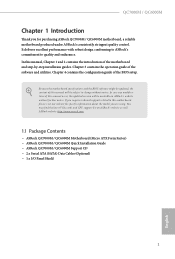
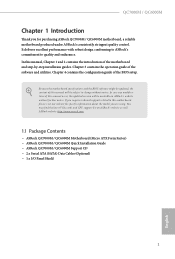
.... You may find the latest VGA cards and CPU support list on ASRock's website as well. ASRock website http://www.asrock.com.
1.1 Package Contents
• ASRock QC7000M / QC6000M Motherboard (Micro ATX Form Factor) • ASRock QC7000M / QC6000M Quick Installation Guide • ASRock QC7000M / QC6000M Support CD • 2 x Serial ATA (SATA) Data Cables (Optional) • 1 x I/O Panel Shield...
User Manual - Page 8


QC7000M / QC6000M
Rear Panel I/O
• 1 x PS/2 Mouse/Keyboard Port • 1 x Serial Port: COM1 • 1 x D-Sub Port • 1 x HDMI Port • 4 x USB 2.0 Ports (Supports ESD Protection) • 2 x USB 3.2 Gen1 Ports (Supports ESD Protection) • 1 x RJ-45 LAN Port with LED (ACT/LINK LED and SPEED
LED) • HD Audio Jacks: Line in / Front Speaker / Microphone
Storage
• ...
User Manual - Page 12
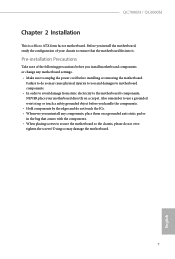
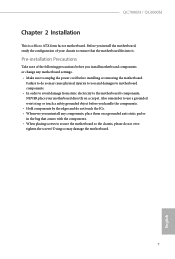
QC7000M / QC6000M
Chapter 2 Installation
This is a Micro ATX form factor motherboard. Before you install the motherboard, study the configuration of your chassis to ensure that the motherboard fits into it.
Pre-installation Precautions
Take note of the following precautions before you install motherboard components or change any motherboard settings. • Make sure to unplug the power cord ...
User Manual - Page 13


2.1 Installing the System Fan
Please install the motherboard into a case with good airflow. Although the CPU is covered by a pre-installed heatsink which allows advanced heat dissipation, it is highly recommended to use system fan(s) to increase the cooling efficiency.
8
English
User Manual - Page 14


QC7000M / QC6000M
2.2 Installing Memory Modules (DIMM)
This motherboard provides two 240-pin DDR3 (Double Data Rate 3) DIMM slots.
It is not allowed to install a DDR or DDR2 memory module into a DDR3 slot; otherwise, this motherboard and DIMM may be damaged. The DIMM only fits in one correct orientation. It will cause permanent damage to the motherboard and the DIMM...
User Manual - Page 16


QC7000M / QC6000M
2.3 Expansion Slots (PCI Express Slots)
There are 3 PCI Express slots on the motherboard.
Before installing an expansion card, please make sure that the power supply is switched off or the power cord is unplugged. Please read the documentation of the expansion card and make necessary hardware settings for the card before you start the installation.
PCIe slots: PCIE1 (PCIe 2.0 x1 ...
User Manual - Page 17


... to default setup, please turn off the computer and unplug the power cord from the power supply. After... waiting for 15 seconds, use a jumper cap to short pin2 and pin3 on CLRCMOS1 for 5 seconds. However, please do not clear the CMOS right after you update the BIOS. If you need to clear the CMOS when you just finish updating the BIOS...
User Manual - Page 19


... SATA3_2
These two SATA3 connectors support SATA data cables for internal storage devices with up to 6.0 Gb/s data transfer rate.
USB 2.0 Headers (9-pin USB4_5) (see p.4, No. 7) (9-pin USB6_7) (see p.4, No. 12)
USB_PWR PP+ GND DUMMY
1 GND
P+ PUSB_PWR
There are two headers on this motherboard. Each USB 2.0 header can support two ports.
Front Panel Audio Header
1
MIC2_L
(9-pin HD_AUDIO1...
User Manual - Page 21


Chapter 3 Software and Utilities Operation
3.1 Installing Drivers
The Support CD that comes with the motherboard contains necessary drivers and useful utilities that enhance the motherboard's features.
Running The Support CD
To begin using the support CD, insert the CD into your CD-ROM drive. The CD automatically displays the Main Menu if "AUTORUN" is enabled in your computer. If the Main Menu ...
User Manual - Page 22


... and downloading software applications for your ASRock computer. You can quickly and easily install various apps and support utilities.With ASRock Live Update & APP Shop, you can optimize your system and keep your motherboard up to date simply with a few clicks.
Double-click utility.
on your desktop to access ASRock Live Update & APP Shop
*You need to be connected to the Internet to download...
User Manual - Page 23


...is selected, you will see all the available apps on screen for you to download.
Installing an App
Step 1 Find the app you want to install.
The most recommended app appears on the left side of the screen. The... it or not.
- The red icon displays the price or "Free" if the app is free of charge. - The green "Installed" icon means the app is installed on your computer. Step 2 Click on the app icon to...
User Manual - Page 24


QC7000M / QC6000M
Step 3 If you want to install the app, click on the red icon
to start downloading.
Step 4
When installation completes, you can find the green "Installed" icon appears on the upper right corner.
English
To uninstall it, simply click on the trash can icon . *The trash icon may not appear for certain apps.
19
User Manual - Page 25


Upgrading an App
You can only upgrade the apps you have already installed. When there is an available new version for your app, you will find the mark of "New Version" appears below the installed app icon.
Step 1 Click on the app icon to see more details.
Step 2
Click on the yellow icon
to start upgrading.
English
20
User Manual - Page 26
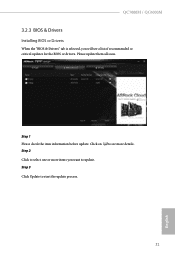
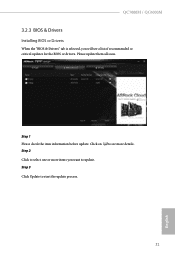
.../ QC6000M
3.2.3 BIOS & Drivers
Installing BIOS or Drivers
When the "BIOS & Drivers" tab is selected, you will see a list of recommended or critical updates for the BIOS or drivers. Please update them all soon.
Step 1 Please check the item information before update. Click on Step 2
to see more details.
Click to select one or more items you want to update. Step 3
Click Update to start the update...
User Manual - Page 27


3.2.4 Setting
In the "Setting" page, you can change the language, select the server location, and determine if you want to automatically run the ASRock Live Update & APP Shop on Windows startup.
22
English
User Manual - Page 28


...BIOS setup less difficult but also a lot more amusing. This section explains how to use the UEFI SETUP UTILITY to configure your system. You may run the UEFI SETUP UTILITY by pressing or right after you power on the computer, otherwise, the Power...and then back on.
Because the UEFI software is constantly being updated, the following UEFI setup screens and descriptions are for reference purpose ...
User Manual - Page 31


... overclocking features.
Because the UEFI software is constantly being updated, the following UEFI setup screens and descriptions are for reference purpose only, and they may not exactly match what you see on your screen.
DRAM Timing Configuration DRAM Frequency
If [Auto] is selected, the motherboard will detect the memory module(s) inserted and assign the appropriate...
User Manual - Page 33


... to Precharge (tRTP)
The number of clocks that are inserted between a read command to a row precharge command to the same rank.
Four Activate Window (tFAW)
The time window in which four activates are allowed the same rank.
Voltage Configuration DRAM Voltage
Use this to select DRAM Voltage. The default value is [Auto...
User Manual - Page 35


... options: [Enabled] and [Disabled]. If you install Windows® OS and want to enable this function, please set this item to [Enabled]. Please note that enabling this function may reduce CPU voltage and memory frequency, and lead to system stability or compatibility issue with some memory modules or power supplies. Please set this item to [Disable] if above...

