ASRock N100M driver and firmware
Related ASRock N100M Manual Pages
Download the free PDF manual for ASRock N100M and other ASRock manuals at ManualOwl.com
Software/BIOS Setup Guide - Page 3
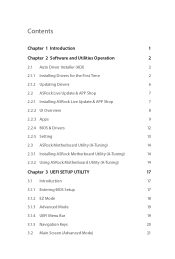
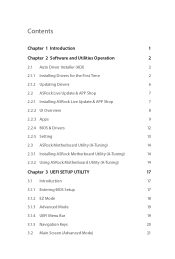
...Chapter 2 Software and Utilities Operation
2
2.1 Auto Driver Installer (ADI)
2
2.1.1 Installing Drivers for the First Time
2
2.1.2 Updating Drivers
6
2.2 ASRock Live Update & APP Shop
7
2.2.1 Installing ASRock Live Update & APP Shop
7
2.2.2 UI Overview
8
2.2.3 Apps
9
2.2.4 BIOS & Drivers
12
2.2.5 Setting
13
2.3 ASRock Motherboard Utility (A-Tuning)
14
2.3.1 Installing ASRock...
Software/BIOS Setup Guide - Page 5
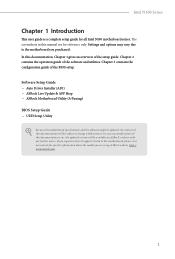
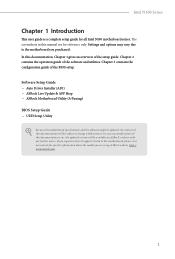
... in this manual are for reference only. Settings and options may vary due to the motherboard you purchased. In this documentation, Chapter 1 gives an overview of the setup guide. Chapter 2 contains the operation guide of the software and utilities. Chapter 3 contains the configuration guide of the BIOS setup.
Software Setup Guide • Auto Driver Installer (ADI) • ASRock Live Update & APP...
Software/BIOS Setup Guide - Page 6
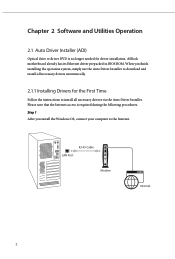
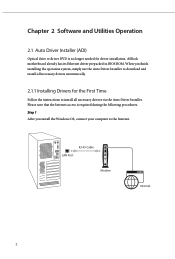
...Auto Driver Installer (ADI)
Optical drive or driver DVD is no longer needed for driver installation. ASRock motherboard already has its Ethernet driver prepacked in BIOS ROM. When you finish installing the operation system, simply use the Auto Driver Installer to download and install all necessary drivers automatically.
2.1.1 Installing Drivers for the First Time
Follow the instructions to install...
Software/BIOS Setup Guide - Page 7
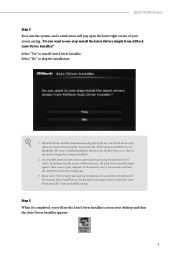
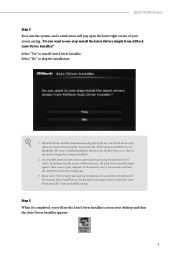
...screen saying, "Do you want to one-step-install the latest drivers simply from ASRock Auto Driver Installer?". Select "Yes" to install Auto Driver Installer. Select "No" to skip the installation.
1. The Auto Driver Installer will automatically pop up for users to install drivers only when the "Auto Driver Installer" item under the "Tool" menu in the BIOS is set to [Enabled]. The item is enabled by...
Software/BIOS Setup Guide - Page 8
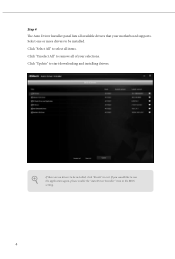
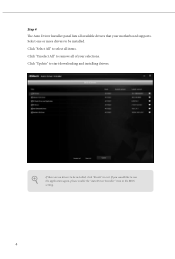
Step 4 The Auto Driver Installer panel lists all available drivers that your motherboard supports. Select one or more drivers to be installed. Click "Select All" to select all items. Click "Unselect All" to remove all of your selections. Click "Update" to start downloading and installing drivers.
If there are no drivers to be installed, click "Finish" to exit. If you would like to run...
Software/BIOS Setup Guide - Page 9
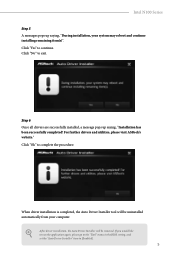
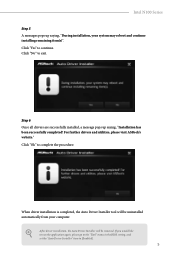
... visit ASRock's website." Click "Ok" to complete the procedure.
When driver installation is completed, the Auto Driver Installer tool will be uninstalled automatically from your computer.
After driver installation, the Auto Driver Installer will be removed. If you would like to run the application again, please go to the "Tool" menu in the BIOS setting, and set the "Auto Driver Installer" item...
Software/BIOS Setup Guide - Page 10
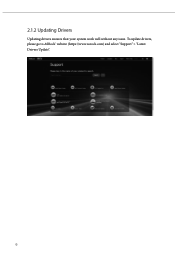
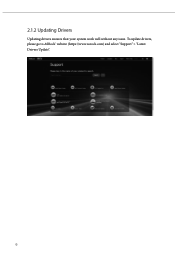
2.1.2 Updating Drivers
Updating drivers ensures that your system work well without any issue. To update drivers, please go to ASRock' website (https://www.asrock.com) and select "Support" > "Latest Drivers Update".
6
Software/BIOS Setup Guide - Page 11
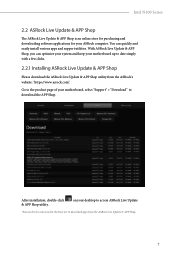
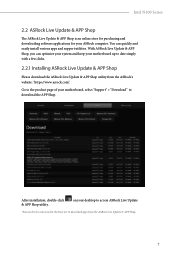
...online store for purchasing and downloading software applications for your ASRock computer. You can quickly and easily install various apps and support utilities. With ASRock Live Update & APP Shop, you can optimize your system and keep your motherboard up to date simply with a few clicks.
2.2.1 Installing ASRock Live Update & APP Shop
Please download the ASRock Live Update & APP Shop utility from...
Software/BIOS Setup Guide - Page 13
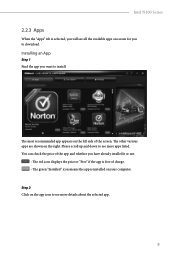
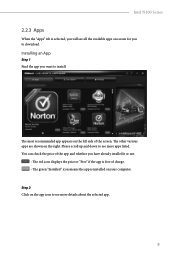
...selected, you will see all the available apps on screen for you to download.
Installing an App
Step 1 Find the app you want to install.
The most recommended app appears on the left side of the screen. ...intalled it or not.
- The red icon displays the price or "Free" if the app is free of charge. - The green "Installed" icon means the app is installed on your computer. Step 2 Click on the app icon to...
Software/BIOS Setup Guide - Page 14
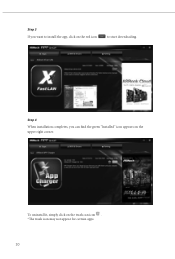
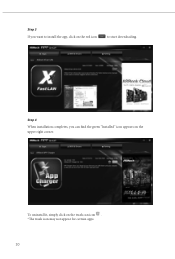
Step 3 If you want to install the app, click on the red icon
to start downloading.
Step 4
When installation completes, you can find the green "Installed" icon appears on the upper right corner.
To uninstall it, simply click on the trash can icon . *The trash icon may not appear for certain apps.
10
Software/BIOS Setup Guide - Page 15
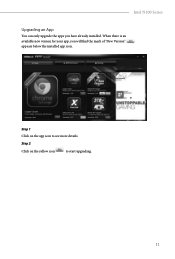
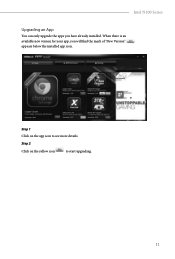
Intel N100 Series
Upgrading an App
You can only upgrade the apps you have already installed. When there is an available new version for your app, you will find the mark of "New Version" appears below the installed app icon.
Step 1 Click on the app icon to see more details.
Step 2
Click on the yellow icon
to start upgrading.
11
Software/BIOS Setup Guide - Page 16
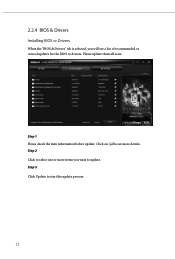
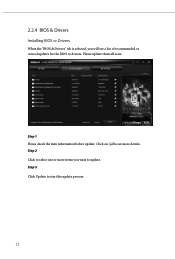
2.2.4 BIOS & Drivers
Installing BIOS or Drivers
When the "BIOS & Drivers" tab is selected, you will see a list of recommended or critical updates for the BIOS or drivers. Please update them all soon.
Step 1 Please check the item information before update. Click on Step 2
to see more details.
Click to select one or more items you want to update. Step 3
Click Update to start the update process...
Software/BIOS Setup Guide - Page 17
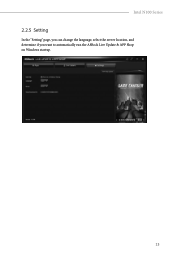
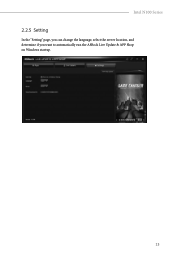
Intel N100 Series
2.2.5 Setting
In the "Setting" page, you can change the language, select the server location, and determine if you want to automatically run the ASRock Live Update & APP Shop on Windows startup.
13
Software/BIOS Setup Guide - Page 18
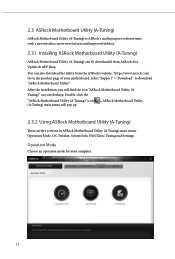
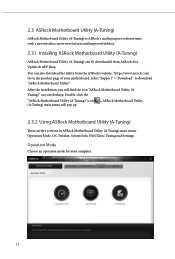
...purpose software suite with a new interface, more new features and improved utilities.
2.3.1 Installing ASRock Motherboard Utility (A-Tuning)
ASRock Motherboard Utility (A-Tuning) can be downloaded from ASRock Live Update & APP Shop.
You can also download the utility from the ASRock's website: "https://www.asrock.com". Go to the product page of your motherboard, select "Support" > "Download" to...
Software/BIOS Setup Guide - Page 21
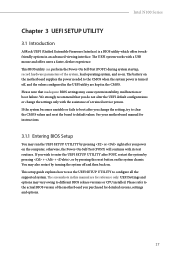
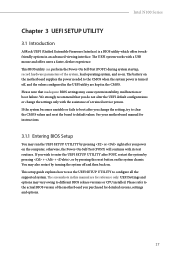
... of a trained service person. If the system becomes unstable or fails to boot after you change the setting, try to clear the CMOS values and reset the board to default values. See your motherboard manual for instructions.
3.1.1 Entering BIOS Setup
You may run the UEFI SETUP UTILITY by pressing or right after you power on the computer; otherwise, the Power-On-Self...
Software/BIOS Setup Guide - Page 23
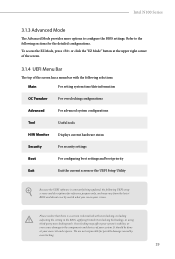
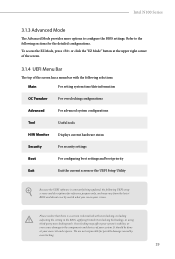
...
Advanced
For advanced system configurations
Tool
Useful tools
H/W Monitor
Displays current hardware status
Security
For security settings
Boot
For configuring boot settings and boot priority
Exit
Exit the current screen or the UEFI Setup Utility
Because the UEFI software is constantly being updated, the following UEFI setup screens and descriptions for reference purpose only, and may...
Software/BIOS Setup Guide - Page 25
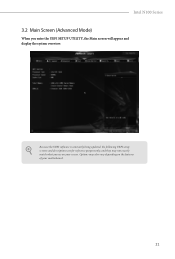
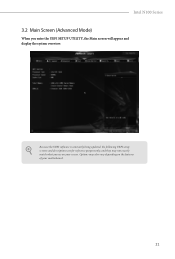
... UEFI SETUP UTILITY, the Main screen will appear and display the system overview.
Because the UEFI software is constantly being updated, the following UEFI setup screens and descriptions are for reference purpose only, and they may not exactly match what you see on your screen. Options may also vary depending on the features of your motherboard...
Software/BIOS Setup Guide - Page 49
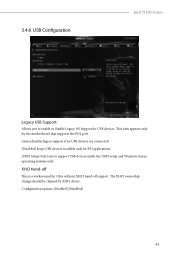
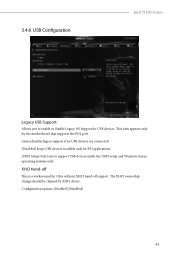
...
Allows you to enable or disable Legacy OS Support for USB devices. This item appears only for the motherboard that supports the PS/2 port. [Auto] disables legacy support if no USB devices are connected. [Disabled] keeps USB devices available only for EFI applications. [UEFI Setup Only] sets to support USB devices under the UEFI setup and Windows/Linux operating systems only.
XHCI Hand-off
This...
Software/BIOS Setup Guide - Page 52
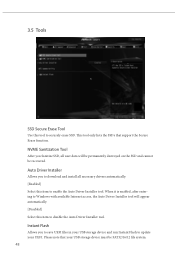
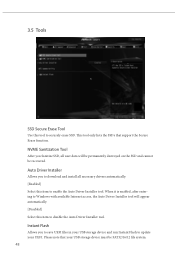
... it is enabled, after entering to Windows with available Internet access, the Auto Driver Installer tool will appear automatically. [Disabled] Select this item to disable the Auto Driver Installer tool.
Instant Flash
Allows you to save UEFI files in your USB storage device and run Instant Flash to update your UEFI. Pleaes note that your USB storage device must be FAT32/16/12 file system...
User Manual - Page 40
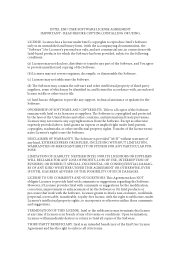
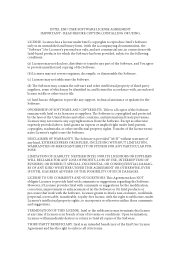
... file or other text or file.
(e) Intel has no obligation to provide any support, technical assistance or updates for the Software.
OWNERSHIP OF SOFTWARE AND COPYRIGHTS. Title to all copies of the Software remains with Intel or its licensors or suppliers. The Software is copyrighted and protected by the laws of the United States and other countries...

