ASRock WRX80 Creator R2.0 driver and firmware
Drivers and firmware downloads for this ASRock item

Related ASRock WRX80 Creator R2.0 Manual Pages
Download the free PDF manual for ASRock WRX80 Creator R2.0 and other ASRock manuals at ManualOwl.com
User Manual - Page 2
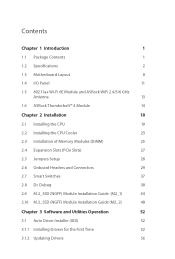
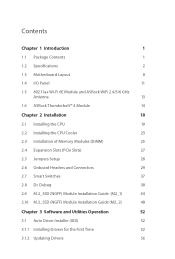
... Specifications
2
1.3 Motherboard Layout
8
1.4 I/O Panel
11
1.5 802.11ax Wi-Fi 6E Module and ASRock WiFi 2.4/5/6 GHz
Antenna
13
1.6 ASRock Thunderbolt™ 4 Module
14
Chapter 2 Installation
18
2.1 Installing the CPU
19
2.2 Installing the CPU Cooler
23
2.3 Installation of Memory Modules (DIMM)
25
2.4 Expansion Slots (PCIe Slots)
27
2.5 Jumpers Setup
28
2.6 Onboard Headers...
User Manual - Page 3
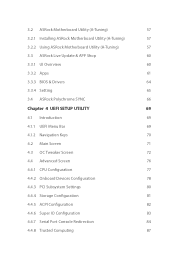
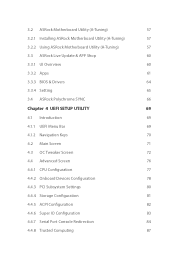
...
61
3.3.3 BIOS & Drivers
64
3.3.4 Setting
65
3.4 ASRock Polychrome SYNC
66
Chapter 4 UEFI SETUP UTILITY
69
4.1 Introduction
69
4.1.1 UEFI Menu Bar
69
4.1.2 Navigation Keys
70
4.2 Main Screen
71
4.3 OC Tweaker Screen
72
4.4 Advanced Screen
76
4.4.1 CPU Configuration
77
4.4.2 Onboard Devices Configuration
78
4.4.3 PCI Subsystem Settings
80
4.4.4 Storage Configuration
81...
User Manual - Page 5
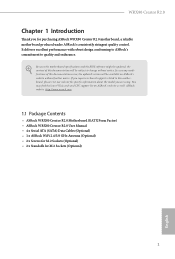
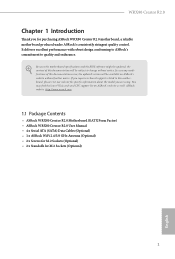
... you are using. You may find the latest VGA cards and CPU support list on ASRock's website as well. ASRock website http://www.asrock.com.
1.1 Package Contents
• ASRock WRX80 Creator R2.0 Motherboard (EATX Form Factor) • ASRock WRX80 Creator R2.0 User Manual • 4 x Serial ATA (SATA) Data Cables (Optional) • 1 x ASRock WiFi 2.4/5/6 GHz Antenna (Optional) • 2 x Screws for...
User Manual - Page 8
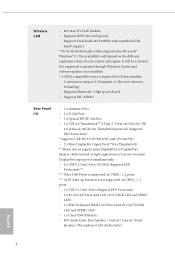
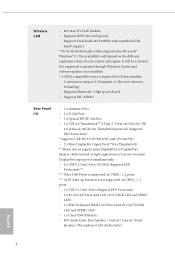
... to DisplayPort adapter cables instead of right angled ones if you use two mini DisplayPort input ports simultaneously. • 4 x USB 3.2 Gen2 Ports (10 Gb/s) (Supports ESD Protection)*** *** Ultra USB Power is supported on USB31_1_2 ports. *** ACPI wake-up function is not supported on USB31_1_2 ports. • 2 x USB 3.2 Gen1 Ports (Supports ESD Protection) • 2 x RJ-45 LAN Ports with LED...
User Manual - Page 17
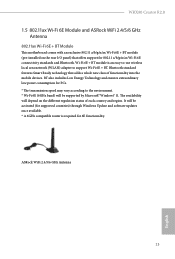
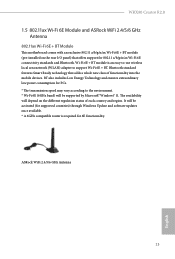
WRX80 Creator R2.0
1.5 802.11ax Wi-Fi 6E Module and ASRock WiFi 2.4/5/6 GHz Antenna
802.11ax Wi-Fi 6E + BT Module
This motherboard comes with an exclusive 802.11 a/b/g/n/ax Wi-Fi 6E + BT module (pre-installed on the rear I/O panel) that offers support for 802.11 a/b/g/n/ax Wi-Fi 6E connectivity standards and Bluetooth. Wi-Fi 6E + BT...
User Manual - Page 56
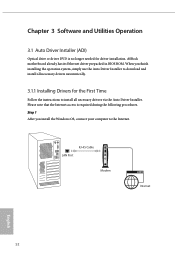
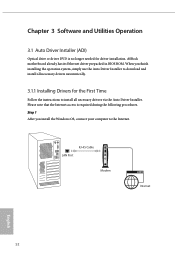
Chapter 3 Software and Utilities Operation
3.1 Auto Driver Installer (ADI)
Optical drive or driver DVD is no longer needed for driver installation. ASRock motherboard already has its Ethernet driver prepacked in BIOS ROM. When you finish installing the operation system, simply use the Auto Driver Installer to download and install all necessary drivers automatically.
3.1.1 Installing Drivers for ...
User Manual - Page 57
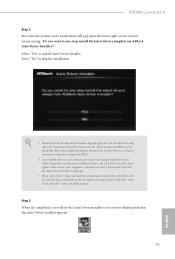
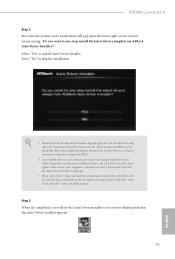
WRX80 Creator R2.0
Step 2 Boot into the system, and a notification will pop up in the lower right corner of your screen saying, "Do you want to one-step-install the latest drivers simply from ASRock Auto Driver Installer?". Select "Yes" to install Auto Driver Installer. Select "No" to skip the installation.
1. The Auto Driver Installer will automatically pop up for users to install drivers only ...
User Manual - Page 58
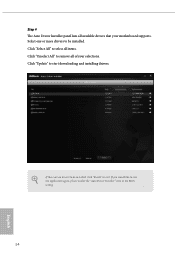
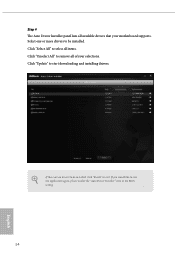
Step 4 The Auto Driver Installer panel lists all available drivers that your motherboard supports. Select one or more drivers to be installed. Click "Select All" to select all items. Click "Unselect All" to remove all of your selections. Click "Update" to start downloading and installing drivers.
If there are no drivers to be installed, click "Finish" to exit. If you would like to run...
User Manual - Page 59
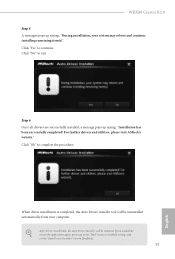
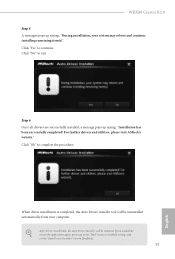
WRX80 Creator R2.0
Step 5 A messages pops up saying, "During installation, your system may reboot and continue installing remaining item(s)". Click "Yes" to continue. Click "No" to exit.
Step 6 Once all drivers are successfully installed, a message pops up saying, "Installation has been successfully completed! For further drivers and utilities, please visit ASRock's website." Click "Ok" to ...
User Manual - Page 60
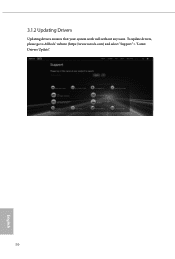
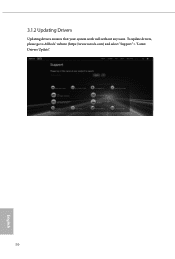
3.1.2 Updating Drivers
Updating drivers ensures that your system work well without any issue. To update drivers, please go to ASRock' website (https://www.asrock.com) and select "Support" > "Latest Drivers Update".
56
English
User Manual - Page 61


WRX80 Creator R2.0
3.2 ASRock Motherboard Utility (A-Tuning)
ASRock Motherboard Utility (A-Tuning) is ASRock's multi purpose software suite with a new interface, more new features and improved utilities.
3.2.1 Installing ASRock Motherboard Utility (A-Tuning)
ASRock Motherboard Utility (A-Tuning) can be downloaded from ASRock Live Update & APP Shop. After the installation, you will find the icon "...
User Manual - Page 64
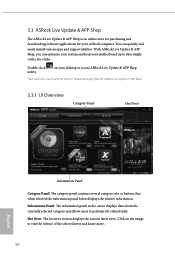
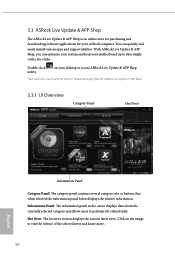
... an online store for purchasing and downloading software applications for your ASRock computer. You can quickly and easily install various apps and support utilities. With ASRock Live Update & APP Shop, you can optimize your system and keep your motherboard up to date simply with a few clicks.
Double-click utility.
on your desktop to access ASRock Live Update & APP Shop
*You need to...
User Manual - Page 65
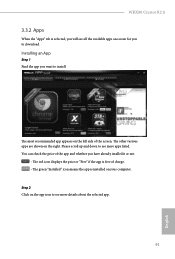
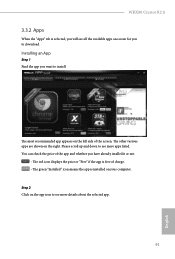
WRX80 Creator R2.0
3.3.2 Apps
When the "Apps" tab is selected, you will see all the available apps on screen for you to download.
Installing an App
Step 1 Find the app you want to install.
The most recommended app ... or not.
- The red icon displays the price or "Free" if the app is free of charge. - The green "Installed" icon means the app is installed on your computer. Step 2 Click on the app icon...
User Manual - Page 66
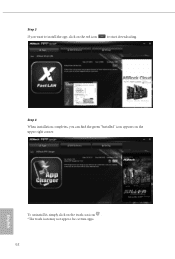
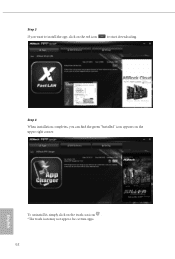
Step 3 If you want to install the app, click on the red icon
to start downloading.
Step 4
When installation completes, you can find the green "Installed" icon appears on the upper right corner.
English
To uninstall it, simply click on the trash can icon . *The trash icon may not appear for certain apps.
62
User Manual - Page 68
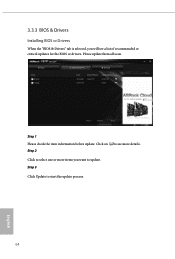
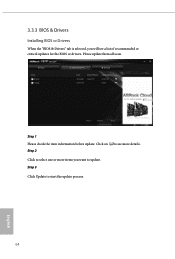
3.3.3 BIOS & Drivers
Installing BIOS or Drivers
When the "BIOS & Drivers" tab is selected, you will see a list of recommended or critical updates for the BIOS or drivers. Please update them all soon.
Step 1 Please check the item information before update. Click on Step 2
to see more details.
Click to select one or more items you want to update. Step 3
Click Update to start the update process...
User Manual - Page 73
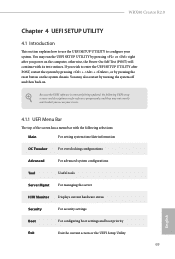
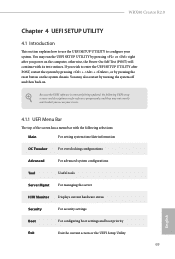
WRX80 Creator R2.0
Chapter 4 UEFI SETUP UTILITY
4.1 Introduction
This section explains how to use the UEFI SETUP UTILITY to configure your system. You may run the UEFI SETUP UTILITY by pressing or right after you power on the computer, otherwise, the Power-On-Self-Test (POST) will continue with its test routines. If you wish to enter the UEFI SETUP UTILITY...
User Manual - Page 76
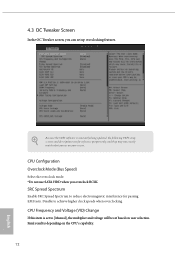
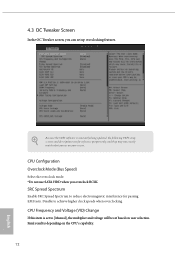
... screen, you can set up overclocking features.
Because the UEFI software is constantly being updated, the following UEFI setup screens and descriptions are for reference purpose only, and they may not exactly match what you see on your screen.
CPU Configuration Overclock Mode (Bus Speed)
Select the overclock mode. *Do not use SATA HDD when you overclock...
RAID Installation Guide - Page 2
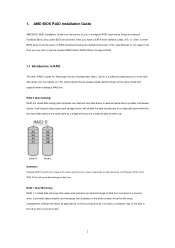
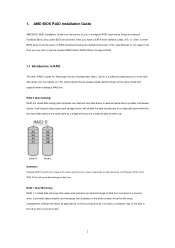
1. AMD BIOS RAID Installation Guide
AMD BIOS RAID Installation Guide is an instruction for you to configure RAID functions by using the onboard FastBuild BIOS utility under BIOS environment. After you make a SATA driver diskette, press or to enter BIOS setup to set the option to RAID mode by following the detailed instruction of the "User Manual" in our support CD, then you can start to use the ...
RAID Installation Guide - Page 8
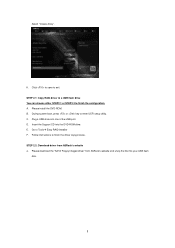
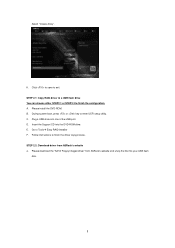
...or key to enter UEFI setup utility. C. Plug a USB drive into one of the USB port. D. Insert the Support CD into the DVD-ROM drive. E. Go to Tools Easy RAID Installer F. Follow instructions to finish the driver copy process. STEP 2.2: Download driver from ASRock's website A. Please download the "SATA Floppy Imaged driver" from ASRock's website and unzip the file into your USB flash
disk.
8
RAID Installation Guide - Page 9
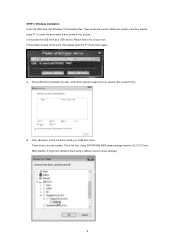
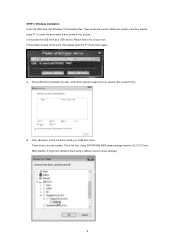
... the USB drive as a UEFI device. Please select this to boot from. If the system restarts at this point, then please open the F11 boot menu again.
A. During Windows installation process, when Disk selection page show up, please click .
B. Click to find the driver inside your USB flash drive. Three drivers must be loaded. This is the first. Using SATA/NVMe RAID driver package (version 9.2.0.127...
