ASRock X99 Extreme4/3.1 driver and firmware
Drivers and firmware downloads for this ASRock item

Related ASRock X99 Extreme4/3.1 Manual Pages
Download the free PDF manual for ASRock X99 Extreme4/3.1 and other ASRock manuals at ManualOwl.com
User Manual - Page 4
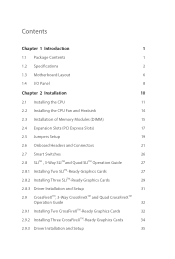
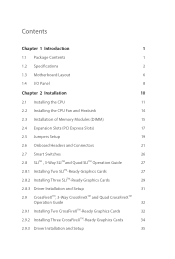
...1.3 Motherboard Layout
6
1.4 I/O Panel
8
Chapter 2 Installation
10
2.1 Installing the CPU
11
2.2 Installing the CPU Fan and Heatsink
14
2.3 Installation of Memory Modules (DIMM)
15
2.4 Expansion Slots (PCI Express Slots)
17
2.5 Jumpers Setup
19
2.6 Onboard Headers and Connectors
21
2.7 Smart Switches
26
2.8 SLITM , 3-Way SLITMand Quad SLITM Operation Guide
27
2.8.1 Installing...
User Manual - Page 5
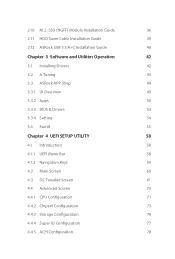
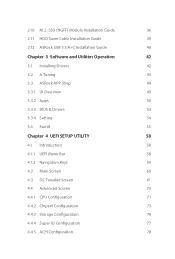
...(NGFF) Module Installation Guide
36
2.11 HDD Saver Cable Installation Guide
39
2.12 ASRock USB 3.1/A+C Installation Guide
40
Chapter 3 Software and Utilities Operation
42
3.1 Installing Drivers
42
3.2 A-Tuning
43
3.3 ASRock APP Shop
49
3.3.1 UI Overview
49
3.3.2 Apps
50
3.3.3 BIOS & Drivers
53
3.3.4 Setting
54
3.4 Start8
55
Chapter 4 UEFI SETUP UTILITY
58
4.1 Introduction...
User Manual - Page 7
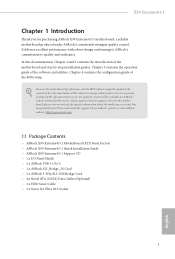
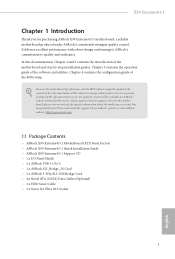
...com.
1.1 Package Contents
• ASRock X99 Extreme4/3.1 Motherboard (ATX Form Factor) • ASRock X99 Extreme4/3.1 Quick Installation Guide • ASRock X99 Extreme4/3.1 Support CD • 1 x I/O Panel Shield • 1 x ASRock USB 3.1/A+C • 1 x ASRock SLI_Bridge_2S Card • 1 x ASRock 3-Way SLI-2S1S Bridge Card • 4 x Serial ATA (SATA) Data Cables (Optional) • 1 x HDD...
User Manual - Page 33
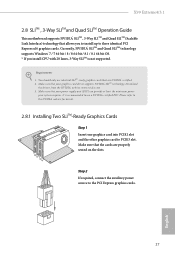
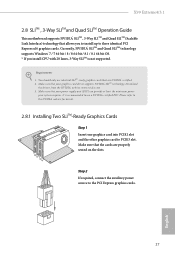
X99 Extreme4/3.1
2.8 SLITM , 3-Way SLITMand Quad SLITM Operation Guide
his motherboard supports NVIDIA® SLITM , 3-Way SLITM and Quad SLITM (Scalable Link Interface) technology that allows you to install up to three identical PCI Express x16 graphics cards. Currently, NVIDIA® SLITM and Quad SLITM technology supports Windows® 7 / 7 64-bit / 8 / 8 64-bit / 8.1 / 8.1 64-bit OS. * If you...
User Manual - Page 37
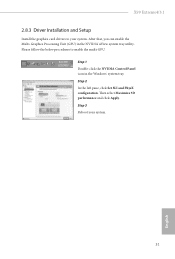
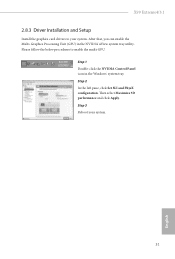
X99 Extreme4/3.1
2.8.3 Driver Installation and Setup
Install the graphics card drivers to your system. Ater that, you can enable the Multi-Graphics Processing Unit (GPU) in the NVIDIA® nView system tray utility. Please follow the below procedures to enable the multi-GPU.
Step 1 Double-click the NVIDIA Control Panel icon in the Windows® system tray. Step 2 In the let...
User Manual - Page 38
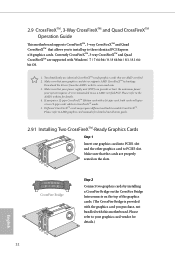
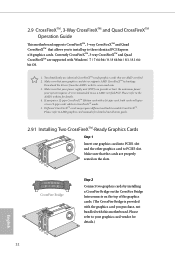
... to install up to three identical PCI Express x16 graphics cards. Currently CrossFireXTM, 3-way CrossFireXTM and Quad CrossFireXTM are supported with Windows® 7 / 7 64-bit / 8 / 8 64-bit / 8.1 / 8.1 64bit OS.
1. You should only use identical CrossFireXTM-ready graphics cards that are AMD certiied. 2. Make sure that your graphics card driver supports AMD CrossFireXTM technology.
Download the...
User Manual - Page 41
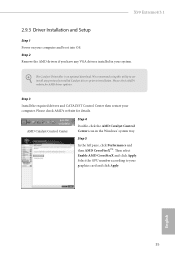
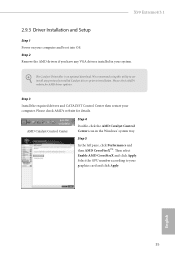
X99 Extreme4/3.1
2.9.3 Driver Installation and Setup
Step 1 Power on your computer and boot into OS. Step 2 Remove the AMD drivers if you have any VGA drivers installed in your system.
he Catalyst Uninstaller is an optional download. We recommend using this utility to uninstall any previously installed Catalyst drivers prior to installation. Please check AMD's website for AMD driver updates.
...
User Manual - Page 47
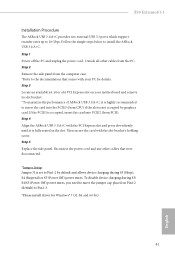
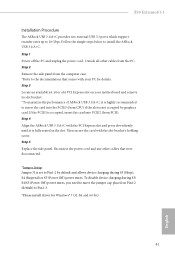
X99 Extreme4/3.1
Installation Procedure
he ASRock USB 3.1/A+C provides two external USB 3.1 ports which support transfer rates up to 10 Gbps. Follow the simple steps below to install the ASRock USB 3.1/A+C. Step 1 Power of the PC and unplug the power cord. Detach all other cables from the PC. Step 2 Remove the side panel from the computer case. *Refer to the documentation that comes with your PC ...
User Manual - Page 48
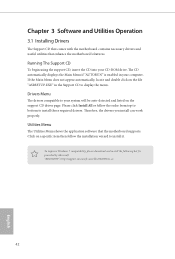
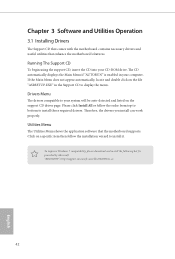
Chapter 3 Software and Utilities Operation
3.1 Installing Drivers
he Support CD that comes with the motherboard contains necessary drivers and useful utilities that enhance the motherboard's features.
Running The Support CD
To begin using the support CD, insert the CD into your CD-ROM drive. he CD automatically displays the Main Menu if "AUTORUN" is enabled in your computer. If the Main Menu does ...
User Manual - Page 49
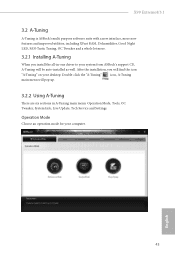
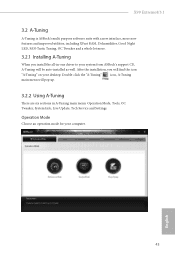
X99 Extreme4/3.1
3.2 A-Tuning
A-Tuning is ASRock's multi purpose sotware suite with a new interface, more new features and improved utilities, including XFast RAM, Dehumidiier, Good Night LED, FAN-Tastic Tuning, OC Tweaker and a whole lot more.
3.2.1 Installing A-Tuning
When you install the all-in-one driver to your system from ASRock's support CD, A-Tuning will be auto-installed as well. Ater the...
User Manual - Page 59
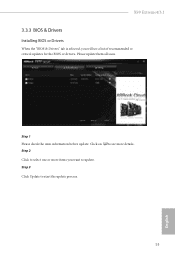
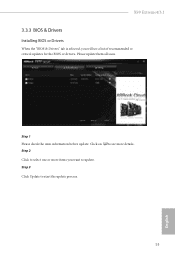
X99 Extreme4/3.1
3.3.3 BIOS & Drivers
Installing BIOS or Drivers
When the "BIOS & Drivers" tab is selected, you will see a list of recommended or critical updates for the BIOS or drivers. Please update them all soon.
Step 1 Please check the item information before update. Click on Step 2
to see more details.
Click to select one or more items you want to update. Step 3
Click Update to start the...
User Manual - Page 85
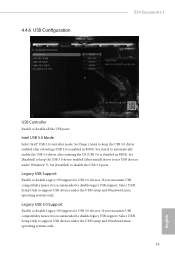
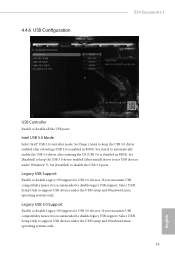
...3.0 controller mode. Set [Smart Auto] to keep the USB 3.0 driver enabled ater rebooting (USB 3.0 is enabled in BIOS). Set [Auto] to automatically enable the USB 3.0 driver ater entering the OS (USB 3.0 is disabled in BIOS). Set [Enabled] to keep the USB 3.0 driver enabled (Must install driver to use USB devices under Windows® 7). Set [Disabled] to disable the USB 3.0 ports.
Legacy USB Support...
User Manual - Page 90
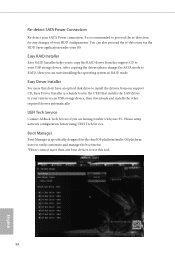
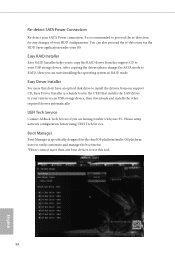
...don't have an optical disk drive to install the drivers from our support CD, Easy Driver Installer is a handy tool in the UEFI that installs the LAN driver to your system via an USB storage device, then downloads and installs the other required drivers automatically.
UEFI Tech Service
Contact ASRock Tech Service if you are having trouble with your PC. Please setup network coniguration before using...
Quick Installation Guide - Page 34
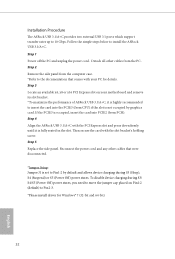
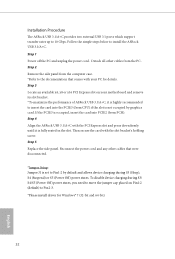
... the ASRock USB 3.1/A+C with the PCI Express slot and press down irmly until it is fully seated in the slot. hen secure the card with the slot bracket's holding screw. Step 5 Replace the side panel. Reconnect the power cord and any other cables that were disconnected.
*Jumper Setup: Jumper J1 is set to Pin1-2 by default and allows device...
RAID Installation Guide - Page 7
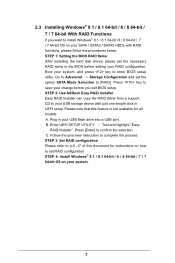
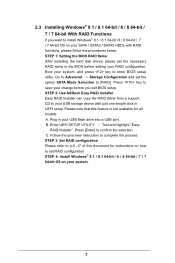
... and set the option SATA Mode Selection to [RAID]. Press key to save your change before you exit BIOS setup. STEP 2: Use ASRock Easy RAID Installer Easy RAID Installer can copy the RAID driver from a support CD to your USB storage device with just one simple click in UEFI setup. Please note that this feature is not available for all models. A. Plug in your USB lash drive into a USB port. B. Enter...
RAID Installation Guide - Page 18
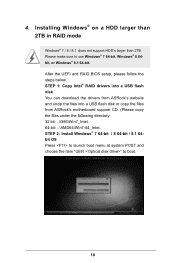
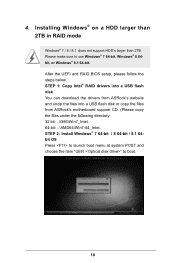
4. Installing Windows® on a HDD larger than 2TB in RAID mode
Windows® 7 / 8 / 8.1 does not support HDD's larger than 2TB. Please make sure to use Windows® 7 64-bit, Windows® 8 64bit, or Windows® 8.1 64-bit. After the UEFI and RAID BIOS setup, please follow the steps below. STEP 1: Copy Intel® RAID drivers into a USB lash disk You can download the drivers from ASRock's...
RAID Installation Guide - Page 19
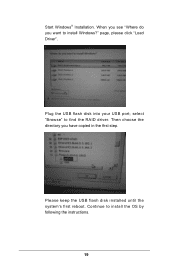
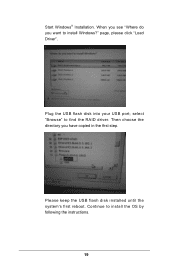
Start Windows® Installation. When you see "Where do you want to install Windows?" page, please click "Load Driver".
Plug the USB flash disk into your USB port; select "Browse" to find the RAID driver. Then choose the directory you have copied in the irst step.
Please keep the USB flash disk installed until the system's first reboot. Continue to install the OS by following the instructions.
19
RAID Installation Guide - Page 20
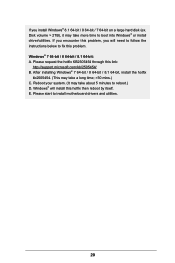
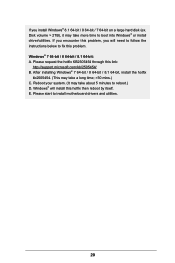
.... Disk volume > 2TB), it may take more time to boot into Windows® or install driver/utilities. If you encounter this problem, you will need to follow the instructions below to ix this problem. Windows® 7 64-bit / 8 64-bit / 8.1 64-bit: A. Please request the hotix KB2505454 through this link:
http://support.microsoft.com/kb/2505454/ B. After installing Windows...
Intel Rapid Storage Guide - Page 12
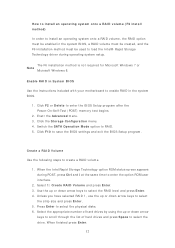
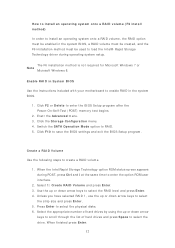
...load t he I nt el® Rapid St orage Technology driver during operat ing syst em set up.
The F6 inst allat ion m et hod is not required for Microsoft Windows 7 or Note
Microsoft Windows...er t he BI OS Set up program aft er t he Power- On- Self- Test ( POST) m em ory t est begins.
2. Enet r t he Adva nce d m enu. 3. Click t he St or a ge Con figu r a t ion m enu. 4. Swit ch t he SATA Ope r a t ion ...
Intel Rapid Storage Guide - Page 16
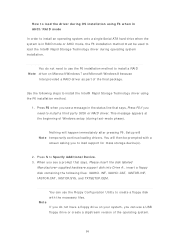
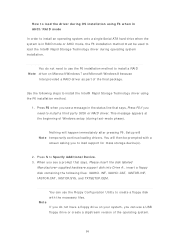
... all a t hird part y SCSI or RAI D driver. This m essage appears at the beginning of Windows setup ( during text- m ode phase) .
Not hing will happen im m ediat ely aft er pressing F6. Set up will N ot e t em porarily cont inue loading drivers. You will t hen be prom pt ed wit h a
screen asking you to load support for m ass storage device(s) .
2. Press S t o Spe...
