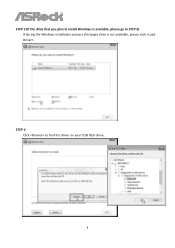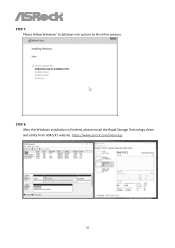ASRock Z590 Phantom Gaming-ITX/TB4 driver and firmware
Drivers and firmware downloads for this ASRock item

Related ASRock Z590 Phantom Gaming-ITX/TB4 Manual Pages
Download the free PDF manual for ASRock Z590 Phantom Gaming-ITX/TB4 and other ASRock manuals at ManualOwl.com
User Manual - Page 3
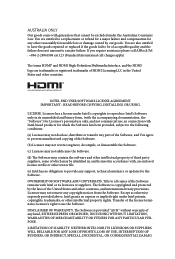
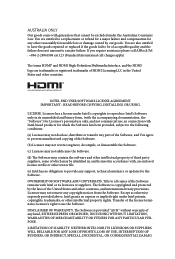
... file or other text or file.
(e) Intel has no obligation to provide any support, technical assistance or updates for the Software.
OWNERSHIP OF SOFTWARE AND COPYRIGHTS. Title to all copies of the Software remains with Intel or its licensors or suppliers. The Software is copyrighted and protected by the laws of the United States and other countries...
User Manual - Page 6
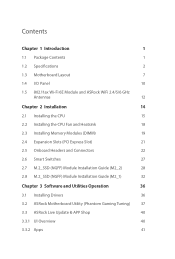
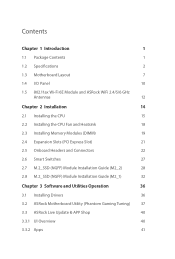
...)
21
2.5 Onboard Headers and Connectors
22
2.6 Smart Switches
27
2.7 M.2_SSD (NGFF) Module Installation Guide (M2_2)
28
2.8 M.2_SSD (NGFF) Module Installation Guide (M2_1)
32
Chapter 3 Software and Utilities Operation
36
3.1 Installing Drivers
36
3.2 ASRock Motherboard Utility (Phantom Gaming Tuning)
37
3.3 ASRock Live Update & APP Shop
40
3.3.1 UI Overview
40
3.3.2 Apps
41
User Manual - Page 9
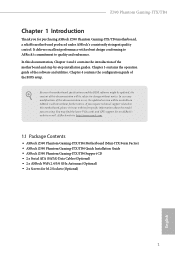
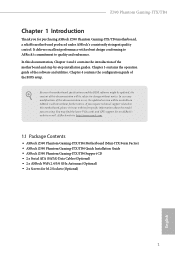
... VGA cards and CPU support list on ASRock's website as well. ASRock website http://www.asrock.com.
1.1 Package Contents
• ASRock Z590 Phantom Gaming-ITX/TB4 Motherboard (Mini-ITX Form Factor) • ASRock Z590 Phantom Gaming-ITX/TB4 Quick Installation Guide • ASRock Z590 Phantom Gaming-ITX/TB4 Support CD • 2 x Serial ATA (SATA) Data Cables (Optional) • 2 x ASRock WiFi...
User Manual - Page 12
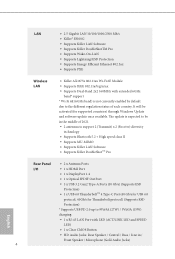
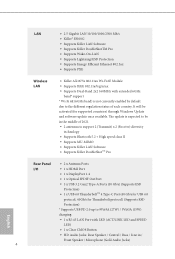
... Windows Update and software update once available. The update is expected to be in the middle of 2021. • 2 antennas to support 2 (Transmit) x 2 (Receive) diversity
technology • Supports Bluetooth 5.2 + High speed class II • Supports MU-MIMO • Supports Killer LAN Software • Supports Killer DoubleShotTM Pro
Rear Panel
• 2 x Antenna Ports
I/O
• 1 x HDMI...
User Manual - Page 20
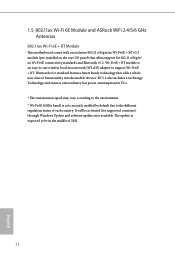
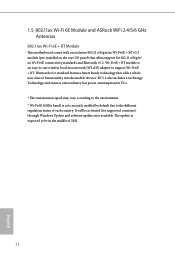
... 6E + BT module is an easy-to-use wireless local area network (WLAN) adapter to support Wi-Fi 6E + BT. Bluetooth v5.2 standard features Smart Ready technology that adds a whole new class of functionality into the mobile devices. BT 5.2 also includes Low Energy Technology and ensures extraordinary low power consumption for PCs. * The transmission speed may vary...
User Manual - Page 44
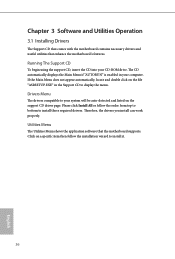
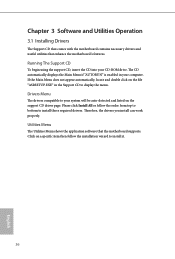
Chapter 3 Software and Utilities Operation
3.1 Installing Drivers
The Support CD that comes with the motherboard contains necessary drivers and useful utilities that enhance the motherboard's features.
Running The Support CD
To begin using the support CD, insert the CD into your CD-ROM drive. The CD automatically displays the Main Menu if "AUTORUN" is enabled in your computer. If the Main Menu ...
User Manual - Page 45


Z590 Phantom Gaming-ITX/TB4
3.2 ASRock Motherboard Utility (Phantom Gaming Tuning)
ASRock Motherboard Utility (Phantom Gaming Tuning) is ASRock's multi purpose software suite with a new interface, more new features and improved utilities.
3.2.1 Installing ASRock Motherboard Utility (Phantom Gaming Tuning)
ASRock Motherboard Utility (Phantom Gaming Tuning) can be downloaded from
ASRock Live ...
User Manual - Page 48
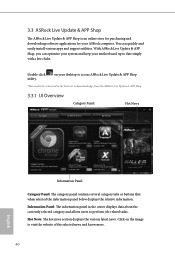
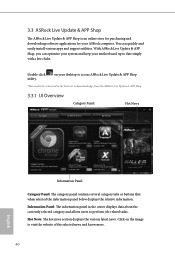
... and downloading software applications for your ASRock computer. You can quickly and easily install various apps and support utilities. With ASRock Live Update & APP Shop, you can optimize your system and keep your motherboard up to date simply with a few clicks.
Double-click utility.
on your desktop to access ASRock Live Update & APP Shop
*You need to be connected to the Internet to download...
User Manual - Page 49
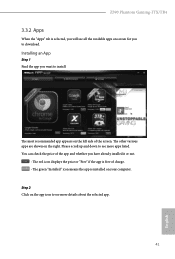
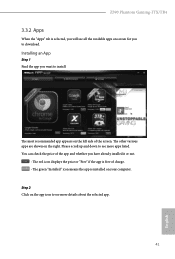
Z590 Phantom Gaming-ITX/TB4
3.3.2 Apps
When the "Apps" tab is selected, you will see all the available apps on screen for you to download.
Installing an App
Step 1 Find the app you want to install.
The most recommended ...or not.
- The red icon displays the price or "Free" if the app is free of charge. - The green "Installed" icon means the app is installed on your computer. Step 2 Click on the app ...
User Manual - Page 50


Step 3 If you want to install the app, click on the red icon
to start downloading.
Step 4
When installation completes, you can find the green "Installed" icon appears on the upper right corner.
English
To uninstall it, simply click on the trash can icon . *The trash icon may not appear for certain apps.
42
User Manual - Page 51
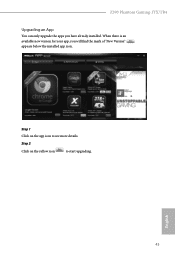
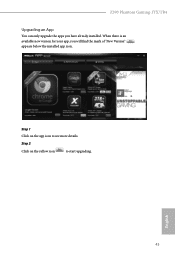
Z590 Phantom Gaming-ITX/TB4
Upgrading an App
You can only upgrade the apps you have already installed. When there is an available new version for your app, you will find the mark of "New Version" appears below the installed app icon.
Step 1 Click on the app icon to see more details.
Step 2
Click on the yellow icon
to start upgrading.
English
43
User Manual - Page 52
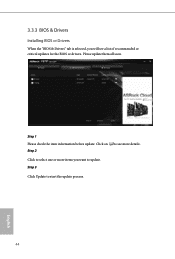
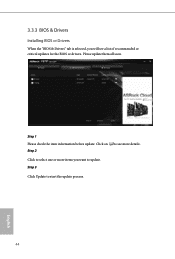
3.3.3 BIOS & Drivers
Installing BIOS or Drivers
When the "BIOS & Drivers" tab is selected, you will see a list of recommended or critical updates for the BIOS or drivers. Please update them all soon.
Step 1 Please check the item information before update. Click on Step 2
to see more details.
Click to select one or more items you want to update. Step 3
Click Update to start the update process...
User Manual - Page 53
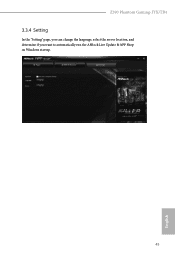
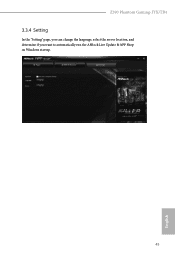
Z590 Phantom Gaming-ITX/TB4
3.3.4 Setting
In the "Setting" page, you can change the language, select the server location, and determine if you want to automatically run the ASRock Live Update & APP Shop on Windows startup.
45
English
User Manual - Page 58
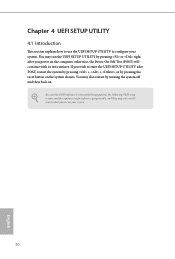
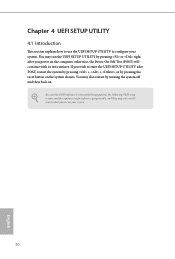
...the UEFI SETUP UTILITY by pressing or right after you power on the computer, otherwise, the Power-On-Self-Test (POST) will continue with its test routines. If you wish to enter the UEFI SETUP UTILITY after... turning the system off and then back on.
Because the UEFI software is constantly being updated, the following UEFI setup screens and descriptions are for reference purpose only, and they may ...
User Manual - Page 63
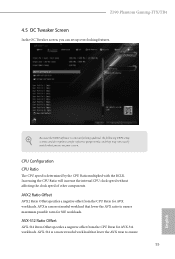
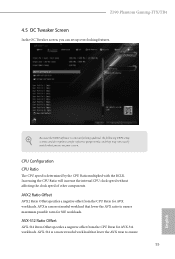
Z590 Phantom Gaming-ITX/TB4
4.5 OC Tweaker Screen
In the OC Tweaker screen, you can set up overclocking features.
Because the UEFI software is constantly being updated, the following UEFI setup screens and descriptions are for reference purpose only, and they may not exactly match what you see on your screen.
CPU Configuration CPU Ratio
The CPU speed is determined by the CPU Ratio...
User Manual - Page 86
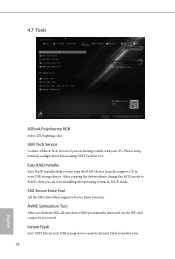
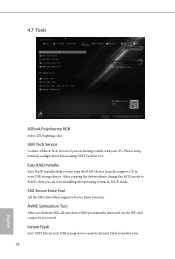
... Tech Service
Contact ASRock Tech Service if you are having trouble with your PC. Please setup network configuration before using UEFI Tech Service.
Easy RAID Installer
Easy RAID Installer helps you to copy the RAID driver from the support CD to your USB storage device. After copying the drivers please change the SATA mode to RAID, then you can start installing the operating system in RAID mode...
User Manual - Page 87
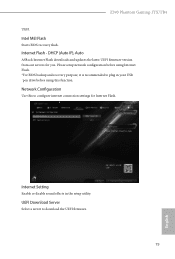
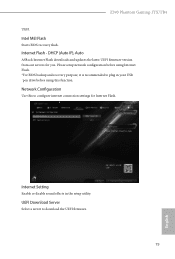
Z590 Phantom Gaming-ITX/TB4
UEFI.
Intel MEI Flash
Starts BIOS recovery flash.
Internet Flash - DHCP (Auto IP), Auto
ASRock Internet Flash downloads and updates the latest UEFI firmware version from our servers for you. Please setup network configuration before using Internet Flash. *For BIOS backup and recovery purpose, it is recommended to plug in your USB pen drive before using this function.
...
RAID Installation Guide - Page 7
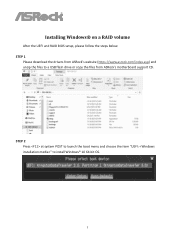
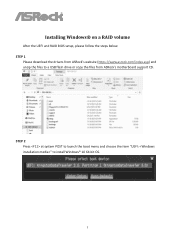
Installing Windows® on a RAID volume
After the UEFI and RAID BIOS setup, please follow the steps below. STEP 1
Please download the drivers from ASRock's website (https://www.asrock.com/index.asp) and unzip the files to a USB flash drive or copy the files from ASRock's motherboard support CD.
STEP 2 Press at system POST to launch the boot menu and choose the item "UEFI: " to install Windows&#...