ASRock Z490 Phantom Gaming 4SR driver and firmware
Drivers and firmware downloads for this ASRock item

Related ASRock Z490 Phantom Gaming 4SR Manual Pages
Download the free PDF manual for ASRock Z490 Phantom Gaming 4SR and other ASRock manuals at ManualOwl.com
RAID Installation Guide - Page 1
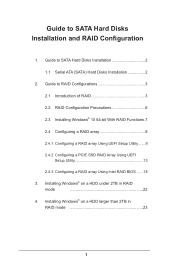
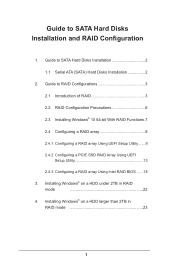
...and RAID Configuration
1. Guide to SATA Hard Disks Installation 2 1.1 Serial ATA (SATA) Hard Disks Installation 2
2. Guide to RAID Configurations 3 2.1 Introduction of RAID 3 2.2 RAID Configuration Precautions 6 2.3 Installing Windows® 10 64-bit With RAID Functions..7 2.4 Configuring a RAID array 8 2.4.1 Configuring a RAID array Using UEFI Setup Utility....... 9 2.4.2 Configuring a PCIE...
RAID Installation Guide - Page 2
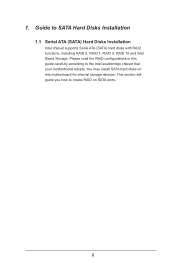
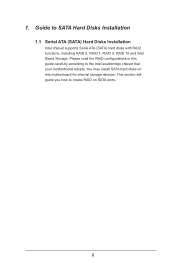
...
1.1 Serial ATA (SATA) Hard Disks Installation
Intel chipset supports Serial ATA (SATA) hard disks with RAID functions, including RAID 0, RAID 1, RAID 5, RAID 10 and Intel Rapid Storage. Please read the RAID configurations in this guide carefully according to the Intel southbridge chipset that your motherboard adopts. You may install SATA hard disks on this motherboard for internal storage devices...
RAID Installation Guide - Page 3
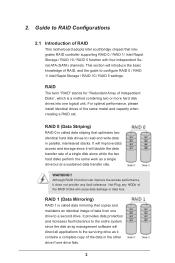
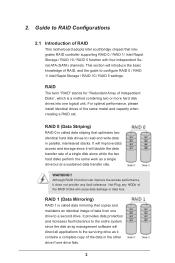
... of RAID
This motherboard adopts Intel southbridge chipset that integrates RAID controller supporting RAID 0 / RAID 1/ Intel Rapid Storage / RAID 10 / RAID 5 function with four independent Serial ATA (SATA) channels. This section will introduce the basic knowledge of RAID, and the guide to configure RAID 0 / RAID 1/ Intel Rapid Storage / RAID 10 / RAID 5 settings.
RAID
The term "RAID" stands...
RAID Installation Guide - Page 7
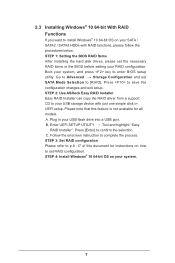
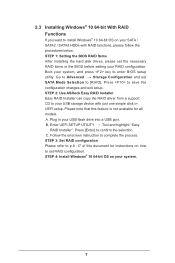
... your system, and press key to enter BIOS setup utility. Go to Advanced Storage Configuration and set SATA Mode Selection to [RAID]. Press to save the configuration changes and exit setup. STEP 2: Use ASRock Easy RAID Installer Easy RAID Installer can copy the RAID driver from a support CD to your USB storage device with just one simple click in UEFI setup. Please note that this feature is not...
RAID Installation Guide - Page 8
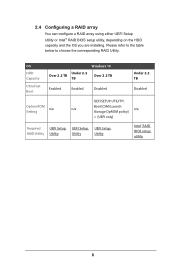
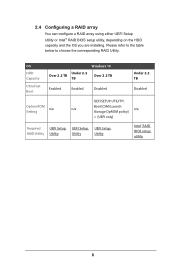
... the corresponding RAID Utility.
OS HDD Capacity
Ultra Fast Boot
Windows 10
Under 2.2 Over 2.2 TB
TB
Over 2.2 TB
Enabled
Enabled
Disabled
Under 2.2 TB
Disabled
UEFI SETUP UTILITY\
Option ROM
Boot\CSM [Launch
n/a
n/a
n/a
Setting
Storage OpROM policy]
= [UEFI only]
Required UEFI Setup UEFI Setup UEFI Setup
RAID Utility Utility
Utility
Utility
Intel® RAID BIOS setup utility...
RAID Installation Guide - Page 12
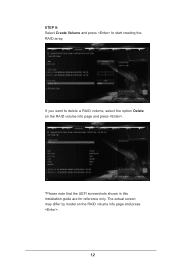
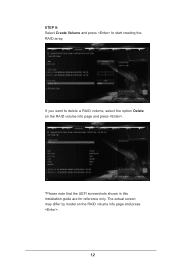
STEP 9: Select Create Volume and press to start creating the RAID array.
If you want to delete a RAID volume, select the option Delete on the RAID volume info page and press .
*Please note that the UEFI screenshots shown in this installation guide are for reference only. The actual screen may differ by model on the RAID volume info page and press .
12
RAID Installation Guide - Page 13
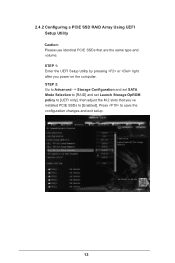
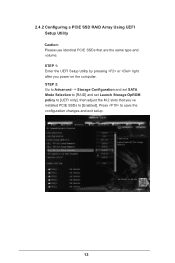
... the same type and volume. STEP 1: Enter the UEFI Setup Utility by pressing or right after you power on the computer. STEP 2: Go to Advanced Storage Configuration and set SATA Mode Selection to [RAID] and set Launch Storage OpROM policy to [UEFI only], then adjust the M.2 slots that you've installed PCIE SSDs to [Enabled]. Press to save the configuration changes...
RAID Installation Guide - Page 17
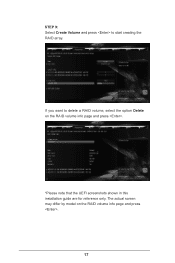
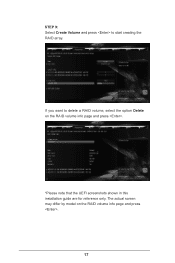
STEP 9: Select Create Volume and press to start creating the RAID array.
If you want to delete a RAID volume, select the option Delete on the RAID volume info page and press .
*Please note that the UEFI screenshots shown in this installation guide are for reference only. The actual screen may differ by model on the RAID volume info page and press .
17
RAID Installation Guide - Page 18
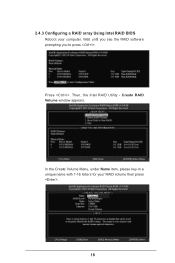
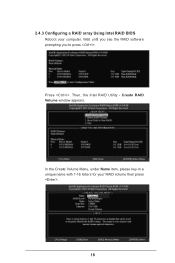
2.4.3 Configuring a RAID array Using Intel RAID BIOS Reboot your computer. Wait until you see the RAID software prompting you to press .
Press . Then, the Intel RAID Utility - Create RAID Volume window appears.
In the Create Volume Menu, under Name item, please key-in a unique name with 1-16 letters for your RAID volume then press .
Volume0
18
RAID Installation Guide - Page 21
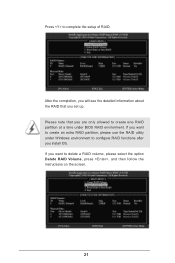
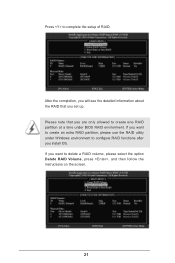
... complete the setup of RAID.
After the completion, you will see the detailed information about the RAID that you set up. Please note that you are only allowed to create one RAID partition at a time under BIOS RAID environment. If you want to create an extra RAID partition, please use the RAID utility under Windows environment to configure RAID functions after...
RAID Installation Guide - Page 22
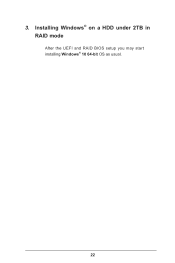
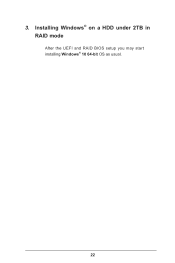
3. Installing Windows® on a HDD under 2TB in RAID mode
After the UEFI and RAID BIOS setup you may start installing Windows® 10 64-bit OS as usual.
22
RAID Installation Guide - Page 23
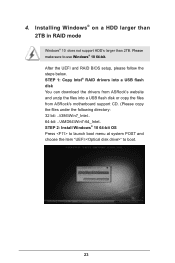
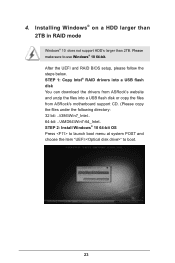
... larger than 2TB. Please make sure to use Windows® 10 64-bit. After the UEFI and RAID BIOS setup, please follow the steps below. STEP 1: Copy Intel® RAID drivers into a USB flash disk You can download the drivers from ASRock's website and unzip the files into a USB flash disk or copy the files from ASRock's motherboard support CD. (Please copy the files under the following directory: 32...
RAID Installation Guide - Page 24
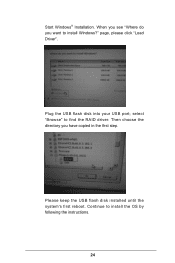
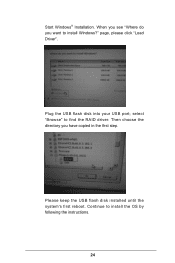
Start Windows® Installation. When you see "Where do you want to install Windows?" page, please click "Load Driver".
Plug the USB flash disk into your USB port; select "Browse" to find the RAID driver. Then choose the directory you have copied in the first step.
Please keep the USB flash disk installed until the system's first reboot. Continue to install the OS by following the instructions.
...
RAID Installation Guide - Page 25
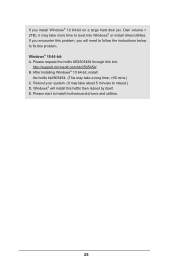
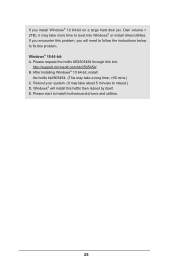
... hard disk (ex. Disk volume > 2TB), it may take more time to boot into Windows® or install driver/utilities. If you encounter this problem, you will need to follow the instructions below to fix this problem. Windows® 10 64-bit: A. Please request the hotfix KB2505454 through this link:
http://support.microsoft.com/kb/2505454/ B. After installing Windows®...
