Acer GT-810 driver and firmware
Related Acer GT-810 Manual Pages
Download the free PDF manual for Acer GT-810 and other Acer manuals at ManualOwl.com
User Manual - Page 3
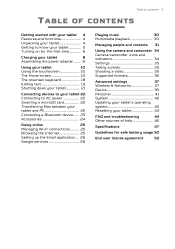
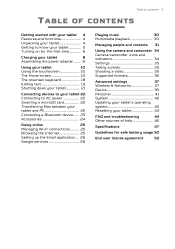
...Internet 25
Setting up the Email application .... 26
Google services 26
Playing music
30
Multimedia playback 30
Managing people and contacts 31
Using the camera and camcorder 34 Camera/camcorder icons and indicators 34 Settings 35 Taking a photo 35 Shooting a video 35 Supported formats 36
Advanced settings
37
Wireless & Networks 37
Device 39
Personal 41
System 42
Updating...
User Manual - Page 7
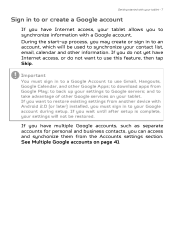
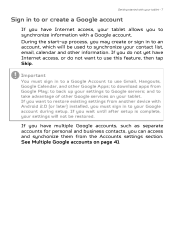
...tablet - 7
Sign in to or create a Google account
If you have Internet access, your tablet allows you to synchronize information with a Google account. ...Google services on your tablet. If you want to restore existing settings from another device with Android 2.0 (or later) installed, you must sign in to your Google account during setup. If you wait until after setup is complete, your settings will...
User Manual - Page 10
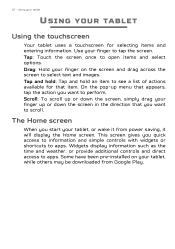
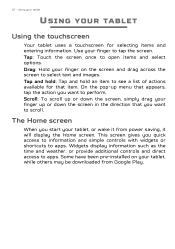
... from power saving, it will display the Home screen. This screen gives you quick access to information and simple controls with widgets or shortcuts to apps. Widgets display information such as the time and weather, or provide additional controls and direct access to apps. Some have been pre-installed on your tablet, while others may be downloaded...
User Manual - Page 15
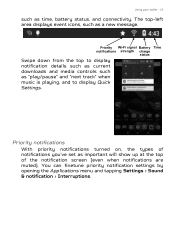
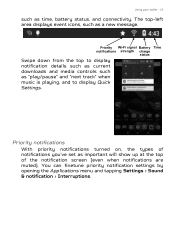
....
Priority Wi-Fi signal Battery Time notifications strength charge
status
Swipe down from the top to display notification details such as current downloads and media controls such as "play/pause" and "next track" when music is playing, and to display Quick Settings.
Priority notifications
With priority notifications turned on, the types of notifications you've...
User Manual - Page 17
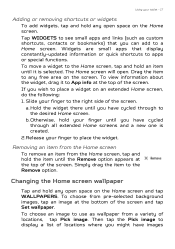
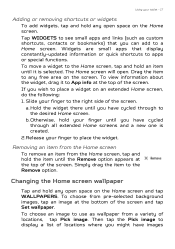
...shortcuts, contacts or bookmarks) that you can add to a Home screen. Widgets are small apps that display constantly-updated information or quick shortcuts to apps or special functions. To move a widget to the Home screen, ...pre-selected background images, tap an image at the bottom of the screen and tap Set wallpaper. To choose an image to use as wallpaper from a variety of locations, tap Pick image...
User Manual - Page 22
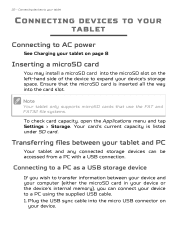
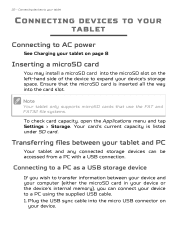
... storage devices can be accessed from a PC with a USB connection.
Connecting to a PC as a USB storage device
If you wish to transfer information between your device and your computer (either the microSD card in your device or the device's internal memory), you can connect your device to a PC using the supplied USB cable. 1. Plug the USB sync cable into the micro USB connector on
your device...
User Manual - Page 24
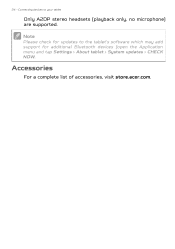
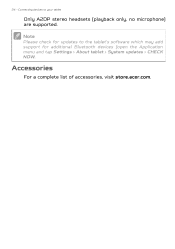
24 - Connecting devices to your tablet
Only A2DP stereo headsets (playback only, no microphone) are supported.
Note
Please check for updates to the tablet's software which may add support for additional Bluetooth devices (open the Application menu and tap Settings > About tablet > System updates > CHECK NOW.
Accessories
For a complete list of accessories, visit store.acer.com.
User Manual - Page 26
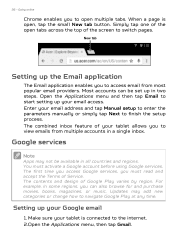
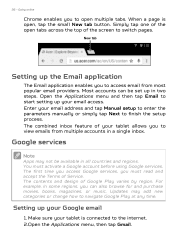
...then tap Email to start setting up your email access. Enter your email address and tap Manual setup to enter the parameters manually or simply tap Next to finish the setup process. The combined inbox..., or music. Updates may add new categories or change how to navigate Google Play at any time.
Setting up your Google email
1. Make sure your tablet is connected to the internet. 2.Open the Applications...
User Manual - Page 28
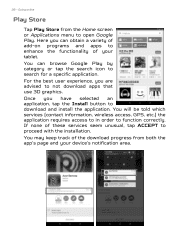
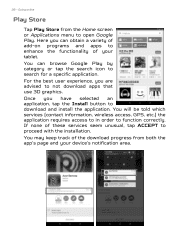
... a specific application.
For the best user experience, you are advised to not download apps that use 3D graphics.
Once you have selected an application, tap the Install button to download and install the application. You will be told which services (contact information, wireless access, GPS, etc.) the application requires access to in order to function correctly. If...
User Manual - Page 29
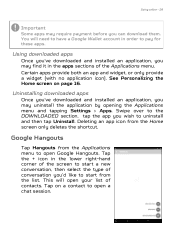
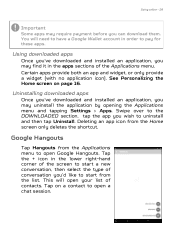
... (with no application icon). See Personalizing the Home screen on page 16.
Uninstalling downloaded apps
Once you've downloaded and installed an application, you may uninstall the application by opening the Applications menu and tapping Settings > Apps. Swipe over to the DOWNLOADED section, tap the app you wish to uninstall and then tap Uninstall. Deleting...
User Manual - Page 30
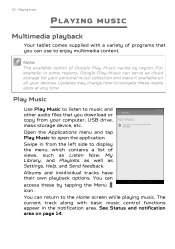
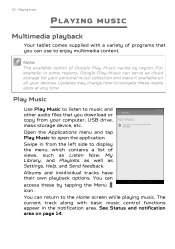
... music and other audio files that you download or copy from your computer, USB drive, mass storage device, etc. Open the Applications menu and tap Play Music to open the application. Swipe in from the left side to display the menu, which contains a list of views, such as Listen Now, My Library, and Playlists as well as Settings, Help, and...
User Manual - Page 33
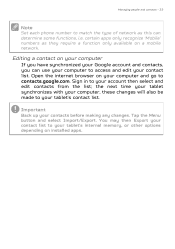
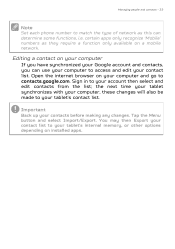
... and contacts - 33
Note
Set each phone number to match the type of network as this can determine some functions, i.e. certain apps only recognize 'Mobile' numbers as they require a function only available on a mobile network.
Editing a contact on your computer
If you have synchronized your Google account and contacts, you can use your computer to access and edit...
User Manual - Page 34
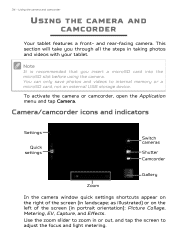
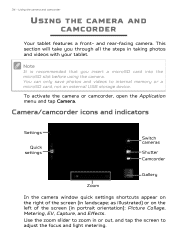
.... You can only save photos and videos to internal memory or a microSD card, not an external USB storage device.
To activate the camera or camcorder, open the Application menu and tap Camera.
Camera/camcorder icons and indicators
Settings
Quick settings
Switch cameras
Shutter Camcorder
Gallery
Zoom
In the camera window quick settings shortcuts appear on the right of the screen (in landscape...
User Manual - Page 38
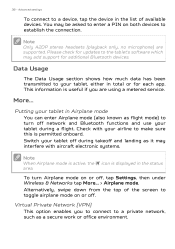
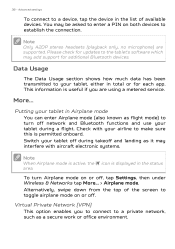
38 - Advanced settings
To connect to a device, tap the device in the list of available devices. You may be asked to enter a PIN on both devices to establish the connection.
Note
Only A2DP stereo headsets (playback only, no microphone) are supported. Please check for updates to the tablet's software which may add support for additional Bluetooth devices.
Data Usage
The Data...
User Manual - Page 40
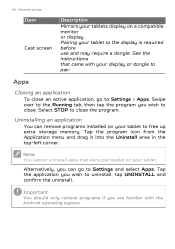
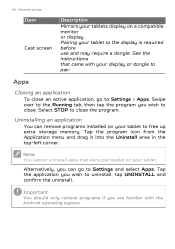
...
You can remove programs installed on your tablet to free up extra storage memory. Tap the program icon from the Application menu and drag it into the Uninstall area in the top-left corner.
Note
You cannot uninstall apps that were pre-loaded on your tablet.
Alternatively, you can go to Settings and select Apps...
User Manual - Page 42
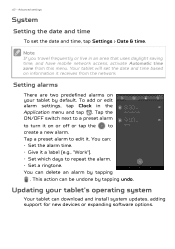
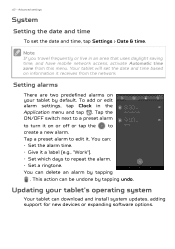
.... You can:
• Set the alarm time.
• Give it a label (e.g., "Work").
• Set which days to repeat the alarm.
• Set a ringtone.
You can delete an alarm by tapping
. This action can be undone by tapping undo.
Updating your tablet's operating system
Your tablet can download and install system updates, adding support for new devices or expanding software options.
User Manual - Page 43
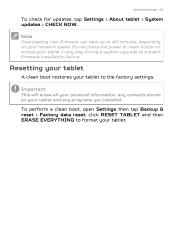
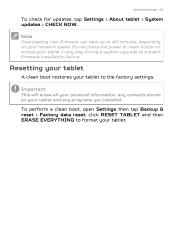
... for updates, tap Settings > About tablet > System updates > CHECK NOW.
Note
Downloading new firmware can take up to 40 minutes, depending on your network speed. Do not press the power or reset button or access your tablet in any way during a system upgrade to prevent firmware installation failure.
Resetting your tablet
A clean boot restores your tablet to the factory settings.
Important...
User Manual - Page 45
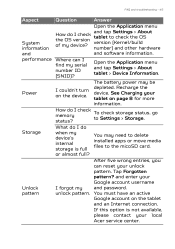
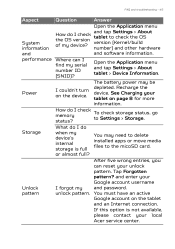
FAQ and troubleshooting - 45
Aspect System information and performance
Power
Storage
Unlock pattern
Question
Answer
Open the Application menu
How do I check the OS version of my device?
and tap Settings > About tablet to check the OS version (Kernel/build number) and other hardware
and software information.
Where can I find my serial number ID (SNID)?
Open the Application menu and...
User Manual - Page 52
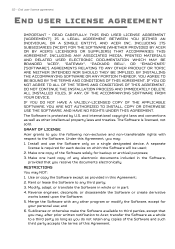
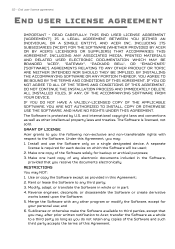
....
GRANT OF LICENSE Acer grants to you the following non-exclusive and non-transferable rights with respect to the Software. Under this Agreement, you may: 1. Install and use the Software only on a single designated device. A separate
license is required for each device on which the Software will be used; 2. Make one copy of the Software solely for backup or...
User Manual - Page 53
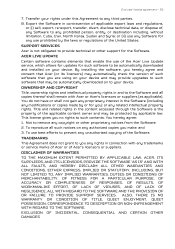
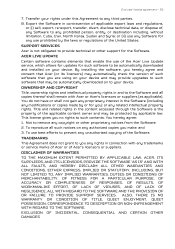
... Acer Live Update service, which allows for updates for such software to be automatically downloaded and installed on your device. By installing the software, you hereby agree and consent that Acer (or its licensors) may automatically check the version of such software that you are using on your device and may provide upgrades to such software that may be automatically downloaded on to your device...

