Acer AR360 F1 driver and firmware
Drivers and firmware downloads for this Acer Computers item


Related Acer AR360 F1 Manual Pages
Download the free PDF manual for Acer AR360 F1 and other Acer manuals at ManualOwl.com
User Manual - Page 13


...Configuring the storage devices
34
Accessing the drive bays
34
Hard disk drive configuration guidelines
34
Determining drive status
35
Removing and installing a 2.5" hard disk drive
36
Removing and installing an optical drive
37
Installing and removing the power supply
41
Power supply failure
42
Replacing the power supply
42
Replacing a system fan
43
Replacing the processor and...
User Manual - Page 14


... data
Main setup Advanced Settings
Boot Features Processor & Clock Options Advanced Chipset Control IDE/SATA configuration PCI/PnP configuration Super IO Configuration Hardware Health Configuration ACPI configuration Security Settings System Management Settings Product Information Remote Access Configuration DMI Event Logging Boot Settings Boot Device Priority Hard Disk Drives CD/DVD Drive Exit...
User Manual - Page 15
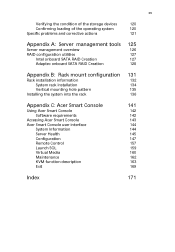
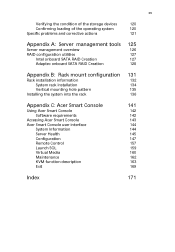
... the condition of the storage devices
120
Confirming loading of the operating system
120
Specific problems and corrective actions
121
Appendix A: Server management tools
Server management overview RAID configuration utilities
Intel onboard SATA RAID Creation Adaptec onboard SATA RAID Creation
125
126 127 127 128
Appendix B: Rack mount configuration
Rack installation information System rack...
User Manual - Page 38


... tray. Improper insertion may damage both the disc and the CD-ROM drive.
5 Gently press the drive Stop/Eject button again to close the disc tray.
6 On the Acer Smart Setup window, select OS Installation. 7 Follow all onscreen instructions. For more information, refer to the Smart Setup Help file.
Note: The Windows or Linux OS disc is needed when you...
User Manual - Page 39


.... 2 Select Shut Down. 3 Select Shut down from the drop-down window then click on OK.
To turn off the system via hardware:
If you cannot shut down the server using the software, press and hold the power button for at least four seconds. Quickly pressing the button may put the server in a Suspend...
User Manual - Page 44


... the ESD precautions described in this section when handling a server component.
Post-installation instructions
Perform the steps below after installing a server component. 1 See to it that all components are installed according to the
described step-by-step instructions. 2 Reinstall all components or cable that have been previously
removed. 3 Reinstall the top cover. 4 Reconnect the necessary...
User Manual - Page 46
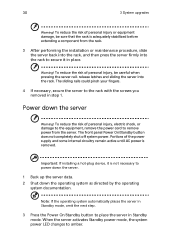
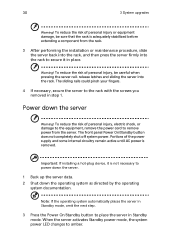
... to the equipment, remove the power cord to remove power from the server. The front panel Power On/Standby button does not completely shut off system power. Portions of the power supply and some internal circuitry remain active until AC power is removed.
Important: If installing a hot-plug device, it is not necessary to power down the server.
1 Back...
User Manual - Page 48


32
Opening the server
3 System upgrades
Caution: Before you proceed, make sure that you have turned off the system and all peripherals connected to it. Read the "Preinstallation instructions" on page 27.
You need to open the server before you can install additional components or access the system's internal components. Refer to the following...
User Manual - Page 50


... upgrades
Configuring the storage devices
The system supports up to four 3.5-inch hot-plug SAS/SATA hard disk drives. An optional optical drive can also be added to the server.
Accessing the drive bays
Since SAS/SATA drives have hot-plug capability, you do not need to access the inside of the chassis or power down the system to install or replace SAS/SATA drives. Proceed...
User Manual - Page 52


36
3 System upgrades
Removing and installing a 2.5" hard disk drive
Removing a 2.5" hard disk drive with carrier
1 Observe the ESD precautions described on page 27.... the carrier from the chassis.
4 Observe the post-installation instructions described on page 28.
Installing a 2.5" hard disk drive with carrier
1 Slide the HDD carrier all the way into the drive bay. 2 Use the lever to push the HDD...
User Manual - Page 56


40
3 System upgrades
3 Plug the power and data cables to the new optical drive (2), (3).
4 Observe the post-installation instructions described on page 28.
Note: I-SATA5 port is reserved for connecting to the installed optical drive.
User Manual - Page 58


... upgrades
Power supply failure
If the power supply unit fails, the system will shut down and you will need to replace the power supply unit. Replacement units can be ordered directly from Acer.
Replacing the power supply
Press the main power button on the front of the chassis and then unplug the AC power cord to completely remove power...
User Manual - Page 60


44
3 System upgrades
(2) Push the fan clip handles inwards and pull the fan up and away from the chassis.(2)
4 Install the new fan module.
(1) Insert the new fan into the chassis and push downwards until firmly seated.
(2) Connect the fan cable to the mainboard.
5 Observe the post-installation instructions described on page 28.
User Manual - Page 82


... weight of any other devices installed in the rack assembly. The equipment rack must be installed according to the manufacturer's instructions.
• Main AC power disconnect
You are responsible for installing an AC power disconnect for the entire rack unit. This main disconnect must be readily accessible, and it must be labeled as controlling power to the entire unit...
User Manual - Page 90


74
3 System upgrades
7 Install the server into the rack. Insert the inner rails into the mounting rails, then push the server into the rack until you hear a click sound.
Caution: To avoid personal injury, care should be taken when pressing the inner rail release latches and sliding the component into the rack.
User Manual - Page 138
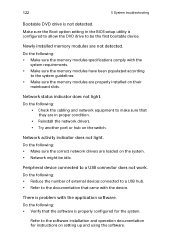
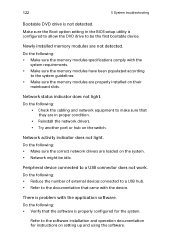
... detected. Make sure the Boot option setting in the BIOS setup utility is configured to allow the DVD drive to be the first bootable device.
Newly installed memory modules are not detected. Do the following: • Make sure the memory modules specifications comply with the
system requirements. • Make sure the memory modules have been populated according
to the...
User Manual - Page 142


... Server Manager User Guide..
Allows you to install your choice of operating system for the server, clone system to set up multiple identical servers, update the system BIOS and firmware, set up BMC, and configure RAID for the system hard drivers. For detailed instructions on this utility, please refer to the Acer Smart Setup Help file. Note: BIOS and firmware updates are only available on...
User Manual - Page 144


... Adaptec onboard SATA RAID.
Enabling the Adaptec onboard SATA RAID controller 1 Turn on the server and the display monitor. If the server is already
turned on, please close all open applications and then restart the server. 2 During POST, press to access the BIOS Setup Utility. 3 Select the Advanced > IDE/SATA Configuration submenu. 4 Change the setting of the Configure SATA#1 as field...
User Manual - Page 158


... fully control the system. You can remotely power on, off, reset system through Acer Smart Console in-band or out-of-band. Acer Smart Console implements media redirection for the CD/DVD ROM drive and floppy drive. This feature enables remote installation of the operating system or applications.
Notification: Via SNMP trap and email to inform a person or management software when...
User Manual - Page 178


... information).
Upgrading firmware 1 On the Maintenance page click Enter Update Mode. The Firmware
Upload page appears. 2 Click Browse to locate the firmware image file. 3 Click Upload to upload the image file to the server.
Unite reset
Unite reset allows you to reboot the BMC (IPMI) Controller.
IP reset
IP reset allows you to reset the settings for...
