Acer Extensa 500 driver and firmware
Drivers and firmware downloads for this Acer Computers item

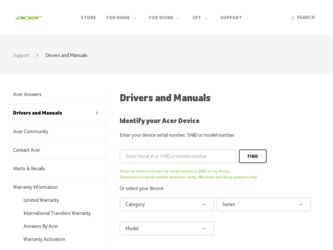
Related Acer Extensa 500 Manual Pages
Download the free PDF manual for Acer Extensa 500 and other Acer manuals at ManualOwl.com
User Guide - Page 2
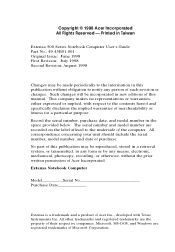
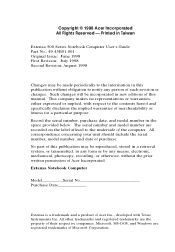
... in a retrieval system, or transmitted, in any form or by any means, electronic, mechanical, photocopy, recording, or otherwise, without the prior written permission of Acer Incorporated. Extensa Notebook Computer
Model___________Serial No Purchase Date
Extensa is a trademark and a product of Acer Inc., developed with Texas Instruments Inc. All other trademarks and registered trademarks are the...
User Guide - Page 3
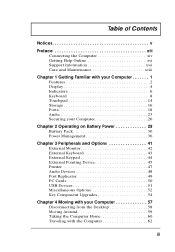
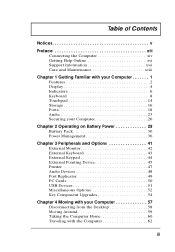
... 29
Battery Pack 30 Power Management 36
Chapter 3 Peripherals and Options 41
External Monitor 42 External Keyboard 43 External Keypad 44 External Pointing Device 45 Printer 47 Audio Devices 48 Port Replicator 49 PC Cards 50 USB Devices 51 Miscellaneous Options 52 Key Component Upgrades 54
Chapter 4 Moving with your Computer 57
Disconnecting from the Desktop 58 Moving Around 59...
User Guide - Page 4
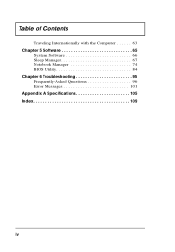
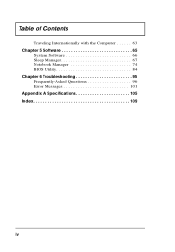
Table of Contents
Traveling Internationally with the Computer 63
Chapter 5 Software 65
System Software 66 Sleep Manager 67 Notebook Manager 74 BIOS Utility 84
Chapter 6 Troubleshooting 95
Frequently-Asked Questions 96 Error Messages 101
Appendix A Specifications 105 Index 109
iv
User Guide - Page 5
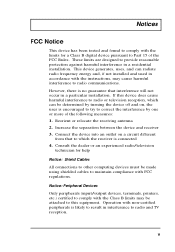
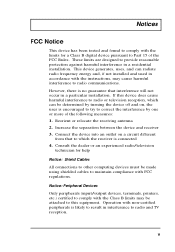
... which the receiver is connected 4. Consult the dealer or an experienced radio/television
technician for help
Notice: Shield Cables
All connections to other computing devices must be made using shielded cables to maintain compliance with FCC regulations.
Notice: Peripheral Devices
Only peripherals (input/output devices, terminals, printers, etc.) certified to comply with the Class B limits may be...
User Guide - Page 7
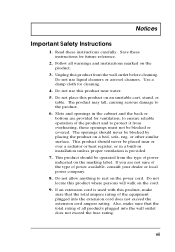
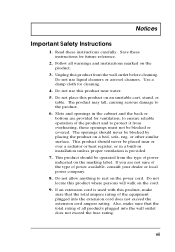
Notices
Important Safety Instructions
1. Read these instructions carefully. Save these instructions for future reference.
2. Follow all warnings and instructions marked on the product.
3. Unplug this...radiator or heat register, or in a built-in installation unless proper ventilation is provided.
7. This product should be operated from the type of power indicated on the marking label. If you are not ...
User Guide - Page 15
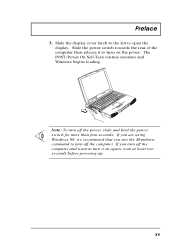
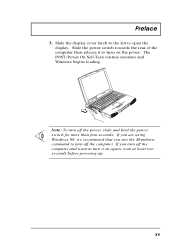
... latch to the left to open the display. Slide the power switch towards the rear of the computer then release it to turn on the power. The POST (Power On Self-Test) routine executes and Windows begins loading.
Note: To turn off the power, slide and hold the power switch for more than four seconds. If you are using...
User Guide - Page 16
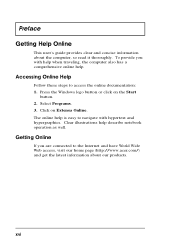
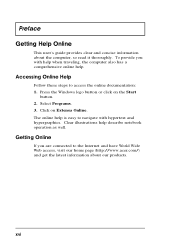
...'s guide provides clear and concise information about the computer, so read it thoroughly. To provide you with help when traveling, the computer also has a comprehensive online help.
Accessing Online Help
Follow these steps to access the online documentation: 1. Press the Windows logo button or click on the Start
button. 2. Select Programs. 3. Click on Extensa Online...
User Guide - Page 49
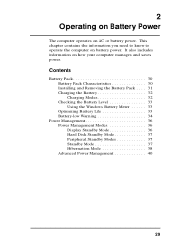
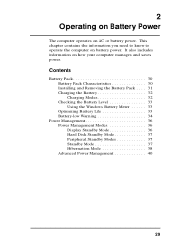
... 30 Battery Pack Characteristics 30 Installing and Removing the Battery Pack . . . . 31 Charging the Battery 32 Charging Modes 32 Checking the Battery Level 33 Using the Windows Battery Meter 33 Optimizing Battery Life 33 Battery-low Warning 34
Power Management 36 Power Management Modes 36 Display Standby Mode 36 Hard Disk Standby Mode 37 Peripheral Standby...
User Guide - Page 60
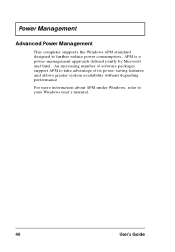
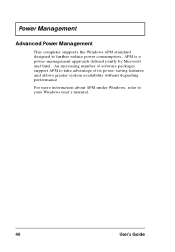
... designed to further reduce power consumption. APM is a power-management approach defined jointly by Microsoft and Intel. An increasing number of software packages support APM to take advantage of its power-saving features and allows greater system availability without degrading performance.
For more information about APM under Windows, refer to your Windows user's manual.
40
User's Guide
User Guide - Page 61
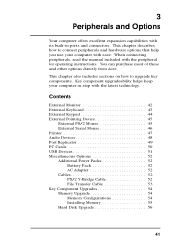
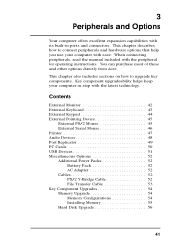
... Device 45
External PS/2 Mouse 45 External Serial Mouse 46 Printer 47 Audio Devices 48 Port Replicator 49 PC Cards 50 USB Devices 51 Miscellaneous Options 52 Additional Power Packs 52
Battery Pack 52 AC Adapter 52 Cables 52 PS/2 Y-Bridge Cable 52 File Transfer Cable 53 Key Component Upgrades 54 Memory Upgrade 54 Memory Configurations 54 Installing Memory 55 Hard Disk Upgrade...
User Guide - Page 75
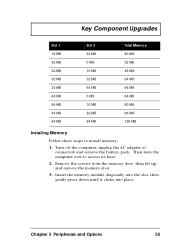
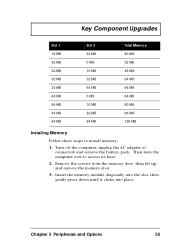
... MB 96 MB 128 MB
Installing Memory
Follow these steps to install memory:
1. Turn off the computer, unplug the AC adapter (if connected) and remove the battery pack. Then turn the computer over to access its base.
2. Remove the screws from the memory door; then lift up and remove the memory door.
3. Insert the memory module diagonally into the slot...
User Guide - Page 86
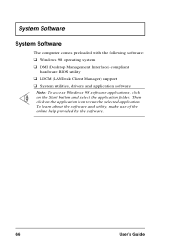
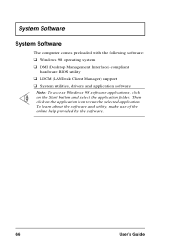
System Software
System Software
The computer comes preloaded with the following software:
u Windows 98 operating system u DMI (Desktop Management Interface)-compliant
hardware BIOS utility
u LDCM (LANDesk Client Manager) support u System utilities, drivers and application software
Note: To access Windows 98 software applications, click on the Start button and select the application folder. Then ...
User Guide - Page 87
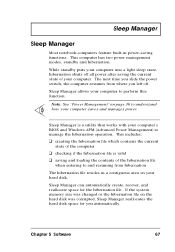
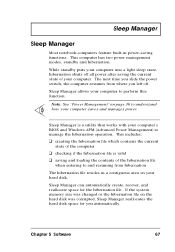
... to understand how your computer saves and manages power.
Sleep Manager is a utility that works with your computer's BIOS and Windows APM (Advanced Power Management) to manage the hibernation operation. This includes:
u creating the hibernation file which contains the current
state of the computer
u checking if the hibernation file is valid u saving and loading the contents of the...
User Guide - Page 92
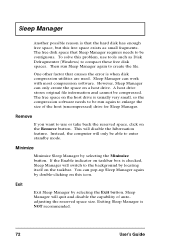
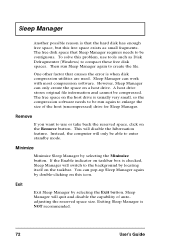
... tools such as Disk Defragmenter (Windows) to compact these free disk spaces. Then run Sleep Manager again to create the file.
One other factor that causes the error is when disk compression utilities are used. Sleep Manager can work with most compression software. However, Sleep Manager can only create the space on a host drive. A host drive stores original...
User Guide - Page 101
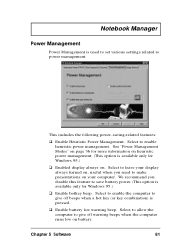
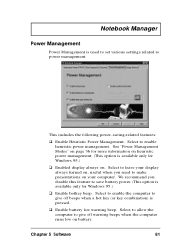
...
Power Management
Power Management is used to set various settings related to power management.
This includes the following power-saving-related features:
u Enable Heuristic Power Management. Select to enable
heuristic power management. See "Power Management Modes" on page 36 for more information on heuristic power management. (This option is available only for Windows 95.)
u Enabled display...
User Guide - Page 108
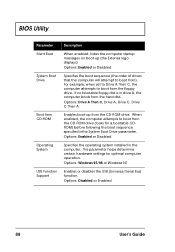
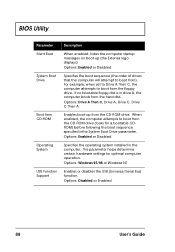
... the CD-ROM drive (looks for a bootable CDROM) before following the boot sequence specified inthe System Boot Drive parameter. Options: Enabled or Disabled
Specifies the operating system installed in the computer. This parameter helps determine certain hardware settings for optimal computer operation. Options: Windows 95/98 or Windows NT
Enables or disables the USB (Universal Serial Bus) function...
User Guide - Page 113
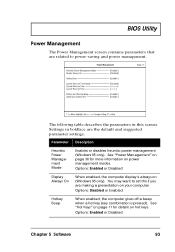
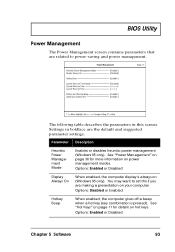
... default and suggested parameter settings.
Parameter Description
Heuristic Power Management Mode
Enables or disables heuristic power management (Windows 95 only). See "Power Management" on page 36 for more information on power management modes.
Options: Enabled or Disabled
Display Always On
When enabled, the computer display is always on (Windows 95 only). You may want to set this if you are...
User Guide - Page 120
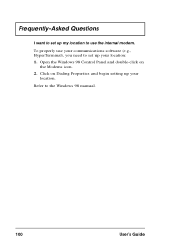
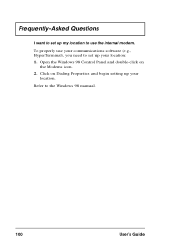
Frequently-Asked Questions
I want to set up my location to use the internal modem. To properly use your communications software (e.g., HyperTerminal), you need to set up your location: 1. Open the Windows 98 Control Panel and double-click on
the Modems icon. 2. Click on Dialing Properties and begin setting up your
location. Refer to the Windows 98 manual.
100
User's Guide
User Guide - Page 131
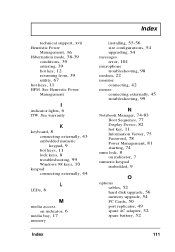
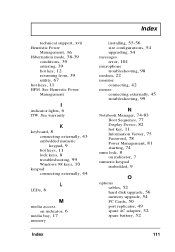
...42
mouse
connecting externally, 45 troubleshooting, 99
N
Notebook Manager, 74-83 Boot Sequence, 77 Display Device, 82 hot key, 11 Information Viewer, 75 Password, 78 Power Management, 81 starting, 74
num lock, 8 on indicator, 7
numeric keypad
embedded, 9
O
options
cables, 52 hard disk upgrade, 56 memory upgrade, 54 PC Cards, 50 port replicator, 49 spare AC adapter, 52 spare battery, 52
Index
111
User Guide - Page 133
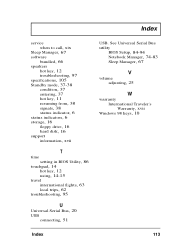
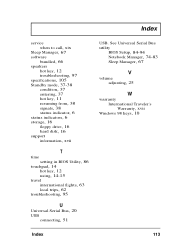
... 38 signals, 38 status indicator, 6 status indicators, 6 storage, 16 floppy drive, 16 hard disk, 16
support
information, xvii
T
time
setting in BIOS Utility, 86 touchpad, 14
hot key, 12 using, 14-15
travel
international flights, 63 local trips, 62 troubleshooting, 95
U
Universal Serial Bus, 20
USB
connecting, 51
USB. See Universal Serial Bus utility
BIOS Setup, 84-94 Notebook Manager, 74-83 Sleep...
