Acer Ferrari 1000 driver and firmware
Drivers and firmware downloads for this Acer Computers item

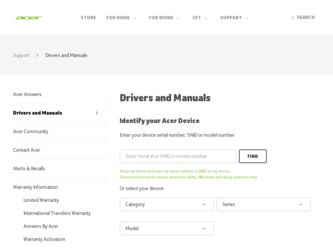
Related Acer Ferrari 1000 Manual Pages
Download the free PDF manual for Acer Ferrari 1000 and other Acer manuals at ManualOwl.com
Ferrari 1000 Service Guide - Page 7
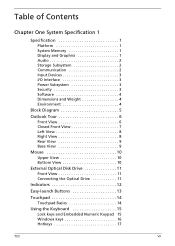
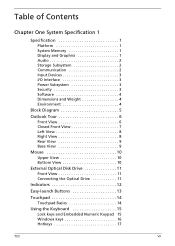
...1 System Memory 1 Display and Graphics 1 Audio 2 Storage Subsystem 2 Communication 2 Input Devices 3 I/O Interface 3 Power Subsystem 3 Security 3 Software 4 Dimensions and Weight 4 Environment 4
Block Diagram 5
Outlook Tour 6 Front View 6 Closed Front View 7 Left View 8 Right View 8 Rear View 9 Base View 9
Mouse 10 Upper View 10 Bottom View 10
External Optical Disk Drive 11...
Ferrari 1000 Service Guide - Page 11
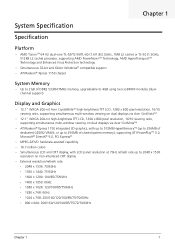
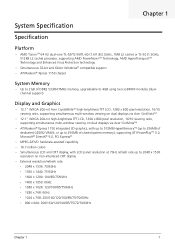
...; ATI Radeon® Xpress 1150 chipset
System Memory
• Up to 2GB of DDR2 533/667MHz memory, upgradeable to 4GB using two soDIMM modules (dualchannel support)
Display and Graphics
• 12.1" WXGA 200-nit Acer CrystalBriteTM high-brightness TFT LCD, 1280 x 800 pixel resolution, 16/10 viewing ratio, supporting simultaneous multi-window viewing on dual displays via Acer GridVistaTM
• 12...
Ferrari 1000 Service Guide - Page 38
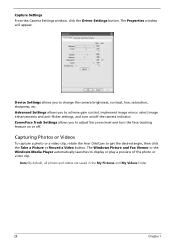
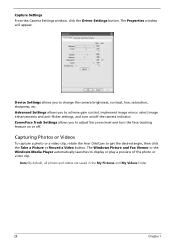
Capture Settings
From the Camera Settings window, click the Driver Settings button. The Properties window will appear.
Device Settings allows you to change the camera brightness, contrast, hue, saturation, sharpness, etc. Advanced Settings allows you to achieve gain control, implement image mirror, select image enhancements and anti-flicker settings, and turn on/off the camera indicator. Zoom/...
Ferrari 1000 Service Guide - Page 91
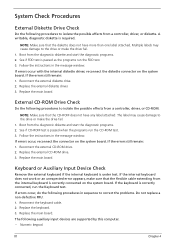
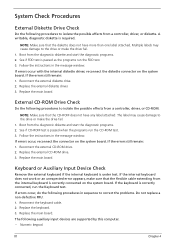
...the instructions in the message window. If errors occur with the internal diskette driver, reconnect the diskette connector on the system board. If the errors still remain: 1. Reconnect the external diskette drive. 2. Replace the external diskette driver. 3. Replace the main board.
External CD-ROM Drive Check
Do the following procedures to isolate the possible effects from a controller, driver, or...
Ferrari 1000 Service Guide - Page 92
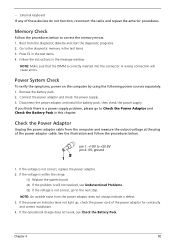
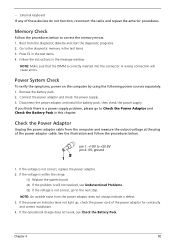
... the instructions in the message window.
NOTE: Make sure that the DIMM is correctly inserted into the connector. A wrong connection will cause errors.
Power System Check
To verify the symptoms, power on the computer by using the following power sources separately. 1. Remove the battery pack. 2. Connect the power adaptor and check the power supply. 3. Disconnect the power adaptor and install the...
Ferrari 1000 Service Guide - Page 95
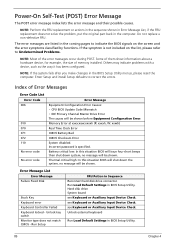
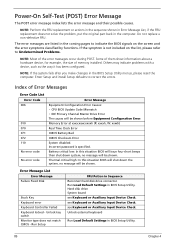
... will be shown.
Error Message List Error Message
Failure Fixed Disk
Stuck Key Keyboard error Keyboard Controller Failed Keyboard locked - Unlock key switch Monitor type does not match CMOS - Run Setup
FRU/Action in Sequence Reconnect hard disk drive connector. Run Load Default Settings in BIOS Setup Utility. Hard disk drive System board see Keyboard or Auxiliary Input Device Check. see Keyboard...
Ferrari 1000 Service Guide - Page 106
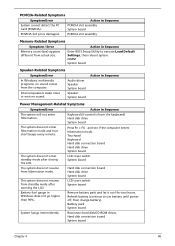
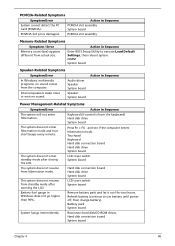
...
Memory count (size) appears different from actual size.
Enter BIOS Setup Utility to execute Load Default Settings, then reboot system. DIMM System board
Speaker-Related Symptoms
Symptom/Error
In Windows, multimedia programs, no sound comes from the computer.
Audio driver Speaker System board
Internal speakers make noise or emit no sound.
Speaker System board
Action in Sequence
Power...
Ferrari 1000 Service Guide - Page 107
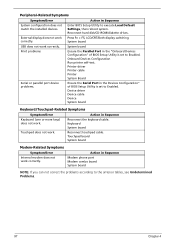
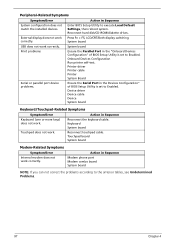
.../Error
Action in Sequence
System configuration does not match the installed devices.
Enter BIOS Setup Utility to execute Load Default Settings, then reboot system. Reconnect hard disk/CD-ROM/diskette drives.
External display does not work Press Fn + F5, LCD/CRT/Both display switching
correctly.
System board
USB does not work correctly.
System board
Print problems
Ensure the Parallel Port...
User Guide - Page 10
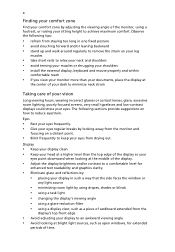
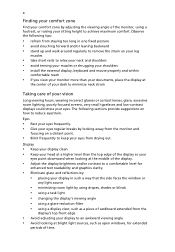
...• avoid tensing your muscles or shrugging your shoulders • install the external display, keyboard and mouse properly and within
comfortable reach
• if you view your ...graphics clarity.
• Eliminate glare and reflections by: • placing your display in such a way that the side faces the window or
any light source
• minimizing room light by using drapes, shades ...
User Guide - Page 16
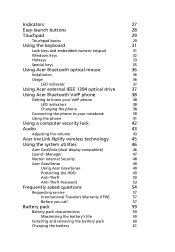
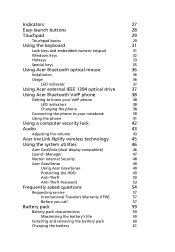
...optical mouse
36
Installation
36
Usage
36
LED indicator
37
Using Acer external IEEE 1394 optical drive
37
Using Acer Bluetooth VoIP phone
38
Getting to know your VoIP phone
38
LED indicators
38
Charging the phone
38
Connecting the phone to your notebook
39
Using the phone
41
Using a computer security lock
42
Audio
43
Adjusting the volume
43
Acer InviLink Nplify wireless...
User Guide - Page 18
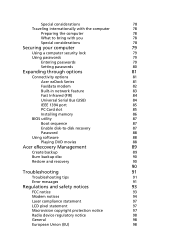
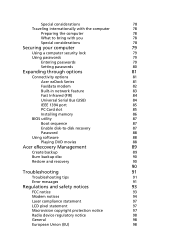
...
Securing your computer
79
Using a computer security lock
79
Using passwords
79
Entering passwords
79
Setting passwords
80
Expanding through options
81
Connectivity options
81
Acer ezDock Series
81
Fax/data modem
82
Built-in network feature
83
Fast Infrared (FIR)
84
Universal Serial Bus (USB)
84
IEEE 1394 port
85
PC Card slot
85
Installing memory
86
BIOS utility
87...
User Guide - Page 33


... or activities. Settings include display brightness, power plan, volume, wireless networking on/off, external display settings, display orientation and synchronization status. Windows Mobility Center also includes Acer-specific settings like Bluetooth Add Device (if applicable), sharing folders overview/sharing service on or off, and a shortcut to the Acer user guide, drivers and utilities. To...
User Guide - Page 42
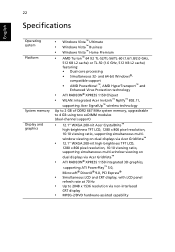
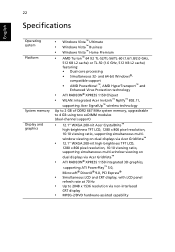
...™ 802.11,
supporting Acer SignalUp™ wireless technology
Up to 2 GB of DDR2 667 MHz system memory, upgradeable to 4 GB using two soDIMM modules (dual-channel support)
• 12.1" WXGA 200-nit Acer CrystalBrite™
high-brightness TFT LCD, 1280 x 800 pixel resolution, 16:10 viewing ratio, supporting simultaneous multiwindow viewing on dual displays via Acer GridVista™
•...
User Guide - Page 75
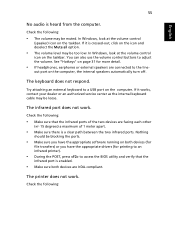
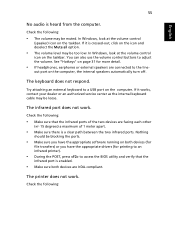
... respond.
Try attaching an external keyboard to a USB port on the computer. If it works, contact your dealer or an authorized service center as the internal keyboard cable may be loose.
The infrared port does not work.
Check the following:
• Make sure that the infrared ports of the two devices are facing each other
(+/- 15 degrees) a maximum...
User Guide - Page 76
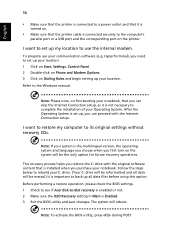
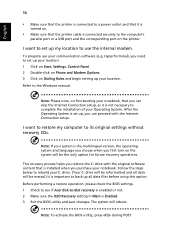
... software (e.g. HyperTerminal), you need to set up your location: 1 Click on Start, Settings, Control Panel. 2 Double-click on Phone and Modem Options. 3 Click on Dialing Rules and begin setting up your location. Refer to the Windows manual.
Note: Please note, on first booting your notebook, that you can skip the Internet Connection setup, as it is not necessary to complete the installation...
User Guide - Page 81
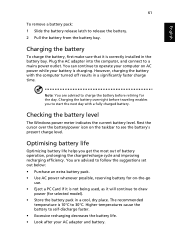
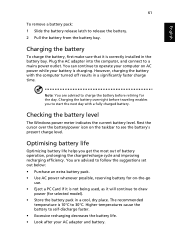
...sure that it is correctly installed in the battery bay. Plug the AC adapter into the computer, and connect to a mains power outlet. You can continue to operate your computer on AC power while your battery is ...to follow the suggestions set out below: • Purchase an extra battery pack. • Use AC power whenever possible, reserving battery for on-the-go
use. • Eject a PC Card if it is ...
User Guide - Page 108
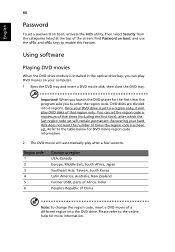
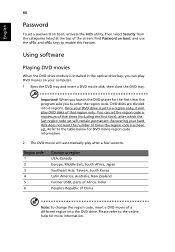
...
Password
To set a password on boot, activate the BIOS utility, then select Security from the categories listed at the top of the screen. Find Password on boot: and use the and keys to enable this feature.
Using software
Playing DVD movies
When the DVD drive module is installed in the optical drive bay, you can play DVD movies on your computer...
User Guide - Page 109
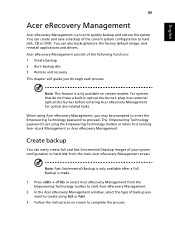
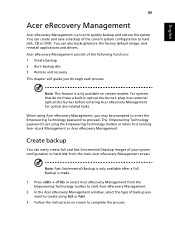
... save a backup of the current system configuration to hard disk, CD or DVD. You can also backup/restore the factory default image, and reinstall applications and drivers. Acer eRecovery Management consists of the following functions: 1 Create backup 2 Burn backup disc 3 Restore and recovery This chapter will guide you through each process.
Note: This feature is...
User Guide - Page 110
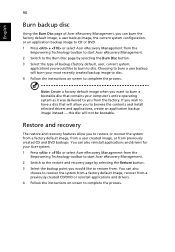
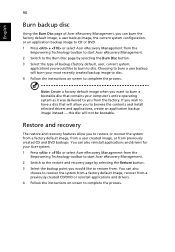
... toolbar to start Acer eRecovery Management. 2 Switch to the restore and recovery page by selecting the Restore button. 3 Select the backup point you would like to restore from. You can also
choose to recover the system from a factory default image, recover from a previously created CD/DVD or reinstall applications and drivers. 4 Follow the instructions on screen...
User Guide - Page 125
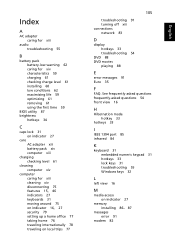
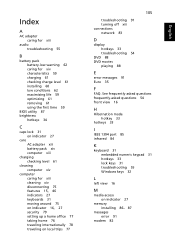
...
F
FAQ. See frequently-asked questions frequently-asked questions 54 front view 16
H
Hibernation mode hotkey 33
hotkeys 33
I
IEEE 1394 port 85 infrared 84
K
keyboard 31 embedded numeric keypad 31 hotkeys 33 lock keys 31 troubleshooting 55 Windows keys 32
L
left view 16
M
media access on indicator 27
memory installing 86- 87
messages error 91
modem 82
English
