Acer GN245HQ driver and firmware
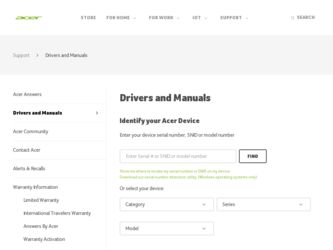
Related Acer GN245HQ Manual Pages
Download the free PDF manual for Acer GN245HQ and other Acer manuals at ManualOwl.com
Quick Start Guide - Page 2
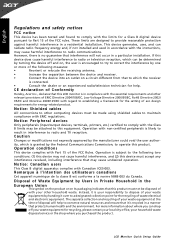
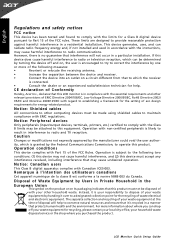
...EC with regard to establishing a framework for the setting of eco design
requirements for energy-related product.
Notice: Shielded cables
All connections to other computing devices must be made using shielded cables to maintain compliance with EMC regulations.
Notice: Peripheral devices
Only peripherals (input/output devices, terminals, printers, etc.) certified to comply with the Class B limits...
User Manual - Page 1
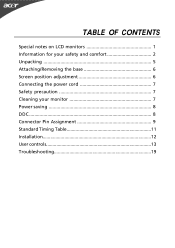
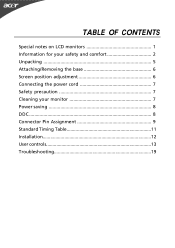
TABLE OF CONTENTS
Special notes on LCD monitors 1 Information for your safety and comfort 2 Unpacking 5 Attaching/Removing the base 6 Screen position adjustment 6 Connecting the power cord 7 Safety precaution 7 Cleaning your monitor 7 Power saving 8 DDC 8 Connector Pin Assignment 9 Standard Timing Table 11 Installation 12 User controls 13 Troubleshooting 19
User Manual - Page 2
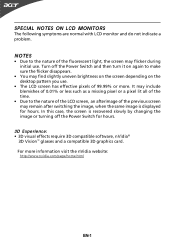
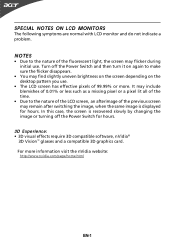
... find slightly uneven brightness on the screen depending on the desktop pattern you use.
• The LCD screen has effective...displayed for hours. In this case, the screen is recovered slowly by changing the image or turning off the Power Switch for hours.
3D Experience: • 3D visual effects require 3D compatible software, nVidia®
3D Vision™ glasses and a compatible 3D graphics card...
User Manual - Page 3
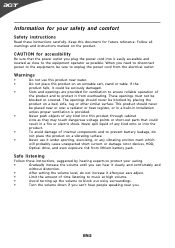
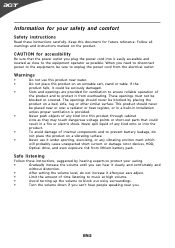
... When you need to disconnect power to the equipment, be sure to unplug the power cord from the electrical outlet.
... a radiator or heat register, or in a built-in installation
unless proper ventilation is provided.
•
Never push objects of...or damage rotor devices, HDD,
Optical drive, and even exposure risk from lithium battery pack.
Safe listening
Follow these instructions, suggested by ...
User Manual - Page 5
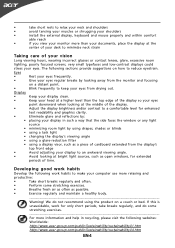
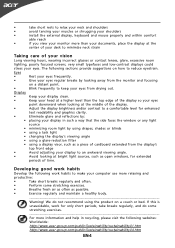
... a piece of cardboard extended from the display's
top front edge
•
Avoid adjusting your display to an awkward viewing angle.
•
Avoid looking at bright light sources, such as open windows, for extended
periods of time.
Developing good work habits
Develop the following work habits to make your computer use more relaxing and
productive...
User Manual - Page 7
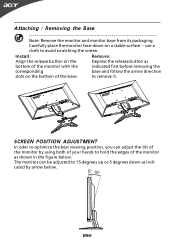
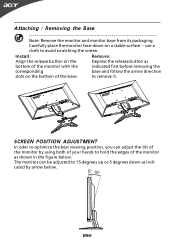
...: Remove the monitor and monitor base from its packaging.
Carefully place the monitor face-down on a stable surface -- use a
cloth to avoid scratching the screen.
Install:
Remove:
Align the release button on the
Depress the release button as
bottom of the monitor with the
indicated first before removing the
corresponding
base...
User Manual - Page 8
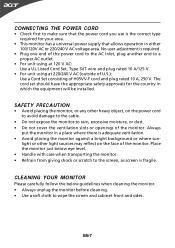
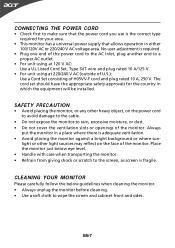
... and plug rated 10 A, 250 V. The cord set should have the appropriate safety approvals for the country in which the equipment will be installed.
SAFETY PRECAUTION
• Avoid placing the monitor, or any other heavy object, on the power cord to avoid damage to the cable.
• Do not expose the monitor to rain...
User Manual - Page 9
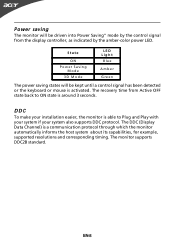
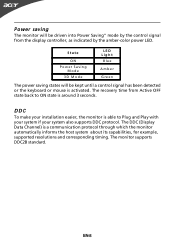
... until a control signal has been detected or the keyboard or mouse is activated. The recovery time from Active OFF state back to ON state is around 3 seconds.
DDC
To make your installation easier, the monitor is able to Plug and Play with your system if your system also supports DDC protocol. The DDC (Display Data...
User Manual - Page 12
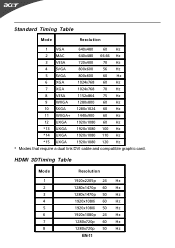
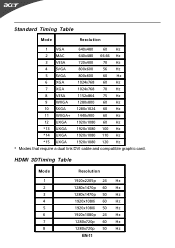
Standard Timing Table
Mode
Resolution
1 VGA
640x480
60 Hz
2 MAC
640x480 66.66 Hz
3 VESA
720x400
70 Hz
4 SVGA
800x600 ...
*14 UXGA
1920x1080 110 Hz
*15 UXGA
1920x1080 120 Hz
* Modes that require a dual link DVI cable and compatible graphic card.
HDMI 3DTiming Table
Mode
Resolution
1
1920x2205p 24 Hz
2
1280x1470p 60 Hz
3
1280x1470p 50 Hz
4
1920x1080i 60 Hz
5
1920x1080i 50...
User Manual - Page 13
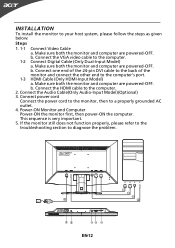
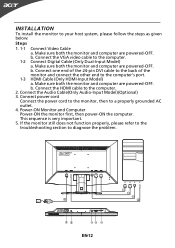
... Digital Cable (Only Dual-Input Model) a. Make sure both the monitor and computer are powered-OFF. b. Connect one end of the 24-pin DVI cable to the back of the monitor and connect the other end to the computer's port.
1-3 HDMI Cable (Only HDMI-Input Model) a. Make sure both the monitor and computer are powered-OFF. b. Connect the HDMI cable to the computer.
2. Connect the Audio Cable(Only Audio...
User Manual - Page 28
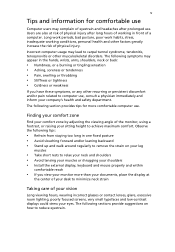
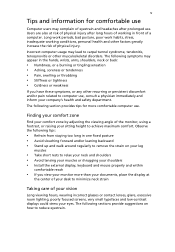
...Users are also at risk of physical injury after long hours of working in front of a computer. Long work periods, bad posture, poor work habits, stress, inadequate working conditions, personal ...shoulders • Avoid tensing your muscles or shrugging your shoulders • Install the external display, keyboard and mouse properly and within
comfortable reach
• If you view your monitor ...
User Manual - Page 29
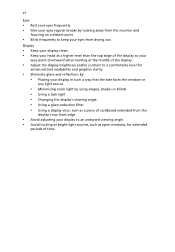
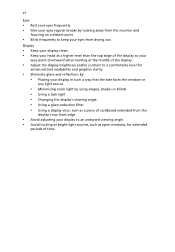
.../or contrast to a comfortable level for
enhanced text readability and graphics clarity.
• Eliminate glare and reflections by: • Placing your display in such a way that the side faces the window or
any light source
• Minimizing room light by using drapes, shades or blinds • Using a task light • Changing the...
User Manual - Page 30
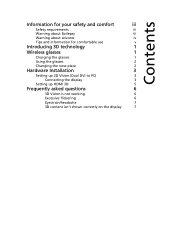
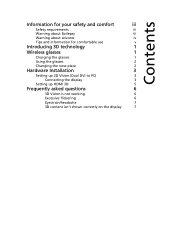
...
iv
Tips and information for comfortable use
v
Introducing 3D technology
1
Wireless glasses
1
Charging the glasses
1
Using the glasses
2
Changing the nose piece
2
Hardware Installation
3
Setting up 3D Vision (Dual DVI to PC)
3
Connecting the display
3
Setting up HDMI 3D
5
Frequently asked questions
6
3D Vision is not working
6
Excessive flickering
6
Eyestrain/headache...
User Manual - Page 32
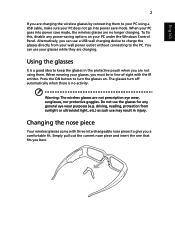
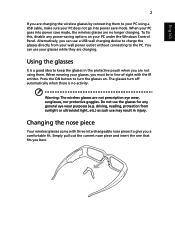
... to your PC using a USB cable, make sure your PC does not go into power save mode. When your PC goes into power save mode, the wireless glasses are no longer charging. To fix this, disable any power-saving options on your PC under the Windows Control Panel. Alternatively, you can use a USB wall charging device to charge the glasses...
User Manual - Page 33
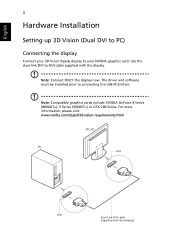
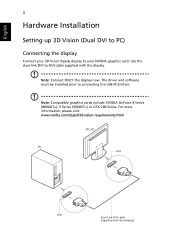
English
3
Hardware Installation
Setting up 3D Vision (Dual DVI to PC)
Connecting the display
Connect your 3D Vision Ready display to your NVIDIA graphics card. Use the dual-link DVI-to-DVI cable supplied with the display.
Note: Connect ONLY the display now. The driver and software must be installed prior to connecting the USB IR Emitter.
Note: Compatible graphics cards include: NVIDIA GeForce 8 ...
User Manual - Page 34
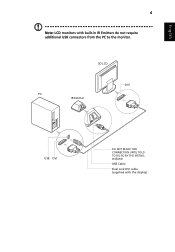
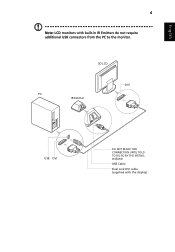
English
4
Note: LCD monitors with built-in IR Emitters do not require additional USB connectors from the PC to the monitor.
3D LCD
DVI PC
IR Emitter
USB DVI
DO NOT MAKE THIS CONNECTION UNTIL TOLD TO DO SO BY THE INSTALL WIZARD
USB Cable
Dual Link DVI cable (supplied with the display)
User Manual - Page 36
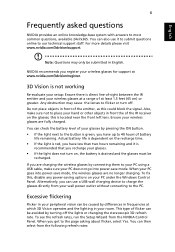
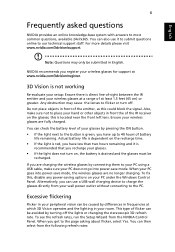
... to your PC using a USB cable, make sure your PC does not go into power-save mode. When your PC goes into power-save mode, the wireless glasses are no longer charging. To fix this, disable any power-saving options on your PC under the Windows Control Panel. Alternatively, you can use a USB wall charging device to charge the glasses...

