Acer M315 driver and firmware
Related Acer M315 Manual Pages
Download the free PDF manual for Acer M315 and other Acer manuals at ManualOwl.com
User Manual (3D) - Page 4
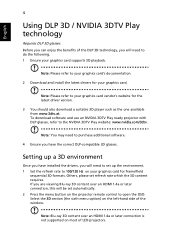
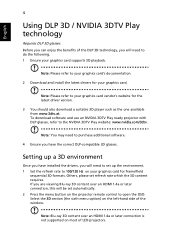
.... 1 Ensure your graphics card supports 3D playback.
Note: Please refer to your graphics card's documentation.
2 Download and install the latest drivers for your graphics card.
Note: Please refer to your graphics card vendor's website for the latest driver version.
3 You should also download a suitable 3D player such as the one available from www.3dtv.at. To download software and use an NVIDIA 3DTV...
User Manual (3D) - Page 6
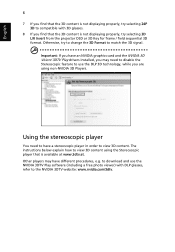
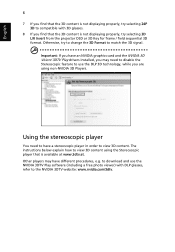
... have an NVIDIA graphics card and the NVIDIA 3D Vision/ 3DTV Play drivers installed, you may need to disable the Stereoscopic feature to use the DLP 3D technology, while you are using non-NVIDIA 3D Players.
Using the stereoscopic player
You need to have a stereoscopic player in order to view 3D content. The instructions below explain how...
User Manual (3D) - Page 7
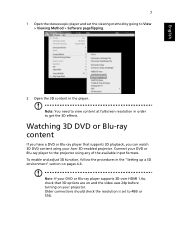
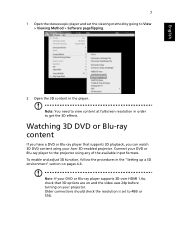
... DVD content using your Acer 3D-enabled projector. Connect your DVD or Blu-ray player to the projector using any of the available input formats. To enable and adjust 3D function, follow the procedures in the "Setting up a 3D environment" section on pages 4-6.
Note: If your DVD or Blu-ray player supports 3D over HDMI 1.4a, check that...
User Manual - Page 3


... for cleaning.
Caution for plug as disconnecting device
Observe the following guidelines when connecting and disconnecting power to the external power supply unit:
• Install the power supply unit before connecting the power cord to the AC
power outlet.
• Unplug the power cord before removing the power supply unit from the
projector.
• If the system has multiple sources...
User Manual - Page 5
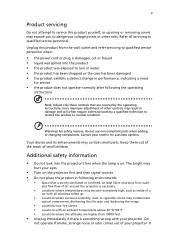
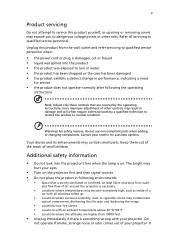
... damaged • the product exhibits a distinct change in performance, indicating a need
for service
• the product does not operate normally after following the operating
instructions
Note: Adjust only those controls that are covered by the operating instructions, since improper adjustment of other controls may result in damage and will often require extensive work by a qualified...
User Manual - Page 6
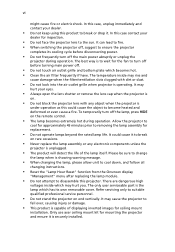
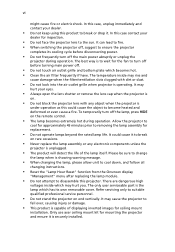
... the remote control.
• The lamp becomes extremely hot during operation. Allow the projector to
...servicing only to suitable qualified professional service personnel.
• Do not stand the projector on end vertically. It may cause the projector to
fall over, causing injury or damage.
• This product is capable of displaying inverted images for ceiling mount
installation. Only use acer...
User Manual - Page 9
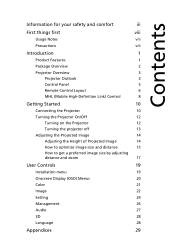
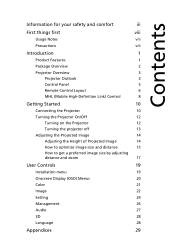
... the projector off
13
Adjusting the Projected Image
14
Adjusting the Height of Projected Image
14
How to optimize image size and distance
15
How to get a preferred image size by adjusting
distance and zoom
17
User Controls
19
Installation menu
19
Onscreen Display (OSD) Menus
20
Color
21
Image
22
Setting
24
Management
26
Audio...
User Manual - Page 10
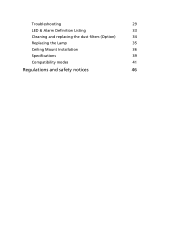
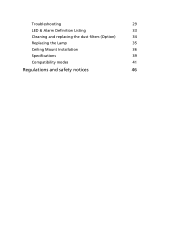
Troubleshooting
29
LED & Alarm Definition Listing
33
Cleaning and replacing the dust filters (Option)
34
Replacing the Lamp
35
Ceiling Mount Installation
36
Specifications
39
Compatibility modes
41
Regulations and safety notices
46
User Manual - Page 11
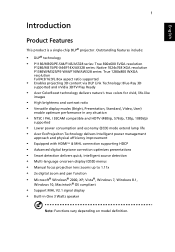
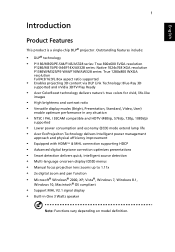
... • Acer EcoProjeciton Technology delivers Intelligent power management
approach and physical efficiency improvement
• Equipped with HDMI™ & MHL connection supporting HDCP • Advanced digital keystone correction optimizes presentations • Smart detection delivers quick, intelligent source detection • Multi-language onscreen display (OSD) menus • Manual focus...
User Manual - Page 29
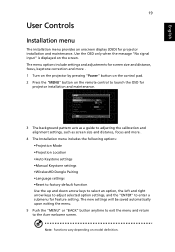
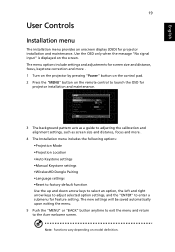
... input" is displayed on the screen. The menu options include settings and adjustments for screen size and distance, focus, keystone correction and more . 1 Turn on the projector by pressing "Power" button on the control pad. 2 Press the "MENU" button on the remote control to launch the OSD for
projector installation and maintenance.
3 The background pattern acts as a guide to adjusting...
User Manual - Page 38
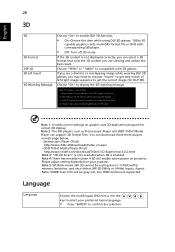
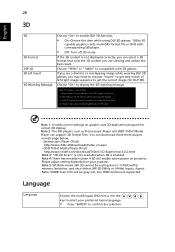
... 3D still enable when power on projector. Please adjust setting depended on your purpose. Note 5: WUXGA model 24P 3D cannot be scaling due to TI ASIC buffer memory limitation, and once detect 24P 3D (96Hz or 144Hz) inputs, Aspect Ratio / HDMI Scan Info will be gray out, also HIDE will be not supported.
Language
Language
Choose the...
User Manual - Page 39
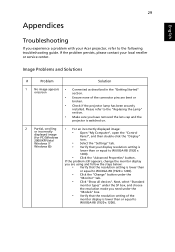
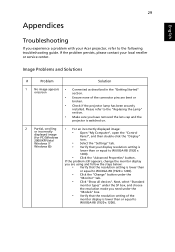
...lens cap and the
projector is switched on.
2
Partial, scrolling
• For an incorrectly displayed image:
or incorrectly displayed image (for PC (Windows 2000/XP/Vista/
• Open "My Computer", open the "Control
Panel", and then double-click the "Display" icon.
Windows 7/
• Select the "Settings" tab.
Windows 8))
• Verify that your display resolution setting is
lower than...
User Manual - Page 40
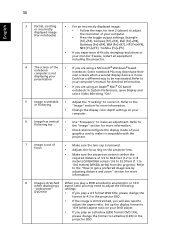
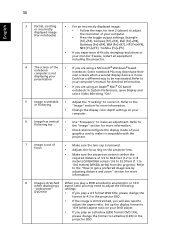
... all equipment including the projector.
4
The screen of the notebook computer is not displaying your presentation
•
If you are using a Microsoft® Windows® based notebook: Some notebook PCs may deactivate their own screens when a second display device is in use. Each has a different way to be reactivated. Refer to
your computer's manual for detailed information.
•...
User Manual - Page 42
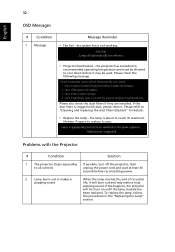
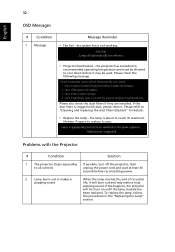
... to reach its maximum
lifetime. Prepare to replace it soon.
Problems with the Projector
#
Condition
Solution
1
The projector stops responding If possible, turn off the projector, then
to all controls
unplug the power cord and wait at least 30
seconds before reconnecting power.
2
Lamp burns out or makes a
popping sound
When the lamp reaches the end...
User Manual - Page 46
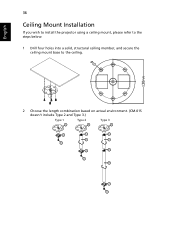
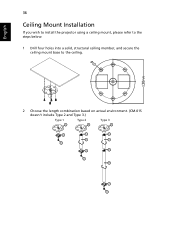
English
36
Ceiling Mount Installation
If you wish to install the projector using a ceiling mount, please refer to the steps below:
1 Drill four holes into a solid, structural ceiling member, and secure the ceiling mount base to the ceiling.
2 Choose the length combination based on actual environment. (CM-01S doesn't include Type 2 and Type 3.)
Type 1
Type 2
Type 3
User Manual - Page 56
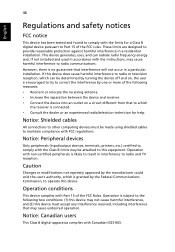
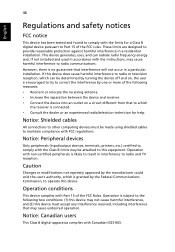
... receiver is connected. • Consult the dealer or an experienced radio/television technician for help.
Notice: Shielded cables
All connections to other computing devices must be made using shielded cables to maintain compliance with FCC regulations.
Notice: Peripheral devices
Only peripherals (input/output devices, terminals, printers, etc.) certified to comply with the Class B limits may be...
User Manual - Page 57
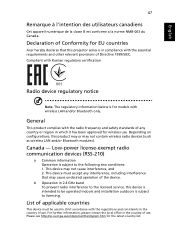
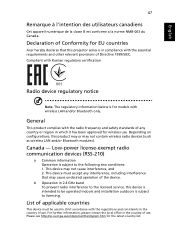
....
Declaration of Conformity for EU countries
Acer hereby declares that this projector series is in compliance with the essential requirements and other relevant provisions of Directive 1999/5/EC. Compliant with Russian regulatory certification
001
Radio device regulatory notice
Note: The regulatory information below is for models with wireless LAN and/or Bluetooth only.
General
This...

