Acer S1283e driver and firmware
Related Acer S1283e Manual Pages
Download the free PDF manual for Acer S1283e and other Acer manuals at ManualOwl.com
Quick Guide - Page 4
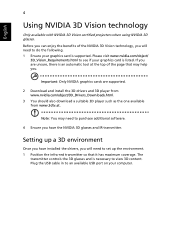
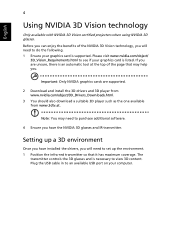
...: Only NVIDIA graphics cards are supported.
2 Download and install the 3D drivers and 3D player from www.nvidia.com/object/3D_Drivers_Downloads.html.
3 You should also download a suitable 3D player such as the one available from www.3dtv.at.
Note: You may need to purchase additional software.
4 Ensure you have the NVIDIA 3D glasses and IR-transmitter.
Setting up a 3D environment...
Quick Guide - Page 6
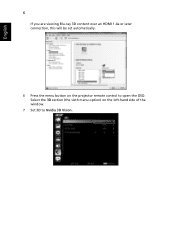
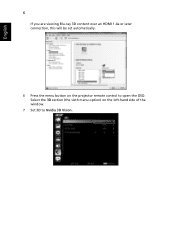
English
6
If you are viewing Blu-ray 3D content over an HDMI 1.4a or later connection, this will be set automatically.
6 Press the menu button on the projector remote control to open the OSD. Select the 3D section (the sixth menu option) on the left-hand side of the window.
7 Set 3D to Nvidia 3D Vision.
Quick Guide - Page 8
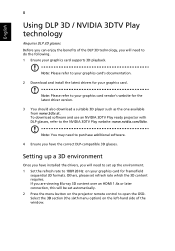
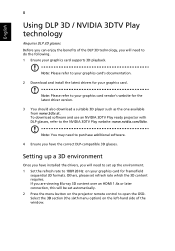
.... 1 Ensure your graphics card supports 3D playback.
Note: Please refer to your graphics card's documentation.
2 Download and install the latest drivers for your graphics card.
Note: Please refer to your graphics card vendor's website for the latest driver version.
3 You should also download a suitable 3D player such as the one available from www.3dtv.at. To download software and use an NVIDIA 3DTV...
Quick Guide - Page 10
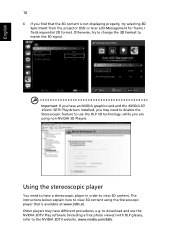
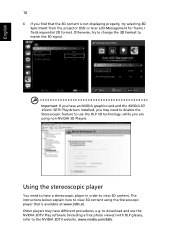
... content is not displaying properly, try selecting 3D Sync Invert from the projector OSD or Acer e3D Management for frame / field sequential 3D format. Otherwise, try to change the 3D Format to match the 3D signal.
Important: If you have an NVIDIA graphics card and the NVIDIA 3D Vision/ 3DTV Play drivers installed, you may need...
Quick Guide - Page 11
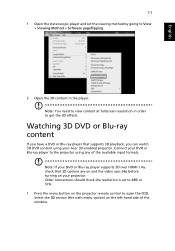
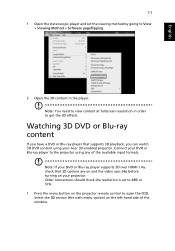
... formats.
Note: If your DVD or Blu-ray player supports 3D over HDMI 1.4a, check that 3D options are on and the video uses 24p before turning on your projector. Older connections should check the resolution is set to 480i or 576i. 1 Press the menu button on the projector remote control to open the OSD. Select the 3D section...
User Manual (Multmedia) - Page 3


... for cleaning.
Caution for plug as disconnecting device
Observe the following guidelines when connecting and disconnecting power to the external power supply unit:
• Install the power supply unit before connecting the power cord to the AC
power outlet.
• Unplug the power cord before removing the power supply unit from the
projector.
• If the system has multiple sources...
User Manual (Multmedia) - Page 5
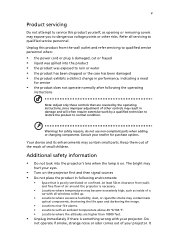
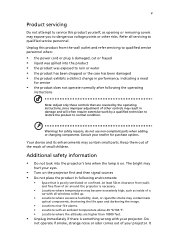
... damaged • the product exhibits a distinct change in performance, indicating a need
for service
• the product does not operate normally after following the operating
instructions
Note: Adjust only those controls that are covered by the operating instructions, since improper adjustment of other controls may result in damage and will often require extensive work by a qualified...
User Manual (Multmedia) - Page 6
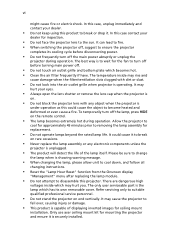
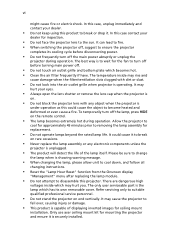
... the remote control.
• The lamp becomes extremely hot during operation. Allow the projector to
...servicing only to suitable qualified professional service personnel.
• Do not stand the projector on end vertically. It may cause the projector to
fall over, causing injury or damage.
• This product is capable of displaying inverted images for ceiling mount
installation. Only use acer...
User Manual (Multmedia) - Page 9
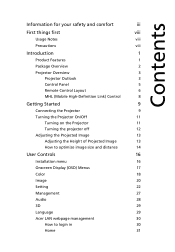
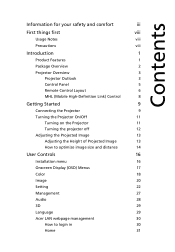
...
Turning on the Projector
11
Turning the projector off
12
Adjusting the Projected Image
13
Adjusting the Height of Projected Image
13
How to optimize image size and distance
14
User Controls
16
Installation menu
16
Onscreen Display (OSD) Menus
17
Color
18
Image
20
Setting
22
Management
27
Audio
28
3D
29
Language
29
Acer LAN webpage management...
User Manual (Multmedia) - Page 10
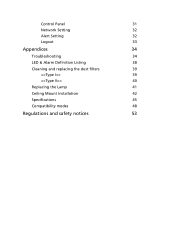
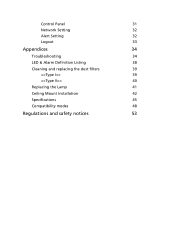
Control Panel
31
Network Setting
32
Alert Setting
32
Logout
33
Appendices
34
Troubleshooting
34
LED & Alarm Definition Listing
38
Cleaning and replacing the dust filters
39
39
40
Replacing the Lamp
41
Ceiling Mount Installation
42
Specifications
45
Compatibility modes
48
Regulations and safety notices
53
User Manual (Multmedia) - Page 11
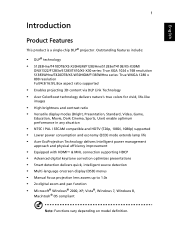
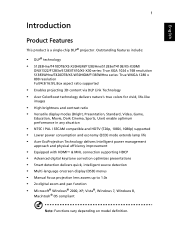
... • Acer EcoProjeciton Technology delivers Intelligent power management
approach and physical efficiency improvement
• Equipped with HDMI™ & MHL connection supporting HDCP • Advanced digital keystone correction optimizes presentations • Smart detection delivers quick, intelligent source detection • Multi-language onscreen display (OSD) menus • Manual focus...
User Manual (Multmedia) - Page 17
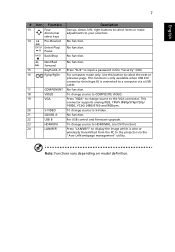
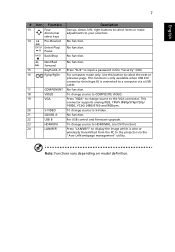
....
20
S-VIDEO
To change source to S-Video.
21
SD/USB A
No function.
22
USB B
For USB control and firmware upgrade.
23
HDMI/DVI
To change source to HDMI/MHL. (no DVI function)
24
LAN/WiFi
Press "LAN/WiFi" to display the image which is wire or
wirelessly transmitted from the PC to the projector via the
"Acer LAN webpage management" utility.
Note: Functions vary depending on model...
User Manual (Multmedia) - Page 26
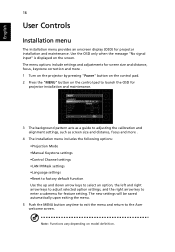
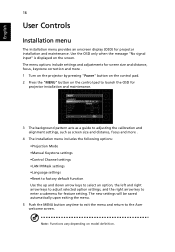
...the control pad to launch the OSD for
projector installation and maintenance.
3 The background pattern acts as a guide to adjusting the calibration and alignment settings, such as screen size and distance, focus and more .
4 The Installation menu includes the following options: •Projection Mode •Manual Keystone settings •Control Channel settings •LAN IP/Mask settings •...
User Manual (Multmedia) - Page 36
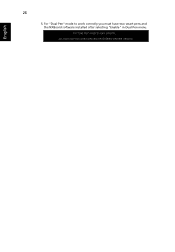
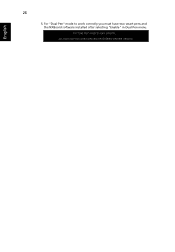
26
5. For "Dual Pen" mode to work correctly you must have two smart pens and the NXBoard software installed after selecting "Enable" in Dual Pen menu.
English
User Manual (Multmedia) - Page 37
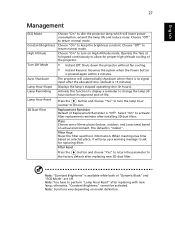
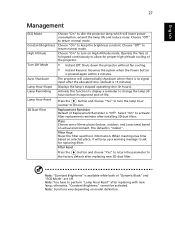
...; Instant Resume: Resumes the system when the Power button
is pressed again within 2 minutes. The projector will automatically shutdown when there is no signal input after the allocated time. (default is 15 minutes) Displays the lamp's elapsed operating time (in hours). Activate this function to display a reminder to change the lamp 30 hours before...
User Manual (Multmedia) - Page 39
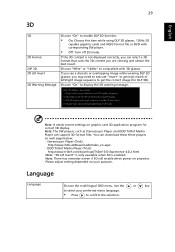
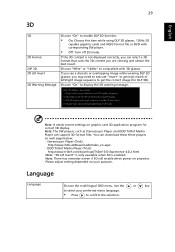
... message.
Note: It needs correct settings on graphic card 3D application program for correct 3D display. Note: The SW players, such as Stereoscopic Player and DDD TriDef Media Player can support 3D format files. You can download these three players on web page below, - Stereoscopic Player (Trial):
http://www.3dtv.at/Downloads/Index_en.aspx - DDD TriDef Media Player (Trial):
http://www.tridef...
User Manual (Multmedia) - Page 44
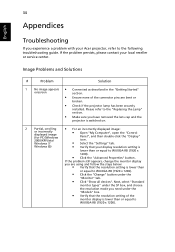
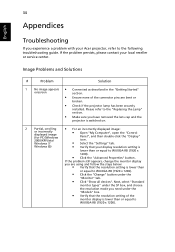
... lens cap and the
projector is switched on.
2
Partial, scrolling
• For an incorrectly displayed image:
or incorrectly displayed image (for PC (Windows 2000/XP/Vista/ Windows 7/
• Open "My Computer", open the "Control
Panel", and then double-click the "Display" icon.
• Select the "Settings" tab.
Windows 8))
• Verify that your display resolution setting is
lower than...
User Manual (Multmedia) - Page 45
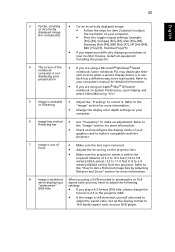
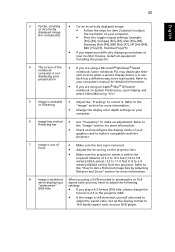
... all equipment including the projector.
4
The screen of the notebook computer is not displaying your presentation
• If you are using a Microsoft® Windows® based
notebook: Some notebook PCs may deactivate their own screens when a second display device is in use. Each has a different way to be reactivated. Refer to
your computer's manual for detailed information.
•...
User Manual (Multmedia) - Page 47
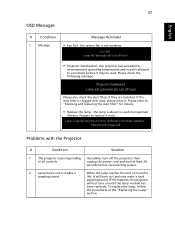
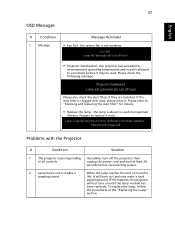
... to reach its maximum
lifetime. Prepare to replace it soon.
Problems with the Projector
#
Condition
Solution
1
The projector stops responding If possible, turn off the projector, then
to all controls
unplug the power cord and wait at least 30
seconds before reconnecting power.
2
Lamp burns out or makes a
popping sound
When the lamp reaches the end...
User Manual (Multmedia) - Page 57
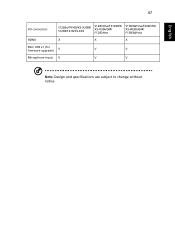
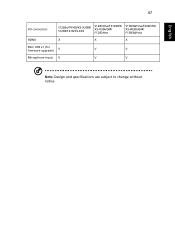
English
47
I/O connectors
S1283e/T410B/XS-X30M/ S1283/T410/XS-X30
S1283Hne/T410DTB/ XS-X30HGM/ F1283Hne
S1383WHne/T420DTB/ XS-W30HGM/ F1383WHne
HDMI
X
X
X
Mini USB x1 (for firmware upgrade)
V
V
V
Microphone Input V
V
V
Note: Design and specifications are subject to change without notice.

