Acer S55 driver and firmware
Related Acer S55 Manual Pages
Download the free PDF manual for Acer S55 and other Acer manuals at ManualOwl.com
User Manual - Page 3
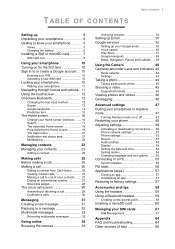
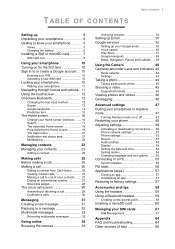
... a video 45
Supported formats 46
Viewing photos and videos 46
Geotagging 46
Advanced settings
47
Putting your smartphone in Airplane
mode 47
Turning Airplane mode on or off 47
Restarting your phone 48
Adjusting settings 49
Activating or deactivating connections...... 49 Phone network settings 51 Phone settings 52
Sound 53 Audio profiles 53 Display 54
Setting the date and...
User Manual - Page 7
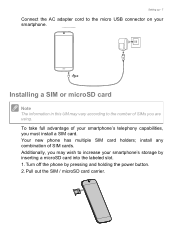
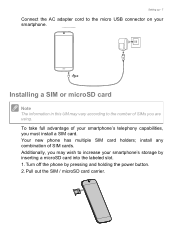
... take full advantage of your smartphone's telephony capabilities, you must install a SIM card. Your new phone has multiple SIM card holders; install any combination of SIM cards. Additionally, you may wish to increase your smartphone's storage by inserting a microSD card into the labeled slot. 1. Turn off the phone by pressing and holding the power button. 2. Pull out the SIM / microSD...
User Manual - Page 10
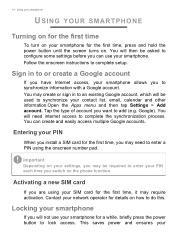
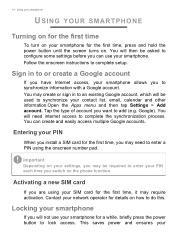
... for the first time, press and hold the power button until the screen turns on. You will then be asked to configure some settings before you can use your smartphone. Follow the onscreen instructions to complete setup.
Sign in to or create a Google account
If you have Internet access, your smartphone allows you to synchronize...
User Manual - Page 12
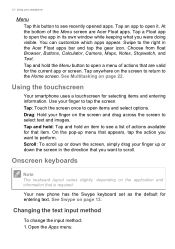
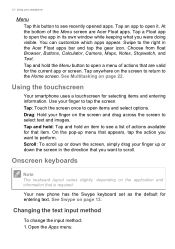
...window while keeping what you were doing visible. You can customize which apps appear. Swipe to the right in the Acer Float apps bar and tap the gear icon. Choose from float Browser, Buttons, Calculator, Camera...varies slightly, depending on the application and information that is required.
Your new phone has the Swype keyboard set as the default for entering text. See Swype on page 13.
Changing the...
User Manual - Page 13
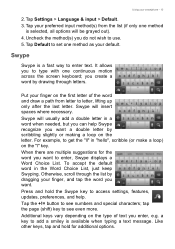
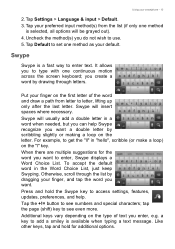
...). 4. Uncheck the method(s) you do not wish to use. 5. Tap Default to set one method as your default.
Swype
Swype is a fast way to enter text. It...displays a Word Choice List. To accept the default word in the Word Choice List, just keep Swyping. Otherwise, scroll through the list by dragging your finger, and tap the word you want. Press and hold the Swype key to access settings, features, updates...
User Manual - Page 14
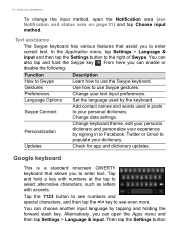
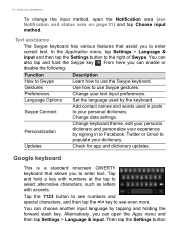
... to use Swype gestures.
Preferences
Change your text input preferences.
Language Options Swype Connect
Set the language used by the keyboard.
Add contact names and words used in posts to your personal dictionary. Change data settings.
Personalization Updates
Change keyboard theme, edit your personal dictionary and personalize your experience by signing in to...
User Manual - Page 19
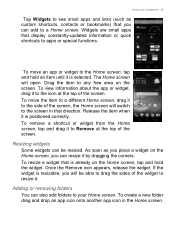
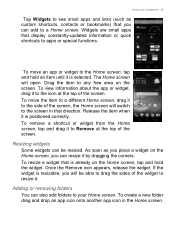
... see small apps and links (such as custom shortcuts, contacts or bookmarks) that you can add to a Home screen. Widgets are small apps that display constantly-updated information or quick shortcuts to apps or special functions.
To move an app or widget to the Home screen, tap and hold an item until...
User Manual - Page 20
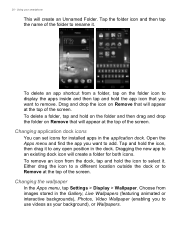
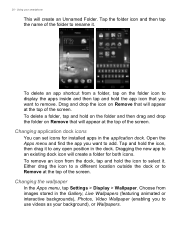
...that will appear at the top of the screen.
Changing application dock icons
You can set icons for installed apps in the application dock. Open the Apps menu and find the app you ... or to Remove at the top of the screen.
Changing the wallpaper
In the Apps menu, tap Settings > Display > Wallpaper. Choose from images stored in the Gallery, Live Wallpapers (featuring animated or interactive backgrounds),...
User Manual - Page 28
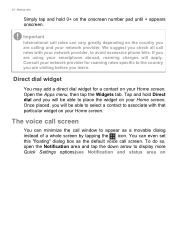
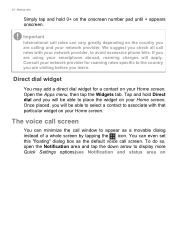
...calling and your network provider. We suggest you check all call rates with your network provider, to avoid excessive phone bills. If you... are using your smartphone abroad, roaming charges will apply. Consult your network ...the call window to appear as a movable dialog instead of a whole screen by tapping the icon. You can even set this "...
User Manual - Page 33
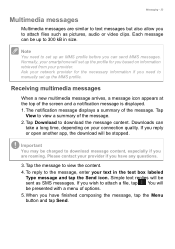
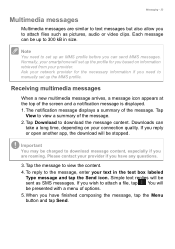
... network provider for the necessary information if you need to manually set up the MMS profile.
Receiving multimedia messages
When a new multimedia message arrives, a message icon appears at the top of the screen and a notification message is displayed. 1. The notification message displays a summary of the message. Tap
View to view a summary of the message. 2. Tap Download...
User Manual - Page 37
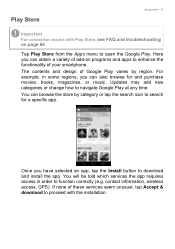
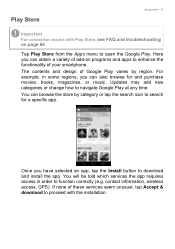
... the search icon to search for a specific app.
Once you have selected an app, tap the Install button to download and install the app. You will be told which services the app requires access in order to function correctly (e.g. contact information, wireless access, GPS). If none of these services seem unusual, tap Accept & download to proceed with the...
User Manual - Page 38
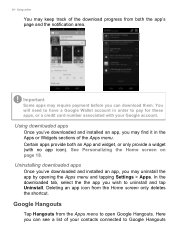
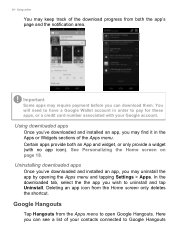
...in order to pay for these apps, or a credit card number associated with your Google account.
Using downloaded apps
Once you've downloaded and installed an app, you may find it in the Apps or... on page 18.
Uninstalling downloaded apps
Once you've downloaded and installed an app, you may uninstall the app by opening the Apps menu and tapping Settings > Apps. In the downloaded tab, select the the app...
User Manual - Page 40


... taking photos and videos with your smartphone. To activate the camera, open the Apps menu and tap Camera.
Camera/camcorder icons and indicators
Settings
Flash Switch camera Mute microphone
Favorite shot selector
Zoom slider
Last picture / video taken
Shutter button
Mode selector Camcorder button
The camera window provides multiple controls on the image screen. Tap the area of the...
User Manual - Page 57
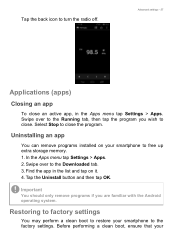
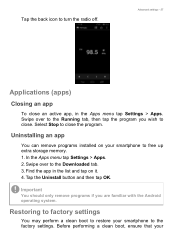
... you wish to close. Select Stop to close the program.
Uninstalling an app
You can remove programs installed on your smartphone to free up extra storage memory. 1. In the Apps menu tap Settings > Apps. 2. Swipe over to the Downloaded tab. 3. Find the app in the list and tap on it. 4. Tap the Uninstall button and...
User Manual - Page 58
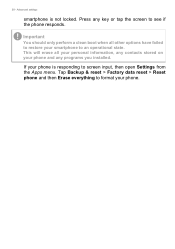
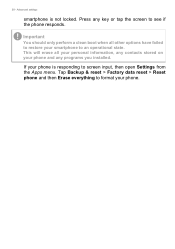
... all other options have failed to restore your smartphone to an operational state. This will erase all your personal information, any contacts stored on your phone and any programs you installed.
If your phone is responding to screen input, then open Settings from the Apps menu. Tap Backup & reset > Factory data reset > Reset...
User Manual - Page 60
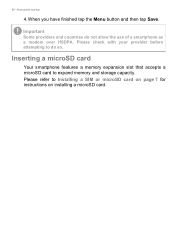
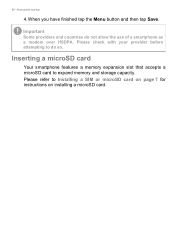
...
Some providers and countries do not allow the use of a smartphone as a modem over HSDPA. Please check with your provider before attempting to do so.
Inserting a microSD card
Your smartphone features a memory expansion slot that accepts a microSD card to expand memory and storage capacity. Please refer to Installing a SIM or microSD card on page 7 for instructions on installing a microSD card.
User Manual - Page 65
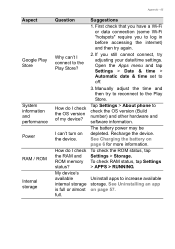
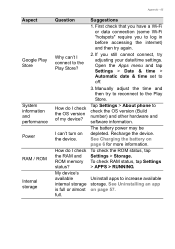
....
3. Manually adjust the time and then try to reconnect to the Play Store.
Tap Settings > About phone to check the OS version (Build number) and other hardware and software information.
The battery power may be depleted. Recharge the device. See Charging the battery on page 6 for more information.
To check the ROM status, tap Settings > Storage. To check RAM status, tap Settings...
User Manual - Page 67
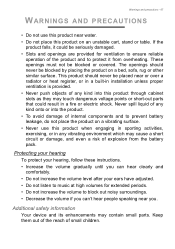
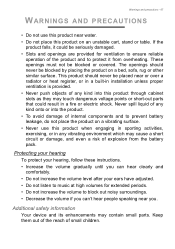
... or over a radiator or heat register, or in a built-in installation unless proper ventilation is provided. • Never push objects of any kind... the battery pack.
Protecting your hearing
To protect your hearing, follow these instructions. • Increase the volume gradually until you can hear clearly and
comfortably...information
Your device and its enhancements may contain small parts. Keep them out of ...
User Manual - Page 75
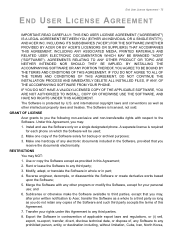
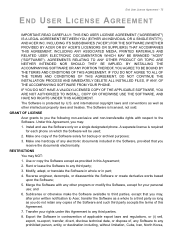
....
GRANT OF LICENSE Acer grants to you the following non-exclusive and non-transferable rights with respect to the Software. Under this Agreement, you may: 1. Install and use the Software only on a single designated phone. A separate license is required for each phone on which the Software will be used; 2. Make one copy of the Software solely for backup or...
User Manual - Page 76
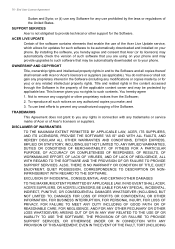
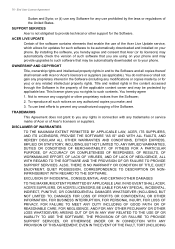
... or other support for the Software.
ACER LIVE UPDATE
Certain of the software contains elements that enable the use of the Acer Live Update service, which allows for updates for such software to be automatically downloaded and installed on your phone. By installing the software, you hereby agree and consent that Acer (or its licensors) may automatically check the version of such software that you...

