Acer TravelMate 3280 driver and firmware
Drivers and firmware downloads for this Acer Computers item

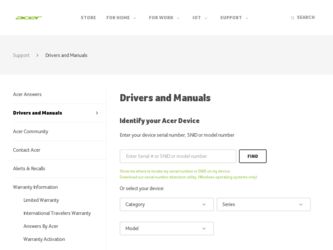
Related Acer TravelMate 3280 Manual Pages
Download the free PDF manual for Acer TravelMate 3280 and other Acer manuals at ManualOwl.com
TravelMate 3280/3290 User Guide EN - Page 3
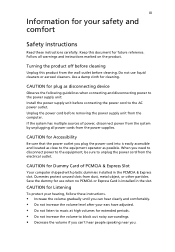
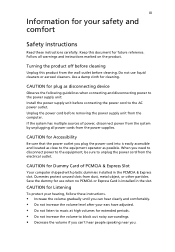
... device
Observe the following guidelines when connecting and disconnecting power to the power supply unit: Install the power supply unit before connecting the power cord to the AC power outlet. Unplug the power cord before removing the power supply unit from the computer. If the system has multiple sources of power, disconnect power from the system by unplugging all power cords from the power...
TravelMate 3280/3290 User Guide EN - Page 4
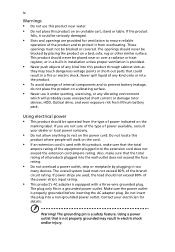
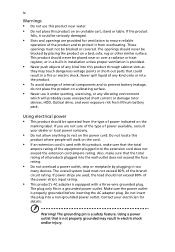
... devices, HDD, Optical drive, and even exposure risk from lithium battery pack.
Using electrical power • This product should be operated from the type of power ...power strips are used, the load should not exceed 80% of the power strip's input rating.
• This product's AC adapter is equipped with a three-wire grounded plug.
The plug only fits in a grounded power outlet. Make sure the power...
TravelMate 3280/3290 User Guide EN - Page 7
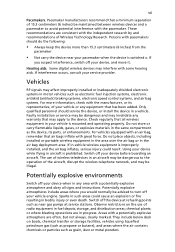
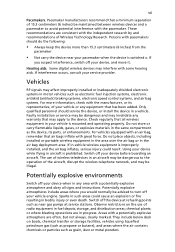
... it.
Hearing aids. Some digital wireless devices may interfere with some hearing aids. If interference occurs, consult your service provider.
Vehicles
RF signals may affect improperly installed or inadequately shielded electronic systems in motor vehicles such as electronic fuel injection systems, electronic antiskid (antilock) braking systems, electronic speed control systems, and air bag systems...
TravelMate 3280/3290 User Guide EN - Page 10
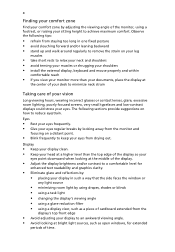
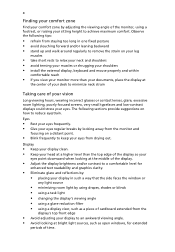
...• avoid tensing your muscles or shrugging your shoulders • install the external display, keyboard and mouse properly and within
comfortable reach
• if you view your ...graphics clarity.
• Eliminate glare and reflections by: • placing your display in such a way that the side faces the window or
any light source
• minimizing room light by using drapes, shades ...
TravelMate 3280/3290 User Guide EN - Page 12
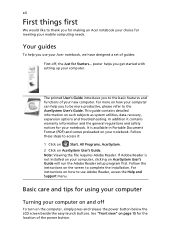
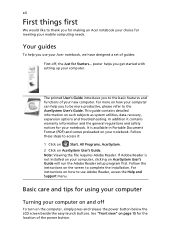
... computer, clicking on AcerSystem User's Guide will run the Adobe Reader setup program first. Follow the instructions on the screen to complete the installation. For instructions on how to use Adobe Reader, access the Help and Support menu.
Basic care and tips for using your computer
Turning your computer on and off
To turn on the computer, simply press and release the power...
TravelMate 3280/3290 User Guide EN - Page 13
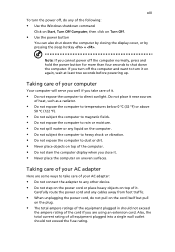
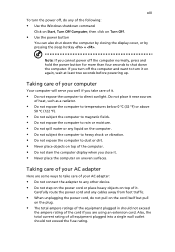
... place the computer on uneven surfaces.
Taking care of your AC adapter
Here are some ways to take care of your AC adapter:
• Do not connect the adapter to any other device. • Do not step on the power cord or place heavy objects on top of it.
Carefully route the power cord and any cables away...
TravelMate 3280/3290 User Guide EN - Page 15


...
Disposal instructions
viii
Tips and information for comfortable use
ix
First things first
xii
Your guides
xii
Basic care and tips for using your computer
xii
Turning your computer on and off
xii
Taking care of your computer
xiii
Taking care of your AC adapter
xiii
Taking care of your battery pack
xiv
Cleaning and servicing
xiv
Acer...
TravelMate 3280/3290 User Guide EN - Page 16
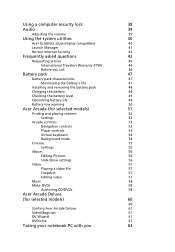
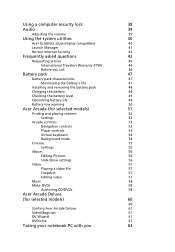
... lock
38
Audio
39
Adjusting the volume
39
Using the system utilities
40
Acer GridVista (dual-display compatible)
40
Launch Manager
41
Norton Internet Security
42
Frequently asked questions
43
Requesting service
46
International Travelers Warranty (ITW)
46
Before you call
46
Battery pack
47
Battery pack characteristics
47
Maximizing the battery's life
47
Installing and...
TravelMate 3280/3290 User Guide EN - Page 17
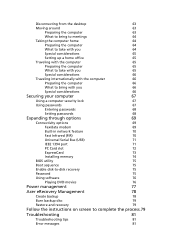
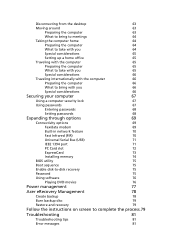
...
69
Connectivity options
69
Fax/data modem
69
Built-in network feature
70
Fast Infrared (FIR)
70
Universal Serial Bus (USB)
71
IEEE 1394 port
71
PC Card slot
72
ExpressCard
73
Installing memory
74
BIOS utility
75
Boot sequence
75
Enable disk-to-disk recovery
75
Password
75
Using software
76
Playing DVD movies
76
Power management
77
Acer eRecovery Management
78...
TravelMate 3280/3290 User Guide EN - Page 22
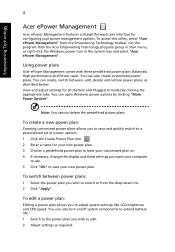
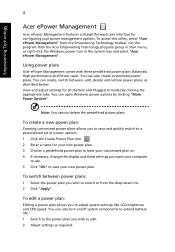
..., change the display and sleep settings you want your computer
to use. 5 Click "OK" to save your new power plan.
To switch between power plans:
1 Select the power plan you wish to switch to from the drop-down list. 2 Click "Apply".
To edit a power plan:
Editing a power plan allows you to adjust system settings like LCD brightness and CPU speed...
TravelMate 3280/3290 User Guide EN - Page 31
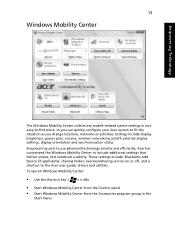
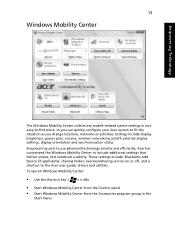
Empowering Technology
13
Windows Mobility Center
The Windows Mobility Center collects key mobile-related system settings in one easy-to-find place, so you can quickly configure your Acer system to fit the situation as you change locations, networks or activities. Settings include display brightness, power plan, volume, wireless networking on/off, external display settings, display orientation and...
TravelMate 3280/3290 User Guide EN - Page 40
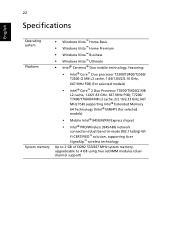
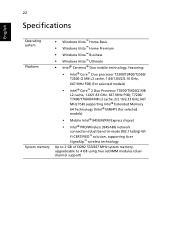
... MHz FSB) supporting Intel® Extended Memory 64 Technology (Intel® EM64T) (for selected models)
• Mobile Intel® 945GM/PM Express chipset
• Intel® PRO/Wireless 3945ABG network connection (dual-band tri-mode 802.11a/b/g) WiFi CERTIFIED™ solution, supporting Acer SignalUp™ wireless technology
Up to 2 GB of DDR2 533/667 MHz system memory, upgradeable to 4 GB...
TravelMate 3280/3290 User Guide EN - Page 62
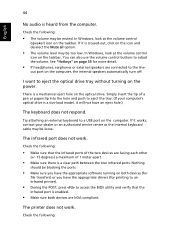
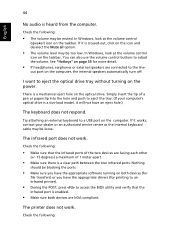
... the tray. (If your computer's optical drive is a slot-load model, it will not have an eject hole.)
The keyboard does not respond.
Try attaching an external keyboard to a USB port on the computer. If it works, contact your dealer or an authorized service center as the internal keyboard cable may be loose.
The infrared port does not work.
Check...
TravelMate 3280/3290 User Guide EN - Page 63
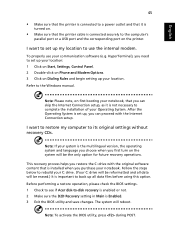
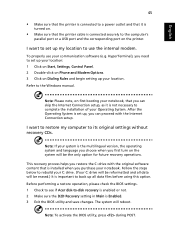
... software (e.g. HyperTerminal), you need to set up your location: 1 Click on Start, Settings, Control Panel. 2 Double-click on Phone and Modem Options. 3 Click on Dialing Rules and begin setting up your location. Refer to the Windows manual.
Note: Please note, on first booting your notebook, that you can skip the Internet Connection setup, as it is not necessary to complete the installation...
TravelMate 3280/3290 User Guide EN - Page 67
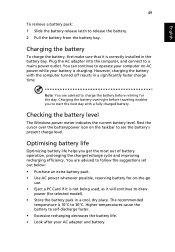
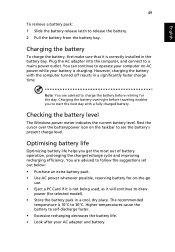
...sure that it is correctly installed in the battery bay. Plug the AC adapter into the computer, and connect to a mains power outlet. You can continue to operate your computer on AC power while your battery is ...to follow the suggestions set out below: • Purchase an extra battery pack. • Use AC power whenever possible, reserving battery for on-the-go
use. • Eject a PC Card if it is ...
TravelMate 3280/3290 User Guide EN - Page 94
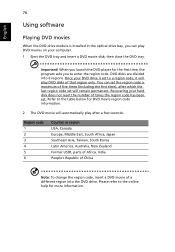
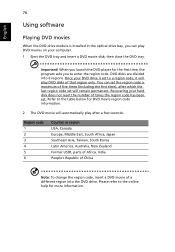
English
76
Using software
Playing DVD movies
When the DVD drive module is installed in the optical drive bay, you can play DVD movies on your computer. 1 Eject the DVD tray and insert a DVD movie disk; then close the DVD tray.
Important! When you launch the DVD player for the first time, the program asks you to enter the...
TravelMate 3280/3290 User Guide EN - Page 96
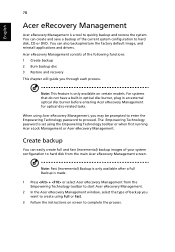
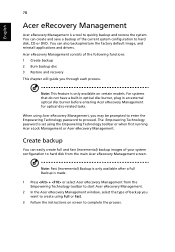
... save a backup of the current system configuration to hard disk, CD or DVD. You can also backup/restore the factory default image, and reinstall applications and drivers. Acer eRecovery Management consists of the following functions: 1 Create backup 2 Burn backup disc 3 Restore and recovery This chapter will guide you through each process.
Note: This feature is...
TravelMate 3280/3290 User Guide EN - Page 97
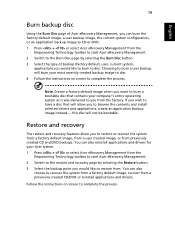
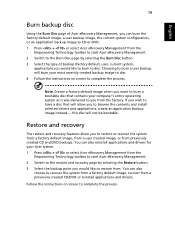
... toolbar to start Acer eRecovery Management. 2 Switch to the restore and recovery page by selecting the Restore button. 3 Select the backup point you would like to restore from. You can also
choose to recover the system from a factory default image, recover from a previously created CD/DVD or reinstall applications and drivers.
Follow the instructions on screen...
TravelMate 3280/3290 User Guide EN - Page 113
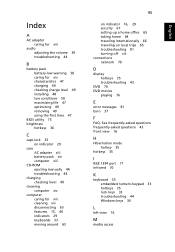
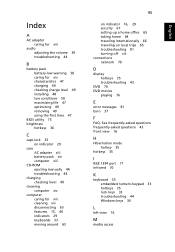
... 47 charging 49 checking charge level 49 installing 48 low conditions 50 maximizing life 47 optimizing 49 removing 49 using the first time 47
BIOS utility 75 brightness
hotkeys 36
C
caps lock 33 on indicator 29
care AC adapter xiii battery pack xiv computer xiii
CD-ROM ejecting manually 44 troubleshooting 44
charging checking level 49...
TravelMate 3280/3290 User Guide EN - Page 114
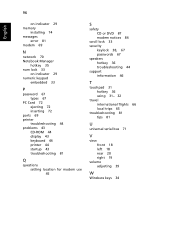
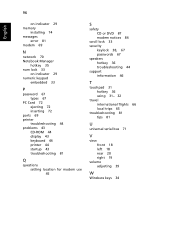
...
on indicator 29 memory
installing 74 messages
error 81 modem 69
N
network 70 Notebook Manager
hotkey 35 num lock 33
on indicator 29 numeric keypad
embedded 33
P
password 67 types 67
PC Card 72 ejecting 72 inserting 72
ports 69 printer
troubleshooting 44 problems 43
CD-ROM 44 display 43 keyboard 44 printer 44 startup 43 troubleshooting 81
Q
questions setting location for modem use 45...
