Acer TravelMate 510 driver and firmware
Drivers and firmware downloads for this Acer Computers item

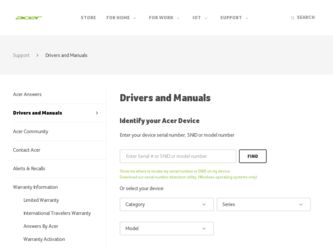
Related Acer TravelMate 510 Manual Pages
Download the free PDF manual for Acer TravelMate 510 and other Acer manuals at ManualOwl.com
User Guide - Page 2
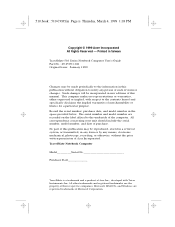
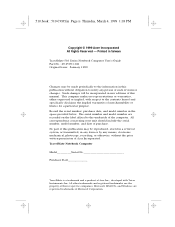
... - Printed in Taiwan
TravelMate 510 Series Notebook Computer User's Guide Part No.: 49.45C01.041 Original Issue: January 1999
Changes may be made periodically to the information in this publication without obligation to notify any person of such revision or changes. Such changes will be incorporated in new editions of this manual. This company makes...
User Guide - Page 3
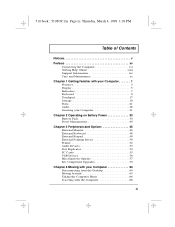
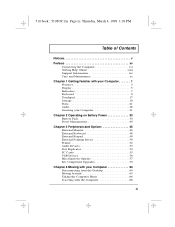
... 33
Battery Pack 34 Power Management 40
Chapter 3 Peripherals and Options 45
External Monitor 46 External Keyboard 48 External Keypad 49 External Pointing Device 50 Printer 52 Audio Devices 53 Port Replicator 54 PC Cards 55 USB Devices 56 Miscellaneous Options 57 Key Component Upgrades 59
Chapter 4 Moving with your Computer 63
Disconnecting from the Desktop 64 Moving Around 65...
User Guide - Page 4
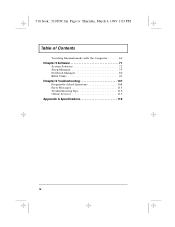
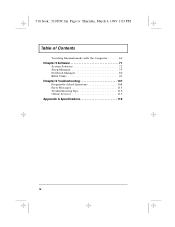
510.book : 510TOC.fm Page iv Thursday, March 4, 1999 1:03 PM
Table of Contents
Traveling Internationally with the Computer 69
Chapter 5 Software 71
System Software 72 Sleep Manager 73 Notebook Manager 80 BIOS Utility 91
Chapter 6 Troubleshooting 107
Frequently-Asked Questions 108 Error Messages 113 Troubleshooting Tips 116 Online Services 117
Appendix A Specifications 119
iv
User Guide - Page 5
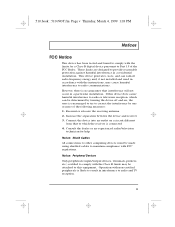
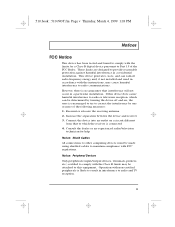
... which the receiver is connected 4. Consult the dealer or an experienced radio/television
technician for help
Notice: Shield Cables All connections to other computing devices must be made using shielded cables to maintain compliance with FCC regulations.
Notice: Peripheral Devices Only peripherals (input/output devices, terminals, printers, etc.) certified to comply with the Class B limits may be...
User Guide - Page 55
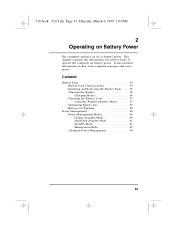
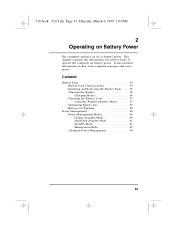
... 34 Battery Pack Characteristics 34 Installing and Removing the Battery Pack . . . . 35 Charging the Battery 36 Charging Modes 36 Checking the Battery Level 37 Using the Windows Battery Meter 37 Optimizing Battery Life 37 Battery-low Warning 38
Power Management 40 Power Management Modes 40 Display Standby Mode 40 Hard Disk Standby Mode 41 Standby Mode...
User Guide - Page 65


... add memory) when the computer is in Hibernation mode.
Sleep Mode (ACPI)
If ACPI is installed, all power management functions are handled by the Windows operating system. In this setup, you do not need to set timeout values for devices before they enter a power-saving mode.
Sleep mode may be one of three computer power saving modes: standby, hibernation or power off. Windows...
User Guide - Page 66


... information about APM under Windows, refer to your Windows user's manual.
Advanced Configuration and Power Interface
Advanced Configuration and Power Interface (ACPI) is a power-management specification jointly developed by Intel, Microsoft, and Toshiba. ACPI enables Windows to control the amount of power given to each device attached to the computer. With ACPI, Windows can turn off peripheral...
User Guide - Page 67
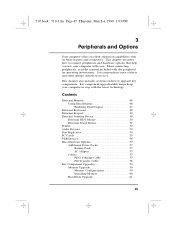
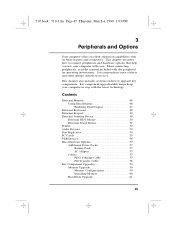
... Device 50
External PS/2 Mouse 50 External Serial Mouse 51 Printer 52 Audio Devices 53 Port Replicator 54 PC Cards 55 USB Devices 56 Miscellaneous Options 57 Additional Power Packs 57
Battery Pack 57 AC Adapter 57 Cables 57 PS/2 Y-Bridge Cable 57 File Transfer Cable 58 Key Component Upgrades 59 Memory Upgrade 59 Memory Configurations 59 Installing Memory 60 Hard Disk Upgrade...
User Guide - Page 82
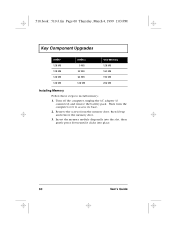
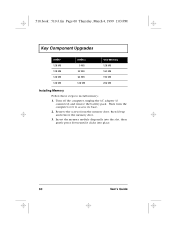
... Thursday, March 4, 1999 1:03 PM
Key Component Upgrades
DIMM 1 128 MB 128 MB 128 MB 128 MB
DIMM 2 0 MB
32 MB 64 MB 128 MB
Total Memory 128 MB 160 MB 192 MB 256 MB
Installing Memory
Follow these steps to install memory:
1. Turn off the computer, unplug the AC adapter (if connected) and remove the battery pack...
User Guide - Page 94
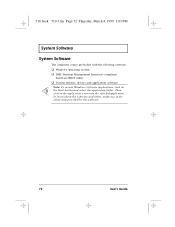
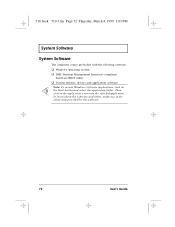
...-5.fm Page 72 Thursday, March 4, 1999 1:03 PM
System Software
System Software
The computer comes preloaded with the following software: Windows operating system DMI (Desktop Management Interface)-compliant hardware BIOS utility System utilities, drivers and application software
Note: To access Windows software applications, click on the Start button and select the application folder. Then click on...
User Guide - Page 95
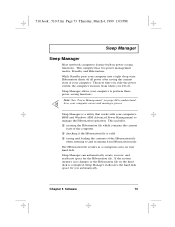
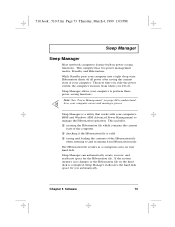
... to understand how your computer saves and manages power.
Sleep Manager is a utility that works with your computer's BIOS and Windows APM (Advanced Power Management) to manage the Hibernation operation. This includes:
creating the Hibernation file which contains the current state of the computer checking if the Hibernation file is valid
saving and loading the contents of the...
User Guide - Page 100
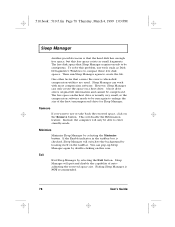
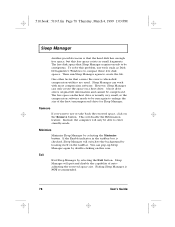
... tools such as Disk Defragmenter (Windows) to compact these free disk spaces. Then run Sleep Manager again to create the file.
One other factor that causes the error is when disk compression utilities are used. Sleep Manager can work with most compression software. However, Sleep Manager can only create the space on a host drive. A host drive stores original...
User Guide - Page 109
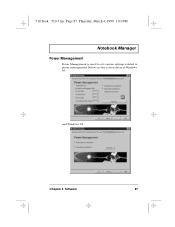
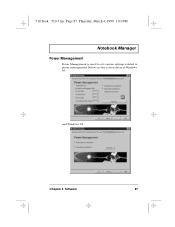
510.book : 510-5.fm Page 87 Thursday, March 4, 1999 1:03 PM
Notebook Manager
Power Management
Power Management is used to set various settings related to power management. Below are the screen shots of Windows 95,
and Windows 98.
Chapter 5 Software
87
User Guide - Page 115
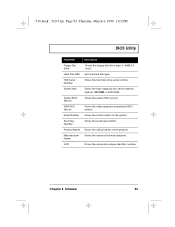
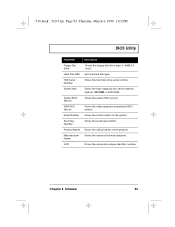
...
Floppy Disk Drive
Shows the floppy disk drive type (1.44MB 3.5inch).
Hard Disk (MB) Sets the hard disk type.
HDD Serial Number
Shows the hard disk drive serial number.
System with
Shows the high-capacity disc drive installed. Options: CD ROM, or DVD ROM.
System BIOS Version
Shows the system BIOS version.
VGA BIOS Version
Shows the video graphics accelerator BIOS version.
Serial Number...
User Guide - Page 125
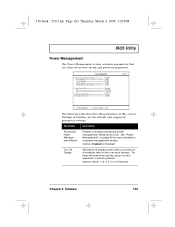
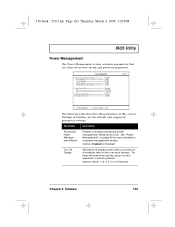
... and suggested parameter settings.
Parameter
Description
Advanced Power Management Mode
Enables or disables advanced power management (Windows 95 only). See "Power Management" on page 40 for more information on power management modes.
Options: Enabled or Disabled
Turn Off Display
Will blank the display screen after a set amount of inactivity time on the user input devices. This timer will...
User Guide - Page 134
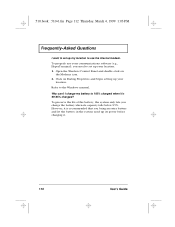
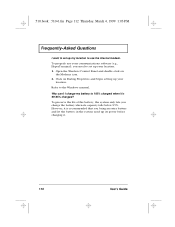
...Questions
I want to set up my location to use the internal modem. To properly use your communications software (e.g., HyperTerminal), you need to set up your location: 1. Open the Windows Control Panel and double-click on
the Modems icon. 2. Click on Dialing Properties and begin setting up your
location. Refer to the Windows manual...the system used up its power before charging it.
112
User's Guide
User Guide - Page 138
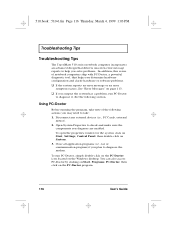
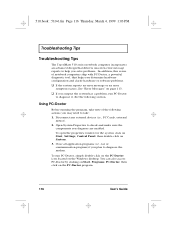
... any external devices (i.e., PC Cards, external mouse).
2. Open System Properties to check and make sure the components you diagnose are enabled.
To open the properties window for the system, click on Start, Settings, Control Panel, then double-click on System.
3. Close all application programs (i.e., fax or communication program) if you plan to diagnose the modem.
To run...
User Guide - Page 139
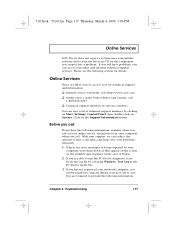
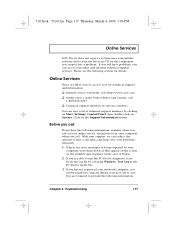
... not report a system error, reinstall the software driver from the Recovery CD for the component you suspect has a problem. If you still have problems, you can access our online and internet technical support services. Please see the following section for details.
Online Services
There are three ways to access Acer for technical support and information:
Internet service worldwide, visit http://www...
User Guide - Page 147
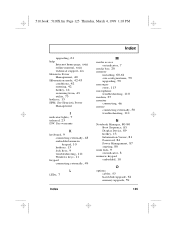
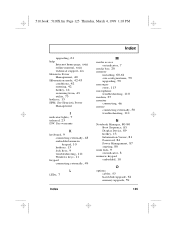
...
messages
error, 113
microphone
troubleshooting, 110 modem, 27
monitor
connecting, 46
mouse
connecting externally, 50 troubleshooting, 111
N
Notebook Manager, 80-90 Boot Sequence, 83 Display Device, 89 hotkey, 13 Information Viewer, 81 Password, 84 Power Management, 87 starting, 80
num lock, 9 on indicator, 8
numeric keypad
embedded, 10
O
options
cables, 57 hard disk upgrade, 61 memory upgrade, 59...
User Guide - Page 149
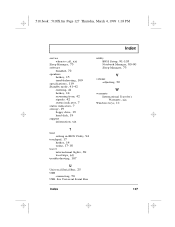
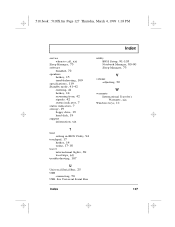
... 42 signals, 42 status indicator, 7 status indicators, 7 storage, 19 floppy drive, 19 hard disk, 19
support
information, xix
T
time
setting in BIOS Utility, 94 touchpad, 17
hotkey, 14 using, 17-18
travel
international flights, 69 local trips, 68 troubleshooting, 107
U
Universal Serial Bus, 25
USB
connecting, 56
USB. See Universal Serial Bus
utility
BIOS Setup, 91-105 Notebook Manager, 80-90 Sleep...
