Acer TravelMate 7730G driver and firmware
Drivers and firmware downloads for this Acer Computers item

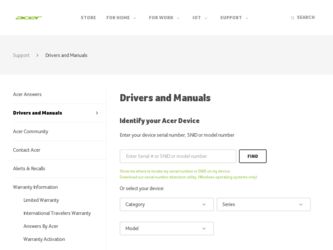
Related Acer TravelMate 7730G Manual Pages
Download the free PDF manual for Acer TravelMate 7730G and other Acer manuals at ManualOwl.com
Pre-Install Intel® AHCI Driver for Windows XP® Operating System - Page 1
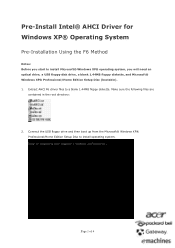
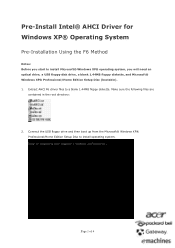
... Using the F6 Method
Notes: Before you start to install Microsoft® Windows XP® operating system, you will need an optical drive, a USB floppy disk drive, a blank 1.44MB floppy diskette, and Microsoft® Windows XP® Professional/Home Edition Setup Disc (bootable). 1. Extract AHCI F6 driver files to a blank 1.44MB floppy diskette. Make sure the following files are
contained...
Pre-Install Intel® AHCI Driver for Windows XP® Operating System - Page 2
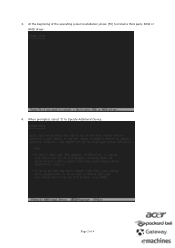
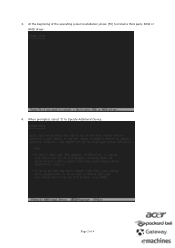
3. At the beginning of the operating system installation, press [F6] to install a third party SCSI or RAID driver.
4. When prompted, select 'S' to Specify Additional Device.
Page 2 of 4
Pre-Install Intel® AHCI Driver for Windows XP® Operating System - Page 4
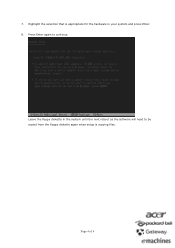
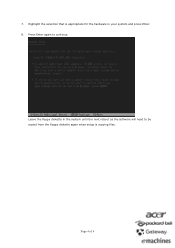
7. Highlight the selection that is appropriate for the hardware in your system and press Enter. 8. Press Enter again to continue.
Leave the floppy diskette in the system until the next reboot as the software will need to be copied from the floppy diskette again when setup is copying files.
Page 4 of 4
Quick Start Guide - Page 3
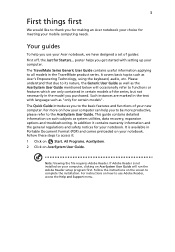
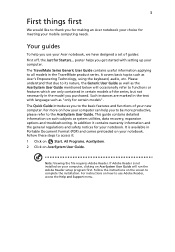
... on Start, All Programs, AcerSystem. 2 Click on AcerSystem User Guide.
Note: Viewing the file requires Adobe Reader. If Adobe Reader is not installed on your computer, clicking on AcerSystem User Guide will run the Adobe Reader setup program first. Follow the instructions on the screen to complete the installation. For instructions on how to use Adobe Reader, access the Help and Support menu.
Quick Start Guide - Page 6
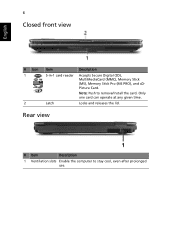
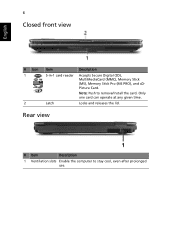
...
English
# Icon 1
2
Item 5-in-1 card reader
Latch
Description
Accepts Secure Digital (SD), MultiMediaCard (MMC), Memory Stick (MS), Memory Stick Pro (MS PRO), and xDPicture Card. Note: Push to remove/install the card. Only one card can operate at any given time.
Locks and releases the lid.
Rear view
# Item
Description
1 Ventilation slots Enable the computer to stay cool, even after...
Quick Start Guide - Page 8
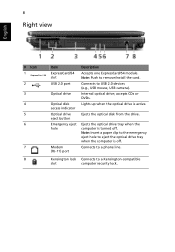
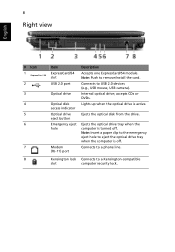
...install the card. Connects to USB 2.0 devices (e.g., USB mouse, USB camera). Internal optical drive; accepts CDs or DVDs. Lights up when the optical drive is active.
Ejects the optical disk from the drive.
Ejects the optical drive tray when the computer is turned off. Note: Insert a paper clip to the emergency eject hole to eject the optical drive tray when the computer is off. Connects to a phone...
Quick Start Guide - Page 10
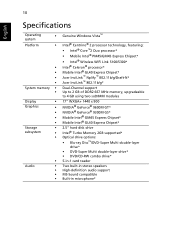
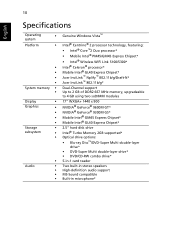
...® GM45 Express Chipset* Mobile Intel® GL40 Express Chipset*
2.5" hard disk drive Intel® Turbo Memory 2GB supported* Optical drive options: • Blu-ray Disc™/DVD-Super Multi double-layer
drive* • DVD-Super Multi double-layer drive* • DVD/CD-RW combo drive* 5-in-1 card reader
Two built-in stereo speakers High-definition audio support MS-Sound compatible Built...
User Manual - Page 11
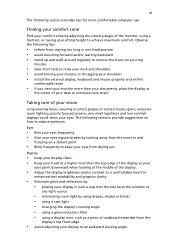
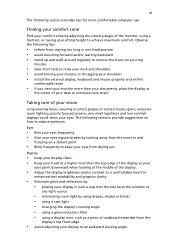
...tips for more comfortable computer use.
Finding your ... tensing your muscles or shrugging your shoulders • install the external display, keyboard and mouse properly and within
comfortable reach
• if you...8226; Eliminate glare and reflections by: • placing your display in such a way that the side faces the window or
any light source
• minimizing room light by using ...
User Manual - Page 19
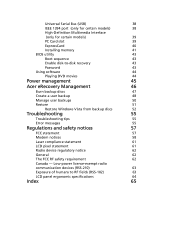
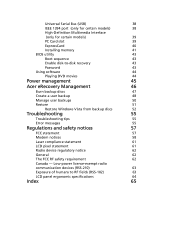
Universal Serial Bus (USB)
38
IEEE 1394 port (only for certain models)
38
High-Definition Multimedia Interface
(only for certain models)
39
PC Card slot
39
ExpressCard
40
Installing memory
41
BIOS utility
43
Boot sequence
43
Enable disk-to-disk recovery
43
Password
43
Using software
44
Playing DVD movies
44
Power management
45
Acer eRecovery Management
46
Burn backup ...
User Manual - Page 28
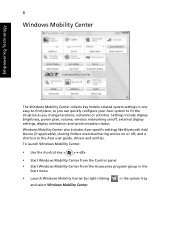
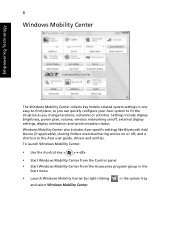
... or activities. Settings include display brightness, power plan, volume, wireless networking on/off, external display settings, display orientation and synchronization status.
Windows Mobility Center also includes Acer-specific settings like Bluetooth Add Device (if applicable), sharing folders overview/sharing service on or off, and a shortcut to the Acer user guide, drivers and utilities.
To...
User Manual - Page 38
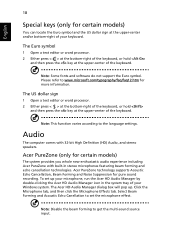
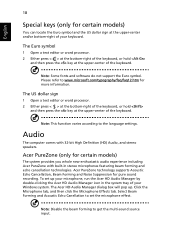
... beam forming and echo cancellation technologies. Acer PureZone technology supports Acoustic Echo Cancellation, Beam Forming and Noise Suppression for pure sound recording. To set up your microphone, run the Acer HD Audio Manager by double-clicking the Acer HD Audio Manager icon in the system tray of your Windows system. The Acer HD Audio Manager dialog box will pop up. Click...
User Manual - Page 39
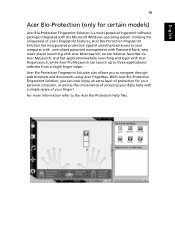
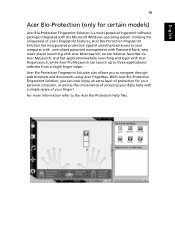
...purpose fingerprint software package integrated with the Microsoft Windows operating system. Utilizing the uniqueness of one's fingerprint features, Acer Bio-Protection Fingerprint Solution has incorporated protection against unauthorized access to your computer with centralized password management with Password Bank, easy music player launching with Acer MusicLaunch, secure Internet favorites via...
User Manual - Page 43
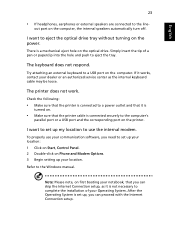
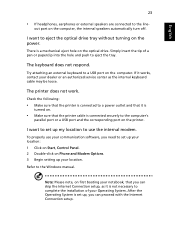
... use your communication software, you need to set up your location: 1 Click on Start, Control Panel. 2 Double-click on Phone and Modem Options. 3 Begin setting up your location. Refer to the Windows manual.
Note: Please note, on first booting your notebook, that you can skip the Internet Connection setup, as it is not necessary to complete the installation of your Operating...
User Manual - Page 44
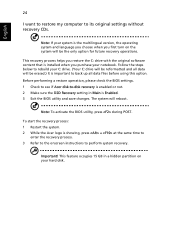
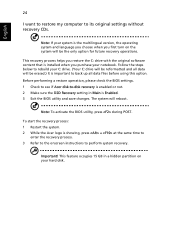
... restore my computer to its original settings without recovery CDs.
Note: If your system is the multilingual version, the operating system and language you choose when you first turn on the system will be the only option for future recovery operations.
This recovery process helps you restore the C: drive with the original software content that is installed when you...
User Manual - Page 48
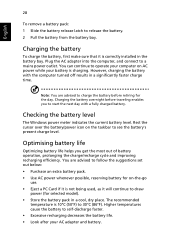
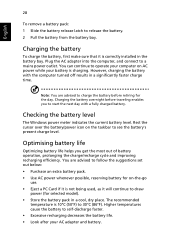
...sure that it is correctly installed in the battery bay. Plug the AC adapter into the computer, and connect to a mains power outlet. You can continue to operate your computer on AC power while your battery is ...to follow the suggestions set out below: • Purchase an extra battery pack. • Use AC power whenever possible, reserving battery for on-the-go
use. • Eject a PC Card if it is ...
User Manual - Page 64
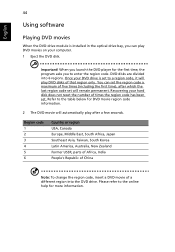
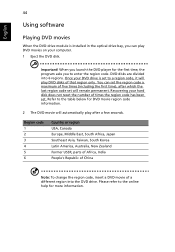
...
Using software
Playing DVD movies
When the DVD drive module is installed in the optical drive bay, you can play DVD movies on your computer. 1 Eject the DVD disk.
Important! When you launch the DVD player for the first time, the program asks you to enter the region code. DVD disks are divided into 6 regions. Once your DVD drive is set...
User Manual - Page 68
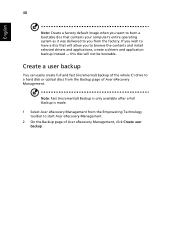
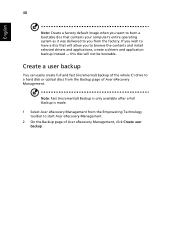
... you to browse the contents and install selected drivers and applications, create a drivers and application backup instead - this disc will not be bootable.
Create a user backup
You can easily create full and fast (incremental) backup of the whole C:\ drive to a hard disk or optical discs from the Backup page of Acer eRecovery Management.
Note: Fast (incremental) Backup...
User Manual - Page 73
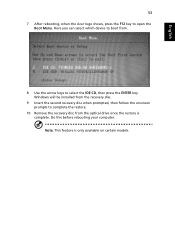
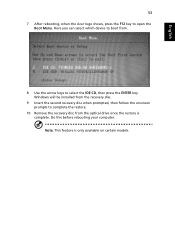
... IDE CD, then press the ENTER key. Windows will be installed from the recovery disc.
9 Insert the second recovery disc when prompted, then follow the onscreen prompts to complete the restore.
10 Remove the recovery disc from the optical drive once the restore is complete. Do this before rebooting your computer. Note: This feature is only available on...
User Manual - Page 74
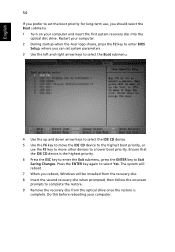
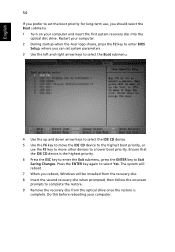
... first system recovery disc into the
optical disc drive. Restart your computer. 2 During startup when the Acer logo shows, press the F2 key to enter BIOS
Setup, where you can set system parameters. 3 Use the left and right arrow keys to select the Boot submenu.
4 Use the up and down arrow keys to select the IDE CD device. 5 Use...
User Manual - Page 85
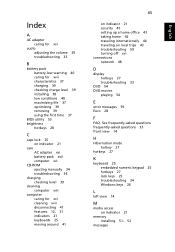
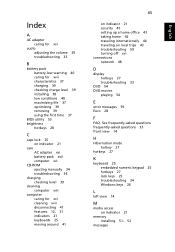
... 37 charging 39 checking charge level 39 installing 38 low conditions 40 maximizing life 37 optimizing 39 removing 39 using the first time 37
BIOS utility 53 brightness
hotkeys 28
C
caps lock 25 on indicator 21
care AC adapter xvi battery pack xvii computer xvi
CD-ROM ejecting manually 34 troubleshooting 34
charging checking level 39...
