Acer TravelMate C310 driver and firmware
Drivers and firmware downloads for this Acer Computers item

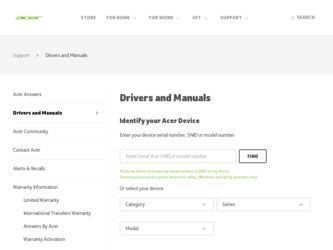
Related Acer TravelMate C310 Manual Pages
Download the free PDF manual for Acer TravelMate C310 and other Acer manuals at ManualOwl.com
TravelMate C310 Service Guide - Page 23
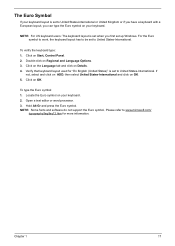
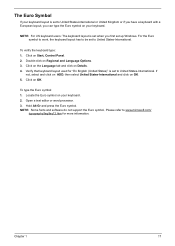
...layout is set when you first set up Windows. For the Euro symbol to work, the keyboard layout has to be set to United States-International.
To verify the keyboard type: 1. Click on Start, Control Panel. ...on your keyboard. 2. Open a text editor or word processor. 3. Hold Alt Gr and press the Euro symbol. NOTE: Some fonts and software do not support the Euro symbol. Please refer to www.microsoft.com/...
TravelMate C310 Service Guide - Page 34
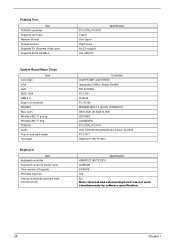
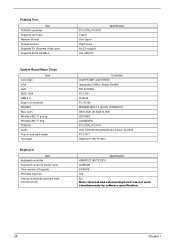
... Video) port Supports 32 bit CardBus
System Board Major Chips
Item Core logic VGA LAN IEEE 1394 USB 2.0 Super I/O controller MODEM Blue tooth Wireless 802.11 a+b+g Wireless 802.11 b+g PCMCIA Audio Four-in-one card reader Touchpad
Keyboard
Item Keyboard controller Keyboard vendor & model name Total number of keypads Windows logo key Internal & external keyboard work simultaneously
PCI CTRL PCI7411...
TravelMate C310 Service Guide - Page 50


... conditions: T New versions of system programs T New features or options T Restore a BIOS when it becomes corrupted.
Use the Phlash utility to update the system BIOS flash ROM. NOTE: If you do not have a crisis recovery diskette at hand, then you should create a Crisis Recovery
Diskette before you use the Phlash utility. NOTE: Do not install memory-related drivers (XMS, EMS, DPMI...
TravelMate C310 Service Guide - Page 69
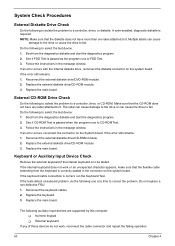
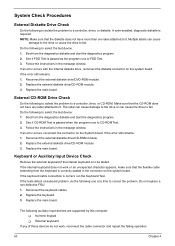
... instructions in the message window. If an error occurs with the internal diskette drive, reconnect the diskette connector on the system board. If the error still remains: 1. Reconnect the external diskette drive/DVD-ROM module. 2. Replace the external diskette drive/CD-ROM module. 3. Replace the main board.
External CD-ROM Drive Check
Do the following to isolate the problem to a controller, drive...
TravelMate C310 Service Guide - Page 70
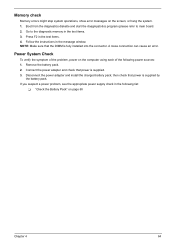
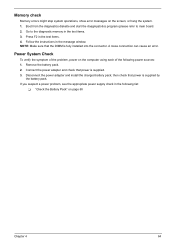
... to main board. 2. Go to the diagnostic memory in the test items. 3. Press F2 in the test items. 4. Follow the instructions in the message window. NOTE: Make sure that the DIMM is fully installed into the connector. A loose connection can cause an error.
Power System Check
To verify the symptom of the problem, power on the computer using each...
TravelMate C310 Service Guide - Page 71
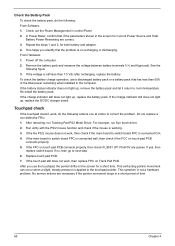
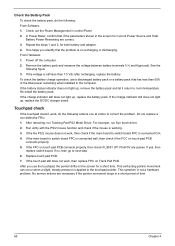
... Software: 1. Check out the Power Management in control Panel 2. In Power Meter, confirm that if the parameters shown in the screen for Current Power Source and Total Battery Power Remaining are correct. 3. Repeat the steps 1 and 2, for both battery and adapter. 4. This helps you identify first the problem is on recharging or discharging. From Hardware: 1. Power off the computer...
TravelMate C310 Service Guide - Page 79
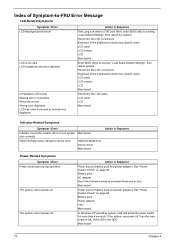
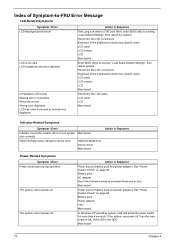
... off or on, but system Main board runs correctly
HDD/CD-ROM active indicators cannot work
HDD/CD-ROM drive Device driver Main board
Action in Sequence
Power-Related Symptoms
Symptom / Error Power shuts down during operation
The system cannot power-on.
The system cannot power-off.
Action in Sequence
Power source (battery pack and power adapter). See "Power System Check" on page 64. Battery...
TravelMate C310 Service Guide - Page 80
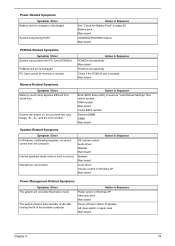
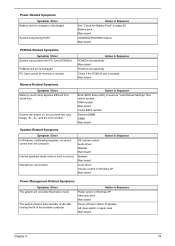
... BIOS Setup Utility to execute "Load Default Settings" then reboot system. RAM module Main board Check BIOS revision
Reinsert DIMM DIMM Main board
Speaker-Related Symptoms
Symptom / Error In Windows, multimedia programs, no sound comes from the computer.
Internal speakers make noise or emit no sound. Microphone cannot work
Action in Sequence OS volume control Audio driver Speaker Main board...
TravelMate C310 Service Guide - Page 81
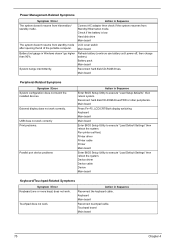
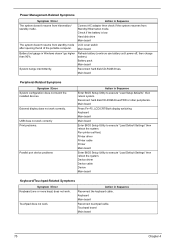
... hard disk/CD-ROM drives. Main board
Peripheral-Related Symptoms
Symptom / Error System configuration does not match the installed devices.
External display does not work correctly.
USB does not work correctly Print problems.
Parallel port device problems
Action in Sequence
Enter BIOS Setup Utility to execute "Load Setup defaults", then reboot system. Reconnect hard disk/CD-ROM drives/FDD...
TravelMate C310 Service Guide - Page 103
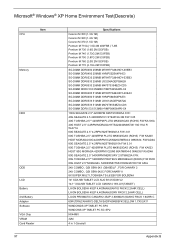
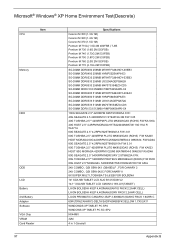
Microsoft® Windows® XP Home Environment Test(Descrete)
CPU
Item
Memory
HDD
ODD
LCD
Battery
2nd Battery Adapter Software
VGA Chip VRAM Card Reader
Specifications
Celeron M 350 (1.3G 1M) Celeron M 360 (1.4G 1M) Celeron M 370 (1.5G 1M) Pentium M ...-DELTA SADP-65KB BFK,YELLOW 1.7X5.5X11
WINDOWDS XP TABLET PC SP2 WINDOWS XP TABLET PC SC SP2
NV44MV
32M
4 in 1-CanaryII
97
Appendix B
TravelMate C310 Service Guide - Page 105
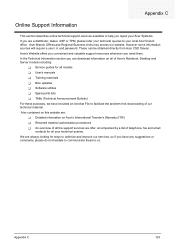
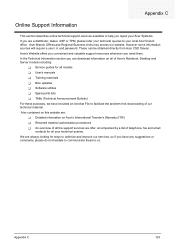
...These can be obtained directly from Acer CSD Taiwan. Acer's Website offers you convenient and valuable support resources whenever you need them. In the Technical Information section you can download information on all of Acer's Notebook, Desktop and Server models including:
T Service guides for all models T User's manuals T Training materials T Bios updates T Software utilities T Spare parts lists...
TravelMate C310 User's Guide - Page 3
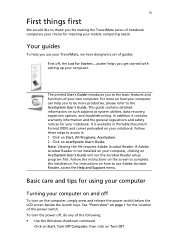
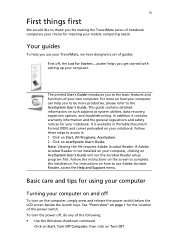
... User's Guide will run the Acrobat Reader setup program first. Follow the instructions on the screen to complete the installation. For instructions on how to use Adobe Acrobat Reader, access the Help and Support menu.
Basic care and tips for using your computer
Turning your computer on and off
To turn on the computer, simply press and release the power switch below...
TravelMate C310 User's Guide - Page 8
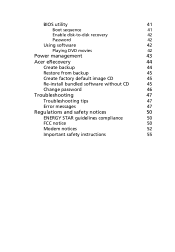
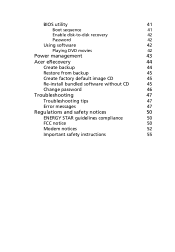
BIOS utility
41
Boot sequence
41
Enable disk-to-disk recovery
42
Password
42
Using software
42
Playing DVD movies
42
Power management
43
Acer eRecovery
44
Create backup
44
Restore from backup
45
Create factory default image CD
45
Re-install bundled software without CD
45
Change password
46
Troubleshooting
47
Troubleshooting tips
47
Error messages
47
Regulations and ...
TravelMate C310 User's Guide - Page 14
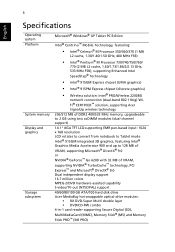
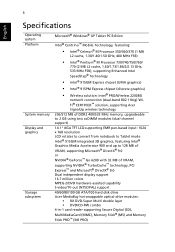
... Dual independent display support 16.7 million colors MPEG-2/DVD hardware-assisted capability S-video/TV-out (NTSC/PAL) support
40/60/80/100 GB ATA/100 hard disk drive Acer MediaBay hot-swappable optical drive modules:
• 8X DVD-Super Multi double layer • DVD/CD-RW combo 4-in-1 card reader supporting Secure Digital (SD), MultiMediaCard (MMC), Memory Stick® (MS) and Memory Stick PRO...
TravelMate C310 User's Guide - Page 30
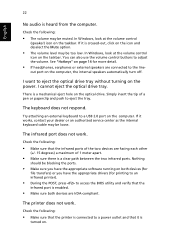
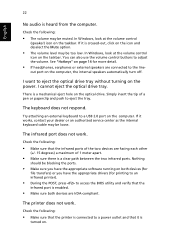
... on the optical drive. Simply insert the tip of a pen or paperclip and push to eject the tray.
The keyboard does not respond.
Try attaching an external keyboard to a USB 2.0 port on the computer. If it works, contact your dealer or an authorized service center as the internal keyboard cable may be loose.
The infrared port does not...
TravelMate C310 User's Guide - Page 31
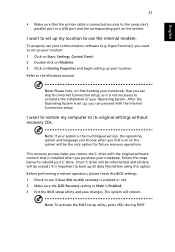
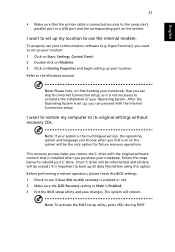
... communication software (e.g. HyperTerminal), you need to set up your location: 1 Click on Start, Settings, Control Panel. 2 Double-click on Modems. 3 Click on Dialing Properties and begin setting up your location. Refer to the Windows manual.
Note: Please note, on first booting your notebook, that you can skip the Internet Connection setup, as it is not necessary to complete the installation of...
TravelMate C310 User's Guide - Page 34
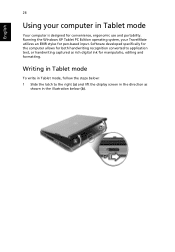
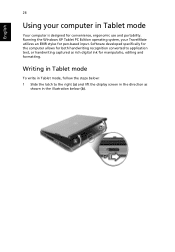
... designed for convenience, ergonomic use and portability. Running the Windows XP Tablet PC Edition operating system, your TravelMate utilizes an EMR stylus for pen-based input. Software developed specifically for the computer allows for both handwriting recognition converted to application text, or handwriting captured as rich digital ink for manipulatio, editing and formatting.
Writing in...
TravelMate C310 User's Guide - Page 52
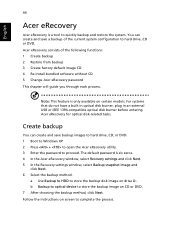
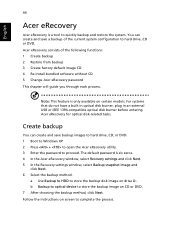
... the Acer eRecovery window, select Recovery settings and click Next. 5 In the Recovery settings window, select Backup snapshot image and
click Next. 6 Select the backup method.
a Use Backup to HDD to store the backup disk image on drive D:. b Backup to optical device to store the backup image on CD or DVD. 7 After choosing the backup method, click Next. Follow the instructions on...
TravelMate C310 User's Guide - Page 53
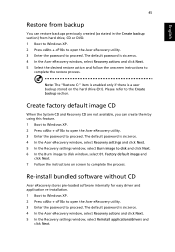
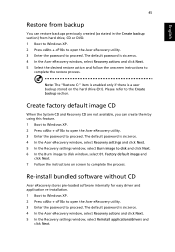
... the Acer eRecovery window, select Recovery settings and click Next. 5 In the Recovery settings window, select Burn image to disk and click Next. 6 In the Burn image to disk window, select 01. Factory default image and
click Next. 7 Follow the instructions on screen to complete the process.
Re-install bundled software without CD
Acer eRecovery stores pre-loaded software internally for easy driver...
TravelMate C310 User's Guide - Page 54
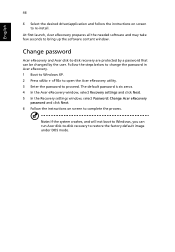
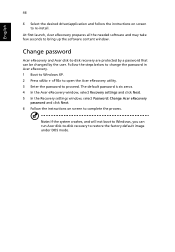
... desired driver/application and follow the instructions on screen to re-install.
At first launch, Acer eRecovery prepares all the needed software and may take few seconds to bring up the software content window.
Change password
Acer eRecovery and Acer disk-to-disk recovery are protected by a password that can be changed by the user. Follow the steps below to change the password in Acer eRecovery...
