Acer TravelMate P273-MG driver and firmware
Drivers and firmware downloads for this Acer Computers item

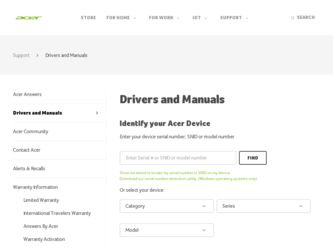
Related Acer TravelMate P273-MG Manual Pages
Download the free PDF manual for Acer TravelMate P273-MG and other Acer manuals at ManualOwl.com
User Manual - Page 3
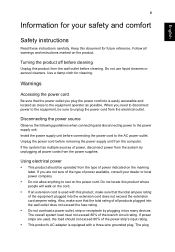
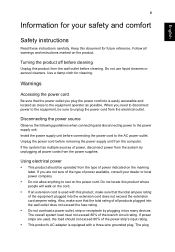
... rating.
• Do not overload a power outlet, strip or receptacle by plugging in too many devices.
The overall system load must not exceed 80% of the branch circuit rating. If power strips are used, the load should not exceed 80% of the power strip's input rating.
• This product's AC adapter is equipped with a three-wire grounded...
User Manual - Page 11
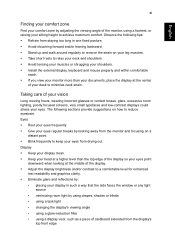
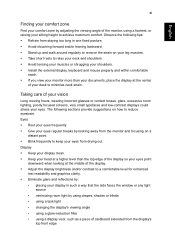
...• Avoid tensing your muscles or shrugging your shoulders. • Install the external display, keyboard and mouse properly and within comfortable
reach.
• If you view your monitor... clarity.
• Eliminate glare and reflections by:
• placing your display in such a way that the side faces the window or any light source
• minimizing room light by using drapes, shades...
User Manual - Page 16
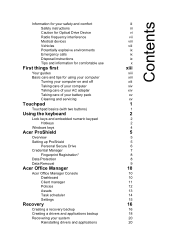
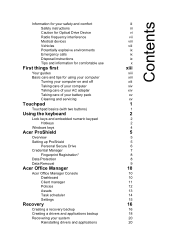
...
Setting up ProShield
5
Personal Secure Drive
6
Credential Manager
7
Fingerprint Registration*
8
Data Protection
8
Data Removal
9
Acer Office Manager
10
Acer Office Manager Console
10
Dashboard
10
Client manager
11
Policies
12
Assets
13
Task scheduler
14
Settings
15
Recovery
16
Creating a recovery backup
16
Creating a drivers and applications backup
18
Recovering...
User Manual - Page 17
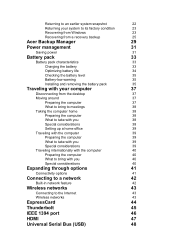
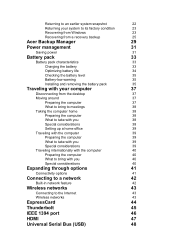
... with the computer
40
Preparing the computer
40
What to bring with you
40
Special considerations
40
Expanding through options
41
Connectivity options
41
Connecting to a network
42
Built-in network feature
42
Wireless networks
43
Connecting to the Internet
43
Wireless networks
43
ExpressCard
44
Thunderbolt
45
IEEE 1394 port
46
HDMI
47
Universal Serial Bus (USB)
48
User Manual - Page 18
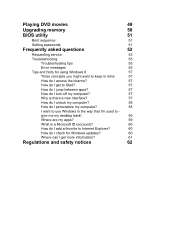
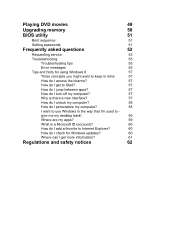
Playing DVD movies
49
Upgrading memory
50
BIOS utility
51
Boot sequence
51
Setting passwords
51
Frequently asked questions
52
Requesting service
53
Troubleshooting
55
Troubleshooting tips
55
Error messages
55
Tips and hints for using Windows 8
57
Three concepts you might want to keep in mind
57
How do I access the charms?
57
How do I get to Start?
57...
User Manual - Page 28
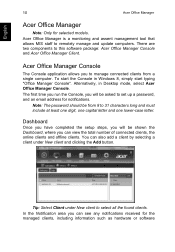
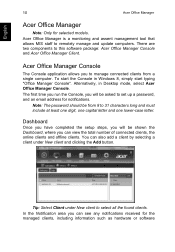
... Console in Windows 8, simply start typing "Office Manager Console". Alternatively, in Desktop mode, select Acer Office Manager Console.
The first time you run the Console, you will be asked to set up a password, and an email address for notifications.
Note: The password should be from 8 to 31 characters long and must include at least one digit, one capital...
User Manual - Page 34
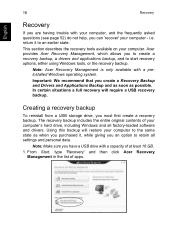
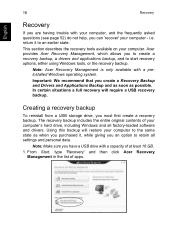
...
To reinstall from a USB storage drive, you must first create a recovery backup. The recovery backup includes the entire original contents of your computer's hard drive, including Windows and all factory-loaded software and drivers. Using this backup will restore your computer to the same state as when you purchased it, while giving you an option to retain all settings and personal data.
Note...
User Manual - Page 36
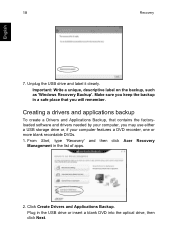
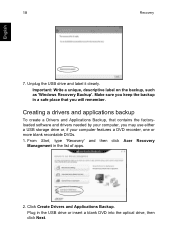
... Backup, that contains the factoryloaded software and drivers needed by your computer, you may use either a USB storage drive or, if your computer features a DVD recorder, one or more blank recordable DVDs. 1. From Start, type 'Recovery' and then click Acer Recovery
Management in the list of apps.
2. Click Create Drivers and Applications Backup. Plug in the USB drive or insert a blank DVD into...
User Manual - Page 38
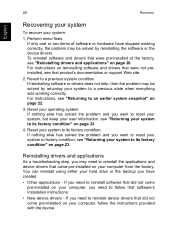
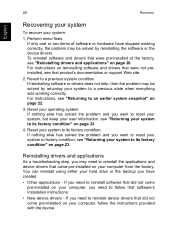
... using either your hard drive or the backup you have created.
• Other applications - If you need to reinstall software that did not come pre-installed on your computer, you need to follow that software's installation instructions.
• New device drivers - If you need to reinstall device drivers that did not come pre-installed on your computer, follow the instructions provided with the...
User Manual - Page 39
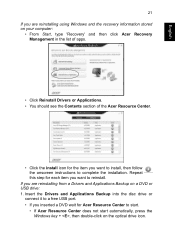
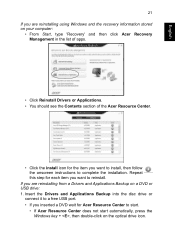
... to install, then follow the onscreen instructions to complete the installation. Repeat this step for each item you want to reinstall.
If you are reinstalling from a Drivers and Applications Backup on a DVD or USB drive: 1. Insert the Drivers and Applications Backup into the disc drive or
connect it to a free USB port. • If you inserted a DVD wait for Acer Resource...
User Manual - Page 40
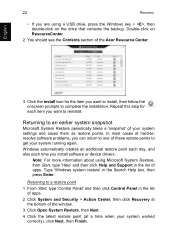
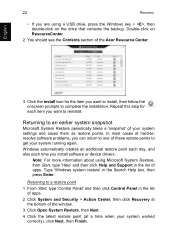
... time you install software or device drivers.
Note: For more information about using Microsoft System Restore, from Start, type 'Help' and then click Help and Support in the list of apps. Type 'Windows system restore' in the Search Help box, then press Enter.
Returning to a restore point
1. From Start, type 'Control Panel' and then click Control Panel in...
User Manual - Page 41
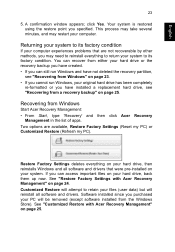
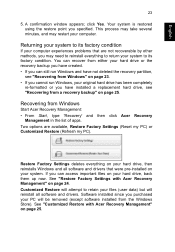
....
Recovering from Windows
Start Acer Recovery Management: • From Start, type 'Recovery' and then click Acer Recovery
Management in the list of apps. Two options are available, Restore Factory Settings (Reset my PC) or Customized Restore (Refresh my PC).
Restore Factory Settings deletes everything on your hard drive, then reinstalls Windows and all software and drivers that were pre-installed...
User Manual - Page 44
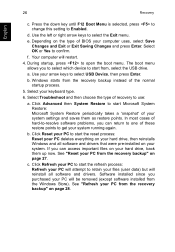
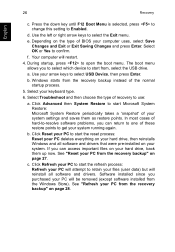
... reset process: Reset your PC deletes everything on your hard drive, then reinstalls Windows and all software and drivers that were pre-installed on your system. If you can access important files on your hard drive, back them up now. See "Reset your PC from the recovery backup" on page 27.
c. Click Refresh your PC to start...
User Manual - Page 53
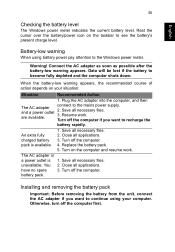
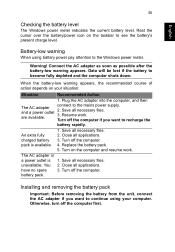
... all necessary files. 2. Close all applications. 3. Turn off the computer. 4. Replace the battery pack. 5. Turn on the computer and resume work.
The AC adapter or
a power outlet is 1. Save all necessary files.
unavailable. You 2. Close all applications.
have no spare
3. Turn off the computer.
battery pack.
Installing and removing the battery pack
Important: Before removing the...
User Manual - Page 61
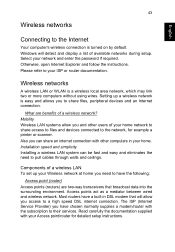
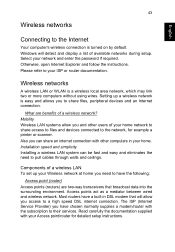
... enter the password if required. Otherwise, open Internet Explorer and follow the instructions. Please refer to your ISP or router documentation.
Wireless networks
A wireless LAN or WLAN is a wireless local area network, which may link two or more computers without using wires. Setting up a wireless network is easy and allows you to share files, peripheral devices and an Internet connection.
What...
User Manual - Page 68
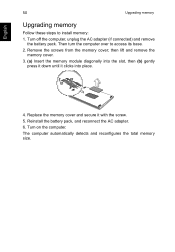
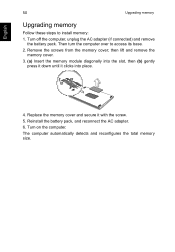
English
50
Upgrading memory
Upgrading memory
Follow these steps to install memory:
1. Turn off the computer, unplug the AC adapter (if connected) and remove the battery pack. Then turn the computer over to access its base.
2. Remove the screws from the memory cover; then lift and remove the memory cover.
3. (a) Insert the memory module diagonally into the slot, then (b) gently press it down...
User Manual - Page 76
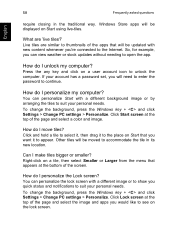
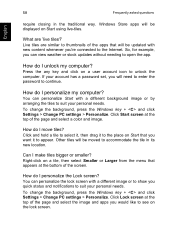
...'re connected to the Internet. So, for example, you can view weather or stock updates without needing to open the app.
How do I unlock my computer?
Press the any key and click on a user account icon to unlock the computer. If your account has a password set, you will need to enter the password to continue.
How do...
User Manual - Page 78
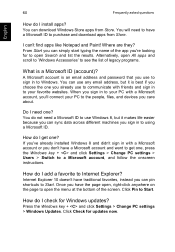
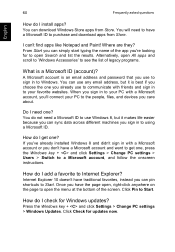
... one?
If you've already installed Windows 8 and didn't sign in with a Microsoft account or you don't have a Microsoft account and want to get one, press the Windows key + and click Settings > Change PC settings > Users > Switch to a Microsoft account, and follow the onscreen instructions.
How do I add a favorite to Internet Explorer?
Internet Explorer 10 doesn't have traditional...
User Manual - Page 83


....
This Class B digital apparatus complies with Canadian ICES-003, Issue 4, and RSS-210, No 4 (Dec 2000) and No 5 (Nov 2001).
"To prevent radio interference to the licensed service, this device is intended to be operated indoors and away from windows to provide maximum shielding. Equipment (or its transmit antenna) that is installed outdoors is subject...
User Manual - Page 84


...
The radiated output power of the wireless LAN Mini PCI Card and Bluetooth card is far below the FCC radio frequency exposure limits. Nevertheless, the computer shall be used in such a manner that the potential for human contact during normal operation is minimized as follows:
1. Users are requested to follow the RF safety instructions on wireless option devices that are...
