Acer V7850 driver and firmware
Related Acer V7850 Manual Pages
Download the free PDF manual for Acer V7850 and other Acer manuals at ManualOwl.com
User Manual - Page 3
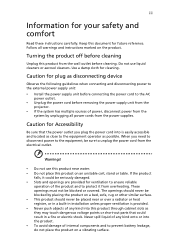
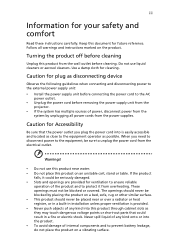
... for cleaning.
Caution for plug as disconnecting device
Observe the following guidelines when connecting and disconnecting power to the external power supply unit:
• Install the power supply unit before connecting the power cord to the AC power outlet.
• Unplug the power cord before removing the power supply unit from the projector.
• If the system has multiple sources...
User Manual - Page 5
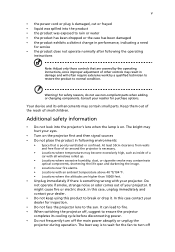
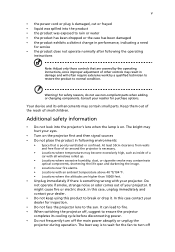
... damaged • the product exhibits a distinct change in performance, indicating a need
for service • the product does not operate normally after following the operating
instructions
Note: Adjust only those controls that are covered by the operating instructions, since improper adjustment of other controls may result in damage and will often require extensive work by a qualified...
User Manual - Page 6
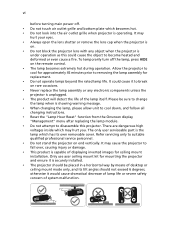
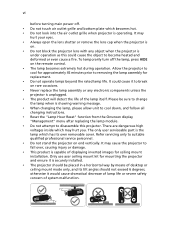
... qualified professional service personnel. • Do not stand the projector on end vertically. It may cause the projector to fall over, causing injury or damage. • This product is capable of displaying inverted images for ceiling mount installation. Only use acer ceiling mount kit for mounting the projector and ensure it is securely installed. • The projector should be...
User Manual - Page 10
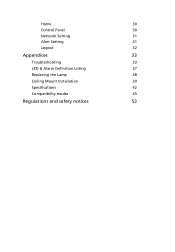
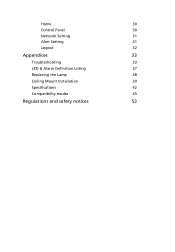
Home
30
Control Panel
30
Network Setting
31
Alert Setting
31
Logout
32
Appendices
33
Troubleshooting
33
LED & Alarm Definition Listing
37
Replacing the Lamp
38
Ceiling Mount Installation
39
Specifications
42
Compatibility modes
45
Regulations and safety notices
53
User Manual - Page 11
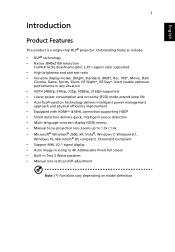
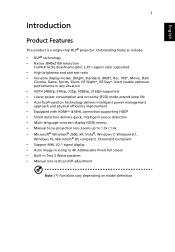
...; Acer EcoProjeciton Technology delivers Intelligent power management approach and physical efficiency improvement • Equipped with HDMI™ & MHL connection supporting HDCP • Smart detection delivers quick, intelligent source detection • Multi-language onscreen display (OSD) menus • Manual focus projection lens zooms up to 1.3x / 1.6x • Microsoft® Windows®...
User Manual - Page 14
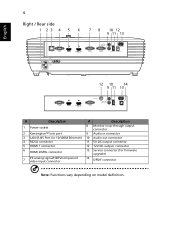
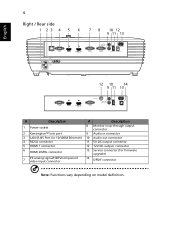
...
1 Power socket
2 Kensington™ lock port 3 LAN (RJ45 Port for 10/100M Ethernet) 4 RS232 connector 5 HDMI 1 connector 6 HDMI 2/MHL connector
7
PC analog signal/HDTV/component video input connector
#
Description
8 Monitor loop-through output connector
9 Audio in connector
10 Audio out connector
11 5V DC output connector
12 12V DC output connector
13 Service connector (for firmware...
User Manual - Page 17
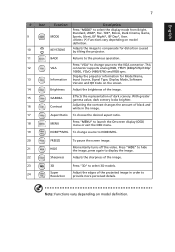
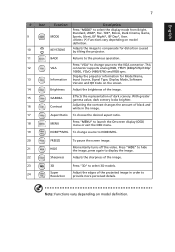
...
BACK
Returns to the previous operation.
Press "VGA" to change source to the VGA connector. This
12
VGA
connector supports analog RGB, YPbPr (480p/576p/720p/
1080i), YCbCr (480i/576i) and RGB sync.
Display the projector information for Model Name,
13
Information Input Source, Signal Type, Display Mode, Software
Version and QR Code on the screen.
14
Brightness
Adjust...
User Manual - Page 34
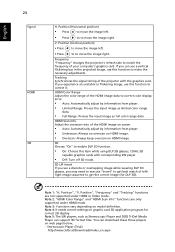
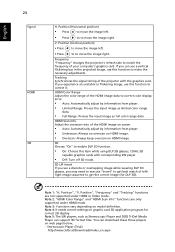
.... Note 2: "HDMI Color Range" and "HDMI Scan Info" functions are only supported under HDMI mode. Note 3: Functions vary depending on model definition. Note 4: It needs correct settings on graphic card 3D application program for correct 3D display. Note 5: The SW players, such as Stereoscopic Player and DDD TriDef Media Player can support 3D format files. You can download these three players on web...
User Manual - Page 35
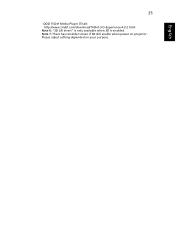
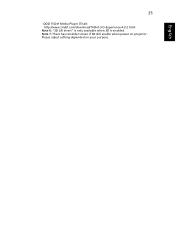
25
- DDD TriDef Media Player (Trial): http://www.tridef.com/download/TriDef-3-D-Experience-4.0.2.html
Note 6: "3D L/R Invert" is only available when 3D is enabled. Note 7: There has reminder screen if 3D still enable when power on projector. Please adjust setting depended on your purpose.
English
User Manual - Page 36
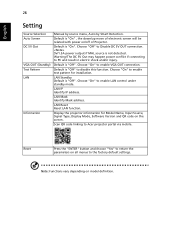
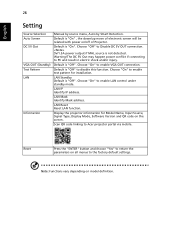
... pattern for installation. LAN Standby Default is "Off". Choose "On" to enable LAN control under standby mode. LAN IP Identify IP address. LAN Mask Identify Mask address. LAN Reset Reset LAN function. Display the projector information for Model Name, Input Source, Signal Type, Display Mode, Software Version and QR code on the screen. Scan QR code linking to Acer projector portal via mobile.
Reset...
User Manual - Page 43
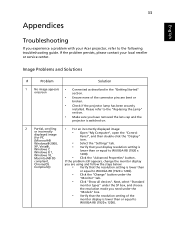
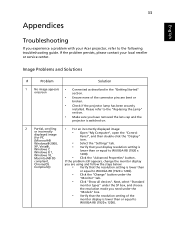
... image (for PC (Microsoft®
• Open "My Computer", open the "Control
Panel", and then double-click the "Display" icon.
Windows® 2000,
• Select the "Settings" tab.
XP, Vista®, Windows 7, Windows 8.1, Windows 10, Macintosh® OS compliant, ChromeOS Compliant))
• Verify that your display resolution setting is
lower than or equal to WUXGA-RB (1920 x 1200).
•...
User Manual - Page 44
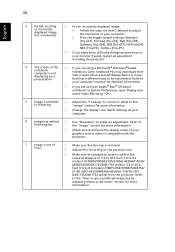
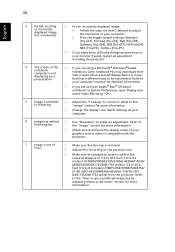
... all equipment including the projector.
4
The screen of the notebook computer is not displaying your presentation
•
If you are using a Microsoft® Windows® based notebook: Some notebook PCs may deactivate their own screens when a second display device is in use. Each has a different way to be reactivated. Refer to
your computer's manual for detailed information.
•...
User Manual - Page 49
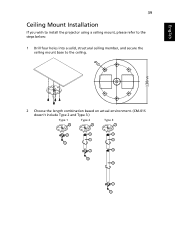
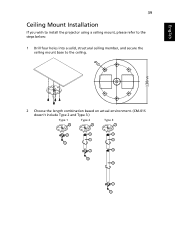
English
39
Ceiling Mount Installation
If you wish to install the projector using a ceiling mount, please refer to the steps below:
1 Drill four holes into a solid, structural ceiling member, and secure the ceiling mount base to the ceiling.
2 Choose the length combination based on actual environment. (CM-01S doesn't include Type 2 and Type 3.)
Type 1
Type 2
Type 3
User Manual - Page 63
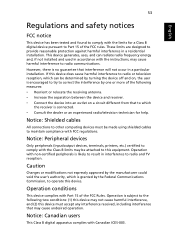
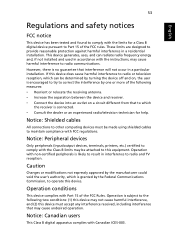
... receiver is connected. • Consult the dealer or an experienced radio/television technician for help.
Notice: Shielded cables
All connections to other computing devices must be made using shielded cables to maintain compliance with FCC regulations.
Notice: Peripheral devices
Only peripherals (input/output devices, terminals, printers, etc.) certified to comply with the Class B limits may be...
User Manual - Page 64
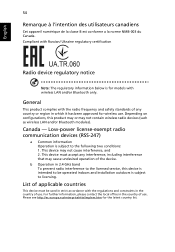
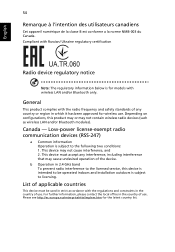
... standards of any country or region in which it has been approved for wireless use. Depending on configurations, this product may or may not contain wireless radio devices (such as wireless LAN and/or Bluetooth modules).
Canada - Low-power license-exempt radio communication devices (RSS-247)
a Common information Operation is subject to the following two conditions: 1. This...

