Acer X133PWH driver and firmware
Related Acer X133PWH Manual Pages
Download the free PDF manual for Acer X133PWH and other Acer manuals at ManualOwl.com
Quick Guide - Page 4
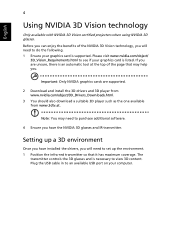
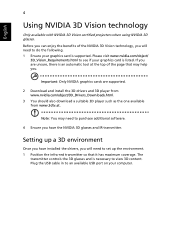
...: Only NVIDIA graphics cards are supported.
2 Download and install the 3D drivers and 3D player from www.nvidia.com/object/3D_Drivers_Downloads.html.
3 You should also download a suitable 3D player such as the one available from www.3dtv.at.
Note: You may need to purchase additional software.
4 Ensure you have the NVIDIA 3D glasses and IR-transmitter.
Setting up a 3D environment...
Quick Guide - Page 6
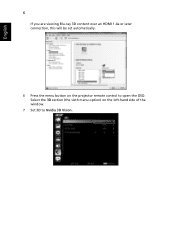
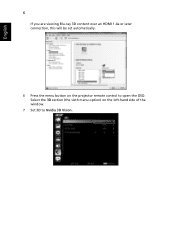
English
6
If you are viewing Blu-ray 3D content over an HDMI 1.4a or later connection, this will be set automatically.
6 Press the menu button on the projector remote control to open the OSD. Select the 3D section (the sixth menu option) on the left-hand side of the window.
7 Set 3D to Nvidia 3D Vision.
Quick Guide - Page 8
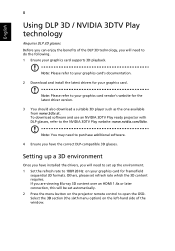
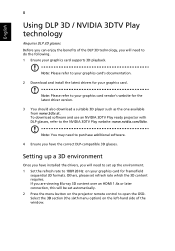
.... 1 Ensure your graphics card supports 3D playback.
Note: Please refer to your graphics card's documentation.
2 Download and install the latest drivers for your graphics card.
Note: Please refer to your graphics card vendor's website for the latest driver version.
3 You should also download a suitable 3D player such as the one available from www.3dtv.at. To download software and use an NVIDIA 3DTV...
Quick Guide - Page 10
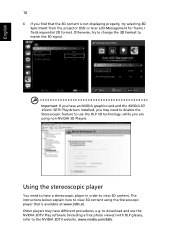
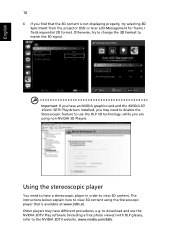
... content is not displaying properly, try selecting 3D Sync Invert from the projector OSD or Acer e3D Management for frame / field sequential 3D format. Otherwise, try to change the 3D Format to match the 3D signal.
Important: If you have an NVIDIA graphics card and the NVIDIA 3D Vision/ 3DTV Play drivers installed, you may need...
Quick Guide - Page 11
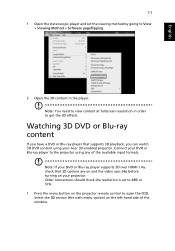
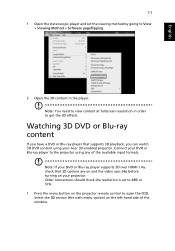
... formats.
Note: If your DVD or Blu-ray player supports 3D over HDMI 1.4a, check that 3D options are on and the video uses 24p before turning on your projector. Older connections should check the resolution is set to 480i or 576i. 1 Press the menu button on the projector remote control to open the OSD. Select the 3D section...
User Manual - Page 3
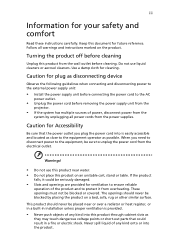
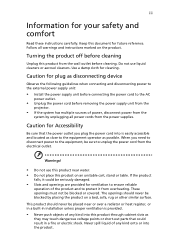
... for cleaning.
Caution for plug as disconnecting device
Observe the following guidelines when connecting and disconnecting power to the external power supply unit:
• Install the power supply unit before connecting the power cord to the AC
power outlet.
• Unplug the power cord before removing the power supply unit from the
projector.
• If the system has multiple sources...
User Manual - Page 5
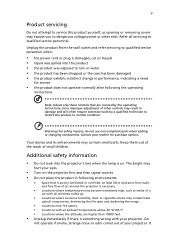
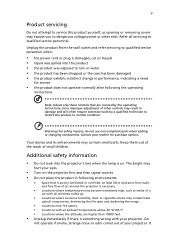
... damaged • the product exhibits a distinct change in performance, indicating a need
for service
• the product does not operate normally after following the operating
instructions
Note: Adjust only those controls that are covered by the operating instructions, since improper adjustment of other controls may result in damage and will often require extensive work by a qualified...
User Manual - Page 6
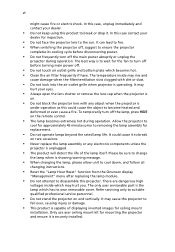
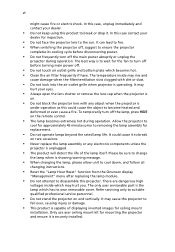
... the remote control.
• The lamp becomes extremely hot during operation. Allow the projector to
...servicing only to suitable qualified professional service personnel.
• Do not stand the projector on end vertically. It may cause the projector to
fall over, causing injury or damage.
• This product is capable of displaying inverted images for ceiling mount
installation. Only use acer...
User Manual - Page 9
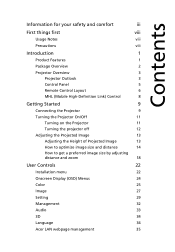
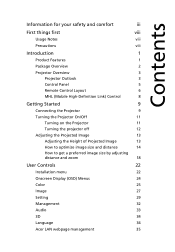
... of Projected Image
13
How to optimize image size and distance
14
How to get a preferred image size by adjusting
distance and zoom
18
User Controls
22
Installation menu
22
Onscreen Display (OSD) Menus
24
Color
25
Image
27
Setting
29
Management
32
Audio
33
3D
34
Language
34
Acer LAN webpage management
35
User Manual - Page 10
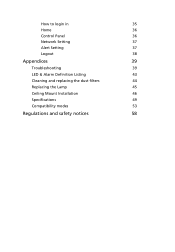
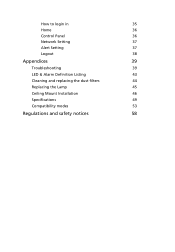
How to login in
35
Home
36
Control Panel
36
Network Setting
37
Alert Setting
37
Logout
38
Appendices
39
Troubleshooting
39
LED & Alarm Definition Listing
43
Cleaning and replacing the dust filters
44
Replacing the Lamp
45
Ceiling Mount Installation
46
Specifications
49
Compatibility modes
53
Regulations and safety notices
58
User Manual - Page 11
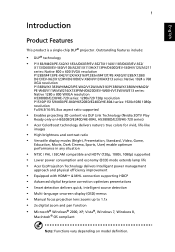
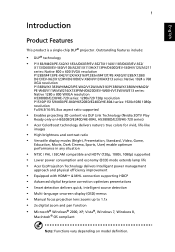
... • Acer EcoProjeciton Technology delivers Intelligent power management
approach and physical efficiency improvement
• Equipped with HDMI™ & MHL connection supporting HDCP • Advanced digital keystone correction optimizes presentations • Smart detection delivers quick, intelligent source detection • Multi-language onscreen display (OSD) menus • Manual focus...
User Manual - Page 17
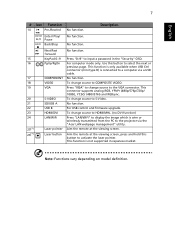
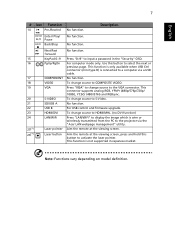
... to the VGA connector. This connector supports analog RGB, YPbPr (480p/576p/720p/ 1080i), YCbCr (480i/576i) and RGBsync. To change source to S-Video. No function. For USB control and firmware upgrade. To change source to HDMI/MHL. (no DVI function) Press "LAN/WiFi" to display the image which is wire or wirelessly transmitted from the PC to the projector via the "Acer LAN webpage...
User Manual - Page 32
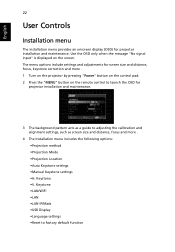
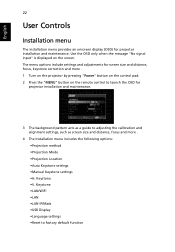
... input" is displayed on the screen. The menu options include settings and adjustments for screen size and distance, focus, keystone correction and more . 1 Turn on the projector by pressing "Power" button on the control pad. 2 Press the "MENU" button on the remote control to launch the OSD for
projector installation and maintenance.
3 The background pattern acts as a guide to adjusting...
User Manual - Page 44
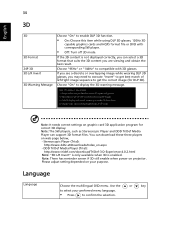
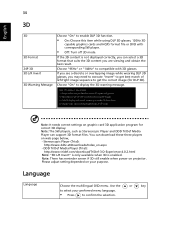
... message.
Note: It needs correct settings on graphic card 3D application program for correct 3D display. Note: The SW players, such as Stereoscopic Player and DDD TriDef Media Player can support 3D format files. You can download these three players on web page below, - Stereoscopic Player (Trial):
http://www.3dtv.at/Downloads/Index_en.aspx - DDD TriDef Media Player (Trial):
http://www.tridef...
User Manual - Page 49
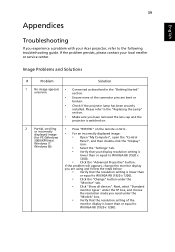
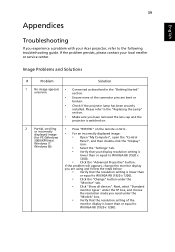
...• Press "RESYNC" on the remote control.
or incorrectly displayed image
• For an incorrectly displayed image:
(for PC (Windows
• Open "My Computer", open the "Control
2000/XP/Vista/
Panel", and then double-click the "Display"
Windows 7/ Windows 8))
icon.
• Select the "Settings" tab.
• Verify that your display resolution setting is
lower than or equal to WUXGA...
User Manual - Page 50
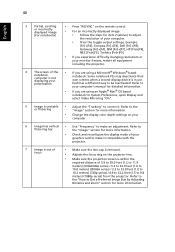
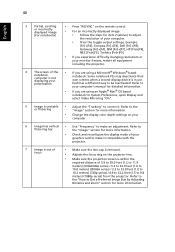
40
English
3
Partial, scrolling
or incorrectly
displayed image
(For notebooks)
• Press "RESYNC" on the remote control.
• For an incorrectly displayed image: • Follow the steps for item 2 (above) to adjust
the resolution of your computer.
• Press the toggle output settings. Example:
[Fn]+[F4], Compaq [Fn]+[F4], Dell [Fn]+[F8], Gateway [Fn]+[F4], IBM [Fn]+[F7...
User Manual - Page 52
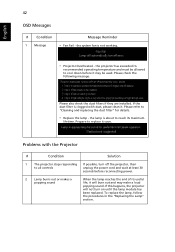
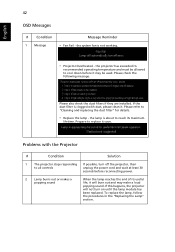
... to reach its maximum
lifetime. Prepare to replace it soon.
Problems with the Projector
#
Condition
Solution
1
The projector stops responding If possible, turn off the projector, then
to all controls
unplug the power cord and wait at least 30
seconds before reconnecting power.
2
Lamp burns out or makes a
popping sound
When the lamp reaches the end...
User Manual - Page 56
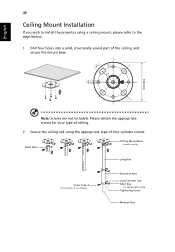
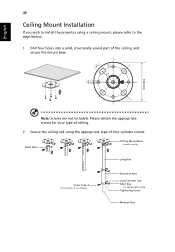
English
8.4 mm
46
Ceiling Mount Installation
If you wish to install the projector using a ceiling mount, please refer to the steps below:
1 Drill four holes into a solid, structurally sound part of the ceiling, and secure the mount base.
...
User Manual - Page 62
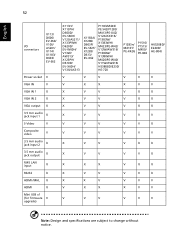
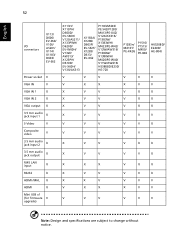
.../ AS201/ X114/ X1183/ D603/ EV-S62
Power socket V
VGA IN
V
VGA IN 1
X
VGA IN 2
X
VGA output X
3.5 mm audio jack input 1
X
S-Video
V
Composite video
V
3.5 mm audio jack input 2
X
3.5 mm audio jack output
X
RJ45 LAN input
X
RS232
X
HDMI /MHL X
HDMI
X
Mini USB x1 (for firmware V upgrade)
X113H/ X113PH/ D600D/ EV-S60H/ V12S/AS211/ X133PWH/ D620D/ EV-W60H/ V13W/ AW313/ X123PH...
User Manual - Page 68
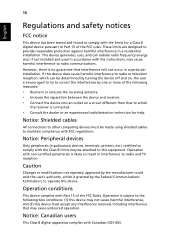
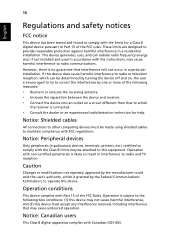
... receiver is connected. • Consult the dealer or an experienced radio/television technician for help.
Notice: Shielded cables
All connections to other computing devices must be made using shielded cables to maintain compliance with FCC regulations.
Notice: Peripheral devices
Only peripherals (input/output devices, terminals, printers, etc.) certified to comply with the Class B limits may be...

