Acer X1185PG driver and firmware
Related Acer X1185PG Manual Pages
Download the free PDF manual for Acer X1185PG and other Acer manuals at ManualOwl.com
User Manual - Page 3
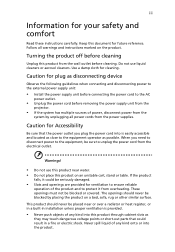
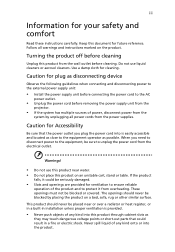
... for cleaning.
Caution for plug as disconnecting device
Observe the following guidelines when connecting and disconnecting power to the external power supply unit:
• Install the power supply unit before connecting the power cord to the AC
power outlet.
• Unplug the power cord before removing the power supply unit from the
projector.
• If the system has multiple sources...
User Manual - Page 5
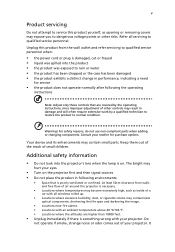
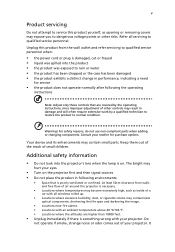
... damaged • the product exhibits a distinct change in performance, indicating a need
for service
• the product does not operate normally after following the operating
instructions
Note: Adjust only those controls that are covered by the operating instructions, since improper adjustment of other controls may result in damage and will often require extensive work by a qualified...
User Manual - Page 6
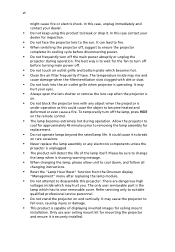
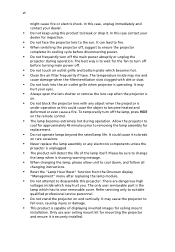
... the remote control.
• The lamp becomes extremely hot during operation. Allow the projector to
...servicing only to suitable qualified professional service personnel.
• Do not stand the projector on end vertically. It may cause the projector to
fall over, causing injury or damage.
• This product is capable of displaying inverted images for ceiling mount
installation. Only use acer...
User Manual - Page 9
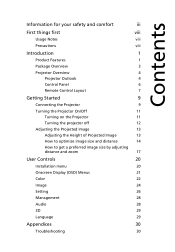
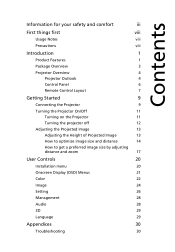
... the projector off
12
Adjusting the Projected Image
13
Adjusting the Height of Projected Image
13
How to optimize image size and distance
14
How to get a preferred image size by adjusting
distance and zoom
17
User Controls
20
Installation menu
20
Onscreen Display (OSD) Menus
21
Color
22
Image
24
Setting
26
Management
28
Audio...
User Manual - Page 10
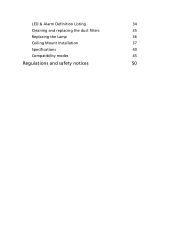
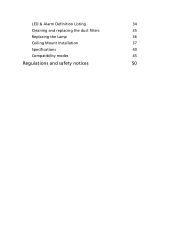
LED & Alarm Definition Listing
34
Cleaning and replacing the dust filters
35
Replacing the Lamp
36
Ceiling Mount Installation
37
Specifications
40
Compatibility modes
45
Regulations and safety notices
50
User Manual - Page 15
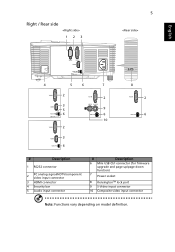
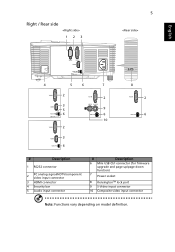
...
8 2 6
#
Description
1 RS232 connector
2
PC analog signal/HDTV/component video input connector
3 HDMI connector
4 Security bar
5 Audio input connector
#
Description
6 Mini USB Ctrl connector (for firmware upgrade and page up/page down function)
7 Power socket
8 KensingtonTM lock port 9 S-Video input connector 10 Composite video input connector
Note: Functions vary depending on model...
User Manual - Page 18
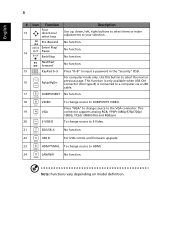
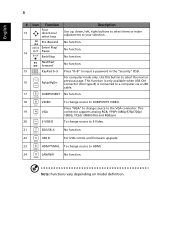
... to COMPOSITE VIDEO.
19
VGA
Press "VGA" to change source to the VGA connector. This connector supports analog RGB, YPbPr (480p/576p/720p/ 1080i), YCbCr (480i/576i) and RGBsync.
20
S-VIDEO
To change source to S-Video.
21
SD/USB A
No function.
22
USB B
For USB control and firmware upgrade.
23
HDMI™/MHL To change source to HDMI.
24
LAN/WiFi
No function.
Note...
User Manual - Page 30
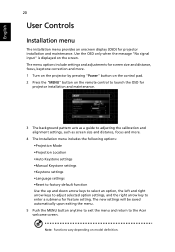
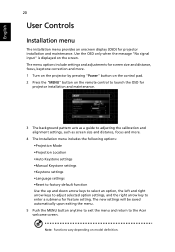
... input" is displayed on the screen. The menu options include settings and adjustments for screen size and distance, focus, keystone correction and more. 1 Turn on the projector by pressing "Power" button on the control pad. 2 Press the "MENU" button on the remote control to launch the OSD for
projector installation and maintenance.
3 The background pattern acts as a guide to adjusting...
User Manual - Page 39
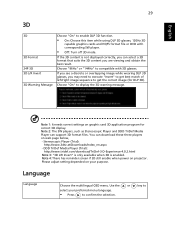
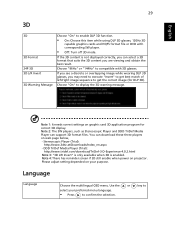
....
Note 1: It needs correct settings on graphic card 3D application program for correct 3D display. Note 2: The SW players, such as Stereoscopic Player and DDD TriDef Media Player can support 3D format files. You can download these three players on web page below, - Stereoscopic Player (Trial):
http://www.3dtv.at/Downloads/Index_en.aspx - DDD TriDef Media Player (Trial):
http://www.tridef.com...
User Manual - Page 40
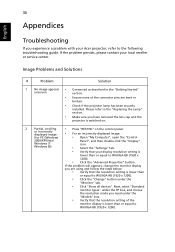
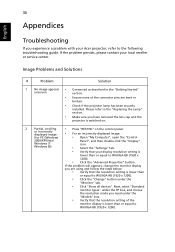
...• Press "RESYNC" on the control panel.
or incorrectly displayed image
• For an incorrectly displayed image:
(for PC (Windows
• Open "My Computer", open the "Control
2000/XP/Vista/
Panel", and then double-click the "Display"
Windows 7/ Windows 8))
icon.
• Select the "Settings" tab.
• Verify that your display resolution setting is
lower than or equal to WUXGA...
User Manual - Page 41
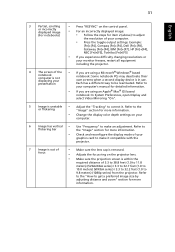
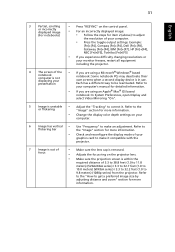
... all equipment including the projector.
4
The screen of the notebook computer is not displaying your presentation
•
If you are using a Microsoft® Windows® based notebook: Some notebook PCs may deactivate their own screens when a second display device is in use. Each has a different way to be reactivated. Refer to
your computer's manual for detailed information.
•...
User Manual - Page 43
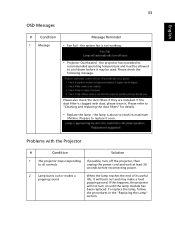
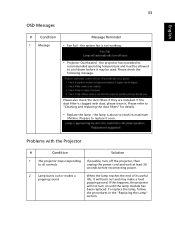
... to reach its maximum
lifetime. Prepare to replace it soon.
Problems with the Projector
#
Condition
Solution
1
The projector stops responding If possible, turn off the projector, then
to all controls
unplug the power cord and wait at least 30
seconds before reconnecting power.
2
Lamp burns out or makes a
popping sound
When the lamp reaches the end...
User Manual - Page 47
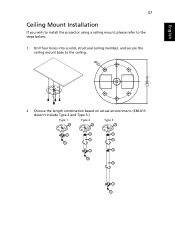
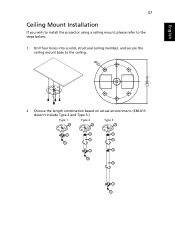
English
37
Ceiling Mount Installation
If you wish to install the projector using a ceiling mount, please refer to the steps below:
1 Drill four holes into a solid, structural ceiling member, and secure the ceiling mount base to the ceiling.
2 Choose the length combination based on actual environment. (CM-01S doesn't include Type 2 and Type 3.)
Type 1
Type 2
Type 3
User Manual - Page 53
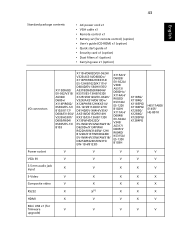
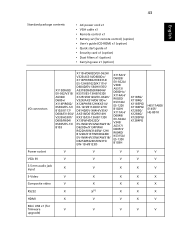
43
English
Standard package contents
• AC power cord x1 • VGA cable x1 • Remote control x1 • Battery x2 (for remote control) (option) • User's guide (CD-ROM) x1 (option) • Quick start guide x1 • Security card x1 (option) • Dust filters x1 (option) • Carrying case x1 (option)
I/O connectors
X115/D602/ EV-S62/V31S/ AS304/ D600+/ X114P/R602...
User Manual - Page 60
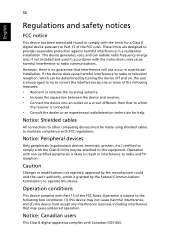
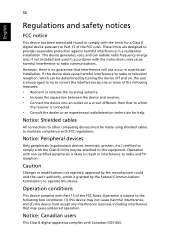
... receiver is connected. • Consult the dealer or an experienced radio/television technician for help.
Notice: Shielded cables
All connections to other computing devices must be made using shielded cables to maintain compliance with FCC regulations.
Notice: Peripheral devices
Only peripherals (input/output devices, terminals, printers, etc.) certified to comply with the Class B limits may be...
User Manual - Page 61
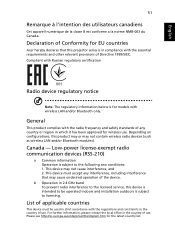
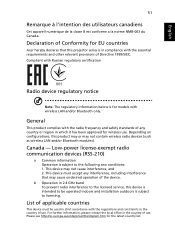
....
Declaration of Conformity for EU countries
Acer hereby declares that this projector series is in compliance with the essential requirements and other relevant provisions of Directive 1999/5/EC. Compliant with Russian regulatory certification
001
Radio device regulatory notice
Note: The regulatory information below is for models with wireless LAN and/or Bluetooth only.
General
This...

