Acer X1623H driver and firmware
Related Acer X1623H Manual Pages
Download the free PDF manual for Acer X1623H and other Acer manuals at ManualOwl.com
User Manual (3D) - Page 4
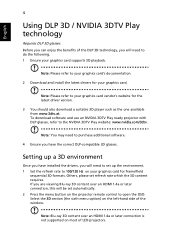
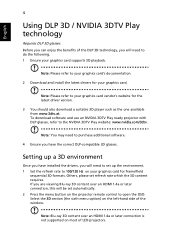
.... 1 Ensure your graphics card supports 3D playback.
Note: Please refer to your graphics card's documentation.
2 Download and install the latest drivers for your graphics card.
Note: Please refer to your graphics card vendor's website for the latest driver version.
3 You should also download a suitable 3D player such as the one available from www.3dtv.at. To download software and use an NVIDIA 3DTV...
User Manual (3D) - Page 6
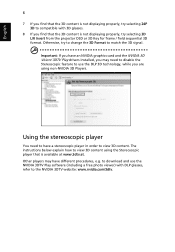
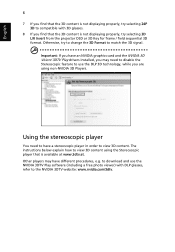
... have an NVIDIA graphics card and the NVIDIA 3D Vision/ 3DTV Play drivers installed, you may need to disable the Stereoscopic feature to use the DLP 3D technology, while you are using non-NVIDIA 3D Players.
Using the stereoscopic player
You need to have a stereoscopic player in order to view 3D content. The instructions below explain how...
User Manual (3D) - Page 7
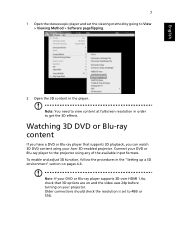
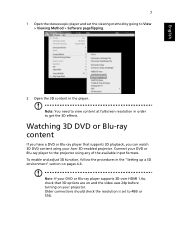
... DVD content using your Acer 3D-enabled projector. Connect your DVD or Blu-ray player to the projector using any of the available input formats. To enable and adjust 3D function, follow the procedures in the "Setting up a 3D environment" section on pages 4-6.
Note: If your DVD or Blu-ray player supports 3D over HDMI 1.4a, check that...
User Manual - Page 3
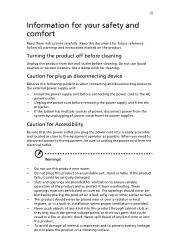
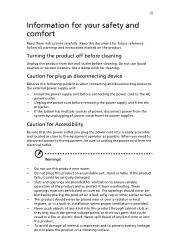
... for cleaning.
Caution for plug as disconnecting device
Observe the following guidelines when connecting and disconnecting power to the external power supply unit:
• Install the power supply unit before connecting the power cord to the AC power outlet.
• Unplug the power cord before removing the power supply unit from the projector.
• If the system has multiple sources...
User Manual - Page 5
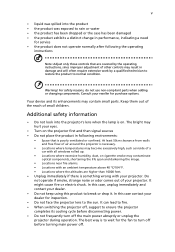
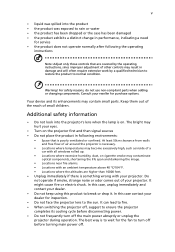
... damaged • the product exhibits a distinct change in performance, indicating a need
for service • the product does not operate normally after following the operating
instructions
Note: Adjust only those controls that are covered by the operating instructions, since improper adjustment of other controls may result in damage and will often require extensive work by a qualified...
User Manual - Page 6
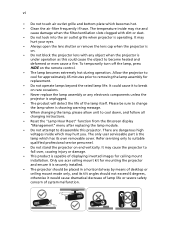
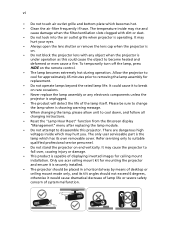
... qualified professional service personnel. • Do not stand the projector on end vertically. It may cause the projector to fall over, causing injury or damage. • This product is capable of displaying inverted images for ceiling mount installation. Only use acer ceiling mount kit for mounting the projector and ensure it is securely installed. • The projector should be...
User Manual - Page 9
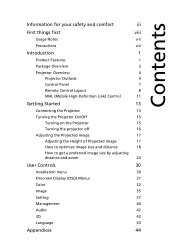
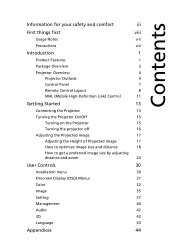
... the projector off
16
Adjusting the Projected Image
17
Adjusting the Height of Projected Image
17
How to optimize image size and distance
18
How to get a preferred image size by adjusting
distance and zoom
24
User Controls
30
Installation menu
30
Onscreen Display (OSD) Menus
31
Color
32
Image
35
Setting
37
Management
40
Audio...
User Manual - Page 10
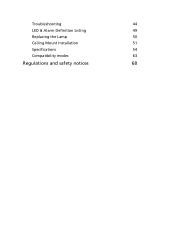
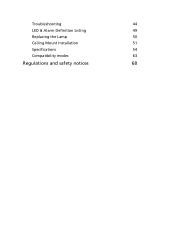
Troubleshooting
44
LED & Alarm Definition Listing
49
Replacing the Lamp
50
Ceiling Mount Installation
51
Specifications
54
Compatibility modes
63
Regulations and safety notices
68
User Manual - Page 11
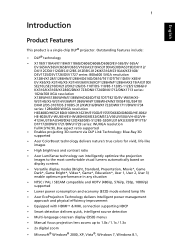
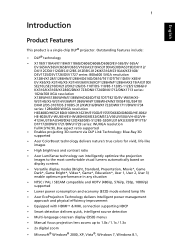
... delivers Intelligent power management approach and physical efficiency improvement • Equipped with HDMI™ & MHL connection supporting HDCP • Smart detection delivers quick, intelligent source detection • Multi-language onscreen display (OSD) menus • Manual focus projection lens zooms up to 1.0x / 1.1x / 1.3x • 2x digital zoom • Microsoft® Windows®...
User Manual - Page 12
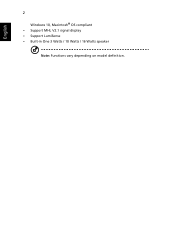
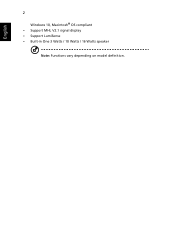
English
2
Windows 10, Macintosh® OS compliant • Support MHL V2.1 signal display • Support LumiSense • Built-in One 3 Watts / 10 Watts / 16 Watts speaker
Note: Functions vary depending on model definition.
User Manual - Page 16
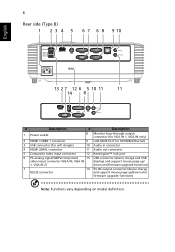
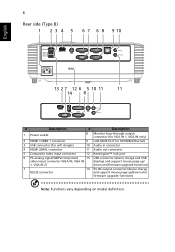
...
9 LAN (RJ45 Port for 10/100M Ethernet)
3 USB connector (for wifi dongle)
10 Audio in connector
4 HDMI 2/MHL connector
11 Audio out connector
5 Composite video input connector
12 Kensington™ lock port
6 PC analog signal/HDTV/component
13 USB connector (device charge and USB
video input connector (VGA IN, VGA IN
displays and support mouse page up/
1, VGA IN 2)
down and firmware...
User Manual - Page 40
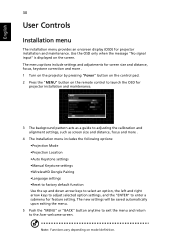
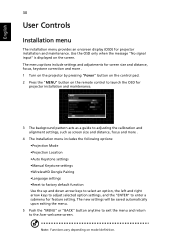
... input" is displayed on the screen. The menu options include settings and adjustments for screen size and distance, focus, keystone correction and more . 1 Turn on the projector by pressing "Power" button on the control pad. 2 Press the "MENU" button on the remote control to launch the OSD for
projector installation and maintenance.
3 The background pattern acts as a guide to adjusting...
User Manual - Page 49
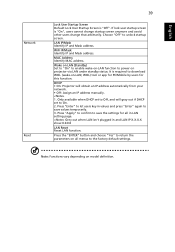
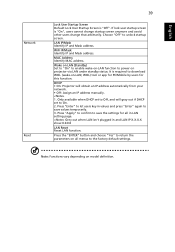
... address. MAC Address Identify MAC address. Wake on LAN (Standby) Set to "On" to enable wake-on-LAN function to power on projector via LAN under standby status. It is required to download WOL (wake-on-LAN; WOL) tool or app for PC/Mobile by users for this function. DHCP • On: Projector will obtain an IP address automatically from your network. • Off: Assign an IP address manually...
User Manual - Page 51
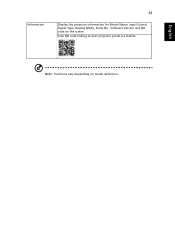
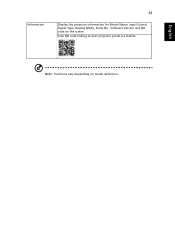
Information
41
Display the projector information for Model Name, Input Source, Signal Type, Display Mode, Serial No., Software Version and QR code on the screen. Scan QR code linking to Acer projector portal via mobile.
English
Note: Functions vary depending on model definition.
User Manual - Page 52
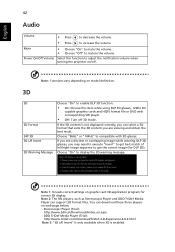
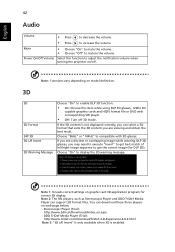
....
Note 1: It needs correct settings on graphic card 3D application program for correct 3D display. Note 2: The SW players, such as Stereoscopic Player and DDD TriDef Media Player can support 3D format files. You can download these three players on web page below, - Stereoscopic Player (Trial):
http://www.3dtv.at/Downloads/Index_en.aspx - DDD TriDef Media Player (Trial):
http://www.tridef.com...
User Manual - Page 54
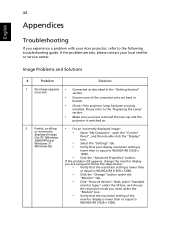
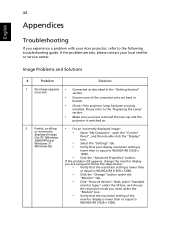
...lens cap and the
projector is switched on.
2
Partial, scrolling
• For an incorrectly displayed image:
or incorrectly displayed image (for PC (Windows 2000/XP/Vista/
• Open "My Computer", open the "Control
Panel", and then double-click the "Display" icon.
Windows 7/
• Select the "Settings" tab.
Windows 8))
• Verify that your display resolution setting is
lower than...
User Manual - Page 55
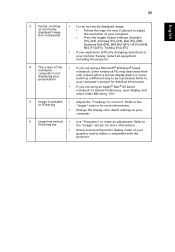
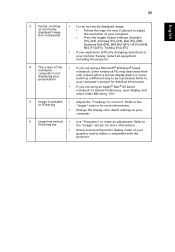
... all equipment including the projector.
4
The screen of the notebook computer is not displaying your presentation
•
If you are using a Microsoft® Windows® based notebook: Some notebook PCs may deactivate their own screens when a second display device is in use. Each has a different way to be reactivated. Refer to
your computer's manual for detailed information.
•...
User Manual - Page 58
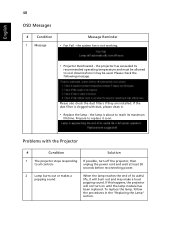
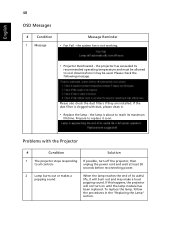
... they are installed. If the dust filter is clogged with dust, please clean it.
• Replace the lamp - the lamp is about to reach its maximum
lifetime. Prepare to replace it soon.
Problems with the Projector
#
Condition
Solution
1
The projector stops responding If possible, turn off the projector, then
to all controls
unplug the power cord...
User Manual - Page 61
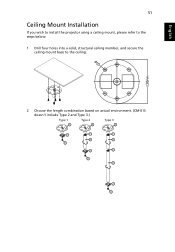
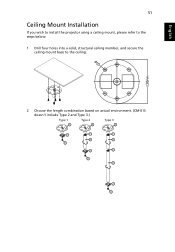
English
51
Ceiling Mount Installation
If you wish to install the projector using a ceiling mount, please refer to the steps below:
1 Drill four holes into a solid, structural ceiling member, and secure the ceiling mount base to the ceiling.
2 Choose the length combination based on actual environment. (CM-01S doesn't include Type 2 and Type 3.)
Type 1
Type 2
Type 3
User Manual - Page 78
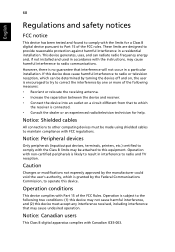
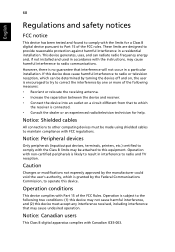
... receiver is connected. • Consult the dealer or an experienced radio/television technician for help.
Notice: Shielded cables
All connections to other computing devices must be made using shielded cables to maintain compliance with FCC regulations.
Notice: Peripheral devices
Only peripherals (input/output devices, terminals, printers, etc.) certified to comply with the Class B limits may be...

