Acer H5383BD driver and firmware
Related Acer H5383BD Manual Pages
Download the free PDF manual for Acer H5383BD and other Acer manuals at ManualOwl.com
User Guide - Page 3
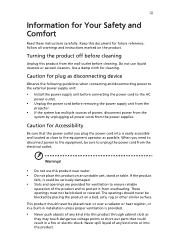
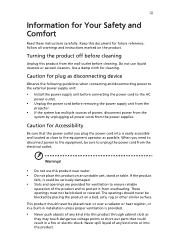
... for cleaning.
Caution for plug as disconnecting device
Observe the following guidelines when connecting and disconnecting power to the external power supply unit:
• Install the power supply unit before connecting the power cord to the AC
power outlet.
• Unplug the power cord before removing the power supply unit from the
projector.
• If the system has multiple sources...
User Guide - Page 5
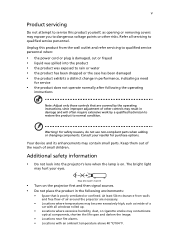
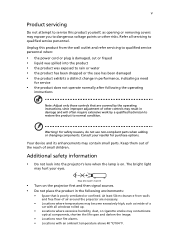
... damaged • the product exhibits a distinct change in performance, indicating a need
for service
• the product does not operate normally after following the operating
instructions
Note: Adjust only those controls that are covered by the operating instructions, since improper adjustment of other controls may result in damage and will often require extensive work by a qualified...
User Guide - Page 6
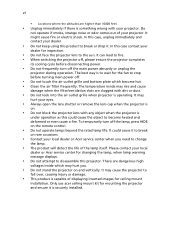
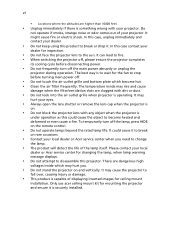
... cause a fire. To temporarily turn off the lamp, press HIDE on the remote control.
• Do not operate lamps beyond the rated lamp life. It could cause it to break
on rare occasions.
• Contact your local dealer or Acer service center when you need to change
the lamp.
• The product will detect...
User Guide - Page 9
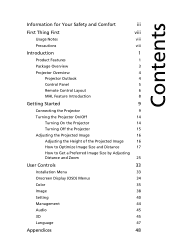
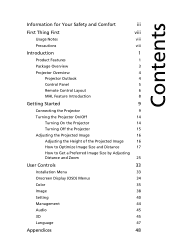
... the Projector
15
Adjusting the Projected Image
16
Adjusting the Height of the Projected Image
16
How to Optimize Image Size and Distance
17
How to Get a Preferred Image Size by Adjusting
Distance and Zoom
25
User Controls
33
Installation Menu
33
Onscreen Display (OSD) Menus
34
Color
35
Image
38
Setting
40
Management
44
Audio...
User Guide - Page 10
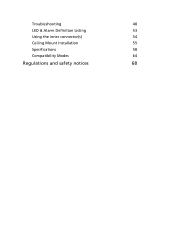
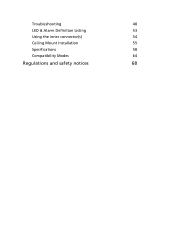
Troubleshooting
48
LED & Alarm Definition Listing
53
Using the inner connector(s)
54
Ceiling Mount Installation
55
Specifications
58
Compatibility Modes
64
Regulations and safety notices
68
User Guide - Page 11
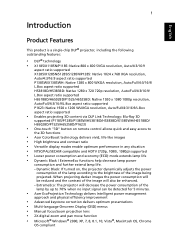
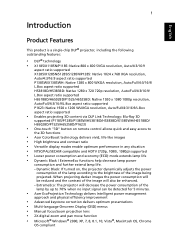
... 1920 x 1200 WUXGA resolution, Auto/Full/4:3/16:9/L.Box aspect ratio supported
• Enables projecting 3D content via DLP Link Technology: Blu-Ray 3D
supported (P1185/P1285/P1385W/H5381BD/H5383BD/X1385WH/H6518BD/ H6502BD/P1525/H6525BD/P1623)
• One-touch "3D" button on remote control allows quick and easy access to
the 3D functions
• Acer ColorBoost technology delivers...
User Guide - Page 43
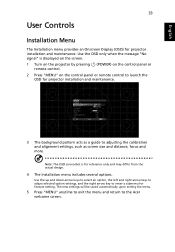
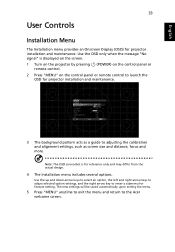
... only when the message "No signal" is displayed on the screen.
1 Turn on the projector by pressing remote control.
(POWER) on the control panel or
2 Press "MENU" on the control panel or remote control to launch the OSD for projector installation and maintenance.
3 The background pattern acts as a guide to adjusting the calibration and alignment settings, such as screen size and distance, focus...
User Guide - Page 56
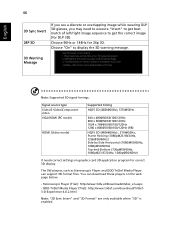
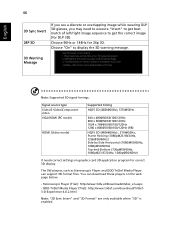
...@50/60Hz)
It needs correct settings on graphics card 3D application program for correct 3D display. The SW players, such as Stereoscopic Player and DDD TriDef Media Player can support 3D format files. You can download these players on the web page below. - Stereoscopic Player (Trial): http://www.3dtv.at/Downloads/Index_en.aspx - DDD TriDef Media Player (Trial): http://www.tridef.com...
User Guide - Page 58
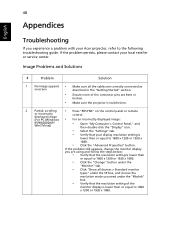
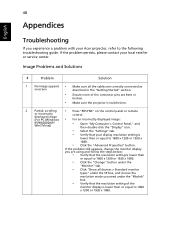
...scrolling
• Press "RESYNC" on the control panel or remote
or incorrectly displayed image (For PC (Windows
•
control. For an incorrectly displayed image:
95/98/2000/XP/ Win7/Vista))
• Open "My Computer > Control Panel," and
then double-click the "Display" icon.
• Select the "Settings" tab.
• Verify that your display resolution setting is
lower than or equal to...
User Guide - Page 59
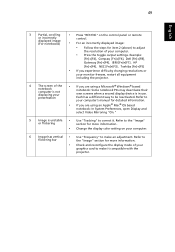
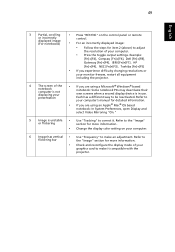
49
English
3
Partial, scrolling
• Press "RESYNC" on the control panel or remote
or incorrectly displayed image (For notebooks)
control.
• For an incorrectly displayed image:
• Follow the steps for item 2 (above) to adjust
the resolution of your computer.
• Press the toggle output settings. Example:
[Fn]+[F4], Compaq [Fn]+[F4], Dell [Fn]+[F8],
Gateway [Fn]+[F4], ...
User Guide - Page 62
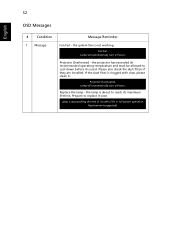
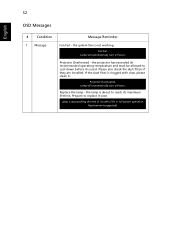
...the system fan is not working. Fan Fail.
Lamp will automatically turn off soon.
Projector Overheated - the projector has exceeded its recommended operating temperature and must be allowed to cool down before it ... Please also check the dust filters if they are installed. If the dust filter is clogged with dust, please clean it.
Projector Overheated. Lamp will automatically turn off soon.
Replace the...
User Guide - Page 65
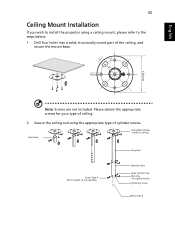
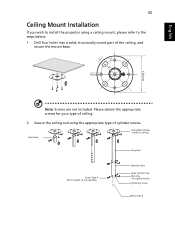
English
55
Ceiling Mount Installation
If you wish to install the projector using a ceiling mount, please refer to the steps below: 1 Drill four holes into a solid, structurally sound part of the ceiling, and
secure the mount base.
...
User Guide - Page 78
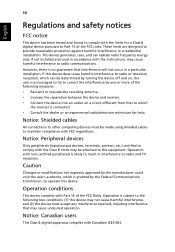
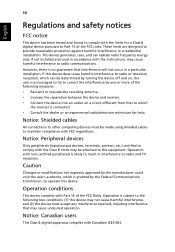
... receiver is connected. • Consult the dealer or an experienced radio/television technician for help.
Notice: Shielded cables
All connections to other computing devices must be made using shielded cables to maintain compliance with FCC regulations.
Notice: Peripheral devices
Only peripherals (input/output devices, terminals, printers, etc.) certified to comply with the Class B limits may be...
User Guide - Page 79
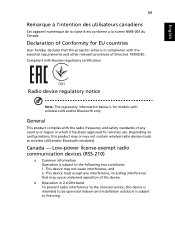
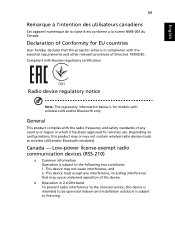
... Canada.
Declaration of Conformity for EU countries
Acer hereby, declares that this projector series is in compliance with the essential requirements and other relevant provisions of Directive 1999/5/EC. Compliant with Russian regulatory certification
Radio device regulatory notice
Note: The regulatory information below is for models with wireless LAN and/or Bluetooth only.
General
This...
User Guide - Page 84
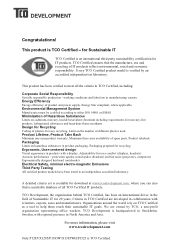
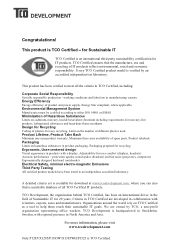
... and power supply....displays, headsets) Acoustic performance protection against sound spikes (headsets) and fan noise (projectors, computers) Ergonomically designed keyboard (notebooks) Electrical Safety, minimal electro-magnetic Emissions Third Party Testing All certified product models have been tested in an independent, accredited laboratory.
A detailed criteria set is available for download...

