Acer XZ321Q driver and firmware
Related Acer XZ321Q Manual Pages
Download the free PDF manual for Acer XZ321Q and other Acer manuals at ManualOwl.com
User Manual - Page 4
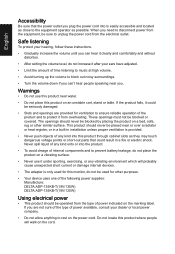
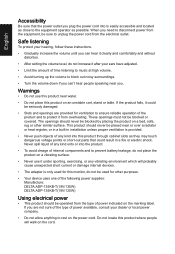
..., or any vibrating environment which will probably cause unexpected short current or damage internal devices.
• The adapter is only used for this monitor, do not be used for other purposes.
• Your device uses one of the following power supplies: Manufacture: DELTA:ADP-135KB-T(19V/135W) DELTA:ADP-135KB-T(19V/120W)
Using electrical...
User Manual - Page 8
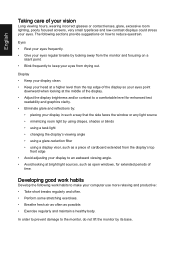
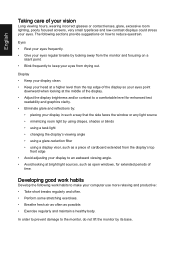
...reflections by:
• placing your display in such a way that the side faces the window or any light source • ...display's top
front edge • Avoid adjusting your display to an awkward viewing angle. • Avoid looking at bright light sources, such as open windows, for extended periods of
time.
Developing good work habits
Develop the following work habits to make your computer...
User Manual - Page 11
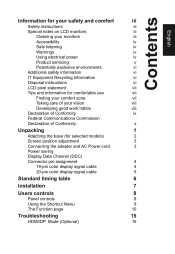
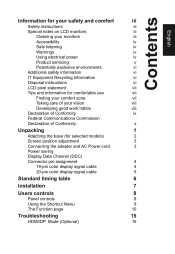
... position adjustment
3
Connecting the adapter and AC Power cord
3
Power saving
Display Data Channel (DDC)
Connector pin assignment
4
19-pin color display signal cable
4
20-pin color display signal cable
5
Standard timing table
6
Installation
7
Users controls
8
Panel controls
8
Using the Shortcut Menu
9
The Function page
10
Troubleshooting
15
HDMI/DP Mode (Optional)
15
User Manual - Page 14
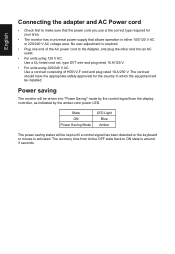
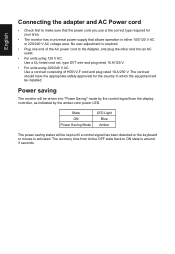
... plug rated 10 A/250 V. The cord set should have the appropriate safety approvals for the country in which the equipment will be installed.
Power saving
The monitor will be driven into "Power Saving" mode by the control signal from the display controller, as indicated by the amber-color power LED.
State ON Power Saving Mode
LED Light Blue Amber...
User Manual - Page 15
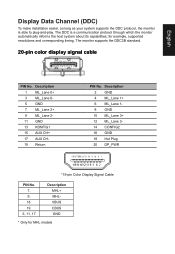
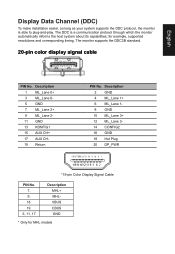
... make installation easier, so long as your system supports the DDC protocol, the monitor is able to plug-and-play. The DDC is a communication protocol through which the monitor automatically informs the host system about its capabilities; for example, supported resolutions and corresponding timing. The monitor supports the DDC2B standard.
20-pin color display signal cable
PIN...
User Manual - Page 17
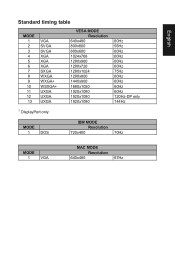
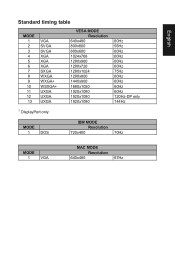
... SXGA WXGA WXGA+ WSXGA+ UXGA UXGA UXGA
VESA MODE Resolution
640x480 800x600 800x600 1024x768 1280x960 1280x720 1280x1024 1280x800 1440x900 1680x1050 1920x1080 1920x1080 1920x1080
60Hz 56Hz 60Hz 60Hz 60Hz 60Hz 75Hz 60Hz 60Hz 60Hz 60Hz 120Hz-DP only 144Hz
① DisplayPort only
MODE
1
DOS
IBM MODE Resolution
720x400
70Hz
MODE
1
VGA
MAC MODE Resolution
640x480
67Hz
User Manual - Page 18
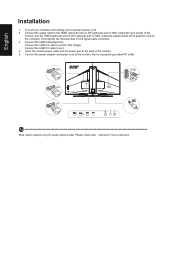
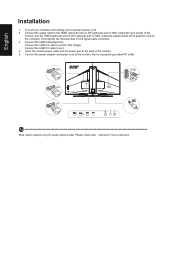
...or MHL (optional) output socket of the graphics card on the computer. Then tighten the thumbscrews on the signal cable connector. 3. Connect the USB Cable(Optional) Connect the USB 3.0 cable to port for fast charge. Connect the USB 3.0 cable to port. 4. Insert the monitor power cable into the power port at the back of the monitor. 5. Connect the power adapter and power cord to the monitor, then to...
User Manual - Page 19
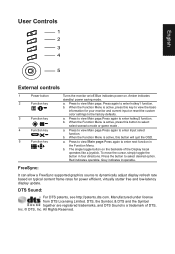
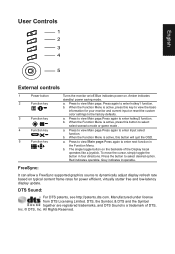
...Controls
1 2 3 4
5
External controls
1
Power button
2
Function key
/
3
Function key
/
4
Function key
/X
5
Function key
/
Turns the monitor on/off.Blue indicates power on. Amber indicates standby/ power... supported graphics source to dynamically adjust display refresh rate based on typical content frame rates for power efficient, virtually stutter free and low-latency display update....
User Manual - Page 22
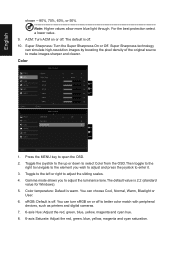
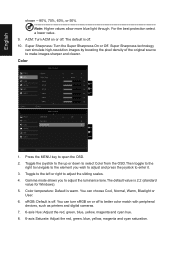
... tone.The default value is 2.2 (standard value for Windows).
5. Color temperature: Default is warm. You can choose Cool, Normal, Warm, Bluelight or User.
6. sRGB: Default is off. You can turn sRGB on or off to better color match with peripheral devices, such as printers and digital cameras.
7. 6-axis Hue: Adjust the red, green, blue, yellow...
User Manual - Page 25
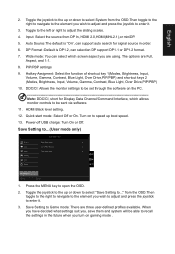
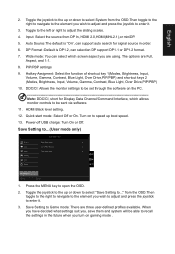
.../CI: Allows the monitor settings to be set through the software on the PC.
Note: DDC/CI, short for Display Data Channel/Command Interface, which allows monitor controls to be sent via software.
11. HDMI Black level setting.
12. Quick start mode: Select Off or On. Turn on to speed up boot speed.
13. Power-off USB charge: Turn On...

