Asus B150M-C D3 driver and firmware
Related Asus B150M-C D3 Manual Pages
Download the free PDF manual for Asus B150M-C D3 and other Asus manuals at ManualOwl.com
User Guide - Page 2
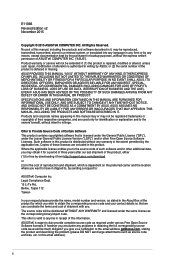
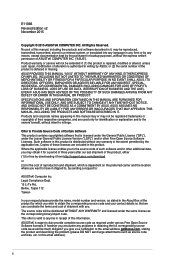
.... Copies of these licenses are included in this product. Where the applicable license entitles you to the source code of such software and/or other additional data, you may obtain it for a period of three years after our last shipment of the product, either (1) for free by downloading it from http://support.asus.com/download or...
User Guide - Page 3
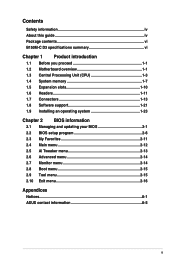
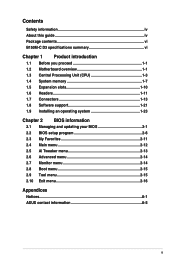
...vi B150M-C D3 specifications summary vi
Chapter 1 Product introduction
1.1 Before you proceed 1-1 1.2 Motherboard overview 1-1 1.3 Central Processing Unit (CPU 1-3 1.4 System memory 1-7 1.5 Expansion slots 1-10 1.6 Headers 1-11 1.7 Connectors 1-13 1.8 Software support 1-21 1.9 Installing an operating system 1-23
Chapter 2 BIOS information
2.1 Managing and updating your BIOS 2-1 2.2 BIOS...
User Guide - Page 5
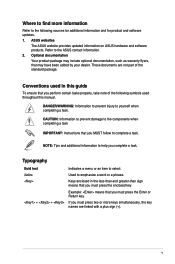
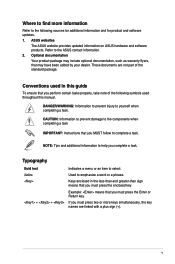
... updates. 1. ASUS websites
The ASUS website provides updated information on ASUS hardware and software products. Refer to the ASUS contact information. 2. Optional documentation
Your product package may include optional documentation, such as warranty flyers, that may have been added by your dealer. These documents are not part of the standard package.
Conventions used in this guide
To ensure...
User Guide - Page 8
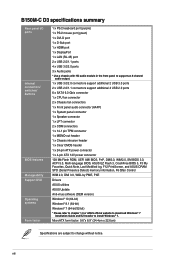
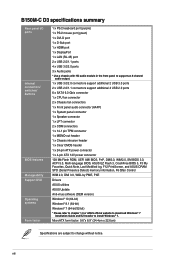
...ASUS DRAM SPD (Serial Presence Detect) memory information, F6 Qfan Control WfM 2.0, DMI 3.0, WOL by PME, PXE Drivers ASUS utilities ASUS Update Anti-virus software (OEM version) Windows® 10 (64-bit) Windows® 8.1 (64-bit) Windows® 7 (64-bit/32-bit) * Please refer to chapter 1.9 or ASUS official website to download Windows® 7
installation Guide and EZ Installer to install Windows...
User Guide - Page 16
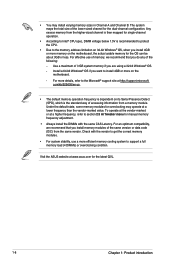
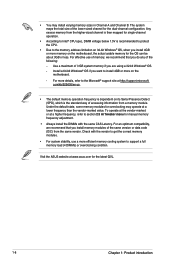
... mapped for single-channel operation.
• According to Intel® CPU spec, DIMM voltage below 1.5V is recommended to protect the CPU.
• Due to the memory address limitation on 32-bit Windows® OS, when you install 4GB or more memory on the motherboard, the actual usable memory for the OS can be about 3GB or less. For...
User Guide - Page 18
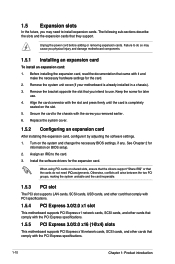
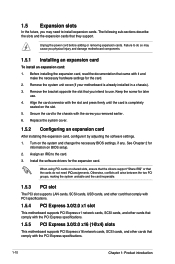
... setup. 2. Assign an IRQ to the card. 3. Install the software drivers for the expansion card.
When using PCI cards on shared slots, ensure that the drivers support "Share IRQ" or that the cards do not need IRQ assignments. Otherwise, conflicts will arise between the two PCI groups, making the system unstable and the card inoperable.
1.5.3 PCI slot
The PCI slot supports LAN cards, SCSI cards, USB...
User Guide - Page 22
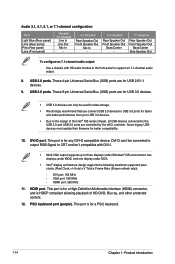
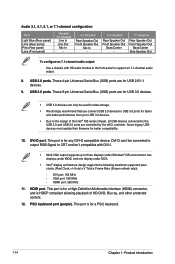
...chipset, all USB devices connected to the USB 2.0 and USB 3.0 ports are controlled by the xHCI controller. Some legacy USB devices must update their firmware for better compatibility.
10. DVI-D port. This port is for any DVI-D compatible device. DVI-D can't be converted to output RGB Signal to CRT and isn't compatible with DVI-I.
• Multi-VGA output supports up to three displays under Windows...
User Guide - Page 26
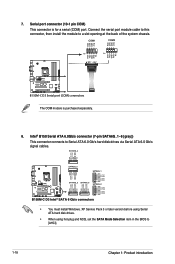
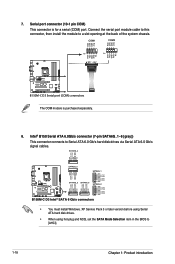
... RSATA_TXN1 GND RSATA_RXP1 RSATA_RXN1 GND
SATA6G_2
GND RSATA_TXP2 RSATA_TXN2 GND RSATA_RXP2 RSATA_RXN2 GND
B150M-C D3 Intel® SATA 6 Gb/s connectors
• You must install Windows. XP Service Pack 3 or later version before using Serial ATA hard disk drives.
• When using hot-plug and NCQ, set the SATA Mode Selection item in the BIOS to [AHCI].
1-18
Chapter 1: Product introduction
User Guide - Page 29
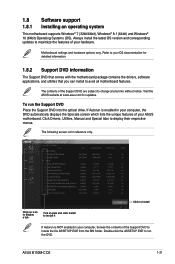
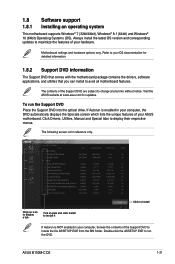
... www.asus.com for updates.
To run the Support DVD Place the Support DVD into the optical drive. If Autorun is enabled in your computer, the DVD automatically displays the Specials screen which lists the unique features of your ASUS motherboard. Click Drivers, Utilities, Manual and Special tabs to display their respective menus.
The following screen is for reference only.
Click to install
Click...
User Guide - Page 30
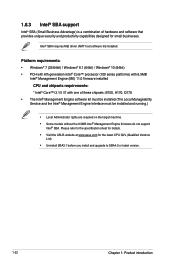
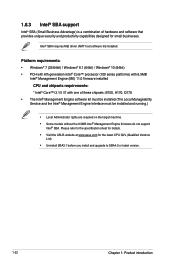
....
Intel® SBA requires MEI driver (AMT host software kit) installed.
Platform requirements: • Windows® 7 (32/64bit) / Windows® 8.1 (64bit) / Windows® 10 (64bit) • PCH with 6th-generation Intel® Core™ processor (100 series platforms) with 6.5MB
Intel® Management Engine (ME) 11.0 firmware installed CPU and chipsets requirements: * Intel® Core™...
User Guide - Page 31
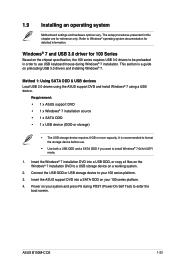
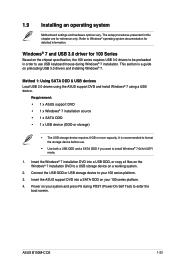
...7 installation DVD into a USB ODD, or copy all files on the Windows® 7 installation DVD to a USB storage device on a working system.
2. Connect the USB ODD or USB storage device to your 100 series platform. 3. Insert the ASUS support DVD into a SATA ODD on your 100 series platform. 4. Power on your system and press F8 during POST (Power-On Self Test) to enter the
boot screen.
ASUS B150M-C D3...
User Guide - Page 32
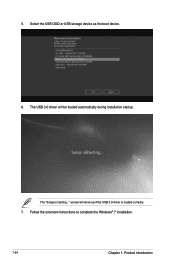
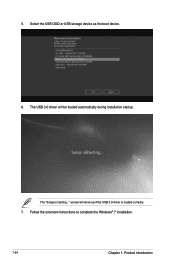
5. Select the USB ODD or USB storage device as the boot device. 6. The USB 3.0 driver will be loaded automatically during installation startup.
The "Setup is starting..." screen will show up if the USB 3.0 driver is loaded correctly. 7. Follow the onscreen instructions to complete the Windows® 7 installation.
1-24
Chapter 1: Product introduction
User Guide - Page 33
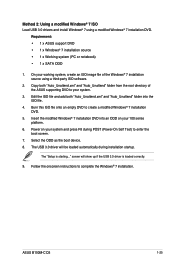
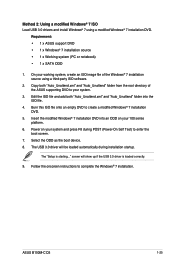
... Power on your system and press F8 during POST (Power-On Self Test) to enter the boot screen.
7. Select the ODD as the boot device. 8. The USB 3.0 driver will be loaded automatically during installation startup.
The "Setup is starting..." screen will show up if the USB 3.0 driver is loaded correctly.
9. Follow the onscreen instructions to complete the Windows® 7 installation.
ASUS B150M-C D3...
User Guide - Page 34
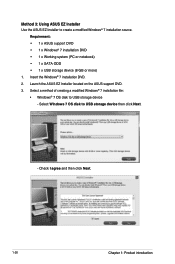
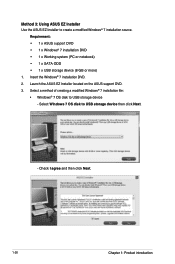
...PC or notebook) • 1 x SATA ODD • 1 x USB storage device (8 GB or more) 1. Insert the Windows® 7 installation DVD. 2. Launch the ASUS EZ Installer located on the ASUS support DVD. 3. Select a method of creating a modified Windows® 7 installation file: • Windows® 7 OS disk to USB storage device
- Select Windows 7 OS disk to USB storage device then click Next.
- Check...
User Guide - Page 35
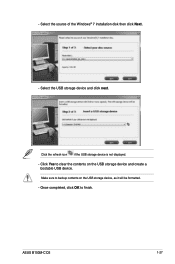
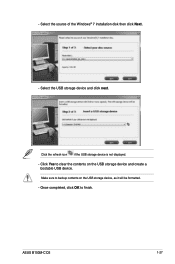
... Windows® 7 installation disk then click Next. - Select the USB storage device and click next.
Click the refresh icon if the USB storage device is not displayed.
- Click Yes to clear the contents on the USB storage device and create a bootable USB device. Make sure to backup contents on the USB storage device, as it will be formatted.
- Once completed, click OK to finish.
ASUS B150M-C D3...
User Guide - Page 36
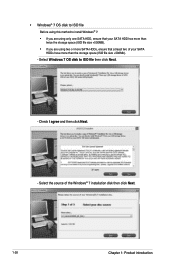
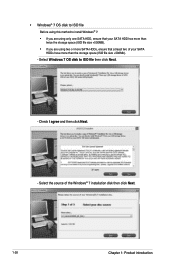
... you are using two or more SATA HDDs, ensure that at least two of your SATA HDDs have more than the storage space (ISO file size +500Mb).
- Select Windows 7 OS disk to ISO file then click Next.
- Check I agree and then click Next.
- Select the source of the Windows® 7 installation disk then click Next.
1-28
Chapter 1: Product...
User Guide - Page 37
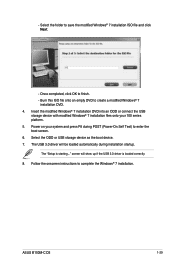
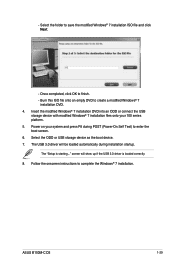
... F8 during POST (Power-On Self Test) to enter the boot screen. 6. Select the ODD or USB storage device as the boot device. 7. The USB 3.0 driver will be loaded automatically during installation startup.
The "Setup is starting..." screen will show up if the USB 3.0 driver is loaded correctly. 8. Follow the onscreen instructions to complete the Windows® 7 installation.
ASUS B150M-C D3
1-29
User Guide - Page 39
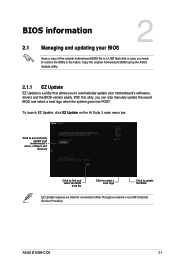
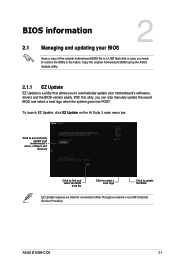
... goes into POST.
To launch EZ Update, click EZ Update on the AI Suite 3 main menu bar.
Click to automatically update your
motherboard's driver, software and
firmware
Click to find and select the BIOS
from file
Click to select a boot logo
Click to update the BIOS
EZ Update requires an Internet connection either through a network or an ISP (Internet Service Provider).
ASUS B150M-C D3
2-1
User Guide - Page 41
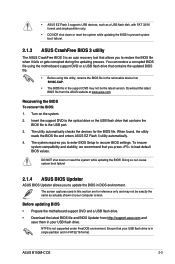
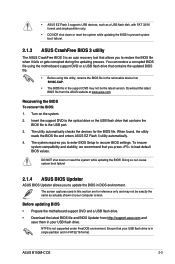
...the BIOS To recover the BIOS:
1. Turn on the system. 2. Insert the support DVD to the optical drive or the USB flash drive that contains the
BIOS file to the USB port. 3. The utility automatically checks the devices for the BIOS file. When found, the utility
reads the BIOS file and enters ASUS EZ Flash 3 utility automatically. 4. The system requires you to enter BIOS Setup to recover BIOS settings...
User Guide - Page 44
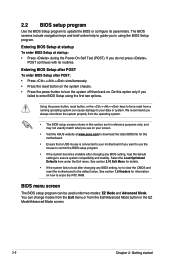
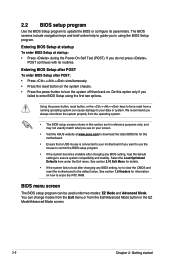
... your screen.
• Visit the ASUS website at www.asus.com to download the latest BIOS file for this motherboard.
• Ensure that a USB mouse is connected to your motherboard if you want to use the mouse to control the BIOS setup program.
• If the system becomes unstable after changing any BIOS setting, load the default settings to ensure system compatibility and stability...

