Asus ROG CROSSHAIR VI HERO WI-FI AC driver and firmware
Drivers and firmware downloads for this Asus item

Related Asus ROG CROSSHAIR VI HERO WI-FI AC Manual Pages
Download the free PDF manual for Asus ROG CROSSHAIR VI HERO WI-FI AC and other Asus manuals at ManualOwl.com
CROSSHAIR VI HERO Wi-Fi AC Users manualEnglish - Page 2
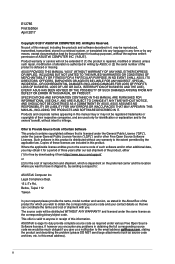
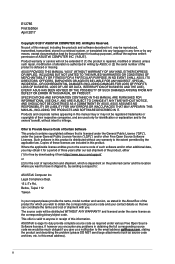
... the express written permission of ASUSTeK COMPUTER INC. ("ASUS"). Product warranty or service will not be extended if: (1) the product is repaired, modified or altered, unless such repair, modification of alteration is authorized in writing by ASUS; or (2) the serial number of the product is defaced or missing. ASUS PROVIDES THIS MANUAL "AS IS" WITHOUT WARRANTY OF...
CROSSHAIR VI HERO Wi-Fi AC Users manualEnglish - Page 3
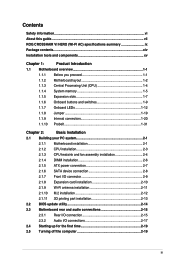
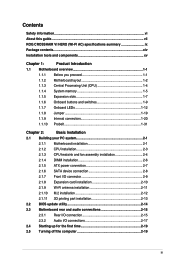
Contents
Safety information...vi About this guide...vii ROG CROSSHAIR VI HERO (WI-FI AC) specifications summary ix Package contents...xiv Installation tools and components xv
Chapter 1:
Product Introduction
1.1 Motherboard overview 1-1
1.1.1 Before you proceed 1-1
1.1.2 Motherboard layout 1-2
1.1.3 Central Processing Unit (CPU 1-4
1.1.4 System memory 1-5
1.1.5 Expansion slots 1-7...
CROSSHAIR VI HERO Wi-Fi AC Users manualEnglish - Page 4
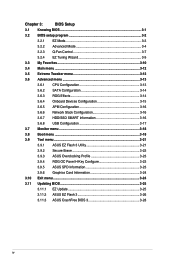
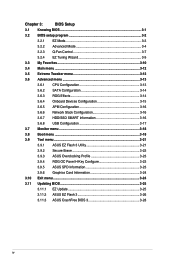
...3.6 Advanced menu 3-13
3.6.1 CPU Configuration 3-13
3.6.2 SATA Configuration 3-14
3.6.3 ROG Effects 3-14
3.6.4 Onboard Devices Configuration 3-15
3.6.5 APM Configuration 3-16
3.6.6 Network Stack Configuration 3-16
3.6.7 HDD/SSD SMART Information 3-16
3.6.8 USB Configuration 3-17
3.7 Monitor menu 3-18
3.8 Boot menu 3-18
3.9 Tool menu 3-21
3.9.1 ASUS EZ Flash 3 Utility 3-21...
CROSSHAIR VI HERO Wi-Fi AC Users manualEnglish - Page 5
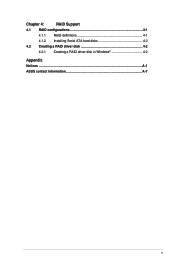
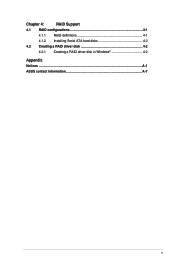
Chapter 4:
RAID Support
4.1 RAID configurations 4-1
4.1.1 RAID definitions 4-1
4.1.2 Installing Serial ATA hard disks 4-2
4.2 Creating a RAID driver disk 4-2
4.2.1 Creating a RAID driver disk in Windows 4-2
Appendix Notices ...A-1 ASUS contact information A-7
v
CROSSHAIR VI HERO Wi-Fi AC Users manualEnglish - Page 7
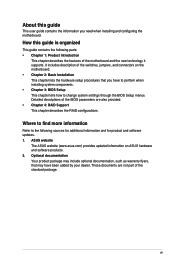
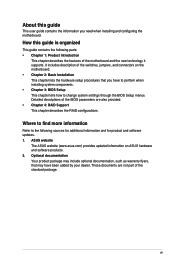
... settings through the BIOS Setup menus. Detailed descriptions of the BIOS parameters are also provided. • Chapter 4: RAID Support This chapter describes the RAID configurations.
Where to find more information
Refer to the following sources for additional information and for product and software updates. 1. ASUS website
The ASUS website (www.asus.com) provides updated information on ASUS...
CROSSHAIR VI HERO Wi-Fi AC Users manualEnglish - Page 13
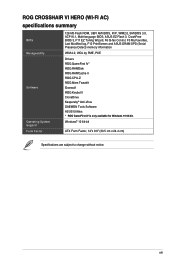
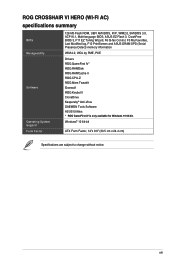
ROG CROSSHAIR VI HERO (WI-FI AC)
specifications summary
BIOS Manageability
Software
Operating System Support Form Factor
128 Mb Flash ROM, UEFI AMI BIOS, PnP, WfM2.0, SM BIOS 3.0, ACPI 6.1, Multi-language BIOS, ASUS EZ Flash 3, CrashFree BIOS 3, F11 EZ Tuning Wizard, F6 Q-fan Control, F3 My Favorites, Last Modified log, F12 PrintScreen and ASUS DRAM SPD (Serial Presence Detect) memory ...
CROSSHAIR VI HERO Wi-Fi AC Users manualEnglish - Page 30
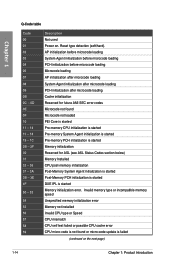
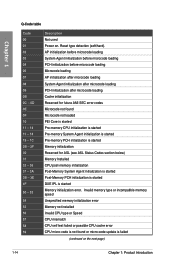
... Agent initialization is started Post-Memory PCH initialization is started DXE IPL is started Memory initialization error. Invalid memory type or incompatible memory speed Unspecified memory initialization error Memory not installed Invalid CPU type or Speed CPU mismatch CPU self test failed or possible CPU cache error CPU micro-code is not found or micro-code update is failed
(continued on the...
CROSSHAIR VI HERO Wi-Fi AC Users manualEnglish - Page 31
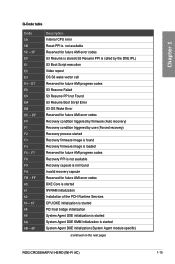
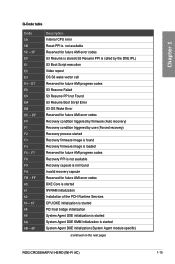
... for future AMI error codes DXE Core is started NVRAM initialization Installation of the PCH Runtime Services CPU DXE initialization is started PCI host bridge initialization System Agent DXE initialization is started System Agent DXE SMM initialization is started System Agent DXE initialization (System Agent module specific)
(continued on the next page)
ROG CROSSHAIR VI HERO (WI-FI AC)
1-15
CROSSHAIR VI HERO Wi-Fi AC Users manualEnglish - Page 59
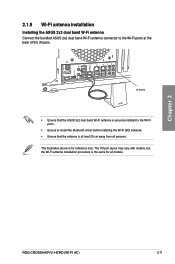
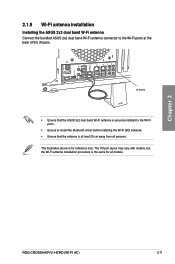
... installed to the Wi-Fi ports.
• Ensure to install the Bluetooth driver before installing the Wi-Fi GO! software. • Ensure that the antenna is at least 20 cm away from all persons. The illustration above is for reference only. The I/O port layout may vary with models, but the Wi-Fi antenna installation procedure is the same for all models.
Chapter 2
ROG CROSSHAIR VI HERO (WI-FI AC...
CROSSHAIR VI HERO Wi-Fi AC Users manualEnglish - Page 62
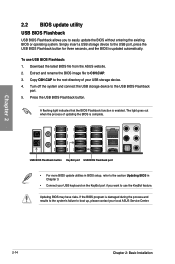
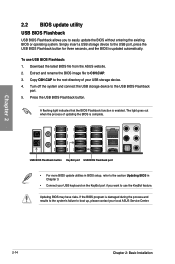
..., and the BIOS is updated automatically.
To use USB BIOS Flashback: 1. Download the latest BIOS file from the ASUS website. 2. Extract and rename the BIOS image file to C6H.CAP. 3. Copy C6H.CAP to the root directory of your USB storage device. 4. Turn off the system and connect the USB storage device to the USB BIOS Flashback
port. 5. Press the USB BIOS Flashback button.
A flashing light indicates...
CROSSHAIR VI HERO Wi-Fi AC Users manualEnglish - Page 69
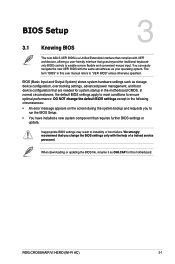
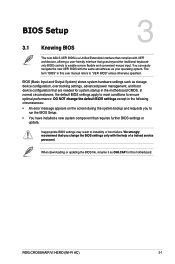
... installed a new system component that requires further BIOS settings or update.
Inappropriate BIOS settings may result to instability or boot failure. We strongly recommend that you change the BIOS settings only with the help of a trained service
personnel.
When downloading or updating the BIOS file, rename it as C6H.CAP for this motherboard.
Chapter 3
ROG CROSSHAIR VI HERO (WI-FI AC)
3-1
CROSSHAIR VI HERO Wi-Fi AC Users manualEnglish - Page 82
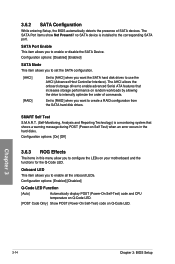
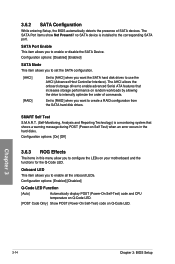
... SATA port.
SATA Port Enable This item allows you to enable or disable the SATA Device. Configuration options: [Disabled] [Enabled]
SATA Mode This item allows you to set the SATA configuration.
[AHCI] [RAID]
Set to [AHCI] when you want the SATA hard disk drives to use the AHCI (Advanced Host Controller Interface). The AHCI allows the onboard storage driver to enable advanced Serial ATA...
CROSSHAIR VI HERO Wi-Fi AC Users manualEnglish - Page 88
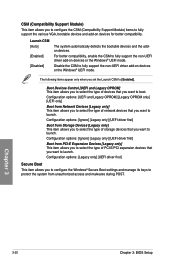
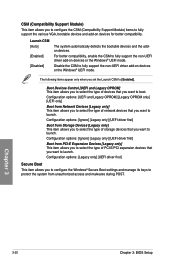
... item allows you to select the type of PCI-E/PCI expansion devices that you want to launch. Configuration options: [Legacy only] [UEFI driver first]
Secure Boot
This item allows you to configure the Windows® Secure Boot settings and manage its keys to protect the system from unauthorized access and malwares during POST.
Chapter 3
3-20
Chapter 3: BIOS Setup
CROSSHAIR VI HERO Wi-Fi AC Users manualEnglish - Page 89
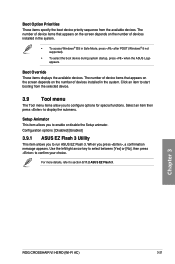
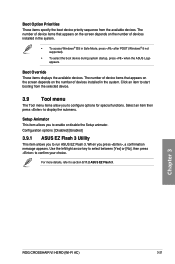
... the Setup animator. Configuration options: [Disabled] [Enabled]
3.9.1 ASUS EZ Flash 3 Utility
This item allows you to run ASUS EZ Flash 3. When you press , a confirmation message appears. Use the left/right arrow key to select between [Yes] or [No], then press to confirm your choice.
For more details, refer to section 3.11.2 ASUS EZ Flash 3.
Chapter 3
ROG CROSSHAIR VI HERO (WI-FI AC)
3-21
CROSSHAIR VI HERO Wi-Fi AC Users manualEnglish - Page 92
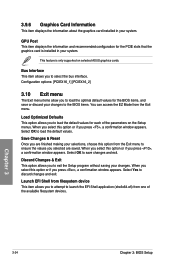
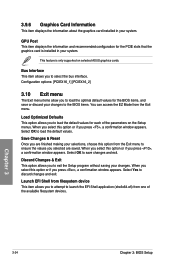
3.9.6 Graphics Card Information
This item displays the information about the graphics card installed in your system.
GPU Post This item displays the information and recommended configuration for the PCIE slots that the graphics card is installed in your system.
This feature is only supported on selected ASUS graphics cards.
Bus Interface This item allows you to select the bus interface. ...
CROSSHAIR VI HERO Wi-Fi AC Users manualEnglish - Page 93
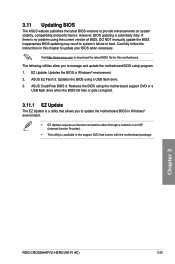
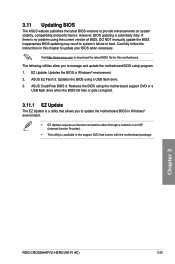
... or gets corrupted.
3.11.1 EZ Update
The EZ Update is a utility that allows you to update the motherboard BIOS in Windows® environment.
• EZ Update requires an Internet connection either through a network or an ISP (Internet Service Provider).
• This utility is available in the support DVD that comes with the motherboard package.
Chapter 3
ROG CROSSHAIR VI HERO (WI-FI AC)
3-25
CROSSHAIR VI HERO Wi-Fi AC Users manualEnglish - Page 94
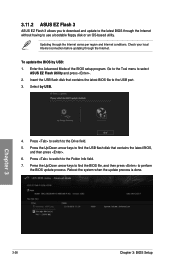
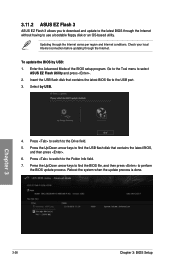
... region and Internet conditions. Check your local Internet connection before updating through the Internet.
To update the BIOS by USB: 1. Enter the Advanced Mode of the BIOS setup program. Go to the Tool menu to select
ASUS EZ Flash Utility and press . 2. Insert the USB flash disk that contains the latest BIOS file to the USB port. 3. Select by USB.
4. Press to switch to the Drive field. 5. Press...
CROSSHAIR VI HERO Wi-Fi AC Users manualEnglish - Page 96
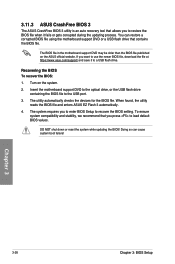
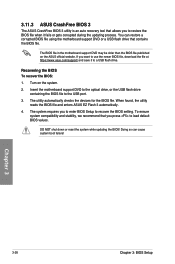
... want to use the newer BIOS file, download the file at https://www.asus.com/support/ and save it to a USB flash drive.
Recovering the BIOS To recover the BIOS:
1. Turn on the system.
2. Insert the motherboard support DVD to the optical drive, or the USB flash drive containing the BIOS file to the USB port.
3. The utility automatically checks the devices for the BIOS file. When found, the utility...
CROSSHAIR VI HERO Wi-Fi AC Users manualEnglish - Page 97
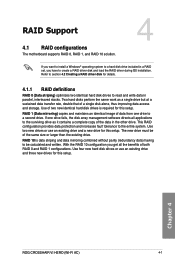
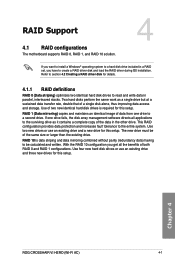
... or larger than the existing drive.
RAID 10 is data striping and data mirroring combined without parity (redundancy data) having to be calculated and written. With the RAID 10 configuration you get all the benefits of both RAID 0 and RAID 1 configurations. Use four new hard disk drives or use an existing drive and three new drives for this setup.
Chapter 4
ROG CROSSHAIR VI HERO (WI-FI AC)
4-1
CROSSHAIR VI HERO Wi-Fi AC Users manualEnglish - Page 98
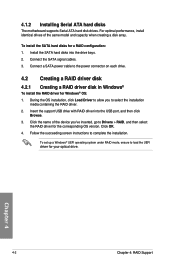
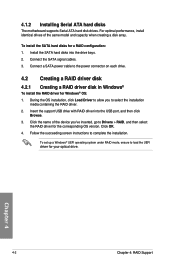
... cables. 3. Connect a SATA power cable to the power connector on each drive.
4.2 Creating a RAID driver disk 4.2.1 Creating a RAID driver disk in Windows®
To install the RAID driver for Windows® OS: 1. During the OS installation, click Load Driver to allow you to select the installation
media containing the RAID driver. 2. Insert the support USB drive with RAID driver into the USB port...
