Asus BP5120 driver and firmware
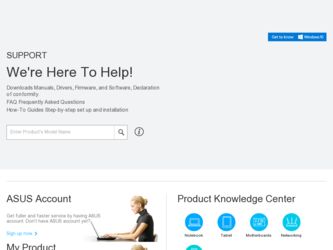
Related Asus BP5120 Manual Pages
Download the free PDF manual for Asus BP5120 and other Asus manuals at ManualOwl.com
User Manual - Page 2
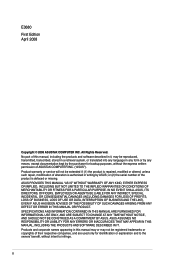
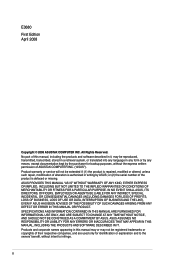
... this manual, including the products and software described in it, may be reproduced, transmitted, transcribed, stored in a retrieval system, or translated into any language in any form or by any means, except documentation kept by the purchaser for backup purposes, without the express written permission of ASUSTeK COMPUTER INC. ("ASUS"). Product warranty or service will...
User Manual - Page 4
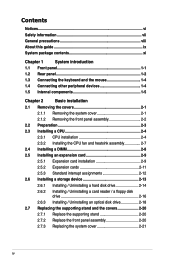
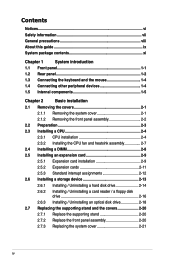
...expansion card 2-9
2.5.1 Expansion card installation 2-9
2.5.2 Expansion cards 2-11
2.5.3 Standard interrupt assignments 2-12
2.6 Installing a storage device 2-13
2.6.1 Installing / Uninstalling a hard disk drive 2-14
2.6.2 Installing / Uninstalling a card reader / a floppy disk drive 2-16
2.6.3 Installing / Uninstalling an optical disk drive 2-18
2.7 Replacing the supporting stand...
User Manual - Page 5
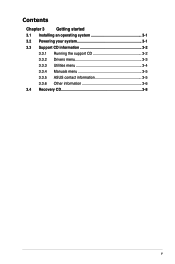
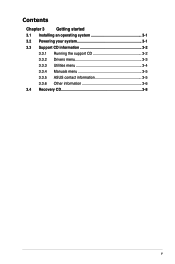
Contents
Chapter 3
Getting started
3.1 Installing an operating system 3-1
3.2 Powering your system 3-1
3.3 Support CD information 3-2
3.3.1 Running the support CD 3-2
3.3.2 Drivers menu 3-3
3.3.3 Utilities menu 3-4
3.3.4 Manuals menu 3-5
3.3.5 ASUS contact information 3-5
3.3.6 Other information 3-6
3.4 Recovery CD 3-8
User Manual - Page 6
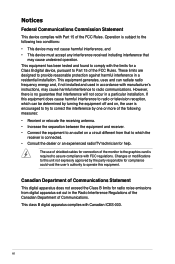
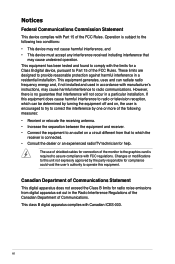
...limits for a Class B digital device, pursuant to Part 15 of the FCC Rules. These limits are designed to provide reasonable protection against harmful interference in a residential installation. This equipment generates, ... the dealer or an experienced radio/TV technician for help.
The use of shielded cables for connection of the monitor to the graphics card is required to assure compliance with ...
User Manual - Page 7
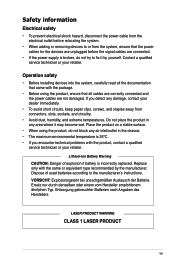
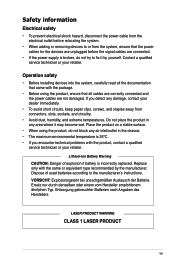
...power cables for the devices are unplugged before the signal cables are connected.
• If the power supply is broken, do not try to fix it by yourself. Contact a qualified service technician or your retailer.
Operation safety
• Before installing devices... Dispose of used batteries according to the manufacturer's instructions. VORSICHT: Explosionsgetahr bei unsachgemäßen Austausch...
User Manual - Page 8
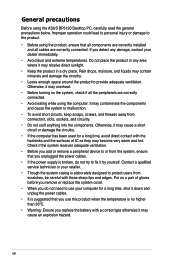
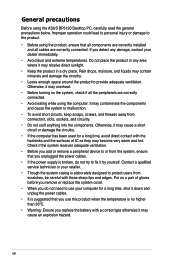
General precautions
Before using the ASUS BP5120 Desktop PC, carefully read the general precautions below. Improper operation could lead to personal injury or damage to the product.
• Before using the product, ensure that all components are correctly installed and all cables are correctly connected. If you detect any damage, contact your dealer immediately.
• Avoid...
User Manual - Page 9
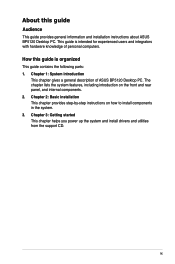
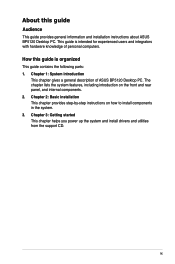
... of ASUS BP5120 Desktop PC. The chapter lists the system features, including introduction on the front and rear panel, and internal components. 2. Chapter 2: Basic installation This chapter provides step-by-step instructions on how to install components in the system. 3. Chapter 3: Getting started This chapter helps you power up the system and install drivers and utilities from the support CD...
User Manual - Page 10
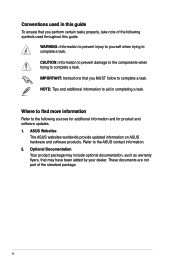
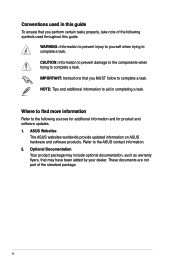
...to complete a task. IMPORTANT: Instructions that you MUST follow to complete a task. NOTE: Tips and additional information to aid in completing a task.
Where to find more information
Refer to the following sources for additional information and for product and software updates. 1. ASUS Websites
The ASUS websites worldwide provide updated information on ASUS hardware and software products. Refer to...
User Manual - Page 11
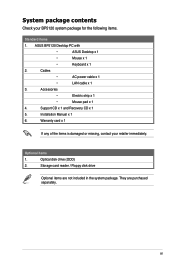
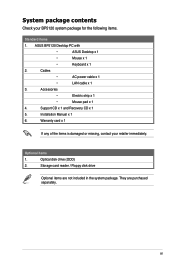
...;
AC power cable x 1
•
LAN cable x 1
3.
Accessories
•
Electric strip x 1
•
Mouse pad x 1
4.
Support CD x 1 and Recovery CD x 1
5.
Installation Manual x 1
6.
Warranty card x 1
If any of the items is damaged or missing, contact your retailer immediately.
Optional items
1.
Optical disk drive (ODD)
2.
Storage card reader / Floppy disk drive
Optional...
User Manual - Page 27
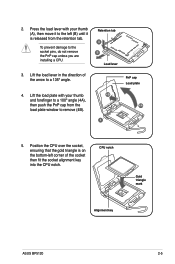
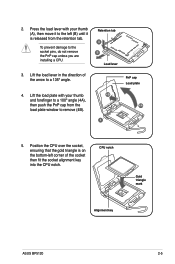
...º angle (4A),
then push the PnP cap from the
4A
load plate window to remove (4B).
3
5. Position the CPU over the socket, ensuring that the gold triangle is on the bottom‑left corner of the socket then fit the socket alignment key into the CPU notch.
CPU notch
Gold triangle mark
Alignment key
ASUS BP5120
2-
User Manual - Page 28
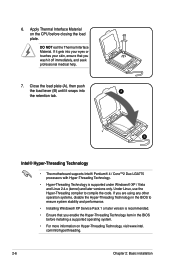
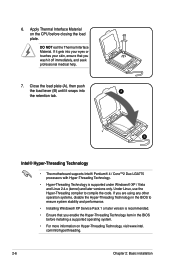
...any other operation systems, disable the Hyper-Threading Technology in the BIOS to ensure system stability and performance.
• Installing Windows® XP Service Pack 1 or later version is recommended.
• Ensure that you enable the Hyper-Threading Technology item in the BIOS before installing a supported operating system.
• For more information on Hyper-Threading Technology, visit...
User Manual - Page 31


... you unplug the power cord before adding or removing expansion cards. Failure to do so may cause you physical injury and damage the motherboard.
To install an expansion card:
1. Remove one metal bracket lock 2. Remove the metal bracket lock
screw with a Philips screw driver.
and the metal cover opposite the
slot that you intend to use.
ASUS BP5120
2-
User Manual - Page 34
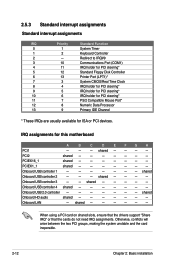
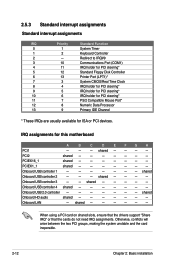
... USB controller 2
-
-
- shared
Onboard USB controller 3
-
- shared -
Onboard USB controller 4 shared -
-
-
Onboard USB 2.0 controller -
-
-
-
- - - shared
Onboard HD audio
shared -
-
-
- - - -
Onboard LAN
- shared -
-
- - - -
When using a PCI card on shared slots, ensure that the drivers support "Share IRQ" or that the cards...
User Manual - Page 45
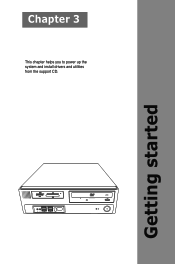
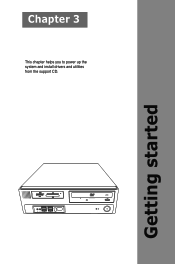
Chapter 3
This chapter helps you to power up the system and install drivers and utilities from the support CD.
Getting started
SD MMC
MS
SMC
CF MD
User Manual - Page 47
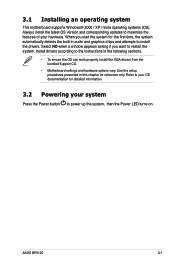
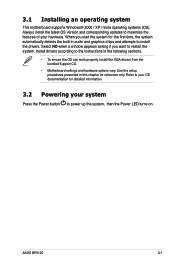
...
• To ensure the OS can work properly, install the VGA drivers from the bundled Support CD.
• Motherboard settings and hardware options vary. Use the setup procedures presented in this chapter for reference only. Refer to your OS documentation for detailed information.
3.2 Powering your system
Press the Power button to power up the system, then the Power LED turns on.
ASUS BP5120
3-
User Manual - Page 48
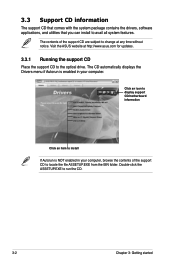
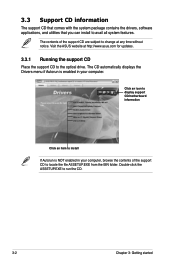
... change at any time without notice. Visit the ASUS website at http://www.asus.com for updates.
3.3.1 Running the support CD
Place the support CD to the optical drive. The CD automatically displays the Drivers menu if Autorun is enabled in your computer.
Click an icon to display support CD/motherboard information
Click an item to install
If Autorun is NOT enabled in your...
User Manual - Page 49
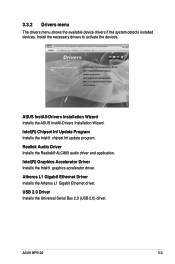
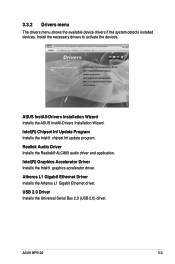
... Installs the Intel® chipset Inf update program.
Realtek Audio Driver Installs the Realtek® ALC883 audio driver and application.
Intel(R) Graphics Accelerator Driver Installs the Intel® graphics accelerator driver.
Atheros L1 Gigabit Ethernet Driver Installs the Atheros L1 Gigabit Ethernet driver.
USB 2.0 Driver Installs the Universal Serial Bus 2.0 (USB 2.0) driver.
ASUS BP5120...
User Manual - Page 50
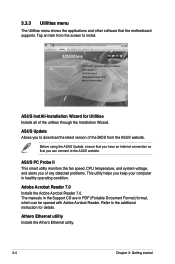
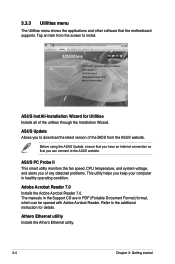
... shows the applications and other software that the motherboard supports. Tap an item from the screen to install.
ASUS InstAll-Installation Wizard for Utilities Installs all of the utilities through the Installation Wizard.
ASUS Update Allows you to download the latest version of the BIOS from the ASUS website.
Before using the ASUS Update, ensure that you have an Internet connection so that you...
User Manual - Page 54


... using the recovery CD, copy your data files to a USB device or to a network drive and make note of any customized configuration settings such as network settings.
To recover a Windows XP OS:
1. Insert the first Recovery CD into the Optical Disk Drive. Press when the ASUS logo appears . Select the optical drive as the boot device.
2. Select Recover system to a partition or Recovery system to...
User Manual - Page 55
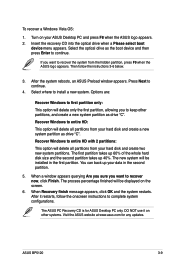
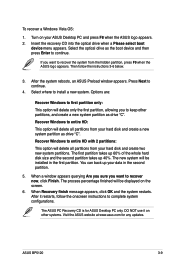
To recover a Windows Vista OS:
1. Turn on your ASUS Desktop PC and press F8 when the ASUS logo appears. 2. Insert the recovery CD into the optical drive when a Please select boot
device menu appears. Select the optical drive as the boot device and then press Enter to continue.
If you want to recover the system from the hidden partition, press F9 when the ASUS logo...

