Asus BP6375 driver and firmware
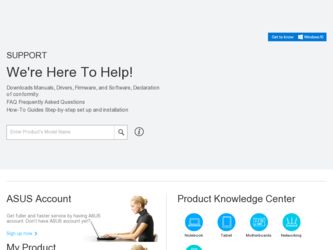
Related Asus BP6375 Manual Pages
Download the free PDF manual for Asus BP6375 and other Asus manuals at ManualOwl.com
BM6675_BM6875_BP6375 User's Manual - Page 3
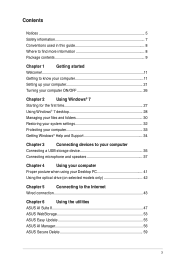
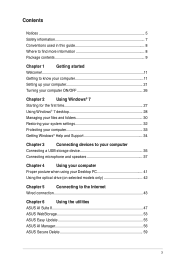
... system settings 32
Protecting your computer 33
Getting Windows® Help and Support 34
Chapter 3
Connecting devices to your computer
Connecting a USB storage device 35
Connecting microphone and speakers 37
Chapter 4
Using your computer
Proper posture when using your Desktop PC 41
Using the optical drive (on selected models only 42
Chapter 5
Connecting to the Internet
Wired...
BM6675_BM6875_BP6375 User's Manual - Page 8
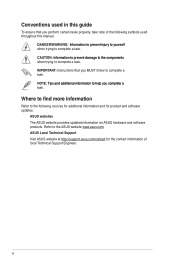
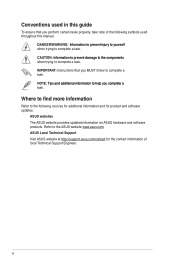
...guide
To ensure that you perform certain tasks properly, take note of the following symbols used throughout this manual... task.
IMPORTANT: Instructions that you MUST ...software updates.
ASUS websites
The ASUS website provides updated information on ASUS hardware and software products. Refer to the ASUS website www.asus.com.
ASUS Local Technical Support
Visit ASUS website at http://support.asus...
BM6675_BM6875_BP6375 User's Manual - Page 12
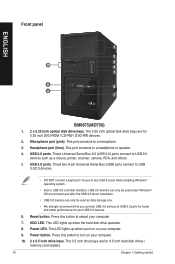
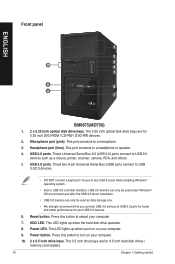
...ports. These Universal Serial Bus 2.0 (USB 2.0) ports connect to USB 2.0 devices such as a mouse, printer, scanner, camera, PDA, and others.
5. USB 3.0 ports. These two 9-pin Universal Serial Bus (USB) ports connect to USB 3.0/2.0 devices.
• DO NOT connect a keyboard / mouse to any USB 3.0 port when installing Windows® operating system.
• Due to USB 3.0 controller limitation, USB...
BM6675_BM6875_BP6375 User's Manual - Page 13
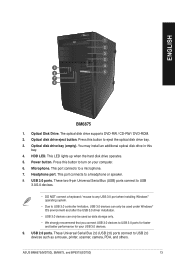
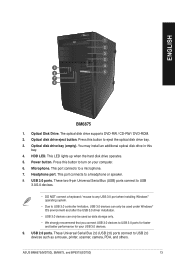
... the hard disk drive operates. 5. Power button. Press this button to turn on your computer. 6. Microphone. This port connects to a microphone. 7. Headphone port. This port connects to a headphone or speaker. 8. USB 3.0 ports. These two 9-pin Universal Serial Bus (USB) ports connect to USB
3.0/2.0 devices.
• DO NOT connect a keyboard / mouse to any USB 3.0 port when installing Windows®...
BM6675_BM6875_BP6375 User's Manual - Page 16
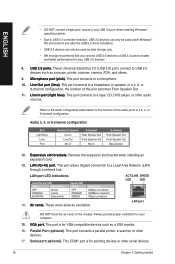
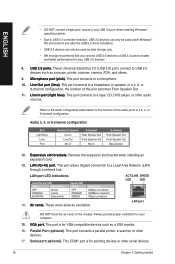
... Serial Bus 2.0 (USB 2.0) ports connect to USB 2.0 devices such as a mouse, printer, scanner, camera,...installing an expansion card.
13. ��L�A�N��(R�J�-�4��5�)�p��o�r�t�. This port allows Gigabit connection to a Local Area Network (LAN) through a network hub.
LAN port...
BM6675_BM6875_BP6375 User's Manual - Page 18
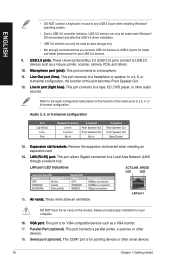
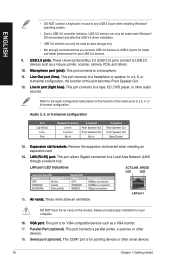
... Serial Bus 2.0 (USB 2.0) ports connect to USB 2.0 devices such as a mouse, printer, scanner, camera,...installing an expansion card.
14. ��L�A�N��(R�J�-�4��5�)�p��o�r�t�. This port allows Gigabit connection to a Local Area Network (LAN) through a network hub.
LAN port...
BM6675_BM6875_BP6375 User's Manual - Page 19
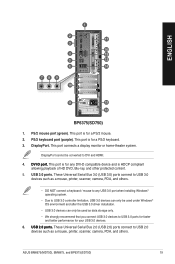
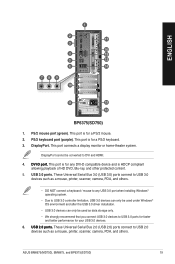
... Serial Bus 3.0 (USB 3.0) ports connect to USB 3.0 devices such as a mouse, printer, scanner, camera, PDA, and others.
• DO NOT connect a keyboard / mouse to any USB 3.0 port when installing Windows® operating system.
• Due to USB 3.0 controller limitation, USB 3.0 devices can only be used under Windows® OS environment and after the USB 3.0 driver installation.
• USB...
BM6675_BM6875_BP6375 User's Manual - Page 27
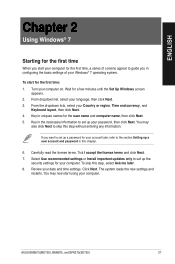
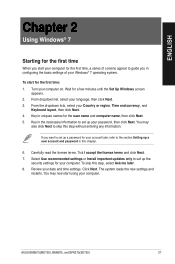
... I accept the license terms and click Next. 7. Select Use recommended settings or Install important updates only to set up the
security settings for your computer. To skip this step, select Ask me later. 8. Review your date and time settings. Click Next. The system loads the new settings and
restarts. You may now start using your computer.
ASUS BM6675(MD750), BM6875, and...
BM6675_BM6875_BP6375 User's Manual - Page 33
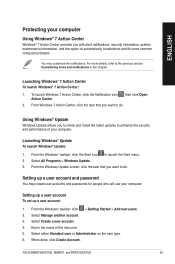
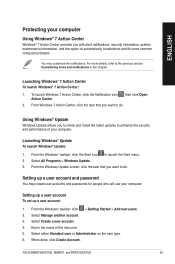
... check and install the latest updates to enhance the security and performance of your computer.
Launching Windows® Update To launch Windows® Update:
1. From the Windows® taskbar, click the Start icon to launch the Start menu. 2. Select All Programs > Windows Update. 3. From the Windows Update screen, click the task that you want to do.
Setting up a user account and password
You may...
BM6675_BM6875_BP6375 User's Manual - Page 34
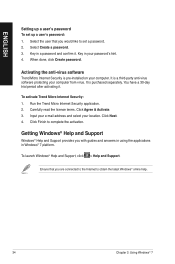
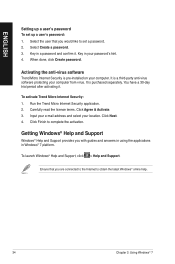
...Select the user that you would like to set a password. 2. Select Create a password. 3. Key in a password and confirm it. Key in your password's hint. 4. When done, click Create password.
Activating the anti-virus software
Trend Micro Internet Security is pre-installed on your computer. It is a third-party anti-virus software protecting your computer from virus. It is purchased separately. You have...
BM6675_BM6875_BP6375 User's Manual - Page 47
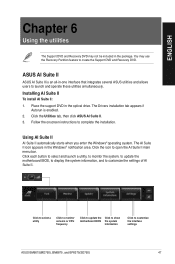
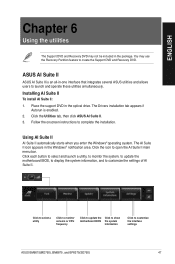
... simultaneously.
Installing AI Suite II
To install AI Suite II: 1. Place the support DVD in the optical drive. The Drivers installation tab appears if
Autorun is enabled. 2. Click the Utilities tab, then click ASUS AI Suite II. 3. Follow the onscreen instructions to complete the installation.
Using AI Suite II
AI Suite II automatically starts when you enter the Windows® operating...
BM6675_BM6875_BP6375 User's Manual - Page 51
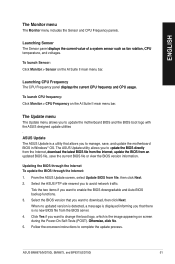
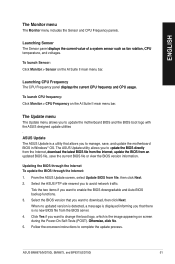
...65533;.
To launch CPU frequency: Click Monitor > CPU Frequency on the AI Suite II main menu bar.
The Update menu
The Update menu allows you to update the motherboard BIOS and the BIOS boot logo with the ASUS designed update utilities . ASUS Update The ASUS Update is a utility that allows you to manage, save, and update the motherboard BIOS in Windows® OS. The ASUS Update utility allows you...
BM6675_BM6875_BP6375 User's Manual - Page 52
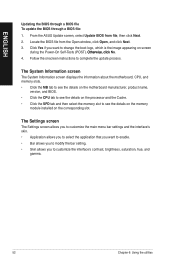
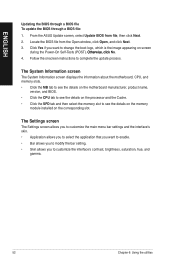
.... 4. Follow the onscreen instructions to complete the update process.
The System Information screen
The System Information screen displays the information about the motherboard, CPU, and memory slots. • Click the MB tab to see the details on the motherboard manufacturer, product name,
version, and BIOS. • Click the CPU tab to see the details on the processor and the Cache. •...
BM6675_BM6875_BP6375 User's Manual - Page 53
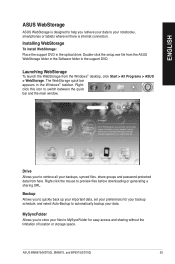
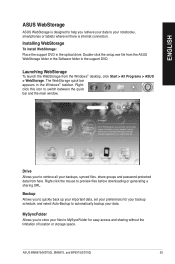
... or tablets wherever there is internet connection.
Installing WebStorage
To install WebStorage: Place the support DVD in the optical drive. Double-click the setup.exe file from the ASUS WebStorage folder in the Software folder in the support DVD.
Launching WebStorage
To launch the WebStorage from the Windows® desktop, click Start > All Programs > ASUS > WebStorage. The WebStorage quick bar...
BM6675_BM6875_BP6375 User's Manual - Page 55
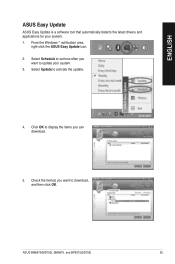
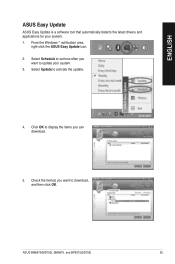
ENGLISH
ASUS Easy Update
ASUS Easy Update is a software tool that automatically detects the latest drivers and applications for your system. 1. From the Windows ® notification area,
right-click the ASUS Easy Update icon. 2. Select Schedule to set how often you
want to update your system. 3. Select Update to activate the update.
4. Click OK to display the items you can download.
5. Check the ...
BM6675_BM6875_BP6375 User's Manual - Page 56
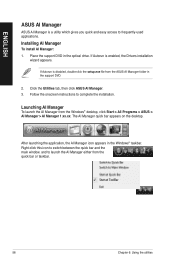
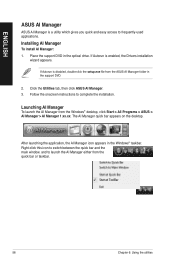
... the optical drive. If Autorun is enabled, the Drivers installation
wizard appears.
If Autorun is disabled, double-click the setup.exe file from the ASUS AI Manager folder in the support DVD.
2. Click the Utilities tab, then click ASUS AI Manager. 3. Follow the onscreen instructions to complete the installation.
Launching AI Manager
To launch the AI Manager from the Windows® desktop...
BM6675_BM6875_BP6375 User's Manual - Page 58
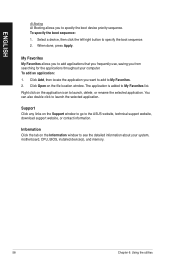
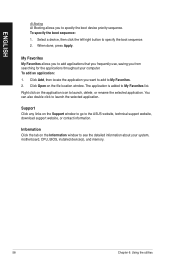
... also double click to launch the selected application.
Support Click any links on the Support window to go to the ASUS website, technical support website, download support website, or contact information.
Information Click the tab on the Information window to see the detailed information about your system, motherboard, CPU, BIOS, installed device(s), and memory.
58
Chapter 6: Using the utilities
BM6675_BM6875_BP6375 User's Manual - Page 60
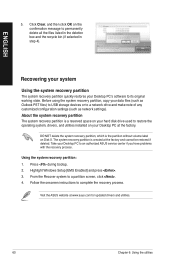
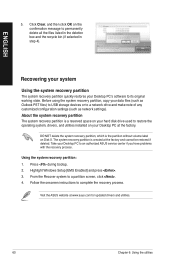
... Desktop PC to an authorized ASUS service center if you have problems with the recovery process.
Using the system recovery partition: 1. Press during bootup. 2. Highlight Windows Setup [EMS Enabled] and press . 3. From the Recover system to a partition screen, click . 4. Follow the onscreen instructions to complete the recovery process.
Visit the ASUS website at www.asus.com for updated drivers...
BM6675_BM6875_BP6375 User's Manual - Page 61
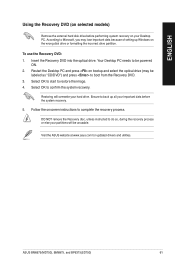
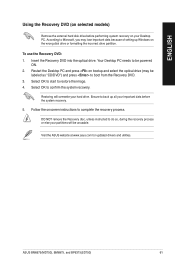
...)
Remove the external hard disk drive before performing system recovery on your Desktop PC. According to Microsoft, you may lose important data because of setting up Windows on the wrong disk drive or formatting the incorrect drive partition.
To use the Recovery DVD: 1. Insert the Recovery DVD into the optical drive. Your Desktop PC needs to be powered
ON. 2. Restart the Desktop PC and press on...
BM6675_BM6875_BP6375 User's Manual - Page 64
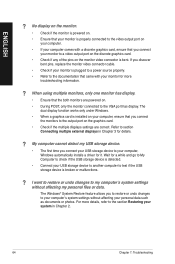
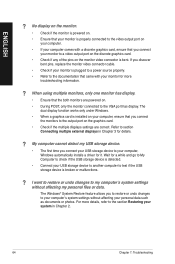
...connect the monitors to the output port on the graphics card.
• Check if the multiple displays settings are correct. Refer to section Connecting multiple external displays in Chapter 3 for details.
? My computer cannot detect my USB storage device.
• The first time you connect your USB storage device to your computer, Windows automatically installs a driver for it. Wait for a while and...

