Asus CM1855 driver and firmware
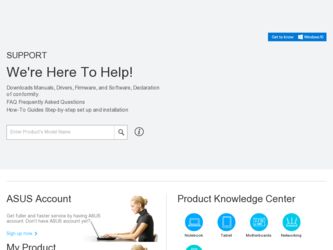
Related Asus CM1855 Manual Pages
Download the free PDF manual for Asus CM1855 and other Asus manuals at ManualOwl.com
CM1855 User's Manual - Page 2
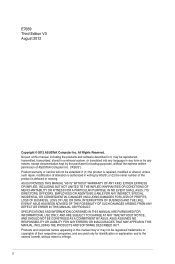
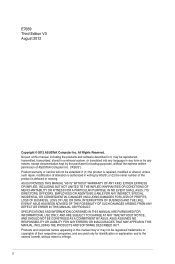
... this manual, including the products and software described in it, may be reproduced, transmitted, transcribed, stored in a retrieval system, or translated into any language in any form or by any means, except documentation kept by the purchaser for backup purposes, without the express written permission of ASUSTeK Computer Inc. ("ASUS"). Product warranty or service will...
CM1855 User's Manual - Page 3
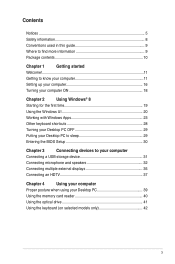
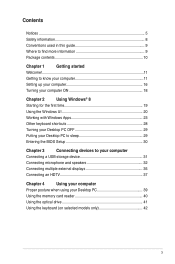
... to sleep 29
Entering the BIOS Setup 30
Chapter 3
Connecting devices to your computer
Connecting a USB storage device 31
Connecting microphone and speakers 32
Connecting multiple external displays 35
Connecting an HDTV 37
Chapter 4
Using your computer
Proper posture when using your Desktop PC 39
Using the memory card reader 40
Using the optical drive 41
Using the keyboard (on...
CM1855 User's Manual - Page 5
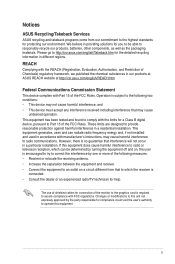
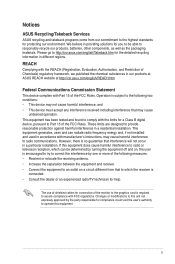
...limits for a Class B digital device, pursuant to Part 15 of the FCC Rules. These limits are designed to provide reasonable protection against harmful interference in a residential installation. This equipment generates, ... the dealer or an experienced radio/TV technician for help.
The use of shielded cables for connection of the monitor to the graphics card is required to assure compliance with ...
CM1855 User's Manual - Page 9
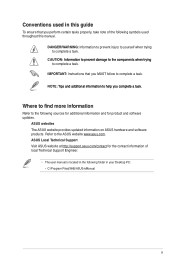
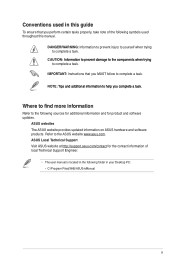
... Instructions ...io...ASUS website provides updated information on ASUS hardware and software products. Refer to the ASUS website www.asus.com. ASUS Local Technical Support Visit ASUS website at http://support.asus.com/contact for the contact information of local Technical Support Engineer.
• The user manual is located in the following folder in your Desktop PC: • C:\Program Files(X86)/ASUS...
CM1855 User's Manual - Page 10
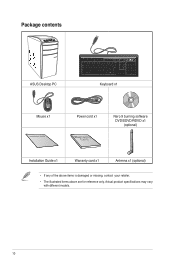
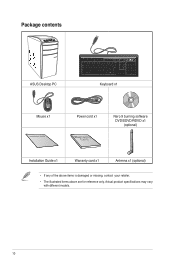
Package contents
ASUS Desktop PC
Keyboard x1
Mouse x1
Installation Guide
Power cord x1
Nero 9 burning software DVD/SDVD/RDVD x1
(optional)
Installation Guide x1
Warranty card x1
Antenna x1 (optional)
• If any of the above items is damaged or missing, contact your retailer.
• The illustrated items above are for ...
CM1855 User's Manual - Page 12
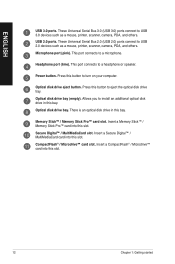
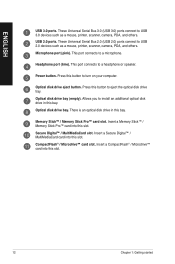
..., printer, scanner, camera, PDA, and others. USB 2.0 ports. These Universal Serial Bus 2.0 (USB 2.0) ports connect to USB 2.0 devices such as a mouse, printer, scanner, camera, PDA, and others. Microphone port (pink). This port connects to a microphone.
Headphone port (lime). This port connects to a headphone or speaker.
Power button. Press this button to turn on your computer.
Optical disk drive...
CM1855 User's Manual - Page 14
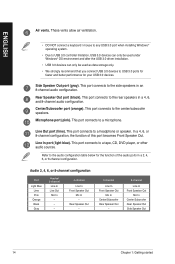
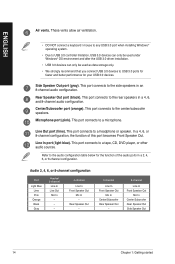
... / mouse to any USB 3.0 port when installing Windows® operating system.
• Due to USB 3.0 controller limitation, USB 3.0 devices can only be used under Windows® OS environment and after the USB 3.0 driver installation.
• USB 3.0 devices can only be used as data storage only.
• We strongly recommend that you connect USB 3.0 devices to USB 3.0 ports for faster and better...
CM1855 User's Manual - Page 19
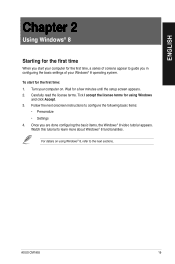
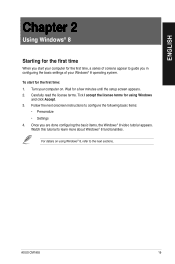
... appear to guide you in configuring the basic settings of your Windows® 8 operating system.
To start for the first time: 1. Turn your computer on. Wait for a few minutes until the setup screen appears. 2. Carefully read the license terms. Tick I accept the license terms for using Windows
and click Accept. 3. Follow the next onscreen instructions to configure...
CM1855 User's Manual - Page 20
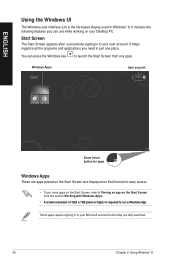
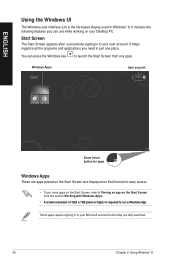
... the Windows UI
The Windows user interface (UI) is the tile-based display used in Windows® 8. It includes the following features you can use while working on your Desktop PC.... Working with Windows Apps.
• ��A��s�c�r�e�e�n��r�e�s�o�l�u�t�io�n��...
CM1855 User's Manual - Page 30
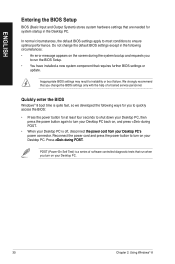
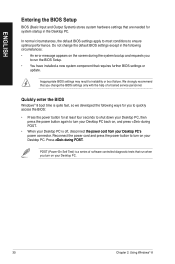
... system bootup and requests you
to run the BIOS Setup. • You have installed a new system component that requires further BIOS settings or
update.
Inappropriate BIOS settings may result to instability or boot failure. We strongly recommend that you change the BIOS settings only with the help of a trained service personnel.
Quickly enter the BIOS
Windows® 8 boot time is quite fast, so...
CM1855 User's Manual - Page 35
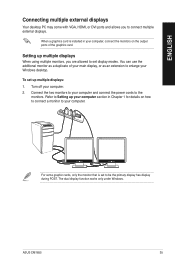
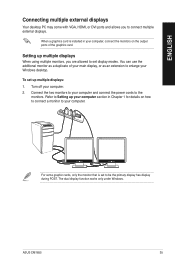
ENGLISH
Connecting multiple external displays
Your desktop PC may come with VGA, HDMI, or DVI ports and allows you to connect multiple external displays.
When a graphics card is installed in your computer, connect the monitors on the output ports of the graphics card.
Setting up multiple displays
When using multiple monitors, you are allowed to set display modes. You can use the additional ...
CM1855 User's Manual - Page 51
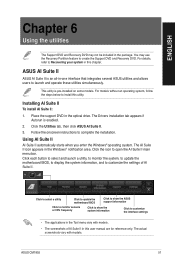
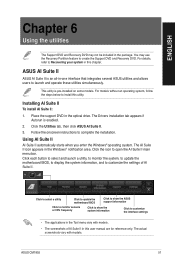
... to install this utility.
Installing AI Suite II
To install AI Suite II:
1. Place the support DVD in the optical drive. The Drivers installation tab appears if Autorun is enabled.
2. Click the Utilities tab, then click ASUS AI Suite II. 3. Follow the onscreen instructions to complete the installation.
Using AI Suite II
AI Suite II automatically starts when you enter the Windows...
CM1855 User's Manual - Page 55
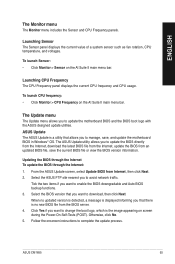
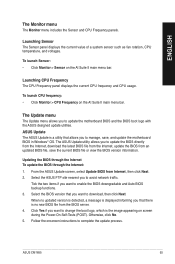
... update the motherboard BIOS in Windows® OS. The ASUS Update utility allows you to update the BIOS directly from the Internet, download the latest BIOS file from the Internet, update the BIOS from an updated BIOS file, save the current BIOS file or view the BIOS version information.
Updating the BIOS through the Internet To update the BIOS through the Internet: 1. From the ASUS Update screen...
CM1855 User's Manual - Page 56
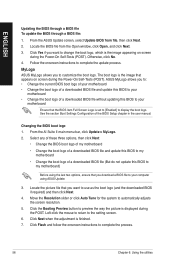
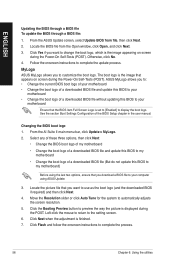
... the boot logo of a downloaded BIOS file and update this BIOS to your
motherboard • Change the boot logo of a downloaded BIOS file without updating this BIOS to your
motherboard
Ensure that the BIOS item Full Screen Logo is set to [Enabled] to display the boot logo. See the section Boot Settings Configuration of the BIOS Setup chapter in the user manual.
Changing the BIOS boot logo 1. From...
CM1855 User's Manual - Page 57
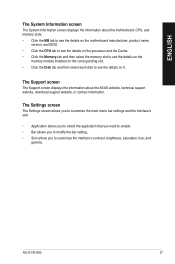
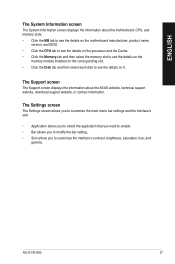
... the processor and the Cache. • Click the Memory tab and then select the memory slot to see the details on the
memory module installed on the corresponding slot. • Click the Disk tab and then select each disk to see the details on it.
The Support screen
The Support screen displays the information about the ASUS website, technical support website, download support website...
CM1855 User's Manual - Page 60
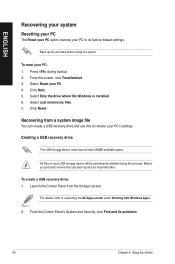
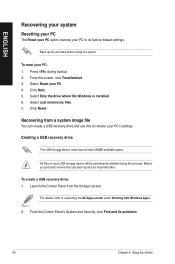
... Click Next. 5. Select Only the drive where the Windows is installed. 6. Select Just remove my files. 7. Click Reset.
Recovering from a system image file
You can create a USB recovery drive and use this to recover your PC's settings.
Creating a USB recovery drive
The USB storage device must have at least 256MB available space.
All files on your USB storage device will be permanently deleted during...
CM1855 User's Manual - Page 64
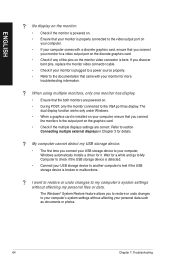
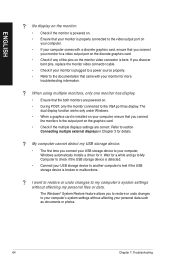
...connect
the monitors to the output port on the graphics card. • Check if the multiple displays settings are correct. Refer to section
Connecting multiple external displays in Chapter 3 for details.
? My computer cannot detect my USB storage device.
• The first time you connect your USB storage device to your computer, Windows automatically installs a driver for it. Wait for a while and...
CM1855 User's Manual - Page 67
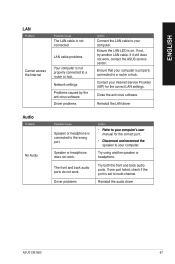
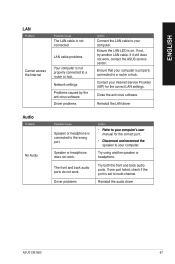
...not, try another LAN cable. If it still does not work, contact the ASUS service center.
Ensure that your computer is properly connected to a router or hub.
Contact your Internet Service Provider (ISP) for the correct LAN settings.
Close the anti-virus software.
Reinstall the LAN driver
Audio
Problem
No Audio
Possible Cause
Speaker or headphone is connected to the wrong port.
Speaker or headphone...
CM1855 User's Manual - Page 68
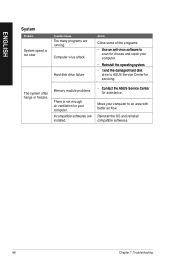
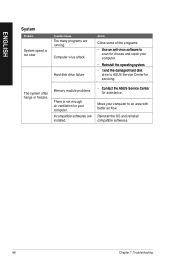
...65533;d��h�a�r�d��d�is�k�
drive to ASUS Service Center for servicing.
The system often hangs or freezes.
Memory module problems
There is not enough air ventilation for your computer. Incompatible softwares are installed.
• ��C�o�n�t�a�c�t�t�h�...
CM1855 User's Manual - Page 69
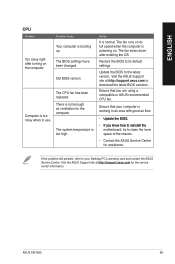
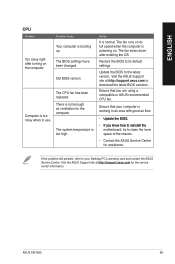
... its full speed when the computer is powering on. The fan slows down after entering the OS.
Restore the BIOS to its default settings.
Update the BIOS to the latest version. Visit the ASUS Support site at http://support.asus.com to download the latest BIOS versions.
Ensure that you are using a compatible or ASUS-recommended CPU fan.
Ensure that your computer is working in an area...

