Asus S1-P111 driver and firmware
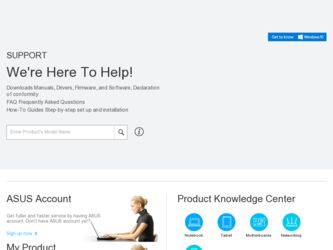
Related Asus S1-P111 Manual Pages
Download the free PDF manual for Asus S1-P111 and other Asus manuals at ManualOwl.com
Spresso Hardware User Manual - Page 4
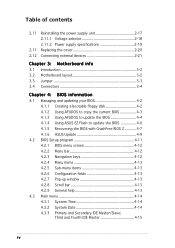
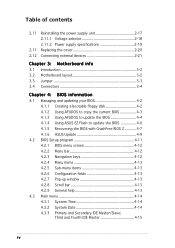
... Connectors 3-4
Chapter 4: BIOS information
4.1 Managing and updating your BIOS 4-2 4.1.1 Creating a bootable floppy disk 4-2 4.1.2 Using AFUDOS to copy the current BIOS 4-3 4.1.3 Using AFUDOS to update the BIOS 4-4 4.1.4 Using ASUS EZ Flash to update the BIOS 4-6 4.1.5 Recovering the BIOS with CrashFree BIOS 2 4-7 4.1.6 ASUS Update 4-9
4.2 BIOS Setup program 4-11 4.2.1 BIOS menu screen...
Spresso Hardware User Manual - Page 5
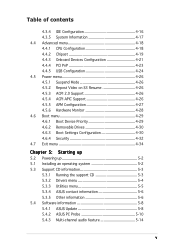
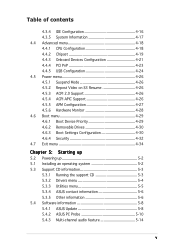
... Drives 4-30 4.6.3 Boot Settings Configuration 4-30 4.6.4 Security 4-32 4.7 Exit menu 4-34
Chapter 5: Starting up
5.2 Powering up 5-2 5.1 Installing an operating system 5-2 5.3 Support CD information 5-3
5.3.1 Running the support CD 5-3 5.3.2 Drivers menu 5-4 5.3.3 Utilities menu 5-5 5.3.4 ASUS contact information 5-6 5.3.5 Other information 5-6 5.4 Software information 5-8 5.4.1 ASUS...
Spresso Hardware User Manual - Page 8
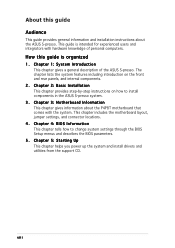
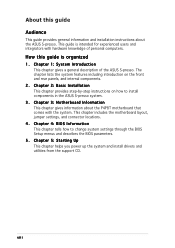
...P4P8T motherboard that comes with the system. This chapter includes the motherboard layout, jumper settings, and connector locations.
4. Chapter 4: BIOS Information This chapter tells how to change system settings through the BIOS Setup menus and describes the BIOS parameters.
5. Chapter 5: Starting Up This chapter helps you power up the system and install drivers and utilities from the support CD...
Spresso Hardware User Manual - Page 9
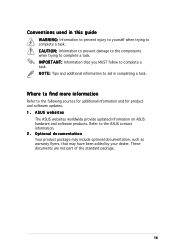
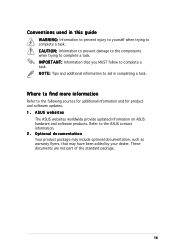
Conventions used in this guide
W A R N I N G : Information to prevent injury to yourself when trying to complete a task. C A U T I O N : Information to ...for additional information and for product and software updates. 1. ASUS websites
The ASUS websites worldwide provide updated information on ASUS hardware and software products. Refer to the ASUS contact information. 2. Optional documentation Your ...
Spresso Hardware User Manual - Page 22
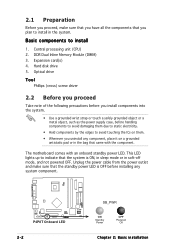
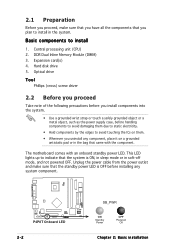
... to install
1. Central processing unit (CPU) 2. DDR Dual Inline Memory Module (DIMM) 3. Expansion card(s) 4. Hard disk drive 5. Optical drive
Tool
Phillips (cross) screw driver
2.2 Before you proceed
Take note of the following precautions before you install components into the system.
• Use a grounded wrist strap or touch a safely grounded object or a metal object, such as the power supply...
Spresso Hardware User Manual - Page 26
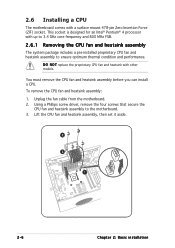
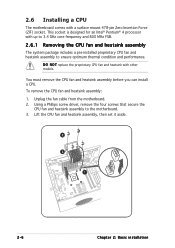
....
You must remove the CPU fan and heatsink assembly before you can install a CPU. To remove the CPU fan and heatsink assembly: 1. Unplug the fan cable from the motherboard. 2. Using a Phillips screw driver, remove the four screws that secure the
CPU fan and heatsink assembly to the motherboard. 3. Lift the CPU fan and heatsink assembly, then set it aside.
2
3
1
2-6
Chapter 2: Basic...
Spresso Hardware User Manual - Page 28
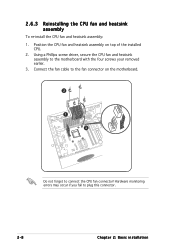
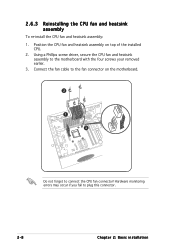
... and heatsink assembly on top of the installed
CPU. 2. Using a Phillips screw driver, secure the CPU fan and heatsink
assembly to the motherboard with the four screws your removed earlier. 3. Connect the fan cable to the fan connector on the motherboard.
2
1
3
Do not forget to connect the CPU fan connector! Hardware monitoring errors may occur if you fail to...
Spresso Hardware User Manual - Page 33
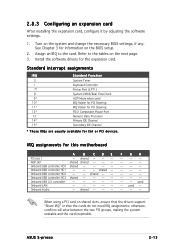
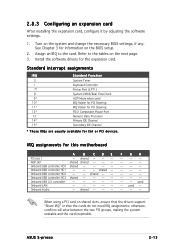
... BIOS settings, if any. See Chapter 3 for information on the BIOS setup.
2. Assign an IRQ to the card. Refer to the tables on the next page.
3. Install the software drivers for the expansion card.
Standard interrupt assignments
IRQ
Standard Function
0
System Timer
1
Keyboard Controller
7*
Printer Port (LPT1)
8
System CMOS/Real Time Clock
9*
ACPI Mode when used
10*
IRQ Holder for PCI...
Spresso Hardware User Manual - Page 56
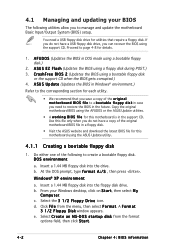
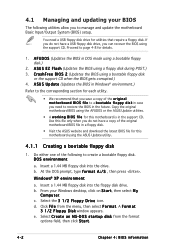
...update the motherboard Basic Input/Output System (BIOS) setup.
You need a USB floppy disk drive for utilities that require a floppy disk. If you do not have a USB floppy disk drive, you can recover the BIOS using the support CD. Proceed to page 4-8 for details.
1. A F U D O S (Updates the BIOS in DOS mode using a bootable floppy disk.)
2. A S U S E Z F l a s h (Updates the BIOS using a floppy disk...
Spresso Hardware User Manual - Page 58
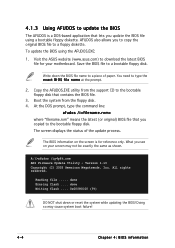
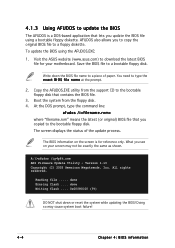
... the latest (or original) BIOS file that you copied to the bootable floppy disk. The screen displays the status of the update process.
The BIOS information on the screen is for reference only. What you see on your screen may not be exactly the same as shown.
A:\>afudos /ip4p8t.rom AMI Firmware Update Utility - Version 1.10 Copyright (C) 2002 American Megatrends...
Spresso Hardware User Manual - Page 63
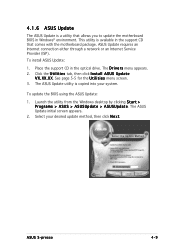
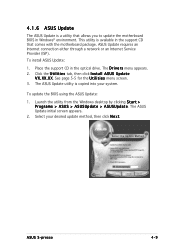
4.1.6 ASUS Update
The ASUS Update is a utility that allows you to update the motherboard BIOS in Windows® environment. This utility is available in the support CD that comes with the motherboard package. ASUS Update requires an Internet connection either through a network or an Internet Service Provider (ISP).
To install ASUS Update:
1. Place the support CD in the optical drive. The D r i v e...
Spresso Hardware User Manual - Page 64
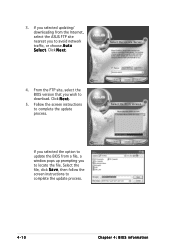
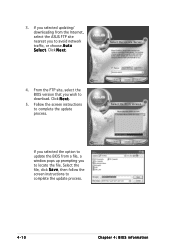
3. If you selected updating/ downloading from the Internet, select the ASUS FTP site nearest you to avoid network traffic, or choose A u t o S e l e c t. Click N e x t.
4. From the FTP site, select the BIOS version that you wish to download. Click N e x t.
5. Follow the screen instructions to complete the update process.
If you selected the option to update the BIOS from a file, a window pops up ...
Spresso Hardware User Manual - Page 65
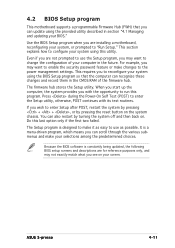
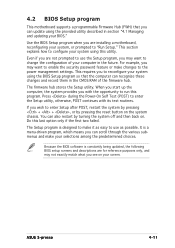
... to enable the security password feature or make changes to the power management settings. This requires you to reconfigure your system using the BIOS Setup program so that the computer can recognize these changes and record them in the CMOS RAM of the firmware hub.
The firmware hub stores the Setup utility. When you start up the computer, the system provides you...
Spresso Hardware User Manual - Page 92
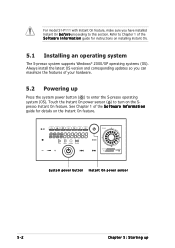
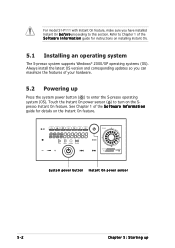
... S1-P111 with Instant On feature, make sure you have installed Instant On b e f o r e proceeding to this section. Refer to Chapter 1 of the S o f t wa r e I n f o r m a t i o n guide for instructions on installing Instant On.
5.1 Installing an operating system
The S-presso system supports Windows® 2000/XP operating systems (OS). Always install the latest OS version and corresponding updates...
Spresso Hardware User Manual - Page 93
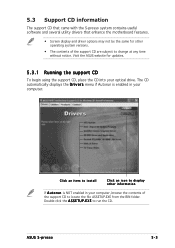
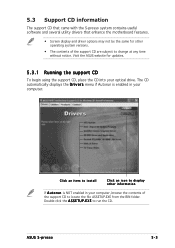
... enhance the motherboard features.
• Screen display and driver options may not be the same for other operating system versions.
• The contents of the support CD are subject to change at any time without notice. Visit the ASUS website for updates.
5.3.1 Running the support CD
To begin using the support CD, place the CD into your optical drive. The CD...
Spresso Hardware User Manual - Page 94


... the devices.
QFE Update
Installs the Windows® XP Service Pack 1 component update for the USB 1.1/2.0 drivers. Install this update before you install the Intel® Chipset Inf Update Program.
Intel Chipset Inf Update Program
This item installs the Intel® Chipset INF Update Program. This driver enables Plug-n-Play INF support for the Intel® chipset components on the motherboard...
Spresso Hardware User Manual - Page 95
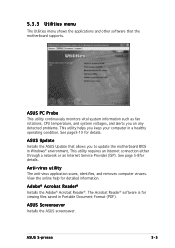
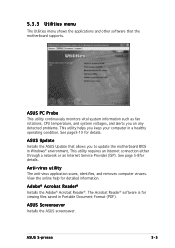
.... See page5-10 for details.
ASUS Update
Installs the ASUS Update that allows you to update the motherboard BIOS in Windows® environment, This utility requires an Internet connection either through a network or an Internet Service Provider (ISP). See page 5-8for details.
Anti-virus utility
The anti-virus application scans, identifies, and removes computer viruses. View the online help for...
Spresso Hardware User Manual - Page 98
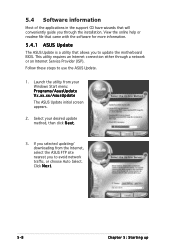
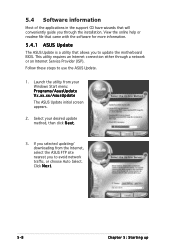
... applications in the support CD have wizards that will conveniently guide you through the installation. View the online help or readme file that came with the software for more information.
5.4.1 ASUS Update
The ASUS Update is a utility that allows you to update the motherboard BIOS. This utility requires an Internet connection either through a network or an Internet Service Provider (ISP). Follow...
Spresso Hardware User Manual - Page 99
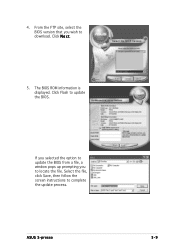
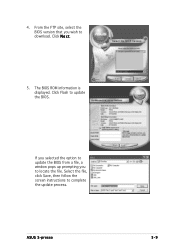
4. From the FTP site, select the BIOS version that you wish to download. Click N e x t.
5. The BIOS ROM information is displayed. Click Flash to update the BIOS.
If you selected the option to update the BIOS from a file, a window pops up prompting you to locate the file. Select the file, click Save, then follow the screen instructions to complete the update process.
ASUS S-presso
5-9
Spresso Hardware User Manual - Page 104
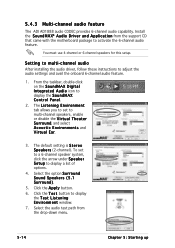
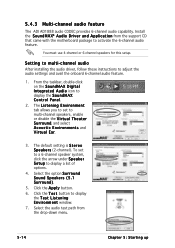
... speakers for this setup.
Setting to multi-channel audio
After installing the audio driver, follow these instructions to adjust the audio settings and avail the onboard 6-channel audio feature.
1. From the taskbar, double-click on the S o u n d M A X D i g i t a l I n t e g r a t e d A u d i o icon to display the S o u n d M A X Control Panel.
2. The L i s t e n i n g E n v i r o n m e n t tab...

