Asus CM6731 driver and firmware
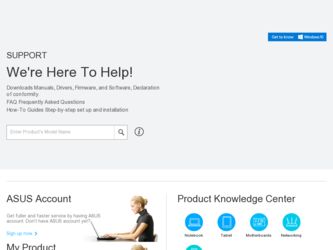
Related Asus CM6731 Manual Pages
Download the free PDF manual for Asus CM6731 and other Asus manuals at ManualOwl.com
User Manual - Page 8
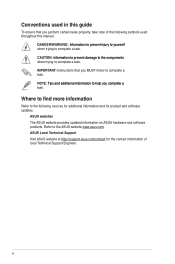
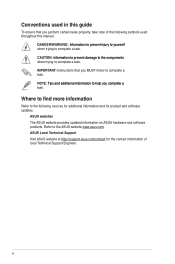
...guide
To ensure that you perform certain tasks properly, take note of the following symbols used throughout this manual... task.
IMPORTANT: Instructions that you MUST ...software updates.
ASUS websites
The ASUS website provides updated information on ASUS hardware and software products. Refer to the ASUS website www.asus.com.
ASUS Local Technical Support
Visit ASUS website at http://support.asus...
User Manual - Page 9
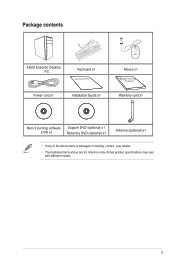
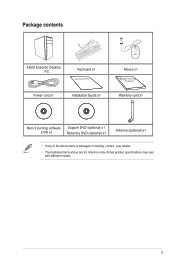
Package contents
ASUS Essentio Desktop PC
C
Keyboard x1
Installation Guide
Power cord x1
Installation Guide x1
Mouse x1 Warranty card x1
Nero 9 burning software DVD x1
Support DVD (optional) x1 Recovery DVD (optional) x1
Antenna (optional) x1
• If any of the above items is damaged or missing, contact your retailer.
• The illustrated items above ...
User Manual - Page 19
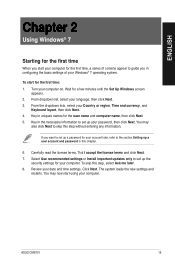
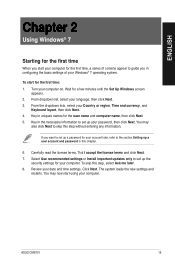
... license terms. Tick I accept the license terms and click Next. 7. Select Use recommended settings or Install important updates only to set up the
security settings for your computer. To skip this step, select Ask me later. 8. Review your date and time settings. Click Next. The system loads the new settings and
restarts. You may now start using your computer.
ASUS CM6731
19
User Manual - Page 20
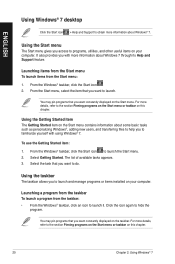
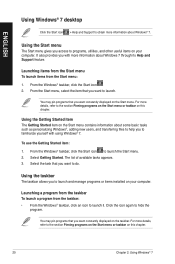
ENGLISH
Using Windows® 7 desktop
Click the Start icon > Help and Support to obtain more information about Windows® 7.
Using the Start menu
The Start menu gives you access to programs, utilities, and other useful items on your computer. It also provides you with more information about Windows 7 through its Help and Support feature.
Launching items from the...
User Manual - Page 25
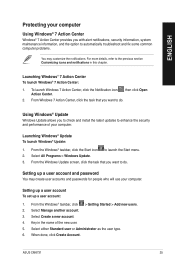
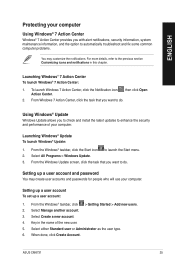
... check and install the latest updates to enhance the security and performance of your computer.
Launching Windows® Update To launch Windows® Update:
1. From the Windows® taskbar, click the Start icon to launch the Start menu. 2. Select All Programs > Windows Update. 3. From the Windows Update screen, click the task that you want to do.
Setting up a user account and password
You may...
User Manual - Page 26
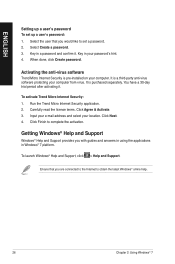
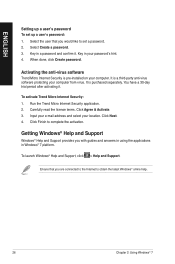
...Select the user that you would like to set a password. 2. Select Create a password. 3. Key in a password and confirm it. Key in your password's hint. 4. When done, click Create password.
Activating the anti-virus software
Trend Micro Internet Security is pre-installed on your computer. It is a third-party anti-virus software protecting your computer from virus. It is purchased separately. You have...
User Manual - Page 31
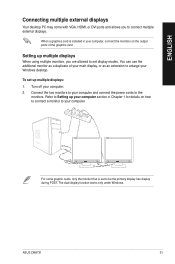
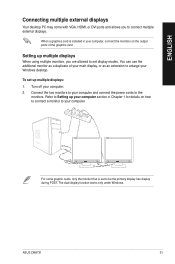
ENGLISH
Connecting multiple external displays
Your desktop PC may come with VGA, HDMI, or DVI ports and allows you to connect multiple external displays.
When a graphics card is installed in your computer, connect the monitors on the output ports of the graphics card.
Setting up multiple displays
When using multiple monitors, you are allowed to set display modes. You can use the additional ...
User Manual - Page 43
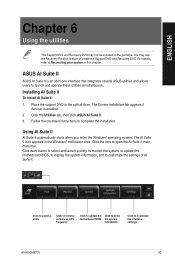
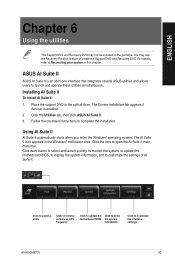
... simultaneously.
Installing AI Suite II
To install AI Suite II:
1. Place the support DVD in the optical drive. The Drivers installation tab appears if Autorun is enabled.
2. Click the Utilities tab, then click ASUS AI Suite II. 3. Follow the onscreen instructions to complete the installation.
Using AI Suite II
AI Suite II automatically starts when you enter the Windows® operating...
User Manual - Page 47
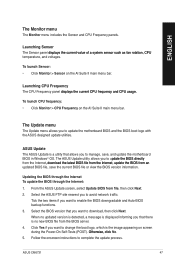
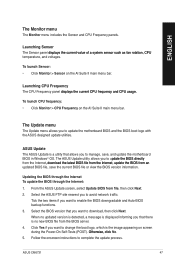
...;.
To launch CPU frequency: • Click Monitor > CPU Frequency on the AI Suite II main menu bar.
The Update menu
The Update menu allows you to update the motherboard BIOS and the BIOS boot logo with the ASUS designed update utilities.
ASUS Update The ASUS Update is a utility that allows you to manage, save, and update the motherboard BIOS in Windows® OS. The ASUS Update utility allows you...
User Manual - Page 48
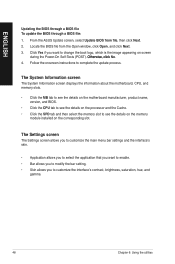
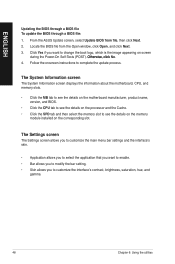
.... 4. Follow the onscreen instructions to complete the update process.
The System Information screen
The System Information screen displays the information about the motherboard, CPU, and memory slots.
• Click the MB tab to see the details on the motherboard manufacturer, product name, version, and BIOS.
• Click the CPU tab to see the details on the processor and the Cache. •...
User Manual - Page 49
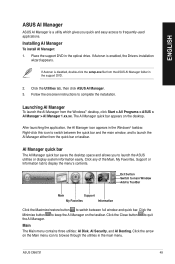
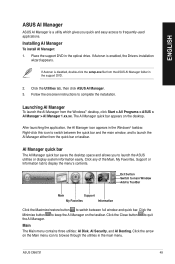
... the optical drive. If Autorun is enabled, the Drivers installation wizard appears.
If Autorun is disabled, double-click the setup.exe file from the ASUS AI Manager folder in the support DVD.
2. Click the Utilities tab, then click ASUS AI Manager. 3. Follow the onscreen instructions to complete the installation.
Launching AI Manager
To launch the AI Manager from the Windows® desktop...
User Manual - Page 51
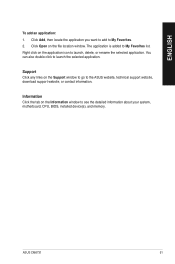
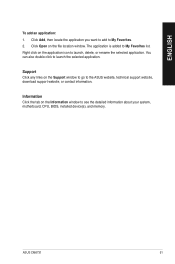
.... You can also double click to launch the selected application.
Support Click any links on the Support window to go to the ASUS website, technical support website, download support website, or contact information.
Information Click the tab on the Information window to see the detailed information about your system, motherboard, CPU, BIOS, installed device(s), and memory.
ASUS CM6731
51
User Manual - Page 52
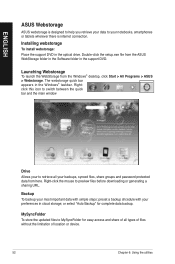
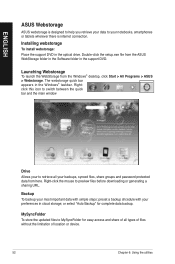
... or tablets wherever there is internet connection.
Installing webstorage
To install webstorage: Place the support DVD in the optical drive. Double-click the setup.exe file from the ASUS WebStorage folder in the Software folder in the support DVD.
Launching Webstorage
To launch the WebStorage from the Windows® desktop, click Start > All Programs > ASUS > Webstorage. The webstorage quick bar...
User Manual - Page 54
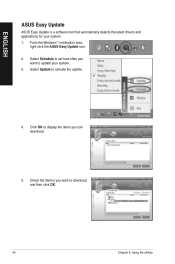
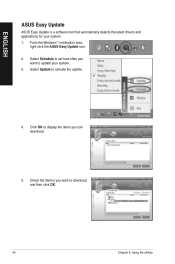
ENGLISH
ASUS Easy Update
ASUS Easy Update is a software tool that automatically detects the latest drivers and applications for your system. 1. From the Windows ® notification area,
right-click the ASUS Easy Update icon. 2. Select Schedule to set how often you
want to update your system. 3. Select Update to activate the update.
4. Click OK to display the items you can download.
5. Check the ...
User Manual - Page 55
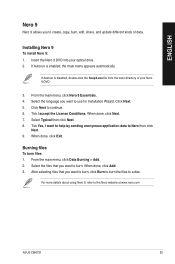
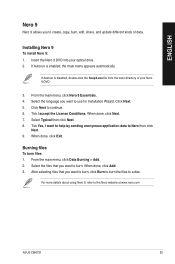
ENGLISH
Nero 9
Nero 9 allows you to create, copy, burn, edit, share, and update different kinds of data.
Installing Nero 9
To install Nero 9: 1. Insert the Nero 9 DVD into your optical drive. 2. If Autorun is enabled, the main menu appears automatically.
If Autorun is disabled, double-click the... a disc.
For more details about using Nero 9, refer to the Nero website at www.nero.com
ASUS CM6731
55
User Manual - Page 56
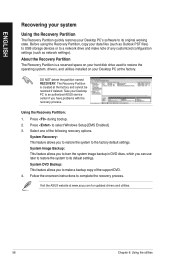
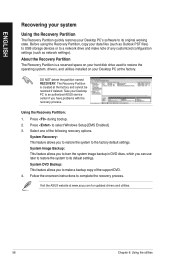
ENGLISH
Recovering your system
Using the Recovery Partition
The Recovery Partition quickly restores your Desktop PC's software to its original working state. Before using the Recovery Partition, copy your data files (such as Outlook PST files) to USB storage devices or to a network drive and make note of any customized configuration settings (such as network settings).
About the Recovery ...
User Manual - Page 57
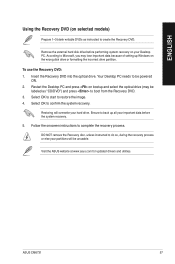
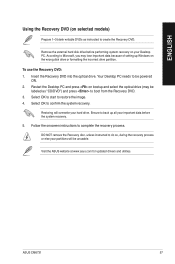
... as instructed to create the Recovery DVD.
Remove the external hard disk drive before performing system recovery on your Desktop PC. According to Microsoft, you may lose important data because of setting up Windows on the wrong disk drive or formatting the incorrect drive partition.
To use the Recovery DVD: 1. Insert the Recovery DVD into the optical drive. Your Desktop PC needs to be powered
ON...
User Manual - Page 60
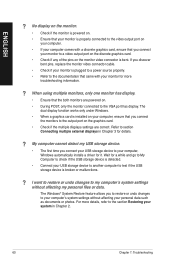
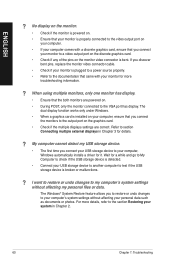
...connect the monitors to the output port on the graphics card.
• Check if the multiple displays settings are correct. Refer to section Connecting multiple external displays in Chapter 3 for details.
? My computer cannot detect my USB storage device.
• The first time you connect your USB storage device to your computer, Windows automatically installs a driver for it. Wait for a while and...
User Manual - Page 63
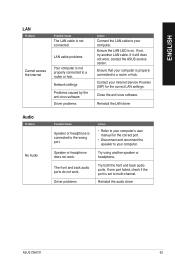
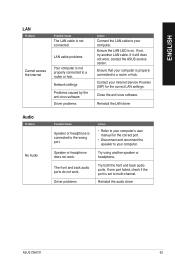
...not, try another LAN cable. If it still does not work, contact the ASUS service center.
Ensure that your computer is properly connected to a router or hub.
Contact your Internet Service Provider (ISP) for the correct LAN settings.
Close the anti-virus software.
Reinstall the LAN driver
Audio
Problem
No Audio
Possible Cause
Speaker or headphone is connected to the wrong port.
Speaker or headphone...
User Manual - Page 64
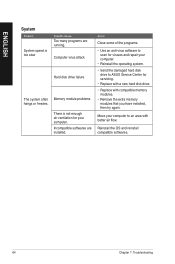
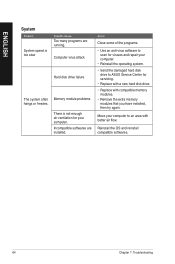
... an anti-virus software to scan for viruses and repair your computer.
• Reinstall the operating system.
• S end the damaged hard disk drive to ASUS Service Center for servicing.
• Replace with a new hard disk drive.
• Replace with compatible memory modules.
• Remove the extra memory modules that you have installed, then try again.
Move your computer to an area...

