Asus EB1007P driver and firmware
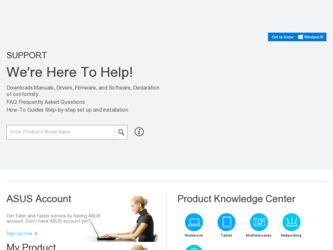
Related Asus EB1007P Manual Pages
Download the free PDF manual for Asus EB1007P and other Asus manuals at ManualOwl.com
User's Manual for English Edition - Page 2
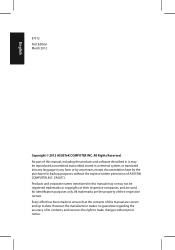
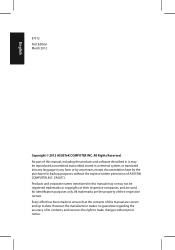
... part of this manual, including the products and software described in it, may be reproduced, transmitted, transcribed, stored in a retrieval system, or translated into any language in any form or by any means, except documentation kept by the purchaser for backup purposes, without the express written permission of ASUSTeK COMPUTER, INC. ("ASUS"). Products and...
User's Manual for English Edition - Page 3
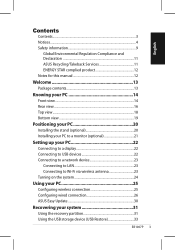
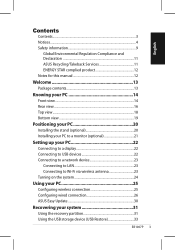
...
Setting up your PC 22
Connecting to a display 22 Connecting to USB devices 22 Connecting to a network device 23
Connecting to LAN 23 Connecting to Wi-Fi via wireless antenna 23 Turning on the system 24
Using your PC 25
Configuring wireless connection 25 Configuring wired connection 26 ASUS Easy Update 30
Recovering your system 31
Using the recovery partition 31 Using the USB storage...
User's Manual for English Edition - Page 4
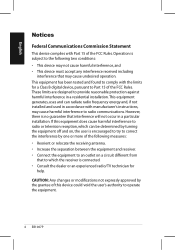
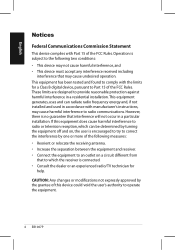
... undesired operation. This equipment has been tested and found to comply with the limits for a Class B digital device, pursuant to Part 15 of the FCC Rules. These limits are designed to provide reasonable protection against harmful interference in a residential installation.This equipment generates, uses and can radiate radio frequency energy and, if not...
User's Manual for English Edition - Page 5
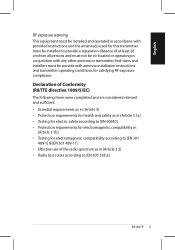
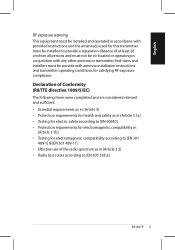
...not be co-located or operating in conjunction with any other antenna or transmitter. End-users and installers must be provide with antenna installation instructions and transmitter operating conditions for satisfying RF exposure compliance. Declaration of Conformity (R&TTE directive 1999/5/EC)... of the radio spectrum as in [Article 3.2] • Radio test suites according to [EN 300 328-2]
EB1007P 5
User's Manual for English Edition - Page 16
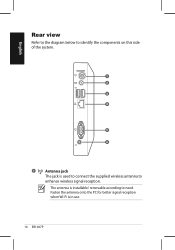
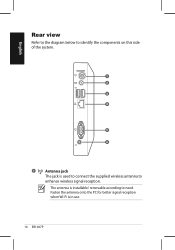
English
Rear view
Refer to the diagram below to identify the components on this side of the system.
1 2 3 4
5 6
1
Antenna jack
The jack is used to connect the supplied wireless antenna to
enhance wireless signal reception.
The antenna is installable/ removable according to need. Fasten the antenna onto the PC for better signal reception when Wi-Fi is in use.
16 EB1007P
User's Manual for English Edition - Page 20
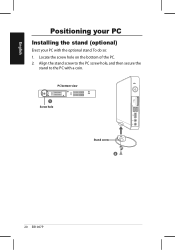
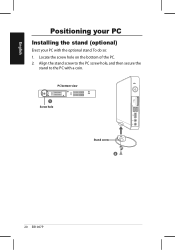
English
Positioning your PC
Installing the stand (optional)
Erect your PC with the optional stand. To do so: 1. Locate the screw hole on the bottom of the PC. 2. Align the stand screw to the PC screw hole, and then secure the
stand to the PC with a coin.
PC bottom view 1 Screw hole
Stand screw 2
20 EB1007P
User's Manual for English Edition - Page 21
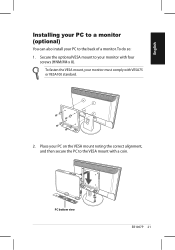
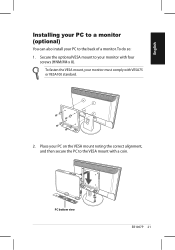
... PC to a monitor (optional)
You can also install your PC to the back of a monitor. To do so:
1. Secure the optional VESA mount to your monitor with four screws (HNM/M4 x 8).
To fasten ....
2. Place your PC on the VESA mount noting the correct alignment, and then secure the PC to the VESA mount with a coin.
PC bottom view
EB1007P 21
User's Manual for English Edition - Page 23
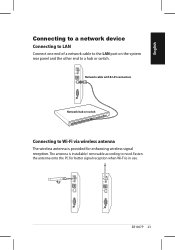
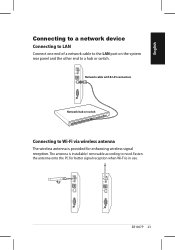
English
Connecting to a network device
Connecting to LAN
Connect one end of a network cable to the LAN port on the system rear panel and the other end to a hub or switch.
Network cable with RJ-45 connectors
Network hub or switch
Connecting to Wi-Fi via wireless antenna
The wireless antenna is provided for enhancing wireless signal reception. The antenna is installable/ removable according to...
User's Manual for English Edition - Page 24
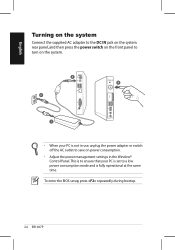
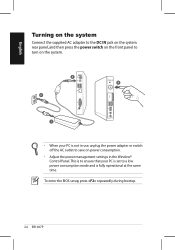
... in use, unplug the power adapter or switch off the AC outlet to save on power consumption.
• Adjust the power management settings in the Window® Control Panel. This is to ensure that your PC is set to a low power consumption mode and is fully operational at the same time.
To enter the BIOS setup, press repeatedly during bootup.
24 EB1007P
User's Manual for English Edition - Page 25
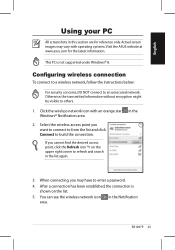
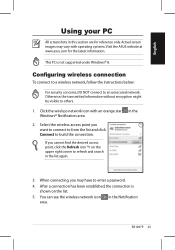
... screen images may vary with operating systems. Visit the ASUS website at www.asus.com for the latest information.
This PC is not supported under Windows® 8.
Configuring wireless connection
To connect to a wireless network, follow the instructions below:
For security concerns, DO NOT connect to an unsecured network. Otherwise, the transmitted information without encryption might be visible...
User's Manual for English Edition - Page 26
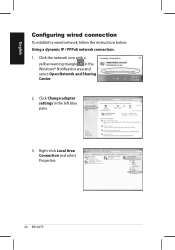
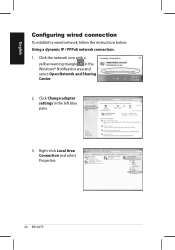
... wired connection
To establish a wired network, follow the instructions below: Using a dynamic IP / PPPoE network connection: 1. Click the network icon with a
yellow warning triangle in the Windows® Notification area and select Open Network and Sharing Center.
2. Click Change adapter settings in the left blue pane.
3. Right-click Local Area Connection and select Properties.
26 EB1007P
User's Manual for English Edition - Page 30
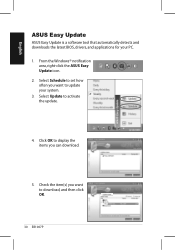
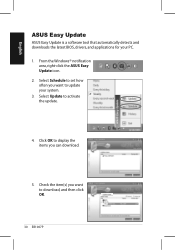
...
ASUS Easy Update
ASUS Easy Update is a software tool that automatically detects and downloads the latest BIOS, drivers, and applications for your PC. 1. From the Windows® notification
area, right-click the ASUS Easy Update icon. 2. Select Schedule to set how often you want to update your system. 3. Select Update to activate the update.
4. Click OK to display the items you can download...
User's Manual for English Edition - Page 31
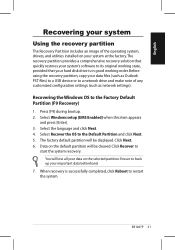
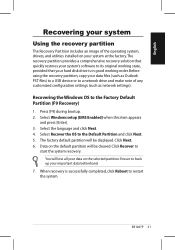
... is in good working order. Before using the recovery partition, copy your data files (such as Outlook PST files) to a USB device or to a network drive and make note of any customized configuration settings (such as network settings).
Recovering the Windows OS to the Factory Default Partition (F9 Recovery)
1. Press [F9] during bootup. 2. Select Windows setup [EMS Enabled] when this item appears
and...

