Asus ASUS NOVA driver and firmware
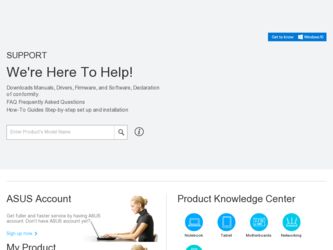
Related Asus ASUS NOVA Manual Pages
Download the free PDF manual for Asus ASUS NOVA and other Asus manuals at ManualOwl.com
User Manual - Page 2
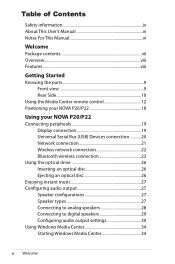
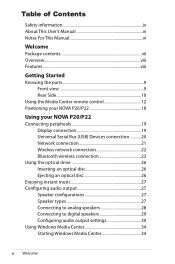
... remote control 12 Positioning your NOVA P20/P22 18
Using your NOVA P20/P22
Connecting peripheals 19 Display connection 19 Universal Serial Bus (USB) Devices connection 20 Network connection 21 Wireless network connection 22 Bluetooth wireless connection 23
Using the optical drive 26 Inserting an optical disc 26 Ejecting an optical disc 26
Enjoying instant music 27 Configuring audio...
User Manual - Page 8
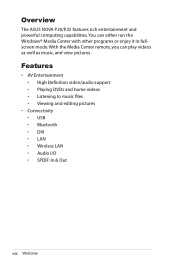
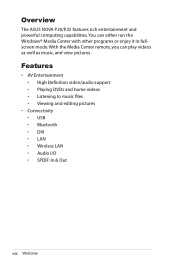
Overview
The ASUS NOVA P20/P22 features rich entertainment and powerful computing capabilities.You can either run the Windows® Media Center with other programs or enjoy it in fullscreen mode. With the Media Center remote, you can play videos as well as music, and view pictures.
Features
• AV Entertainment • High Definition video/audio support • Playing...
User Manual - Page 9
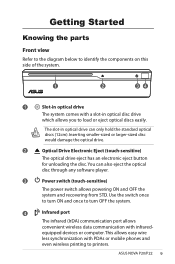
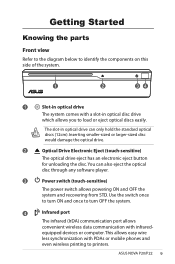
...allows powering ON and OFF the system and recovering from STD. Use the switch once to turn ON and once to turn OFF the system.
4
Infrared port
The infrared (IrDA) communication port allows convenient wireless data communication with infraredequipped devices or computer. This allows easy wire less synchronization with PDAs or mobile phones and even wireless printing to printers.
ASUS NOVA P20...
User Manual - Page 14
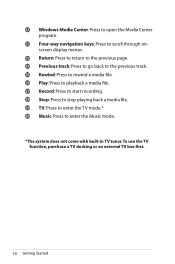
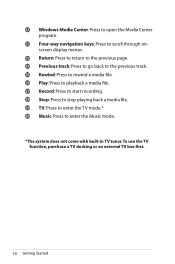
21 Windows Media Center: Press to open the Media Center program.
22 Four-way navigation keys: Press to scroll through onscreen display menus.
23 Return: Press to return to the previous page...file. 26 Play: Press to playback a media file. 27 Record: Press to start recording. 28 Stop: Press to stop playing back a media file. 29 TV: Press to enter the TV mode.* 30 Music: Press to enter the Music mode.
...
User Manual - Page 16


... numerical and alphabetical input. 16 Clear: Press to clear input information. 17 Numeric keys: Press to enter a channel number. 18 Recorded TV: Press to display a list of your recorded TV pro-
grams.* 19 EPG (Electronic Program Guide): Press to display the
electronic program guide screen.* 20 Volume up/down: Press to increase/decrease the volume.
16 Getting Started
User Manual - Page 19
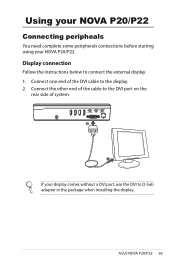
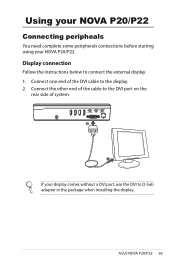
... the instructions below to connect the external display. 1. Connect one end of the DVI cable to the display. 2. Connect the other end of the cable to the DVI port on the
rear side of system.
DCIN
CENTER/BASS
S/PDIF OUT
S/PDIF IN
FRONT
SURROUND
DVI
2
1
If your display comes without a DVI port, use the DVI to D-Sub adapter in the package when installing the display.
ASUS NOVA P20...
User Manual - Page 23
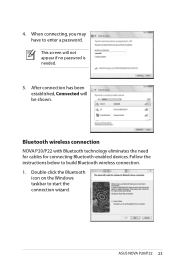
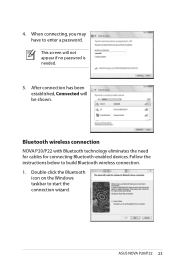
... password is needed.
5. After connection has been established, Connected will be shown.
Bluetooth wireless connection
NOVA P20/P22 with Bluetooth technology eliminates the need for cables for connecting Bluetooth-enabled devices. Follow the instructions below to build Bluetooth wireless connection. 1. Double-click the Bluetooth
icon on the Windows taskbar to start the connection wizard.
ASUS NOVA...
User Manual - Page 27
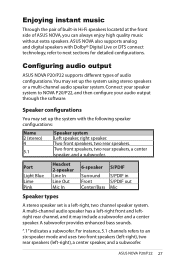
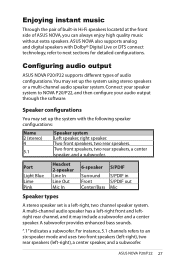
... Dolby® Digital Live or DTS connect technology, refer to next sections for detailed configurations.
Configuring audio output
ASUS NOVA P20/P22 supports different types of audio configurations. You may set up the system using stereo speakers or a multi-channel audio speaker system. Connect your speaker system to NOVA P20/P22, and then configure your audio output through the software.
Speaker...
User Manual - Page 30
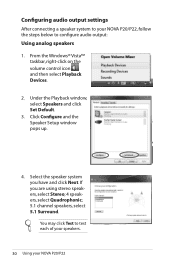
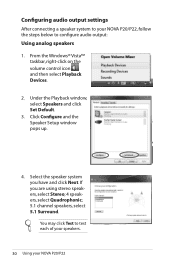
Configuring audio output settings
After connecting a speaker system to your NOVA P20/P22, follow the steps below to configure audio output: Using analog speakers
1. From the Windows® Vista™ taskbar, right-click on the volume control icon and then select Playback Devices.
2. Under the Playback window, select Speakers and click Set Default.
3. Click Configure and the Speaker Setup window ...
User Manual - Page 31
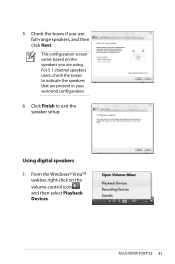
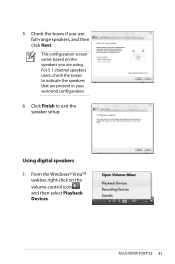
... using. For 5.1 channel speakers users, check the boxes to indicate the speakers that are present in your surround configuration.
6. Click Finish to exit the speaker setup.
Using digital speakers 1. From the Windows® Vista™
taskbar, right-click on the volume control icon and then select Playback Devices.
ASUS NOVA P20/P22 31
User Manual - Page 32
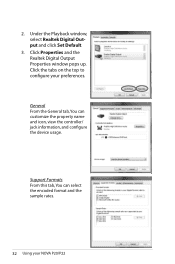
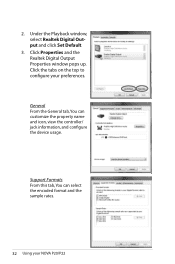
2. Under the Playback window, select Realtek Digital Output and click Set Default.
3. Click Properties and the Realtek Digital Output Properties window pops up. Click the tabs on the top to configure your preferences.
General From the General tab, You can customize the property name and icon, view the controller/ jack information, and configure the device usage.
Support Formats From...
User Manual - Page 34
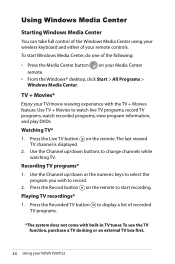
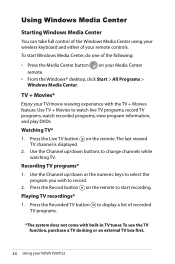
...From the Windows® desktop, click Start > All Programs > Windows Media Center.
TV + Movies*
Enjoy your TV/movie viewing experience with the TV + Movies feature. Use TV + Movies to watch live TV programs, record TV programs, watch recorded programs, view program information, and play DVDs. Watching TV* 1. Press the Live TV button on the remote.The last viewed
TV channel is displayed. 2. Use the...
User Manual - Page 36
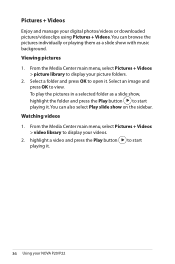
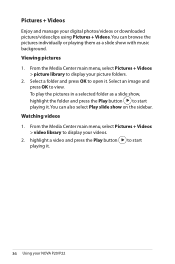
...digital photos/videos or downloaded pictures/videoclips using Pictures + Videos. You can browse the pictures individually or playing them as a slide show with music background.
Viewing pictures
1. From the Media Center main menu, select Pictures + Videos > picture library to display...+ Videos > video library to display your videos.
2. highlight a video and press the Play button playing it.
to...
User Manual - Page 37
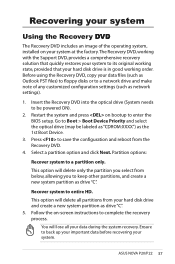
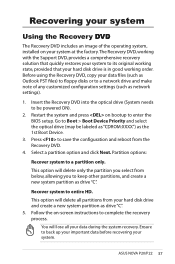
... Recovery DVD, copy your data files (such as Outlook PST files) to floppy disks or to a network drive and make note of any customized configuration settings (such as network settings).
1. Insert the Recovery DVD into the optical drive (System needs to be powered ON).
2. Restart the system and press on bootup to enter the BIOS setup. Go to Boot > Boot Device Priority and select the optical drive...
User Manual - Page 38
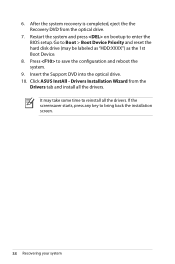
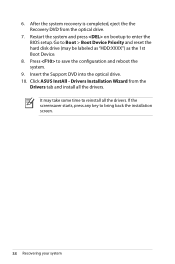
... the Recovery DVD from the optical drive.
7. Restart the system and press on bootup to enter the BIOS setup. Go to Boot > Boot Device Priority and reset the hard disk drive (may be labeled as "HDD:XXXX") as the 1st Boot Device.
8. Press to save the configuration and reboot the system.
9. Insert the Support DVD into the optical drive. 10. Click ASUS InstAll - Drivers Installation Wizard...
User Manual - Page 39
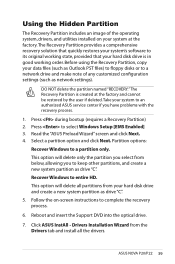
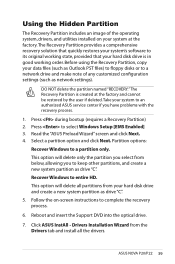
...as drive "C".
Recover Windows to entire HD.
This option will delete all partitions from your hard disk drive and create a new system partition as drive "C".
5. Follow the on-screen instructions to complete the recovery process.
6. Reboot and insert the Support DVD into the optical drive.
7. Click ASUS InstAll - Drivers Installation Wizard from the Drivers tab and install all the drivers.
ASUS NOVA...

