Asus BT1AG driver and firmware
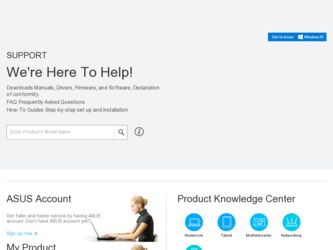
Related Asus BT1AG Manual Pages
Download the free PDF manual for Asus BT1AG and other Asus manuals at ManualOwl.com
User Manual - Page 2
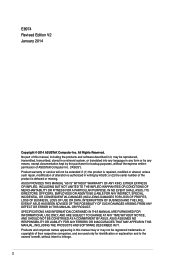
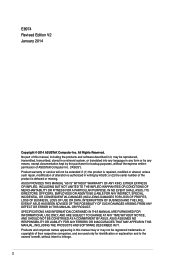
... this manual, including the products and software described in it, may be reproduced, transmitted, transcribed, stored in a retrieval system, or translated into any language in any form or by any means, except documentation kept by the purchaser for backup purposes, without the express written permission of ASUSTeK Computer Inc. ("ASUS"). Product warranty or service will...
User Manual - Page 3
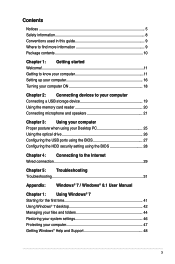
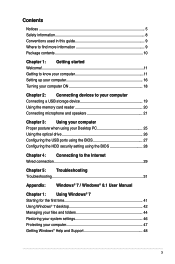
... know your computer 11 Setting up your computer 16 Turning your computer ON 18
Chapter 2: Connecting devices to your computer Connecting a USB storage device 19 Using the memory card reader 20 Connecting microphone and speakers 21
Chapter 3: Using your computer Proper posture when using your Desktop PC 25 Using the optical drive 26 Configuring the USB ports using the BIOS 27 Configuring...
User Manual - Page 4
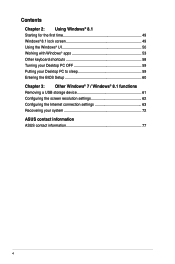
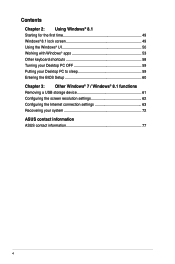
... keyboard shortcuts 58 Turning your Desktop PC OFF 59 Putting your Desktop PC to sleep 59 Entering the BIOS Setup 60 Chapter 3: Other Windows® 7 / Windows® 8.1 functions Removing a USB storage device 61 Configuring the screen resolution settings 62 Configuring the Internet connection settings 63 Recovering your system 72 ASUS contact information ASUS contact information 77
User Manual - Page 9
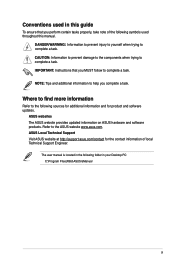
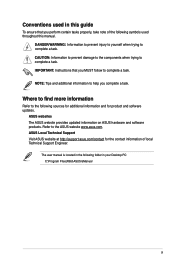
... software updates.
ASUS websites The ASUS website provides updated information on ASUS hardware and software products. Refer to the ASUS website www.asus.com. ASUS Local Technical Support Visit ASUS website at http://support.asus.com/contact for the contact information of local Technical Support Engineer.
The user manual is located in the following folder in your Desktop PC: C:\Program Files(X86...
User Manual - Page 12
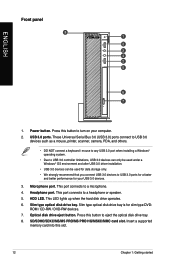
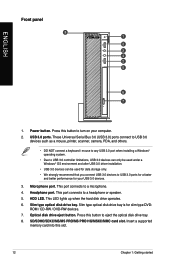
... 7
1. Power button. Press this button to turn on your computer. 2. USB 3.0 ports. These Universal Serial Bus 3.0 (USB 3.0) ports connect to USB 3.0
devices such as a mouse, printer, scanner, camera, PDA, and others.
• DO NOT connect a keyboard / mouse to any USB 3.0 port when installing a Windows® operating system.
• Due to USB 3.0 controller limitations, USB 3.0 devices can only...
User Manual - Page 14
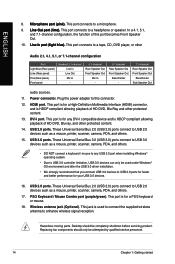
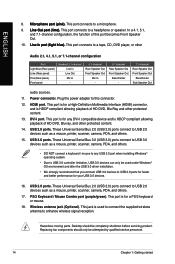
... (USB 2.0) ports connect to USB 2.0 devices such as a mouse, printer, scanner, camera, PDA, and others.
15. USB 3.0 ports. These Universal Serial Bus 3.0 (USB 3.0) ports connect to USB 3.0 devices such as a mouse, printer, scanner, camera, PDA, and others.
• DO NOT connect a keyboard / mouse to any USB 3.0 port when installing Windows® operating system.
• Due to USB 3.0 controller...
User Manual - Page 32
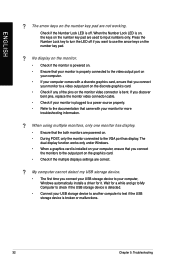
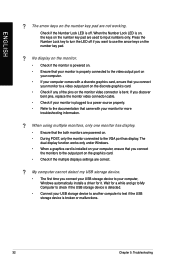
... are powered on. • During POST, only the monitor connected to the VGA port has display. The
dual display function works only under Windows. • When a graphics card is installed on your computer, ensure that you connect
the monitors to the output port on the graphics card. • Check if the multiple displays settings are correct.
? My computer cannot detect my USB storage device...
User Manual - Page 33
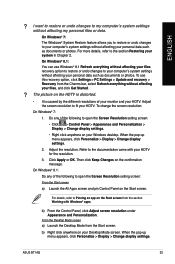
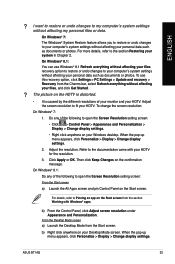
... on the Start screen from the section Working with Windows® apps.
b) From the Control Panel, click Adjust screen resolution under Appearance and Personalization.
From the Desktop Mode screen
a) Launch the Desktop Mode from the Start screen.
b) Right click anywhere on your Desktop Mode screen. When the pop-up menu appears, click Personalize > Display > Change display settings.
ASUS BT1AG
33
User Manual - Page 36
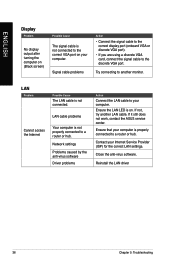
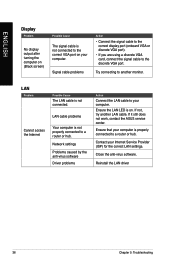
...are using a discrete VGA card, connect the signal cable to the discrete VGA port.
Try connecting to another monitor.
LAN
Problem
Possible Cause
The LAN cable is not connected.
LAN cable problems
Cannot access the Internet
Your computer is not properly connected to a router or hub.
Network settings
Problems caused by the anti-virus software
Driver problems
Action
Connect the LAN cable to your...
User Manual - Page 37
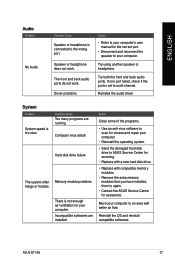
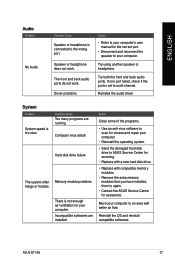
...back audio ports. If one port failed, check if the port is set to multi-channel.
Reinstall the audio driver
System
Problem
System speed is too slow
The system often hangs or freezes.
Possible Cause
Too many programs are running. Computer virus attack
Hard disk drive failure
Memory module problems
There is not enough air ventilation for your computer. Incompatible softwares are installed.
Action...
User Manual - Page 38
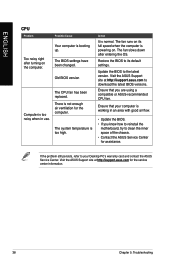
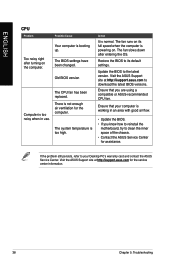
... its full speed when the computer is powering on. The fan slows down after entering the OS.
Restore the BIOS to its default settings.
Update the BIOS to the latest version. Visit the ASUS Support site at http://support.asus.com to download the latest BIOS versions.
Ensure that you are using a compatible or ASUS-recommended CPU fan.
Ensure that your computer is working in an area...
User Manual - Page 41
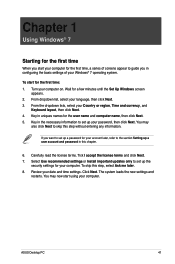
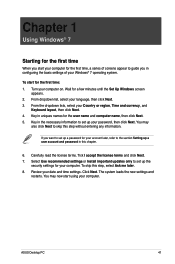
... terms. Tick I accept the license terms and click Next. 7. Select Use recommended settings or Install important updates only to set up the
security settings for your computer. To skip this step, select Ask me later. 8. Review your date and time settings. Click Next. The system loads the new settings and
restarts. You may now start using your computer.
ASUS Desktop PC
41
User Manual - Page 42
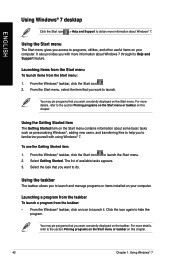
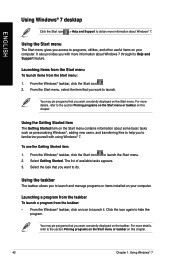
ENGLISH
Using Windows® 7 desktop
Click the Start icon > Help and Support to obtain more information about Windows® 7.
Using the Start menu
The Start menu gives you access to programs, utilities, and other useful items on your computer. It also provides you with more information about Windows 7 through its Help and Support feature.
Launching items from the...
User Manual - Page 47
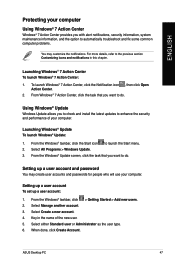
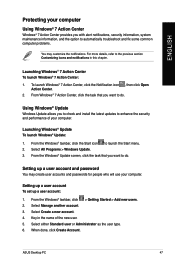
...check and install the latest updates to enhance the security and performance of your computer.
Launching Windows® Update To launch Windows® Update:
1. From the Windows® taskbar, click the Start icon to launch the Start menu. 2. Select All Programs > Windows Update. 3. From the Windows® Update screen, click the task that you want to do.
Setting up a user account and password
You...
User Manual - Page 48
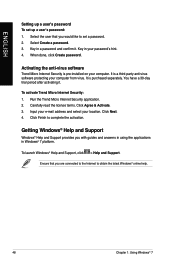
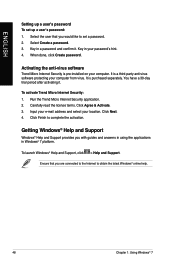
...Select the user that you would like to set a password. 2. Select Create a password. 3. Key in a password and confirm it. Key in your password's hint. 4. When done, click Create password.
Activating the anti-virus software
Trend Micro Internet Security is pre-installed on your computer. It is a third-party anti-virus software protecting your computer from virus. It is purchased separately. You have...
User Manual - Page 60
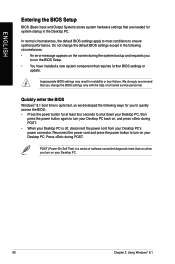
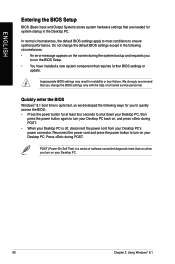
... system bootup and requests you
to run the BIOS Setup. • You have installed a new system component that requires further BIOS settings or
update.
Inappropriate BIOS settings may result to instability or boot failure. We strongly recommend that you change the BIOS settings only with the help of a trained service personnel.
Quickly enter the BIOS
Windows® 8.1 boot time is quite fast, so...
User Manual - Page 72
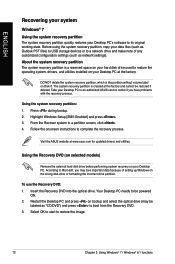
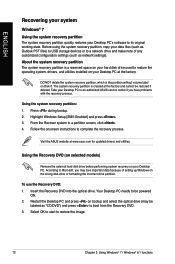
.... 2. Highlight Windows Setup [EMS Enabled] and press . 3. From the Recover system to a partition screen, click . 4. Follow the onscreen instructions to complete the recovery process.
Visit the ASUS website at www.asus.com for updated drivers and utilities.
Using the Recovery DVD (on selected models)
Remove the external hard disk drive before performing system recovery on your Desktop PC. According...
User Manual - Page 73
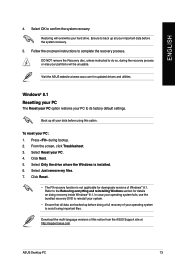
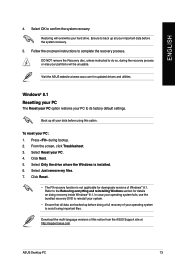
... doing recovery inside Windows® 8.1. In case your operating system fails, use the bundled recovery DVD to reinstall your system.
• Ensure that all data are backed up before doing a full recovery of your operating system to avoid losing important files.
Download the multi-language versions of this notice from the ASUS Support site at http://support.asus.com
ASUS Desktop PC...
User Manual - Page 74
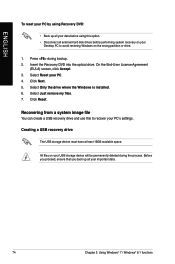
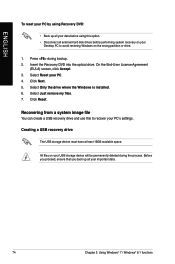
...the optical drive. On the End-User License Agreement
(EULA) screen, click Accept. 3. Select Reset your PC. 4. Click Next. 5. Select Only the drive where the Windows is installed. 6. Select Just remove my files. 7. Click Reset.
Recovering from a system image file
You can create a USB recovery drive and use this to recover your PC's settings.
Creating a USB recovery drive
The USB storage device must...
User Manual - Page 76
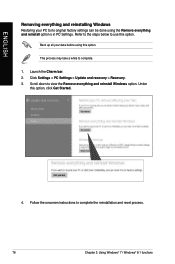
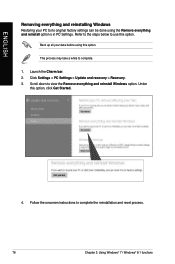
... all your data before using this option.
This process may take a while to complete.
1. Launch the Charm bar. 2. Click Settings > PC Settings > Update and recovery > Recovery. 3. Scroll down to view the Remove everything and reinstall Windows option. Under
this option, click Get Started.
4. Follow the onscreen instructions to complete the reinstallation and reset process.
76
Chapter 2: Using...

