Asus ET1612IUTS driver and firmware
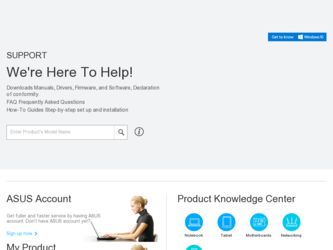
Related Asus ET1612IUTS Manual Pages
Download the free PDF manual for Asus ET1612IUTS and other Asus manuals at ManualOwl.com
User's Manual for English Edition - Page 2
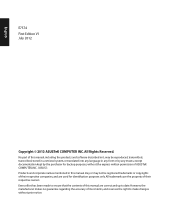
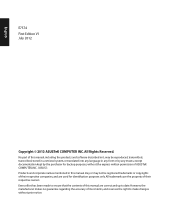
... part of this manual, including the products and software described in it, may be reproduced, transmitted, transcribed, stored in a retrieval system, or translated into any language in any form or by any means, except documentation kept by the purchaser for backup purposes, without the express written permission of ASUSTeK COMPUTER, INC. ("ASUS"). Products and...
User's Manual for English Edition - Page 3
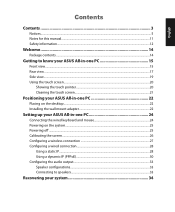
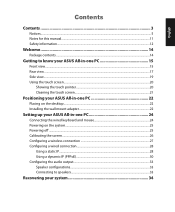
... the touch screen...21
Positioning your ASUS All-in-one PC 22
Placing on the desktop...22 Installing the wall mount adapter 22
Setting up your ASUS All-in-one PC 24
Connecting the wired keyboard and mouse 24 Powering on the system...25 Powering off...25 Calibrating the screen...26 Configuring a wireless connection 27 Configuring a wired connection 28...
User's Manual for English Edition - Page 5
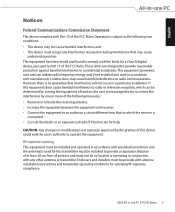
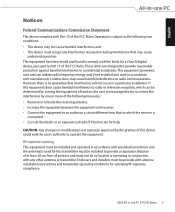
... the dealer or an experienced radio/TV technician for help.
CAUTION: Any changes or modifications not expressly approved by the grantee of this device could void the user's authority to operate the equipment.
RF exposure warning This equipment must be installed and operated in accordance with provided instructions and the antenna(s) used for this...
User's Manual for English Edition - Page 11
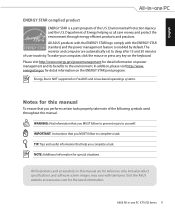
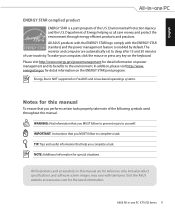
... save money and protect the environment through energy efficient products and practices. All ASUS products with the ENERGY STAR logo comply with the ENERGY STAR standard, and the power management feature is enabled by default. The monitor and computer are automatically set to sleep after 15 and 30 minutes of user inactivity. To wake...
User's Manual for English Edition - Page 16
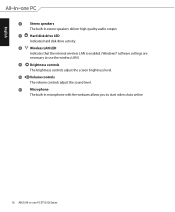
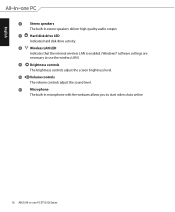
... deliver high-quality audio output.
7
Hard disk drive LED
Indicates hard disk drive activity.
8
Wireless LAN LED
Indicates that the internal wireless LAN is enabled. (Windows® software settings are necessary to use the wireless LAN.)
9
Brightness controls
The brightness controls adjust the screen brightness level.
10 Volume controls The volume controls adjust the sound...
User's Manual for English Edition - Page 20
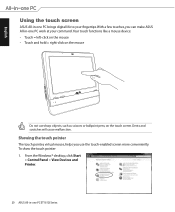
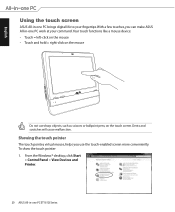
English
Using the touch screen
ASUS All-in-one PC brings digital life to your fingertips. With a few touches, you can make ASUS All-in-one PC work at your command. Your touch functions like a mouse device: • Touch = ... more conveniently. To show the touch pointer 1. From the Windows® desktop, click Start
> Control Panel > View Devices and Printer.
20 ASUS All-in-one PC ET1612I Series
User's Manual for English Edition - Page 22
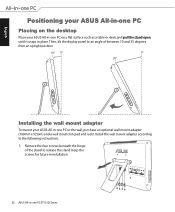
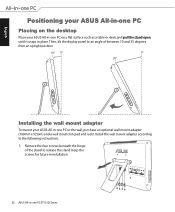
... upright position.
10° 0°
0° 35°
Installing the wall mount adapter
To mount your ASUS All-in-one PC to the wall, purchase an optional wall mount adapter (160mm x 92mm) and a wall mount kit (pad and rack). Install the wall mount adapter according to the following instructions. 1. Remove the four screws beneath the hinge
of...
User's Manual for English Edition - Page 23
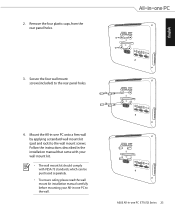
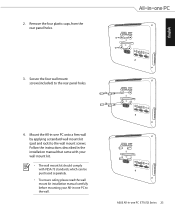
... a standard wall mount kit (pad and rack) to the wall mount screws. Follow the instructions described in the installation manual that came with your wall mount kit. • The wall mount kit should comply with ...ensure safety, please read the wall mount kit installation manual carefully before mounting your All-in-one PC to the wall.
-2 -1
-2 -1
-2 -1
ASUS All-in-one PC ET1612I Series 23
English
User's Manual for English Edition - Page 25


... suspend mode, press the Power switch
on the front panel. To
bring the system back to the OS, press the Power switch again, click the mouse, touch the
display, or press any key on the keyboard.
• To shut down the system completely, follow the normal Windows shutdown process.
ASUS All-in-one PC ET1612I...
User's Manual for English Edition - Page 26
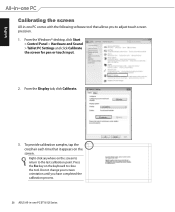
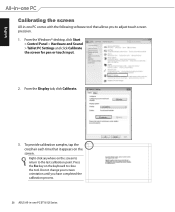
...with the following software tool that allows you to adjust touch screen precision. 1. From the Windows® desktop, click Start
> Control Panel > Hardware and Sound > Tablet PC Settings and click Calibrate the screen for pen or touch input.
2. From the Display tab, click Calibrate...change your screen orientation until you have completed the calibration process.
26 ASUS All-in-one PC ET1612I Series
User's Manual for English Edition - Page 27
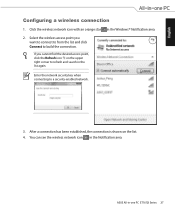
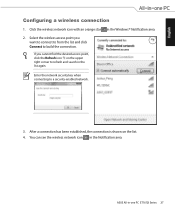
English
Configuring a wireless connection
1. Click the wireless network icon with an orange star in the Windows® Notification area. 2. Select the wireless access point you
...network security key when connecting to a security-enabled network.
3. After a connection has been established, the connection is shown on the list. 4. You can see the wireless network icon in the Notification area.
ASUS ...
User's Manual for English Edition - Page 28
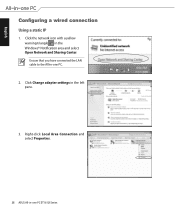
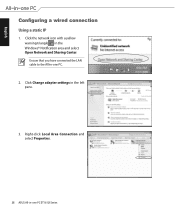
... IP
1. Click the network icon with a yellow warning triangle in the Windows® Notification area and select Open Network and Sharing Center. Ensure that you have connected the LAN cable to the All-in-one PC.
2. Click Change adapter settings in the left pane.
3. Right-click Local Area Connection and select Properties.
28 ASUS All-in-one PC...
User's Manual for English Edition - Page 34
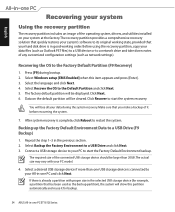
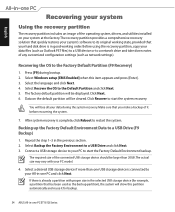
... is in good working order. Before using the recovery partition, copy your data files (such as Outlook PST files) to a USB device or to a network drive and take down notes of any customized configuration settings (such as network settings).
Recovering the OS to the Factory Default Partition (F9 Recovery)
1. Press [F9] during bootup. 2. Select Windows setup [EMS Enabled] when this item appears and...

