Asus ET2400XVT driver and firmware
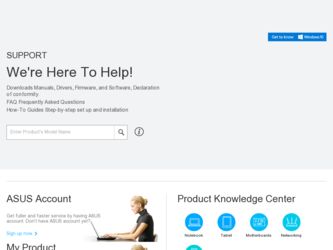
Related Asus ET2400XVT Manual Pages
Download the free PDF manual for Asus ET2400XVT and other Asus manuals at ManualOwl.com
User Manual - Page 2


... part of this manual, including the products and software described in it, may be reproduced, transmitted, transcribed, stored in a retrieval system, or translated into any language in any form or by any means, except documentation kept by the purchaser for backup purposes, without the express written permission of ASUSTeK COMPUTER, INC. ("ASUS"). Products and...
User Manual - Page 4


... 3D Vision setup...40 Enjoying 3D Vision...41 Adjusting the Refresh rate...42
Replacing or upgrading memory 43 Recovering your system 44
Using the hidden partition...44 Recovering the OS to the Factory Default Partition (F9 Recovery 44 Backing up the Factory Default Environment Data to a USB Drive (F9 Backup) 44
Using the USB storage device (USB Restore 45
Technical support for nVIDIA...
User Manual - Page 5
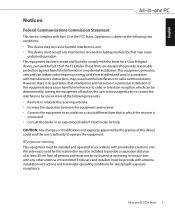
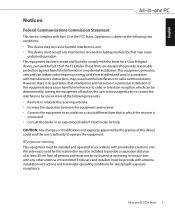
... the dealer or an experienced radio/TV technician for help.
CAUTION: Any changes or modifications not expressly approved by the grantee of this device could void the user's authority to operate the equipment.
RF exposure warning This equipment must be installed and operated in accordance with provided instructions and the antenna(s) used for this...
User Manual - Page 9


... type recommended by the manufacturer. Dispose of used batteries according to the manufacturer's instructions.
No Exposure to Liquids
DO NOT expose to or use near liquids, rain,...publish the chemical substances in our products at ASUS REACH website at http://csr.asus.com/english/REACH.htm.
TV Tuner Notices
Note to CATV System Installer-Cable distribution system should be grounded (earthed) ...
User Manual - Page 11


.... IMPORTANT: Instructions that you MUST follow to complete a task. TIP: Tips and useful information that help you complete a task. NOTE: Additional information for special situations. All illustrations and screenshots in this manual are for reference only. Actual product specifications and software screen images may vary with territories. Visit the ASUS website at www.asus.com...
User Manual - Page 15


... to your fingertips.The display features 120Hz 3D panel.
4
Audio Speaker
The built-in stereo speaker system allows you to hear audio without additional attachments. The multimedia sound system features an integrated digital audio controller that produces rich, vibrant sound (results improved with external stereo headphones or speakers). Audio features are software controlled.
All-in-one PC...
User Manual - Page 20


... the touch screen
All-in-one PC brings digital life to your fingertips. With a few touches, you can make All-in-one PC work at your command. Your touch functions like a mouse device: • Touch = left-click on the...-enabled screen more conveniently. To show the touch pointer 1. From the Windows® desktop, click Start
> Control Panel > View Devices and Printer.
20 All-in-one PC ET24 Series
User Manual - Page 23


...supported commands may vary with models.
Fn + F1: Places the system in suspend mode. Fn + F2: Toggles the internal wireless LAN or Bluetooth (on selected models) ON or OFF with an on-screen-display. When enabled, the corresponding wireless indicator will light. Windows software settings are necessary to use the wireless LAN...different power saving modes. The selected mode is shown on the display. Fn...
User Manual - Page 25


... your All-in-one PC to the wall, purchase the optional wall mount pad adapter, wall mount pad and a wall mount kit. Install the wall mount pad according to the following instructions.
The following instructions are for reference only.The actual installation procedures may vary depending on your purchased wall mount kit. 1. Remove the four...
User Manual - Page 26


... to the pad adapter with the four screws noting the correct orientation.
4. Hook your All-in-one PC to the wall mount kit securely. The wall mount kit in this illustration is for reference only.
5. Fasten the wall mount kit to the wall following the instructions described in the installation manual that came with...
User Manual - Page 27


... to the USB port on the left side if the keyboard cable is not long enough.�T���h���e��n��, connect the mouse to the keyboard USB port ( 2 ).
1
2
Connecting the wireless keyboard and mouse
1. Install batteries to the wireless keyboard and mouse.
2. Plug the wireless dongle for keyboard and mouse to a USB port.
3. Push...
User Manual - Page 28
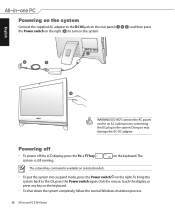
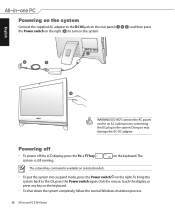
...DC plug to the system. Doing so may damage the AC-DC adapter.
Powering off
• To power off the LCD display, press the Fn + F7 key system is still running.
The ...Power switch on the right. To bring the system back to the OS, press the Power switch again, click the mouse, touch the display, or press any key on the keyboard.
• To shut down the system completely, follow the normal Windows...
User Manual - Page 29
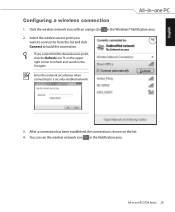
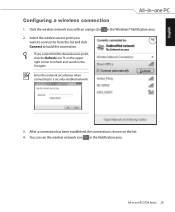
English
Configuring a wireless connection
1. Click the wireless network icon with an orange star in the Windows® Notification area. 2. Select the wireless access point you
want to connect to from the list and click Connect to build the connection.
If you cannot find the desired access point, ...
User Manual - Page 30


English
Configuring a wired connection
Using a static IP
1. Click the network icon with a yellow warning triangle in the Windows® Notification area and select Open Network and Sharing Center. Ensure that you have connected the LAN cable to the All-in-one PC.
2. Click Change adapter settings in the left pane.
3. Right-click Local Area Connection and select Properties...
User Manual - Page 38


English
Configuring audio output settings
After connecting a speaker system to your All-in-one PC, follow the steps below to configure the speaker settings:
1. Right-click the speaker icon in the Windows® notification area and click Sounds.
2. Select a playback device and click Properties to configure the settings.
3. Do the advanced configurations, such as adjusting the speaker...
User Manual - Page 43


...such as external power supply, battery pack, etc.) before installing or removing a memory.
1. Press the retaining clip and lift up the memory door.
2. Unscrew and remove the metal plate cover.
3. Removing or installing the memory based on your needs as instructed bellow.
installing memory
removing memory
3
Visit the ASUS support site at http://support.asus.com for the latest memory QVL. All...
User Manual - Page 44


...your data files (such as Outlook PST files) to a USB device or to a network drive and make note of any customized configuration settings (such as network settings).
Recovering the OS to the Factory Default Partition (F9 Recovery)
1. Disable Boot Booster in BIOS setup. 2. Press [F9] during bootup. 3. Select Windows setup [EMS Enabled] when this item appears and press [Enter]. 4. Select the language...

