Asus CM1831 driver and firmware
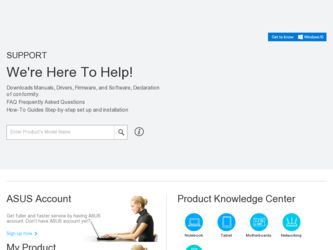
Related Asus CM1831 Manual Pages
Download the free PDF manual for Asus CM1831 and other Asus manuals at ManualOwl.com
User Manual - Page 10


...guide
To ensure that you perform certain tasks properly, take note of the following symbols used throughout this manual... task.
IMPORTANT: Instructions that you MUST ...software updates.
ASUS websites
The ASUS website provides updated information on ASUS hardware and software products. Refer to the ASUS website www.asus.com.
ASUS Local Technical Support
Visit ASUS website at http://support.asus...
User Manual - Page 11


English
Package contents
ASUS Essentio Desktop PC
C
Keyboard x1
Mouse x1
Power cord x1
Installation Guide
Nero 9 burning software DVD x1 (optional)
Support DVD (optional) x1 Recovery DVD (optional) x1
Installation Guide x1
Warranty card x1
Antenna (optional) x2
• If any of the above items is damaged or missing, contact your retailer.
• The illustrated items above are for ...
User Manual - Page 15


... Serial Bus 3.0 (USB 3.0) ports connect to USB 3.0 devices such as a mouse, printer, scanner, camera, PDA, and others.
• DO NOT connect a keyboard / mouse to any USB 3.0 port when installing Windows® operating system.
• Due to USB 3.0 controller limitation, USB 3.0 devices can only be used under Windows® OS environment and after the USB 3.0 driver installation.
• USB...
User Manual - Page 21


... license terms. Tick I accept the license terms and click Next. 7. Select Use recommended settings or Install important updates only to set up the
security settings for your computer. To skip this step, select Ask me later. 8. Review your date and time settings. Click Next. The system loads the new settings and
restarts. You may now start using your computer.
ASUS CM1831
19
User Manual - Page 22


English
Using Windows® 7 desktop
Click the Start icon > Help and Support to obtain more information about Windows® 7.
Using the Start menu
The Start menu gives you access to programs, utilities, and other useful items on your computer. It also provides you with more information about Windows 7 through its Help and Support feature.
Launching items from the...
User Manual - Page 27


... check and install the latest updates to enhance the security and performance of your computer.
Launching Windows® Update To launch Windows® Update:
1. From the Windows® taskbar, click the Start icon to launch the Start menu. 2. Select All Programs > Windows Update. 3. From the Windows Update screen, click the task that you want to do.
Setting up a user account and password
You may...
User Manual - Page 28


...Select the user that you would like to set a password. 2. Select Create a password. 3. Key in a password and confirm it. Key in your password's hint. 4. When done, click Create password.
Activating the anti-virus software
Trend Micro Internet Security is pre-installed on your computer. It is a third-party anti-virus software protecting your computer from virus. It is purchased separately. You have...
User Manual - Page 33
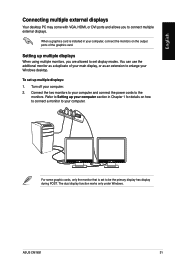
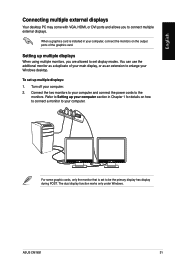
English
Connecting multiple external displays
Your desktop PC may come with VGA, HDMI, or DVI ports and allows you to connect multiple external displays.
When a graphics card is installed in your computer, connect the monitors on the output ports of the graphics card.
Setting up multiple displays
When using multiple monitors, you are allowed to set display modes. You can use the additional ...
User Manual - Page 49
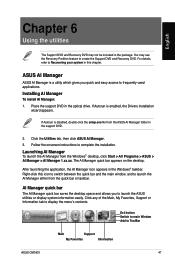
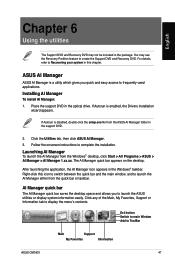
... the optical drive. If Autorun is enabled, the Drivers installation
wizard appears.
If Autorun is disabled, double-click the setup.exe file from the ASUS AI Manager folder in the support DVD.
2. Click the Utilities tab, then click ASUS AI Manager. 3. Follow the onscreen instructions to complete the installation.
Launching AI Manager
To launch the AI Manager from the Windows® desktop...
User Manual - Page 51


.... You can also double click to launch the selected application.
Support Click any links on the Support window to go to the ASUS website, technical support website, download support website, or contact information.
Information Click the tab on the Information window to see the detailed information about your system, motherboard, CPU, BIOS, installed device(s), and memory.
ASUS CM1831
49
User Manual - Page 52


... CPU, VGA card, hard drives, and CPU fan. It provides you with these modes to choose from: Auto, High Performance, and Maximum Power Saving Mode.
Refer to the section ASUS EPU-4 main screen for more details about these modes.
Installing ASUS EPU-4
To install ASUS EPU-4 Engine: 1. Place the support DVD into the optical drive. The Drivers menu appears if Autorun is
enabled on your computer...
User Manual - Page 56


... you to manage, save, and update the motherboard BIOS in Windows® environment.
• ASUS Update requires an Internet connection either through a network or an Internet Service Provider (ISP).
• This utility is available in the support DVD.
Installing ASUS Update
To install ASUS Update: 1. Place the support DVD in the optical drive. The Drivers menu appears.
If Autorun is disabled...
User Manual - Page 57
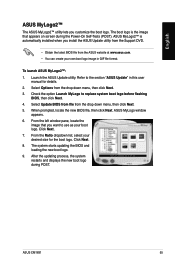
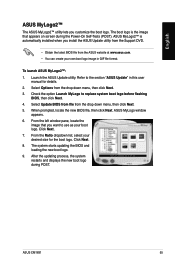
... use as your boot logo. Click Next. 7. From the Ratio dropdown list, select your desired size for the boot logo. Click Next. 8. The system starts updating the BIOS and loading the new boot logo. 9. After the updating process, the system restarts and displays the new boot logo during POST.
ASUS CM1831
55
User Manual - Page 58


... software that allows you to quickly charge your Apple devices such as iPod, iPhone, and iPad on your ASUS computer's USB 2.0 / USB 3.0 port.
• There is no setting screen for Ai Charger. After its installation on your computer, the Ai Charger icon appears on the Windows® taskbar.
• The Ai Charger icon ( ) shows if an Apple device is connected on your computer's USB port...
User Manual - Page 59


... files between multiple devices. It also supports transcoding technology that allows preview and files streaming on your mobile phone.
Go to Web Experience the value-added cloud service through ASUS WebStorage, without the risk of losing data.
Settings
1. Click the Settings icon , the settings interface appears.
2. Follow the onscreen instructions to complete the configuration.
ASUS CM1831
57
User Manual - Page 60
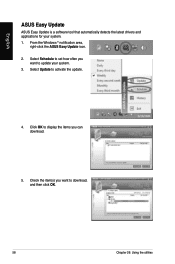
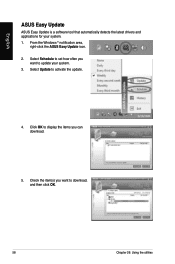
English
ASUS Easy Update
ASUS Easy Update is a software tool that automatically detects the latest drivers and applications for your system. 1. From the Windows ® notification area,
right-click the ASUS Easy Update icon. 2. Select Schedule to set how often you
want to update your system. 3. Select Update to activate the update.
4. Click OK to display the items you can download.
5. Check the ...
User Manual - Page 61


English
Nero 9
Nero 9 allows you to create, copy, burn, edit, share, and update different kinds of data.
Installing Nero 9
To install Nero 9: 1. Insert the Nero 9 DVD into your optical drive. 2. If Autorun is enabled, the main menu appears automatically.
If Autorun is disabled, double-click the... a disc.
For more details about using Nero 9, refer to the Nero website at www.nero.com
ASUS CM1831
59
User Manual - Page 62
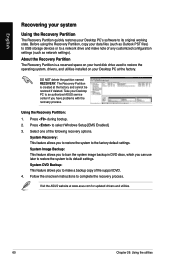
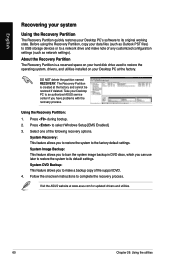
English
Recovering your system
Using the Recovery Partition
The Recovery Partition quickly restores your Desktop PC's software to its original working state. Before using the Recovery Partition, copy your data files (such as Outlook PST files) to USB storage devices or to a network drive and make note of any customized configuration settings (such as network settings).
About the Recovery ...
User Manual - Page 63


... as instructed to create the Recovery DVD.
Remove the external hard disk drive before performing system recovery on your Desktop PC. According to Microsoft, you may lose important data because of setting up Windows on the wrong disk drive or formatting the incorrect drive partition.
To use the Recovery DVD: 1. Insert the Recovery DVD into the optical drive. Your Desktop PC needs to be powered
ON...
User Manual - Page 66


...connect
the monitors to the output port on the graphics card. • Check if the multiple displays settings are correct. Refer to section
Connecting multiple external displays in Chapter 3 for details.
? My computer cannot detect my USB storage device.
• The first time you connect your USB storage device to your computer, Windows automatically installs a driver for it. Wait for a while and...

