Asus Eee PC 1002HA Linux driver and firmware
Drivers and firmware downloads for this Asus item

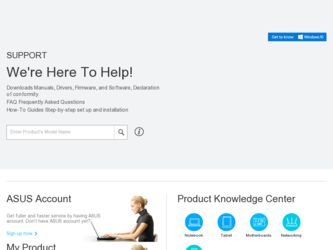
Related Asus Eee PC 1002HA Linux Manual Pages
Download the free PDF manual for Asus Eee PC 1002HA Linux and other Asus manuals at ManualOwl.com
User Manual - Page 3
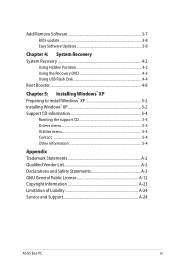
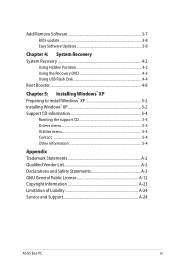
...5-2 Installing Windows® XP 5-2 Support CD information 5-4
Running the support CD 5-4 Drivers menu 5-4 Utilities menu 5-4 Contact ...5-4 Other information 5-4
Appendix Trademark Statements A-2 Qualified Vendor List A-2 Declarations and Safety Statements A-3 GNU General Public License A-12 Copyright Information A-23 Limitation of Liability A-24 Service and Support A-24
ASUS Eee PC...
User Manual - Page 4
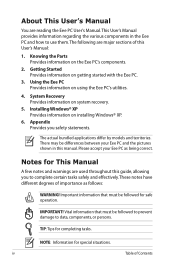
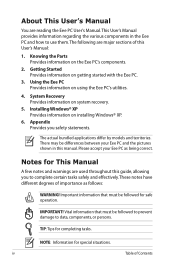
... of this User's Manual:
1. Knowing the Parts Provides information on the Eee PC's components.
2. Getting Started Provides information on getting started with the Eee PC.
3. Using the Eee PC Provides information on using the Eee PC's utilities.
4. System Recovery Provides information on system recovery.
5. Installing Windows® XP Provides information on installing Windows® XP.
6. Appendix...
User Manual - Page 43
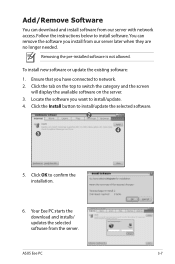
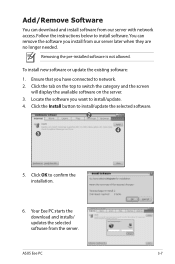
... network. 2. Click the tab on the top to switch the category and the screen
will display the available software on the server. 3. Locate the software you want to install/update. 4. Click the Install button to install/update the selected software.
2
3
4
5. Click OK to confirm the installation.
6. Your Eee PC starts the download and installs/ updates the selected software from the server.
ASUS...
User Manual - Page 44
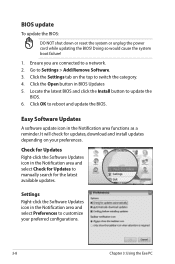
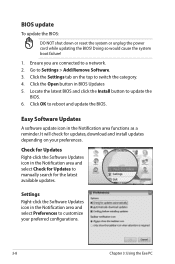
..., download and install updates depending on your preferences.
Check for Updates Right-click the Software Updates icon in the Notification area and select Check for Updates to manually search for the latest available updates.
Settings Right-click the Software Updates icon in the Notification area and select Preferences to customize your preferred configurations.
3-8
Chapter 3: Using the Eee PC
User Manual - Page 46
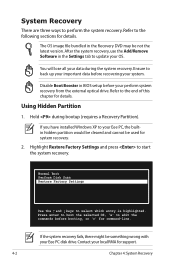
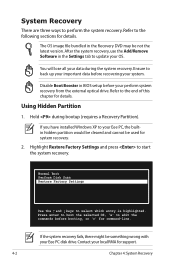
... Booster in BIOS setup before your perform system recovery from the external optical drive. Refer to the end of this chapter for details.
Using Hidden Partition
1. Hold during bootup (requires a Recovery Partition).
If you have installed WIndows XP to your Eee PC, the builtin hidden partition would be cleared and cannot be used for system recovery.
2. Highlight Restore Factory Settings and press...
User Manual - Page 53
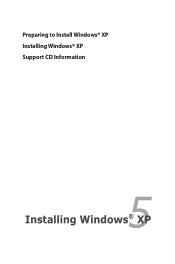
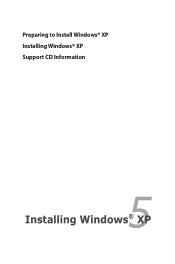
Preparing to Install Windows® XP Installing Windows® XP Support CD Information
5 Installing Windows® XP
User Manual - Page 54
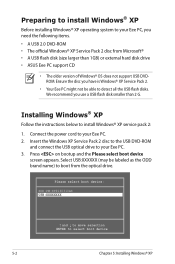
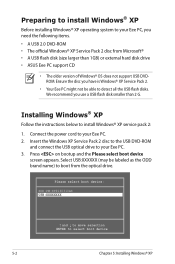
... all the USB flash disks. We recommend you use a USB flash disk smaller than 2 G.
Installing Windows® XP
Follow the instructions below to install Windows® XP service pack 2:
1. Connect the power cord to your Eee PC. 2. Insert the Windows XP Service Pack 2 disc to the USB DVD-ROM
and connect the USB optical drive to your Eee PC. 3. Press on bootup and the Please select boot device
screen...
User Manual - Page 55
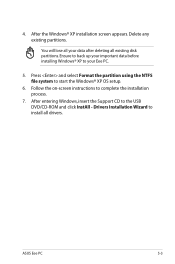
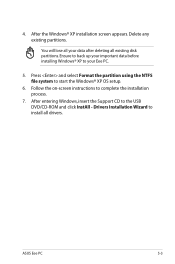
...data before installing Windows® XP to your Eee PC.
5. Press and select Format the partition using the NTFS file system to start the Windows® XP OS setup.
6. Follow the on-screen instructions to complete the installation process.
7. After entering Windows, insert the Support CD to the USB DVD/CD-ROM and click InstAll - Drivers Installation Wizard to install all drivers.
ASUS Eee PC
5-3
User Manual - Page 56
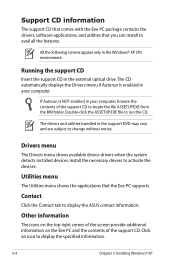
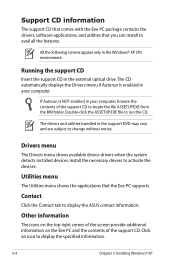
... with the Eee PC package contains the drivers, software applications, and utilities that you can install to avail all the features.
All the following screens appear only in the Windows® XP SP2 environment.
Running the support CD
Insert the support CD in the external optical drive.The CD automatically displays the Drivers menu if Autorun is enabled in your computer.
If Autorun...
User Manual - Page 62
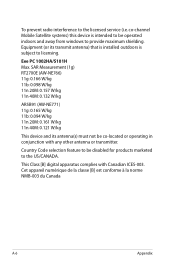
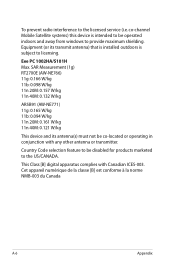
To prevent radio interference to the licensed service (i.e. co-channel Mobile Satellite systems) this device is intended to be operated indoors and away from windows to provide maximum shielding. Equipment (or its transmit antenna) that is installed outdoors is subject to licensing.
Eee PC 1002HA/S101H Max. SAR Measurement (1g) RT2700E (AW-NE766) 11g: 0.166 W/kg 11b: 0.098 W/kg...
User Manual - Page 68
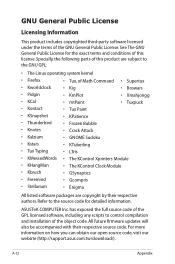
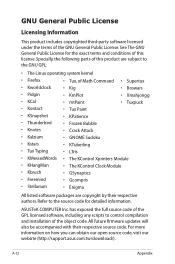
... COMPUTER Inc. has exposed the full source code of the GPL licensed software, including any scripts to control compilation and installation of the object code. All future firmware updates will also be accompanied with their respective source code. For more information on how you can obtain our open source code, visit our website (http://support.asus.com.tw/download...
User Manual - Page 3


...5-2 Installing Windows® XP 5-2 Support CD information 5-4
Running the support CD 5-4 Drivers menu 5-4 Utilities menu 5-4 Contact ...5-4 Other information 5-4
Appendix Trademark Statements A-2 Qualified Vendor List A-2 Declarations and Safety Statements A-3 GNU General Public License A-12 Copyright Information A-23 Limitation of Liability A-24 Service and Support A-24
ASUS Eee PC...
User Manual - Page 4
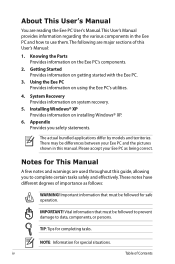
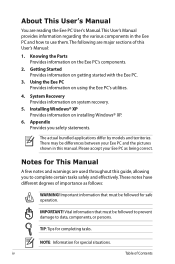
... of this User's Manual:
1. Knowing the Parts Provides information on the Eee PC's components.
2. Getting Started Provides information on getting started with the Eee PC.
3. Using the Eee PC Provides information on using the Eee PC's utilities.
4. System Recovery Provides information on system recovery.
5. Installing Windows® XP Provides information on installing Windows® XP.
6. Appendix...
User Manual - Page 43
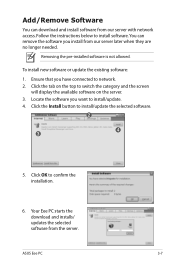
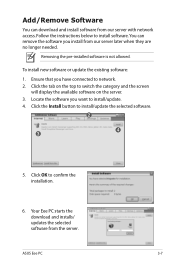
... network. 2. Click the tab on the top to switch the category and the screen
will display the available software on the server. 3. Locate the software you want to install/update. 4. Click the Install button to install/update the selected software.
2
3
4
5. Click OK to confirm the installation.
6. Your Eee PC starts the download and installs/ updates the selected software from the server.
ASUS...
User Manual - Page 44
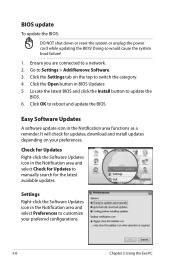
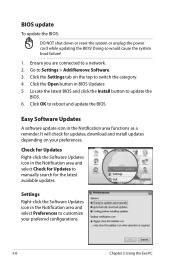
..., download and install updates depending on your preferences.
Check for Updates Right-click the Software Updates icon in the Notification area and select Check for Updates to manually search for the latest available updates.
Settings Right-click the Software Updates icon in the Notification area and select Preferences to customize your preferred configurations.
3-8
Chapter 3: Using the Eee PC
User Manual - Page 46
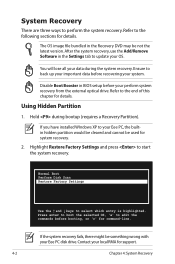
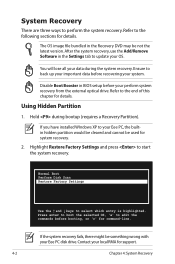
... Booster in BIOS setup before your perform system recovery from the external optical drive. Refer to the end of this chapter for details.
Using Hidden Partition
1. Hold during bootup (requires a Recovery Partition).
If you have installed WIndows XP to your Eee PC, the builtin hidden partition would be cleared and cannot be used for system recovery.
2. Highlight Restore Factory Settings and press...
User Manual - Page 54
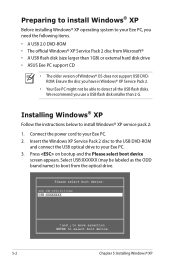
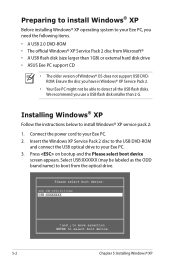
... all the USB flash disks. We recommend you use a USB flash disk smaller than 2 G.
Installing Windows® XP
Follow the instructions below to install Windows® XP service pack 2:
1. Connect the power cord to your Eee PC. 2. Insert the Windows XP Service Pack 2 disc to the USB DVD-ROM
and connect the USB optical drive to your Eee PC. 3. Press on bootup and the Please select boot device
screen...
User Manual - Page 55
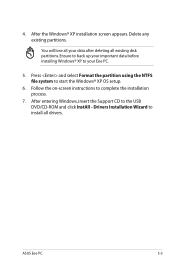
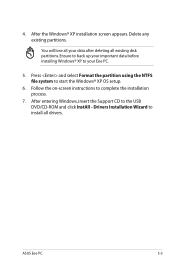
...data before installing Windows® XP to your Eee PC.
5. Press and select Format the partition using the NTFS file system to start the Windows® XP OS setup.
6. Follow the on-screen instructions to complete the installation process.
7. After entering Windows, insert the Support CD to the USB DVD/CD-ROM and click InstAll - Drivers Installation Wizard to install all drivers.
ASUS Eee PC
5-3
User Manual - Page 56
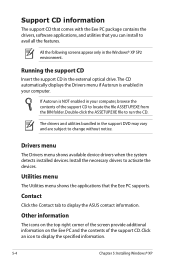
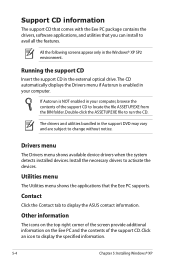
... with the Eee PC package contains the drivers, software applications, and utilities that you can install to avail all the features.
All the following screens appear only in the Windows® XP SP2 environment.
Running the support CD
Insert the support CD in the external optical drive.The CD automatically displays the Drivers menu if Autorun is enabled in your computer.
If Autorun...
User Manual - Page 68
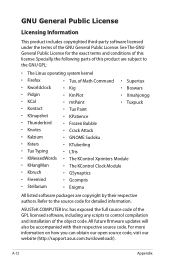
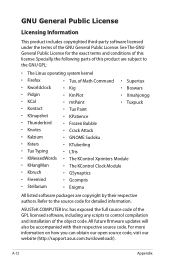
... COMPUTER Inc. has exposed the full source code of the GPL licensed software, including any scripts to control compilation and installation of the object code. All future firmware updates will also be accompanied with their respective source code. For more information on how you can obtain our open source code, visit our website (http://support.asus.com.tw/download...
