Asus ZenBook UX305UA driver and firmware
Related Asus ZenBook UX305UA Manual Pages
Download the free PDF manual for Asus ZenBook UX305UA and other Asus manuals at ManualOwl.com
Users Manual for English Edition - Page 2
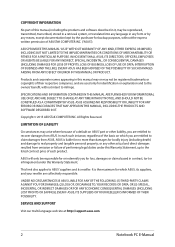
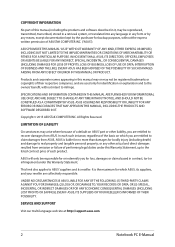
... ASUS. ASUS ASSUMES NO RESPONSIBILITY OR LIABILITY FOR ANY ERRORS OR INACCURACIES THAT MAY APPEAR IN THIS MANUAL, INCLUDING THE PRODUCTS AND SOFTWARE DESCRIBED IN IT.
Copyright © 2015 ASUSTeK COMPUTER INC. All Rights Reserved.
LIMITATION OF LIABILITY
Circumstances may arise where because of a default on ASUS' part or other liability, you are entitled to recover damages from ASUS...
Users Manual for English Edition - Page 3
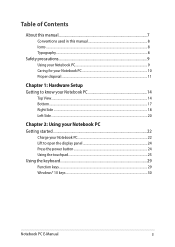
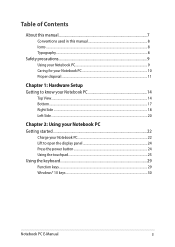
...
About this manual...7 Conventions used in this manual 8 Icons...8 Typography...8
Safety precautions...9 Using your Notebook PC 9 Caring for your Notebook PC 10 Proper disposal...11
Chapter 1: Hardware Setup Getting to ...to open the display panel 24 Press the power button 24 Using the touchpad...25 Using the keyboard...29 Function keys...29 Windows® 10 keys...30
Notebook PC E-Manual
3
Users Manual for English Edition - Page 4
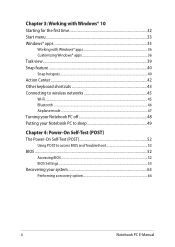
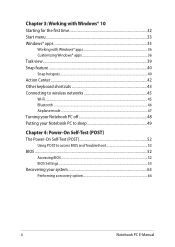
... to wireless networks 45 Wi-Fi...45 Bluetooth ...46 Airplane mode...47 Turning your Notebook PC off 48 Putting your Notebook PC to sleep 49
Chapter 4: Power-On Self-Test (POST) The Power-On Self-Test (POST 52
Using POST to access BIOS and Troubleshoot 52 BIOS...52
Accessing BIOS...52 BIOS Settings...53 Recovering your system 63 Performing a recovery option...
Users Manual for English Edition - Page 5
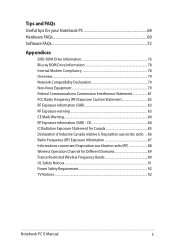
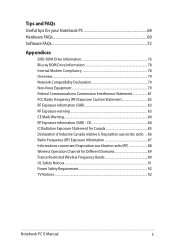
... 68 Hardware FAQs...69 Software FAQs...72
Appendices
DVD-ROM Drive Information 76 Blu-ray ROM Drive Information 78 Internal Modem Compliancy 78 Overview...79 Network Compatibility Declaration 79 Non-Voice... (RF 88 Wireless Operation Channel for Different Domains 89 France Restricted Wireless Frequency Bands 89 UL Safety Notices...91 Power Safety Requirement 92 TV Notices...92
Notebook PC...
Users Manual for English Edition - Page 7
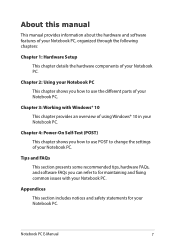
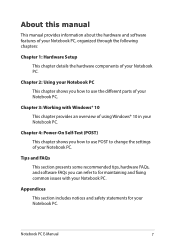
... chapter provides an overview of using Windows® 10 in your Notebook PC.
Chapter 4: Power-On Self-Test (POST) This chapter shows you how to use POST to change the settings of your Notebook PC.
Tips and FAQs This section presents some recommended tips, hardware FAQs, and software FAQs you can refer to for...
Users Manual for English Edition - Page 16
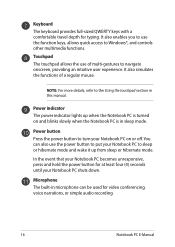
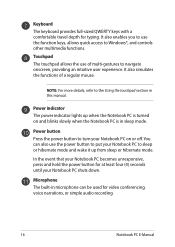
... also enables you to use the function keys, allows quick access to Windows®, and controls other multimedia functions.
Touchpad The touchpad allows the use of multi-gestures to...power button for at least four (4) seconds until your Notebook PC shuts down.
Microphone The built-in microphone can be used for video conferencing, voice narrations, or simple audio recording.
16
Notebook PC E-Manual
Users Manual for English Edition - Page 17
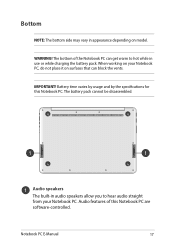
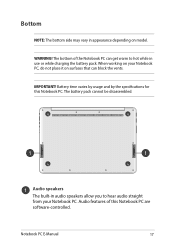
... that can block the vents.
IMPORTANT! Battery time varies by usage and by the specifications for this Notebook PC. The battery pack cannot be disassembled.
Audio speakers
The built-in audio speakers allow you to hear audio straight from your Notebook PC. Audio features of this Notebook PC are software-controlled.
Notebook PC E-Manual
17
Users Manual for English Edition - Page 30
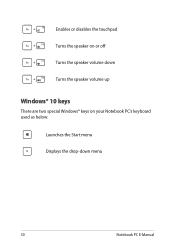
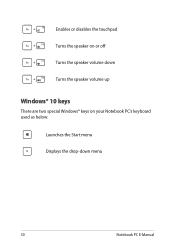
Enables or disables the touchpad Turns the speaker on or off Turns the speaker volume down Turns the speaker volume up
Windows® 10 keys
There are two special Windows® keys on your Notebook PC's keyboard used as below:
Launches the Start menu Displays the drop-down menu
30
Notebook PC E-Manual
Users Manual for English Edition - Page 32
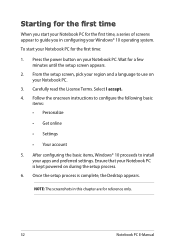
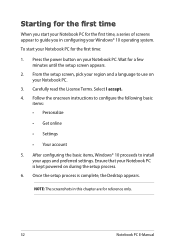
...; Get online
• Settings
• Your account
5. After configuring the basic items, Windows® 10 proceeds to install your apps and preferred settings. Ensure that your Notebook PC is kept powered on during the setup process.
6. Once the setup process is complete, the Desktop appears.
NOTE: The screenshots in this chapter are for reference only.
32
Notebook PC E-Manual
Users Manual for English Edition - Page 34
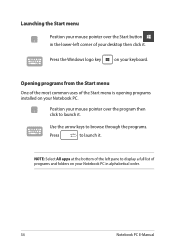
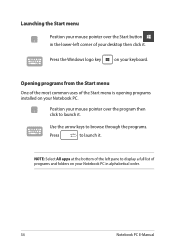
...-left corner of your desktop then click it.
Press the Windows logo key
on your keyboard.
Opening programs from the Start menu
One of the most common uses of the Start menu is opening programs installed on your Notebook PC.... it.
NOTE: Select All apps at the bottom of the left pane to display a full list of programs and folders on your Notebook PC in alphabetical order.
34
Notebook PC E-Manual
Users Manual for English Edition - Page 52
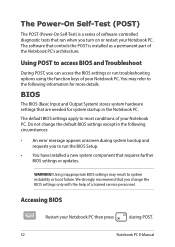
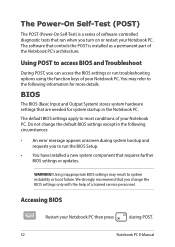
...
• An error message appears onscreen during system bootup and requests you to run the BIOS Setup.
• You have installed a new system component that requires further BIOS settings or updates.
WARNING! Using inappropriate BIOS settings may result to system instability or boot failure. We strongly recommend that you change the BIOS settings only with the help of a trained service personnel...
Users Manual for English Edition - Page 53
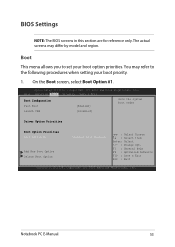
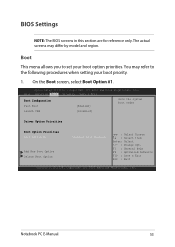
... Boot screen, select Boot Option #1.
Aptio Setup Utility - Copyright (C) 2015 American Megatrends, Inc. Main Advanced Boot Security Save & Exit
Boot Configuration Fast Boot
[Enabled]
Sets the system boot order
Launch CSM
[Disabled]
Driver Option Priorities
Boot Option Priorities Boot Option #1
Add New Boot Option Delete Boot Option
[Windows Boot Manager]
→← : Select Screen...
Users Manual for English Edition - Page 61
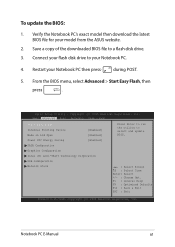
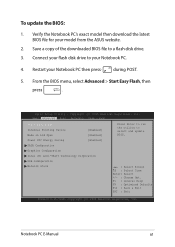
To update the BIOS:
1. Verify the Notebook PC's exact model then download the latest BIOS file for your model from the ASUS website.
2. Save a copy of the downloaded BIOS file to a flash disk drive.
3. Connect your flash disk drive to your Notebook PC.
4. Restart your Notebook PC then press
during POST.
5. From the BIOS menu, select Advanced > Start Easy Flash, then
press
.
Aptio Setup ...
Users Manual for English Edition - Page 62
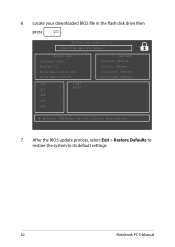
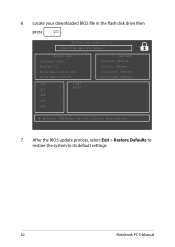
6. Locate your downloaded BIOS file in the flash disk drive then
press
.
ASUSTek Easy Flash Utility FLASH TYPE: MXIC 25L Series
Current BIOS Platform: UX305 Version: 101 Build Date: Aug 26 2015 Build Time: 11:51:05
FSO
0 EFI
FS1
FS2
FS3
FS4
New BIOS Platform: Unknown Version: Unknown Build Date: Unknown Build Time: Unknown
[←→]: Switch [↑↓]: Choose [q]: Exit...
Users Manual for English Edition - Page 63
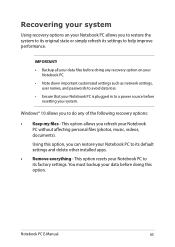
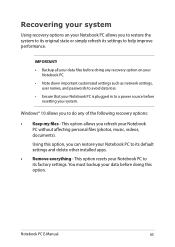
... your Notebook PC.
• Note down important customized settings such as network settings, user names, and passwords to avoid data loss.
• Ensure that your Notebook PC is plugged in to a power source before resetting your system.
Windows® 10 allows you to do any of the following recovery options:
• Keep my files - This option allows...
Users Manual for English Edition - Page 64
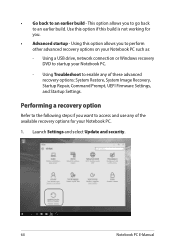
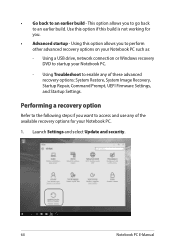
... options on your Notebook PC such as:
- Using a USB drive, network connection or Windows recovery DVD to startup your Notebook PC.
- Using Troubleshoot to enable any of these advanced recovery options: System Restore, System Image Recovery, Startup Repair, Command Prompt, UEFI Firmware Settings, and Startup Settings.
Performing a recovery option
Refer to the following steps if you want to access...
Users Manual for English Edition - Page 68
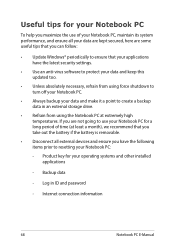
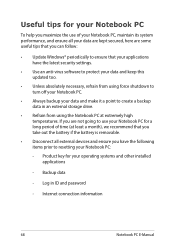
... the latest security settings.
• Use an anti-virus software to protect your data and keep this updated too.
• Unless absolutely necessary, refrain from using force shutdown to turn off your Notebook PC.
• Always backup your data and make it a point to create a backup data in an external storage drive.
• Refrain from...
Users Manual for English Edition - Page 72
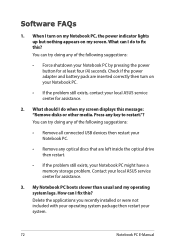
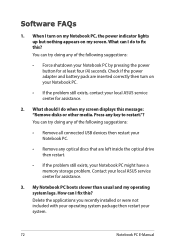
... doing any of the following suggestions:
• Remove all connected USB devices then restart your Notebook PC.
• Remove any optical discs that are left inside the optical drive then restart.
• If the problem still exists, your Notebook PC might have a memory storage problem. Contact your local ASUS service center for assistance.
3. My Notebook PC boots slower than...
Users Manual for English Edition - Page 81
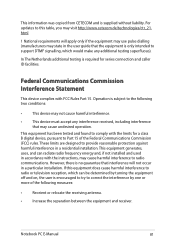
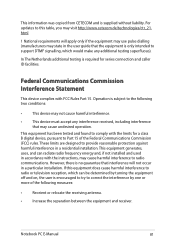
This information was copied from CETECOM and is supplied without liability. For updates to this table, you may visit http://www.cetecom.de/technologies/ctr_21. html
1 National requirements will apply only if the equipment may use pulse dialling (manufacturers may state in the user guide that the equipment is only intended to support DTMF signalling...
Users Manual for English Edition - Page 85
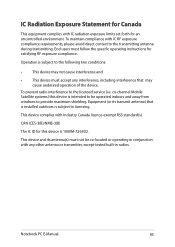
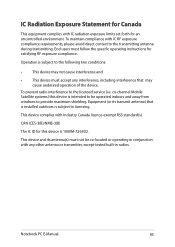
... may cause undesired operation of the device.
To prevent radio interference to the licensed service (i.e. co-channel Mobile Satellite systems) this device is intended to be operated indoors and away from windows to provide maximum shielding. Equipment (or its transmit antenna) that is installed outdoors is subject to licensing.
This device complies with Industry Canada licence-exempt...

