Asus EeeBook X205TA driver and firmware
Related Asus EeeBook X205TA Manual Pages
Download the free PDF manual for Asus EeeBook X205TA and other Asus manuals at ManualOwl.com
Users Manual for English Edition - Page 2
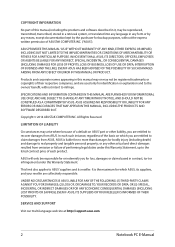
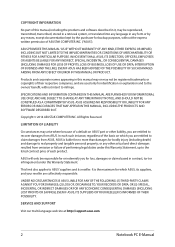
... ASUS. ASUS ASSUMES NO RESPONSIBILITY OR LIABILITY FOR ANY ERRORS OR INACCURACIES THAT MAY APPEAR IN THIS MANUAL, INCLUDING THE PRODUCTS AND SOFTWARE DESCRIBED IN IT.
Copyright © 2014 ASUSTeK COMPUTER INC. All Rights Reserved.
LIMITATION OF LIABILITY
Circumstances may arise where because of a default on ASUS' part or other liability, you are entitled to recover damages from ASUS...
Users Manual for English Edition - Page 3
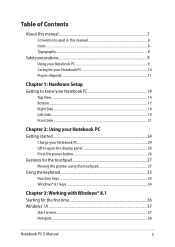
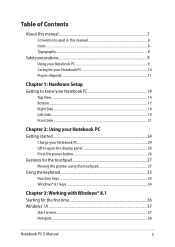
... open the display panel 26 Press the power button 26 Gestures for the touchpad 27 Moving the pointer using the touchpad 27 Using the keyboard...33 Function keys...33 Windows® 8.1 keys...34
Chapter 3: Working with Windows® 8.1 Starting for the first time 36 Windows® UI...37
Start screen...37 Hotspots...38
Notebook PC E-Manual
3
Users Manual for English Edition - Page 4
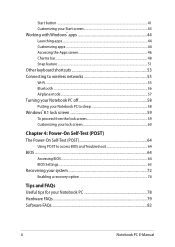
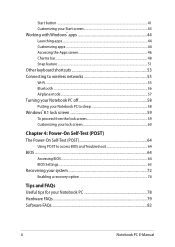
... Customizing your lock screen 60
Chapter 4: Power-On Self-Test (POST) The Power-On Self-Test (POST 64
Using POST to access BIOS and Troubleshoot 64 BIOS...64
Accessing BIOS...64 BIOS Settings...65 Recovering your system 72 Enabling a recovery option 74
Tips and FAQs Useful tips for your Notebook PC 78 Hardware FAQs...79 Software FAQs...82
4
Notebook PC E-Manual
Users Manual for English Edition - Page 7
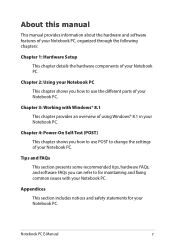
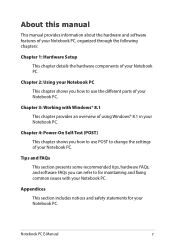
... chapter provides an overview of using Windows® 8.1 in your Notebook PC.
Chapter 4: Power-On Self-Test (POST) This chapter shows you how to use POST to change the settings of your Notebook PC.
Tips and FAQs This section presents some recommended tips, hardware FAQs, and software FAQs you can refer to for maintaining...
Users Manual for English Edition - Page 15
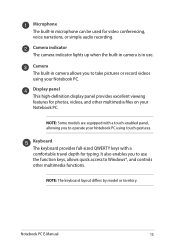
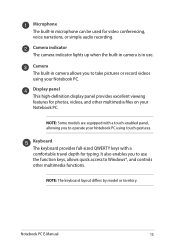
... audio recording.
Camera indicator The camera indicator lights up when the built-in camera is in use.
Camera The built-in camera allows you to take pictures or record videos using your Notebook PC.
Display panel This high-definition display ... keys, allows quick access to Windows®, and controls other multimedia functions.
NOTE: The keyboard layout differs by model or territory.
Notebook PC...
Users Manual for English Edition - Page 17
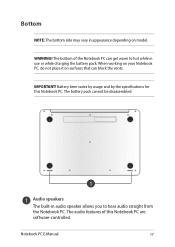
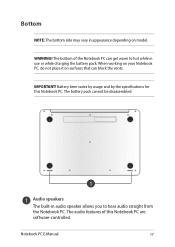
... that can block the vents.
IMPORTANT! Battery time varies by usage and by the specifications for this Notebook PC. The battery pack cannot be disassembled.
Audio speakers
The built-in audio speaker allows you to hear audio straight from the Notebook PC. The audio features of this Notebook PC are software-controlled.
Notebook PC E-Manual
17
Users Manual for English Edition - Page 34
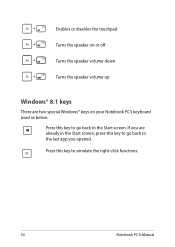
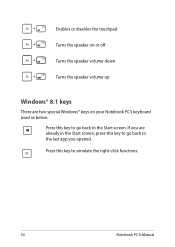
Enables or disables the touchpad
Turns the speaker on or off
Turns the speaker volume down
Turns the speaker volume up
Windows® 8.1 keys
There are two special Windows® keys on your Notebook PC's keyboard used as below:
Press this key to go back to the Start screen. ... key to go back to the last app you opened. Press this key to simulate the right-click functions.
34
Notebook PC E-Manual
Users Manual for English Edition - Page 35
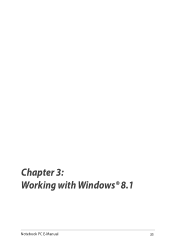
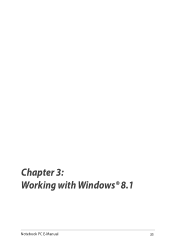
Chapter 3: Working with Windows® 8.1
Notebook PC E-Manual
35
Users Manual for English Edition - Page 36
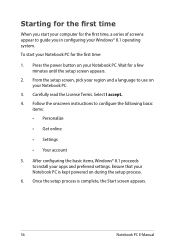
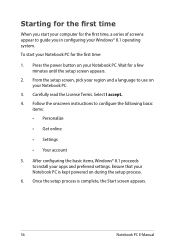
... to configure the following basic
items: • Personalize
• Get online
• Settings
• Your account
5. After configuring the basic items, Windows® 8.1 proceeds to install your apps and preferred settings. Ensure that your Notebook PC is kept powered on during the setup process.
6. Once the setup process is complete, the Start screen appears.
36
Notebook PC E-Manual
Users Manual for English Edition - Page 37
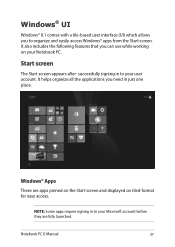
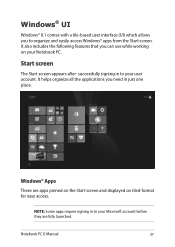
...with a tile-based user interface (UI) which allows you to organize and easily access Windows® apps from the Start screen. It also includes the following features that you can...account. It helps organize all the applications you need in just one place.
Windows® Apps These are apps pinned on the Start screen and displayed on tiled-format for easy access.
NOTE: Some apps require signing in ...
Users Manual for English Edition - Page 39
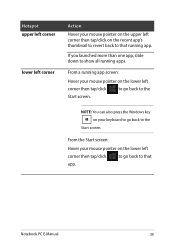
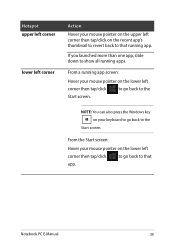
...:
Hover your mouse pointer on the lower left corner then tap/click to go back to the Start screen.
NOTE: You can also press the Windows key on your keyboard to go back to the
Start screen.
From the Start screen: Hover your mouse pointer on the lower left corner then...
Users Manual for English Edition - Page 64
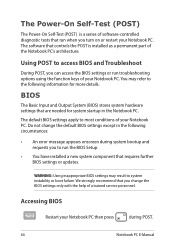
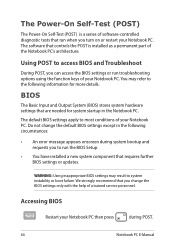
...
• An error message appears onscreen during system bootup and requests you to run the BIOS Setup.
• You have installed a new system component that requires further BIOS settings or updates.
WARNING: Using inappropriate BIOS settings may result to system instability or boot failure. We strongly recommend that you change the BIOS settings only with the help of a trained service personnel...
Users Manual for English Edition - Page 70
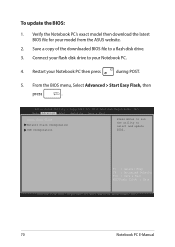
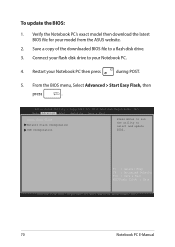
To update the BIOS:
1. Verify the Notebook PC's exact model then download the latest BIOS file for your model from the ASUS website.
2. Save a copy of the downloaded BIOS file to a flash disk drive. 3. Connect your flash disk drive to your Notebook PC.
4. Restart your Notebook PC then press
during POST.
5. From the BIOS menu, Select Advanced > Start Easy Flash, then
press
.
Aptio Setup ...
Users Manual for English Edition - Page 71
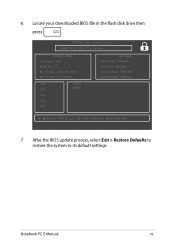
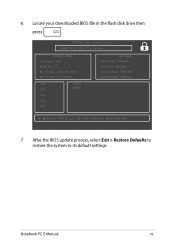
6. Locate your downloaded BIOS file in the flash disk drive then
press
.
ASUSTek Easy Flash Utility FLASH TYPE: MXIC 25L Series
Current BIOS Platform: X205 Version: 101 Build Date: Oct 26 2012 Build Time: 11:51:05
FSO
0 EFI
FS1
FS2
FS3
FS4
New BIOS Platform: Unknown Version: Unknown Build Date: Unknown Build Time: Unknown
[←→]: Switch [↑↓]: Choose [q]: Exit...
Users Manual for English Edition - Page 72
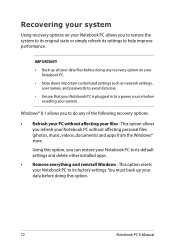
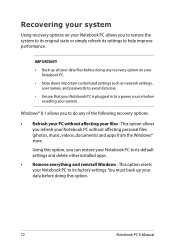
... on your Notebook PC.
• Note down important customized settings such as network settings, user names, and passwords to avoid data loss.
• Ensure that your Notebook PC is plugged in to a power source before resetting your system.
Windows® 8.1 allows you to do any of the following recovery options:
• Refresh your PC without affecting your...
Users Manual for English Edition - Page 73
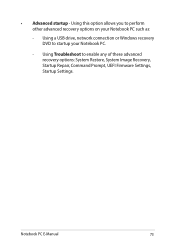
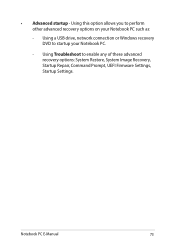
... this option allows you to perform other advanced recovery options on your Notebook PC such as:
- Using a USB drive, network connection or Windows recovery DVD to startup your Notebook PC.
- Using Troubleshoot to enable any of these advanced recovery options: System Restore, System Image Recovery, Startup Repair, Command Prompt, UEFI Firmware Settings, Startup Settings.
Notebook PC E-Manual
73
Users Manual for English Edition - Page 78
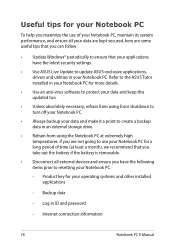
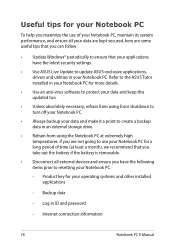
... that you can follow:
• Update Windows® periodically to ensure that your applications have the latest security settings.
• Use ASUS Live Update to update ASUS-exclusive applications, drivers and utilities in your Notebook PC. Refer to the ASUS Tutor installed in your Notebook PC for more details.
• Use an anti-virus software to protect your data and keep...
Users Manual for English Edition - Page 82
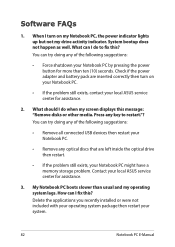
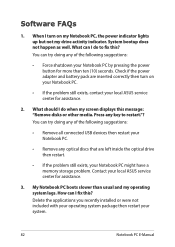
... doing any of the following suggestions:
• Remove all connected USB devices then restart your Notebook PC.
• Remove any optical discs that are left inside the optical drive then restart.
• If the problem still exists, your Notebook PC might have a memory storage problem. Contact your local ASUS service center for assistance.
3. My Notebook PC boots slower than...
Users Manual for English Edition - Page 89
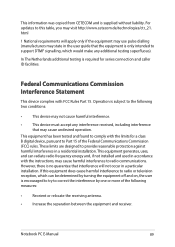
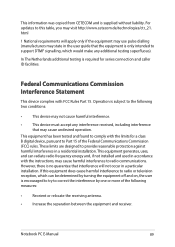
This information was copied from CETECOM and is supplied without liability. For updates to this table, you may visit http://www.cetecom.de/technologies/ctr_21. html
1 National requirements will apply only if the equipment may use pulse dialling (manufacturers may state in the user guide that the equipment is only intended to support DTMF signalling...
Users Manual for English Edition - Page 94
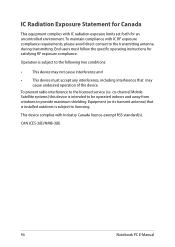
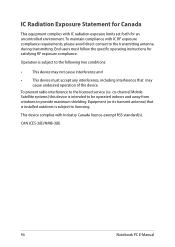
... radio interference to the licensed service (i.e. co-channel Mobile Satellite systems) this device is intended to be operated indoors and away from windows to provide maximum shielding. Equipment (or its transmit antenna) that is installed outdoors is subject to licensing.
This device complies with Industry Canada licence-exempt RSS standard(s).
CAN ICES-3(B)/NMB-3(B)
94
Notebook PC E-Manual

