Asus M51AD driver and firmware

Related Asus M51AD Manual Pages
Download the free PDF manual for Asus M51AD and other Asus manuals at ManualOwl.com
M31AD_M51AD User's Manual - Page 2
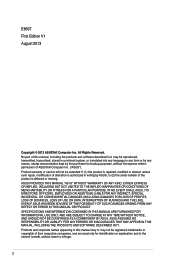
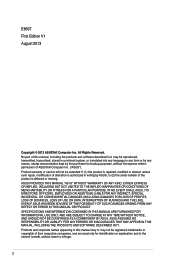
... this manual, including the products and software described in it, may be reproduced, transmitted, transcribed, stored in a retrieval system, or translated into any language in any form or by any means, except documentation kept by the purchaser for backup purposes, without the express written permission of ASUSTeK Computer Inc. ("ASUS"). Product warranty or service will...
M31AD_M51AD User's Manual - Page 3
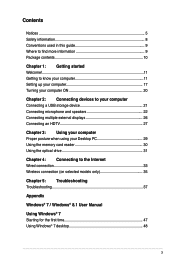
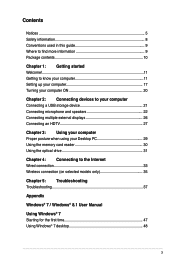
... 2: Connecting devices to your computer Connecting a USB storage device 21 Connecting microphone and speakers 22 Connecting multiple external displays 26 Connecting an HDTV 27
Chapter 3: Using your computer Proper posture when using your Desktop PC 29 Using the memory card reader 30 Using the optical drive 31
Chapter 4: Connecting to the Internet Wired connection 33 Wireless connection (on...
M31AD_M51AD User's Manual - Page 4
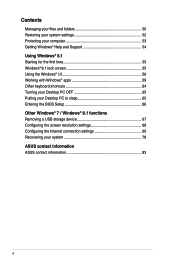
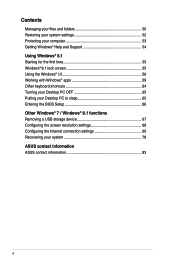
...with Windows® apps 59 Other keyboard shortcuts 64 Turning your Desktop PC OFF 65 Putting your Desktop PC to sleep 65 Entering the BIOS Setup 66 Other Windows® 7 / Windows® 8.1 functions Removing a USB storage device 67 Configuring the screen resolution settings 68 Configuring the Internet connection settings 69 Recovering your system 78 ASUS contact information ASUS contact...
M31AD_M51AD User's Manual - Page 5
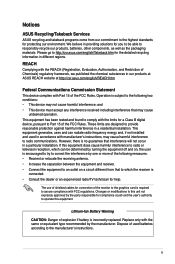
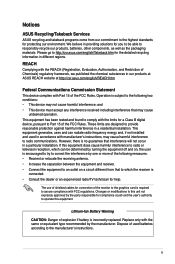
...limits for a Class B digital device, pursuant to Part 15 of the FCC Rules. These limits are designed to provide reasonable protection against harmful interference in a residential installation. This equipment generates, ... the dealer or an experienced radio/TV technician for help.
The use of shielded cables for connection of the monitor to the graphics card is required to assure compliance with ...
M31AD_M51AD User's Manual - Page 9
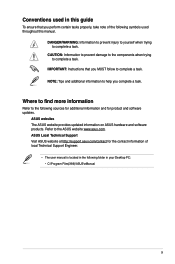
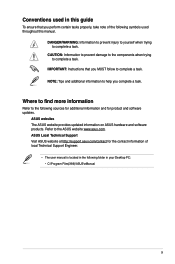
... The ASUS website provides updated information on ASUS hardware and software products. Refer to the ASUS website www.asus.com. ASUS Local Technical Support Visit ASUS website at http://support.asus.com/contact for the contact information of local Technical Support Engineer.
• The user manual is located in the following folder in your Desktop PC: • C:\Program Files(X86)\ASUS\eManual...
M31AD_M51AD User's Manual - Page 10
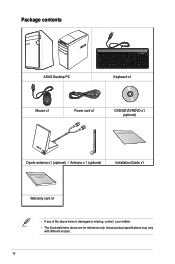
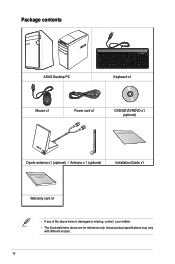
Package contents
ASUS Desktop PC
Keyboard x1
Mouse x1
Power cord x1
DVD/SDVD/RDVD x1 (optional)
Installation Guide
Dipole antenna x1 (optional) / Antenna x 1 (optional)
Installation Guide x1
Warranty card x1
• If any of the above items is damaged or missing, contact your retailer. • The illustrated items above are for reference only. Actual ...
M31AD_M51AD User's Manual - Page 12
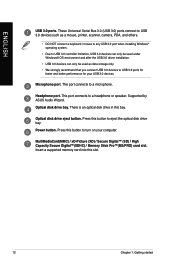
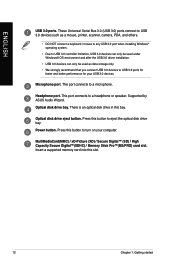
... your USB 3.0 devices.
Microphone port. This port connects to a microphone.
Headphone port. This port connects to a headphone or speaker. Supported by ASUS Audio Wizard. Optical disk drive bay. There is an optical disk drive in this bay.
Optical disk drive eject button. Press this button to eject the optical disk drive tray. Power button. Press this button to turn on your computer.
MultiMediaCard...
M31AD_M51AD User's Manual - Page 13
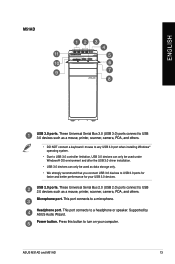
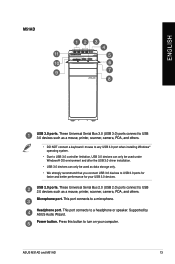
M51AD
ENGLISH
USB 3.0 ports. These Universal Serial Bus 3.0 (USB 3.0) ports connect to USB 3.0 devices such as a mouse, printer, scanner, camera, PDA, and others.
• DO NOT connect a keyboard / mouse to any USB 3.0 port when installing Windows® operating system.
• Due to USB 3.0 controller limitation, USB 3.0 devices can only be used under Windows® OS environment and after ...
M31AD_M51AD User's Manual - Page 14
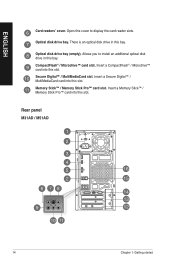
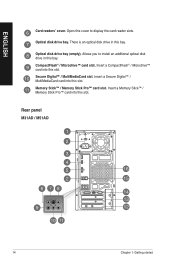
ENGLISH
Card readers' cover. Open this cover to display the card reader slots.
Optical disk drive bay. There is an optical disk drive in this bay.
Optical disk drive bay (empty). Allows you to install an additional optical disk drive in this bay. CompactFlash® / Microdrive™ card slot. Insert a CompactFlash® / Microdrive™ card into this slot. Secure Digital™ / ...
M31AD_M51AD User's Manual - Page 16
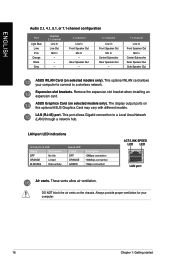
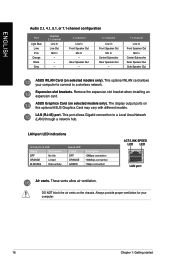
... your computer to connect to a wireless network.
Expansion slot brackets. Remove the expansion slot bracket when installing an expansion card.
ASUS Graphics Card (on selected models only). The display output ports on this optional ASUS Graphics Card may vary with different models.
LAN (RJ-45) port. This port allows Gigabit connection to a Local Area Network (LAN) through a network hub.
LAN port...
M31AD_M51AD User's Manual - Page 20
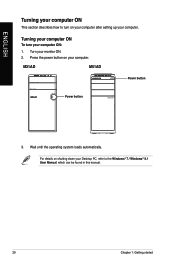
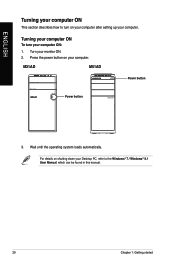
... to turn on your computer after setting up your computer.
Turning your computer ON
To turn your computer ON:
1. Turn your monitor ON. 2. Press the power button on your computer.
M31AD
M51AD
Power button
Power button
3. Wait until the operating system loads automatically.
For details on shutting down your Desktop PC, refer to the Windows® 7 / Windows® 8.1 User Manual, which can be...
M31AD_M51AD User's Manual - Page 21
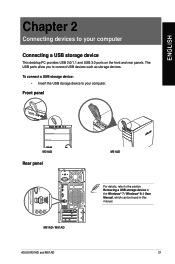
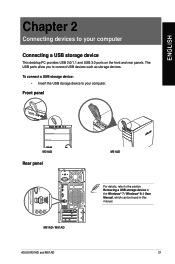
... front and rear panels. The USB ports allow you to connect USB devices such as storage devices.
To connect a USB storage device: • Insert the USB storage device to your computer.
Front panel
M31AD
Rear panel
M31AD / M51AD ASUS M31AD and M51AD
M51AD
For details, refer to the section Removing a USB storage device in the Windows® 7 / Windows® 8.1 User Manual, which can be found in...
M31AD_M51AD User's Manual - Page 26
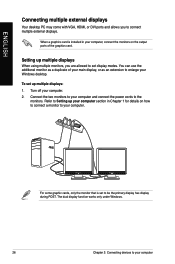
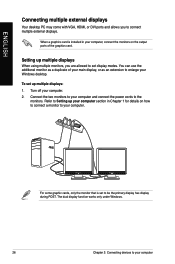
ENGLISH
Connecting multiple external displays
Your desktop PC may come with VGA, HDMI, or DVI ports and allows you to connect multiple external displays.
When a graphics card is installed in your computer, connect the monitors on the output ports of the graphics card.
Setting up multiple displays
When using multiple monitors, you are allowed to set display modes. You can use the additional ...
M31AD_M51AD User's Manual - Page 27
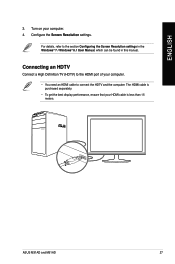
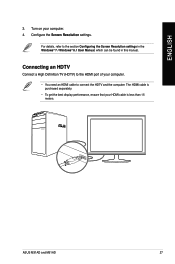
... the Screen Resolution settings in the Windows® 7 / Windows® 8.1 User Manual, which can be found in this manual.
Connecting an HDTV
Connect a High Definition TV (HDTV) to the HDMI port of your computer.
• You need an HDMI cable to connect the HDTV and the computer. The HDMI cable is purchased separately.
• To get the best display performance, ensure that your HDMI cable is...
M31AD_M51AD User's Manual - Page 29
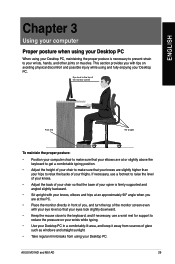
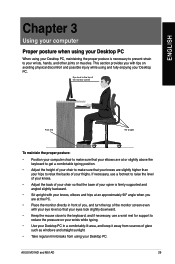
... keyboard, and if necessary, use a wrist rest for support to reduce the pressure on your wrists while typing.
• Use your Desktop PC in a comfortably-lit area, and keep it away from sources of glare such as windows and straight sunlight.
• Take regular mini-breaks from using your Desktop PC.
ASUS M31AD and M51AD
29
M31AD_M51AD User's Manual - Page 38
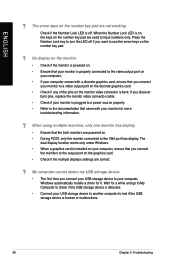
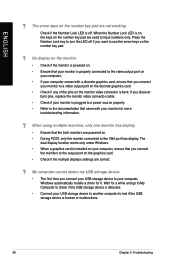
... are powered on. • During POST, only the monitor connected to the VGA port has display. The
dual display function works only under Windows. • When a graphics card is installed on your computer, ensure that you connect
the monitors to the output port on the graphics card. • Check if the multiple displays settings are correct.
? My computer cannot detect my USB storage device...
M31AD_M51AD User's Manual - Page 39
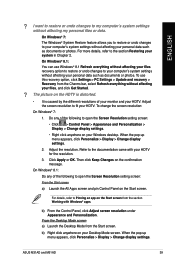
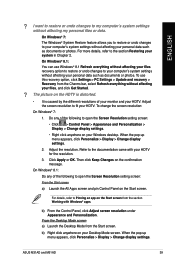
... screen from the section Working with Windows® apps.
b) From the Control Panel, click Adjust screen resolution under Appearance and Personalization.
From the Desktop Mode screen a) Launch the Desktop Mode from the Start screen.
b) Right click anywhere on your Desktop Mode screen. When the pop-up menu appears, click Personalize > Display > Change display settings.
ASUS M31AD and M51AD
39
M31AD_M51AD User's Manual - Page 42
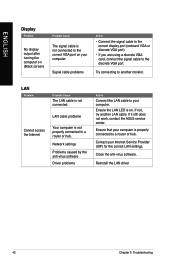
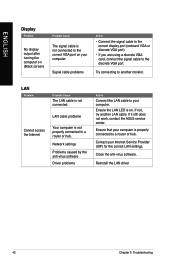
...are using a discrete VGA card, connect the signal cable to the discrete VGA port.
Try connecting to another monitor.
LAN
Problem
Possible Cause
The LAN cable is not connected.
LAN cable problems
Cannot access the Internet
Your computer is not properly connected to a router or hub.
Network settings
Problems caused by the anti-virus software
Driver problems
Action
Connect the LAN cable to your...
M31AD_M51AD User's Manual - Page 43
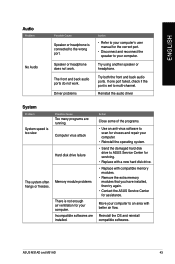
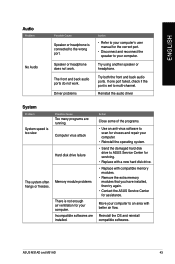
...back audio ports. If one port failed, check if the port is set to multi-channel.
Reinstall the audio driver
System
Problem
System speed is too slow
The system often hangs or freezes.
Possible Cause
Too many programs are running. Computer virus attack
Hard disk drive failure
Memory module problems
There is not enough air ventilation for your computer. Incompatible softwares are installed.
Action...
M31AD_M51AD User's Manual - Page 44
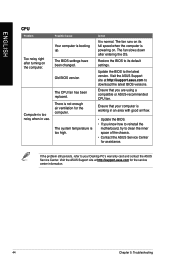
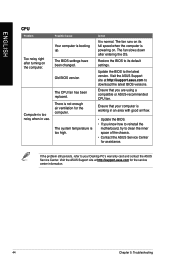
... its full speed when the computer is powering on. The fan slows down after entering the OS.
Restore the BIOS to its default settings.
Update the BIOS to the latest version. Visit the ASUS Support site at http://support.asus.com to download the latest BIOS versions.
Ensure that you are using a compatible or ASUS-recommended CPU fan.
Ensure that your computer is working in an area...

