Asus MAXIMUS VIII GENE driver and firmware
Related Asus MAXIMUS VIII GENE Manual Pages
Download the free PDF manual for Asus MAXIMUS VIII GENE and other Asus manuals at ManualOwl.com
User Guide - Page 3
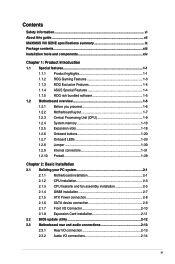
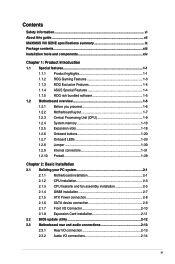
... your PC system 2-1
2.1.1 Motherboard installation 2-1 2.1.2 CPU installation 2-3 2.1.3 CPU heatsink and fan assembly installation 2-5 2.1.4 DIMM installation 2-7 2.1.5 ATX Power connection 2-8 2.1.6 SATA device connection 2-9 2.1.7 Front I/O Connector 2-10 2.1.8 Expansion Card installation 2-11 2.2 BIOS update utility 2-12 2.3 Motherboard rear and audio connections 2-13 2.3.1 Rear...
User Guide - Page 5
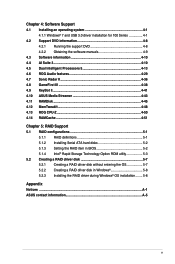
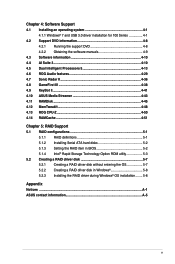
...ASUS Media Streamer 4-43 4.11 RAMDisk...4-45 4.12 MemTweakIt 4-48 4.13 ROG CPU-Z 4-50 4.14 RAMCache 4-51
Chapter 5: RAID Support 5.1 RAID configurations 5-1
5.1.1 RAID definitions 5-1 5.1.2 Installing Serial ATA hard disks 5-2 5.1.3 Setting the RAID item in BIOS 5-2 5.1.4 Intel® Rapid Storage Technology Option ROM utility 5-3 5.2 Creating a RAID driver disk 5-7 5.2.1 Creating a RAID...
User Guide - Page 7
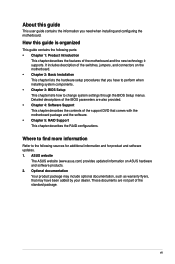
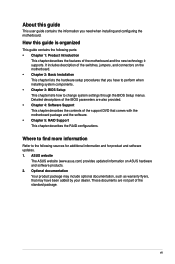
... when installing system components. • Chapter 3: BIOS Setup This chapter tells how to change system settings through the BIOS Setup menus. Detailed descriptions of the BIOS parameters are also provided. • Chapter 4: Software Support This chapter describes the contents of the support DVD that comes with the motherboard package and the software. • Chapter 5: RAID Support This...
User Guide - Page 19
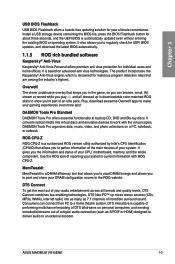
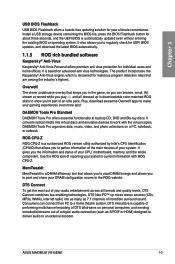
... internet radio) into as many as 7.1 channels of incredible surround sound. Consumers can connect their PC to a home theatre system. DTS Interactive is capable of performing multichannel encoding of DTS bitstreams on personal computers, and sending encoded bitstreams out of a digital audio connection (such as S/PDIF or HDMI) designed to deliver audio to an external decoder.
ASUS MAXIMUS VIII GENE...
User Guide - Page 25
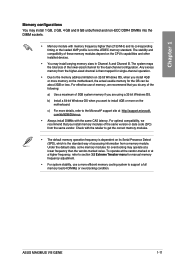
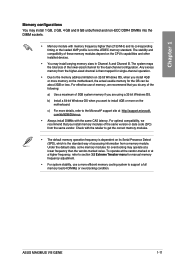
... memory modules for overclocking may operate at a lower frequency than the vendor-marked value. To operate at the vendor-marked or at a higher frequency, refer to section 3.5 Extreme Tweaker menu for manual memory frequency adjustment.
• For system stability, use a more efficient memory cooling system to support a full memory load (4 DIMMs) or overclocking condition.
ASUS MAXIMUS VIII GENE...
User Guide - Page 36
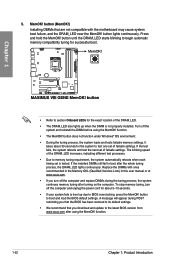
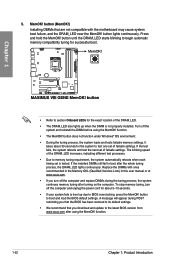
... system fails to boot up due to BIOS overclocking, press the MemOK! button to boot and load the BIOS default settings. A message will appear during POST reminding you that the BIOS has been restored to its default settings.
• We recommend that you download and update to the latest BIOS version from www.asus.com after using the MemOK! function.
1-22...
User Guide - Page 41
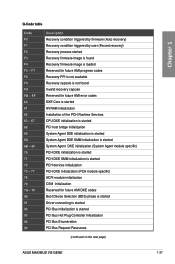
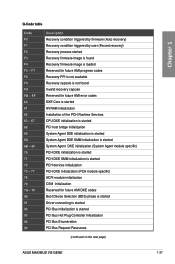
... devices initialization PCH DXE Initialization (PCH module specific) ACPI module initialization CSM initialization Reserved for future AMI DXE codes Boot Device Selection (BDS) phase is started Driver connecting is started PCI Bus initialization is started PCI Bus Hot Plug Controller Initialization PCI Bus Enumeration PCI Bus Request Resources
(continued on the next page)
ASUS MAXIMUS VIII GENE...
User Guide - Page 46
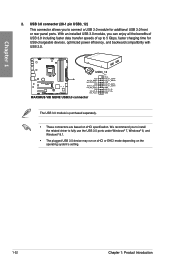
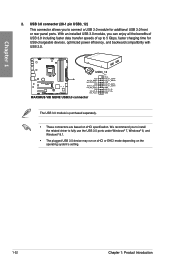
... compatibility with USB 2.0.
The USB 3.0 module is purchased separately.
• These connectors are based on xHCI specification. We recommend you to install the related driver to fully use the USB 3.0 ports under Windows® 7, Windows® 8, and Windows® 8.1.
• The plugged USB 3.0 device may run on xHCI or EHCI mode depending on the operating system's setting.
1-32
Chapter...
User Guide - Page 66
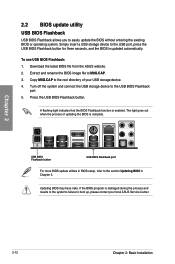
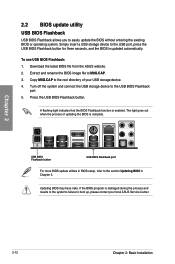
... of updating the BIOS is complete.
USB BIOS Flashback button
USB BIOS Flashback port
For more BIOS update utilities in BIOS setup, refer to the section Updating BIOS in Chapter 3.
Updating BIOS may have risks. If the BIOS program is damaged during the process and results to the system's failure to boot up, please contact your local ASUS Service Center.
2-12
Chapter 2: Basic Installation
User Guide - Page 68
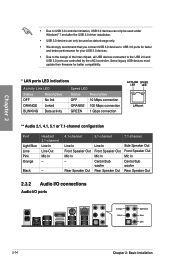
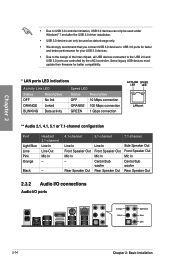
... strongly recommend that you connect USB 3.0 devices to USB 3.0 ports for faster and better performance for your USB 3.0 devices.
• Due to the design of the Intel chipset, all USB devices connected to the USB 2.0 and USB 3.0 ports are controlled by the xHCI controller. Some legacy USB devices must update their firmware for better compatibility.
* LAN ports LED indications
Activity Link LED...
User Guide - Page 73
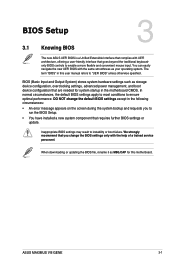
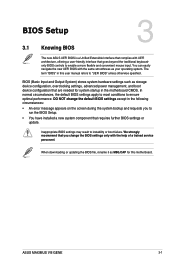
...; You have installed a new system component that requires further BIOS settings or update.
Inappropriate BIOS settings may result to instability or boot failure. We strongly recommend that you change the BIOS settings only with the help of a trained service
personnel.
When downloading or updating the BIOS file, rename it as M8G.CAP for this motherboard.
Chapter 3
ASUS MAXIMUS VIII GENE
3-1
User Guide - Page 115
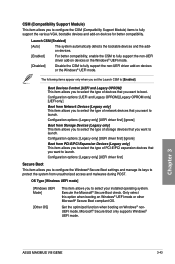
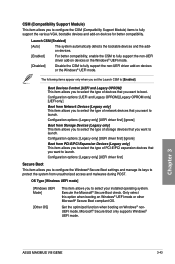
... to select your installed operating system. Execute the Microsoft® Secure Boot check. Only select this option when booting on Windows® UEFI mode or other Microsoft® Secure Boot compliant OS.
Get the optimized function when booting on Windows® nonUEFI mode. Microsoft® Secure Boot only supports Windows® UEFI mode.
Chapter 3
ASUS MAXIMUS VIII GENE
3-43
User Guide - Page 117
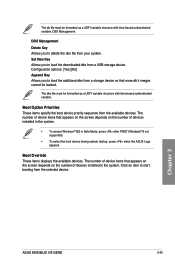
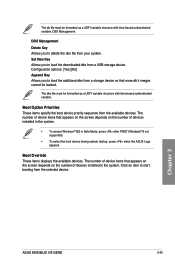
... POST (Windows® 8 not supported).
• To select the boot device during system startup, press when the ASUS Logo appears.
Boot Override These items displays the available devices. The number of device items that appears on the screen depends on the number of devices installed in the system. Click an item to start booting from the selected device.
Chapter 3
ASUS MAXIMUS VIII GENE
3-45
User Guide - Page 124
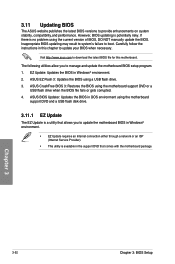
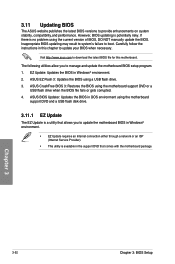
... flash drive when the BIOS file fails or gets corrupted. 4. ASUS BIOS Updater: Updates the BIOS in DOS environment using the motherboard
support DVD and a USB flash disk drive.
3.11.1 EZ Update
The EZ Update is a utility that allows you to update the motherboard BIOS in Windows® environment.
• EZ Update requires an Internet connection either through a network or an ISP (Internet Service...
User Guide - Page 131
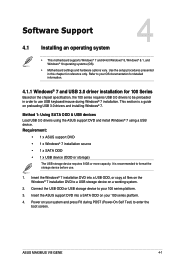
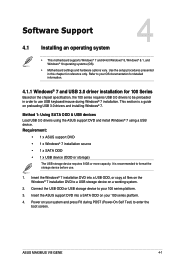
... a USB ODD, or copy all files on the Windows® 7 installation DVD to a USB storage device on a working system.
2. Connect the USB ODD or USB storage device to your 100 series platform.
3. Insert the ASUS support DVD into a SATA ODD on your 100 series platform.
4. Power on your system and press F8 during POST (Power-On Self Test) to enter the boot screen.
Chapter 4
ASUS MAXIMUS VIII GENE
4-1
User Guide - Page 132
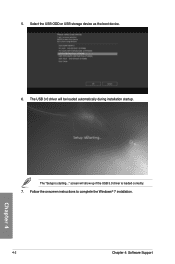
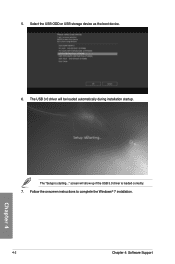
5. Select the USB ODD or USB storage device as the boot device. 6. The USB 3.0 driver will be loaded automatically during installation startup.
Chapter 4
The "Setup is starting..." screen will show up if the USB 3.0 driver is loaded correctly. 7. Follow the onscreen instructions to complete the Windows® 7 installation.
4-2
Chapter 4: Software Support
User Guide - Page 133
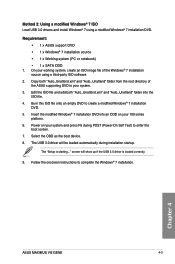
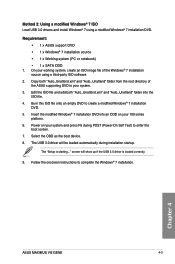
... press F8 during POST (Power-On Self Test) to enter the boot screen. 7. Select the ODD as the boot device. 8. The USB 3.0 driver will be loaded automatically during installation startup.
The "Setup is starting..." screen will show up if the USB 3.0 driver is loaded correctly.
9. Follow the onscreen instructions to complete the Windows® 7 installation.
Chapter 4
ASUS MAXIMUS VIII GENE
4-3
User Guide - Page 152
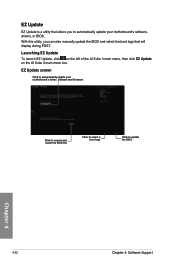
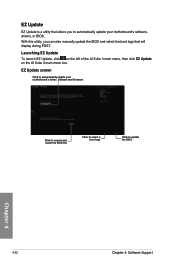
... your motherboard's software, drivers, or BIOS. With this utility, you can also manually update the BIOS and select the boot logo that will display during POST.
Launching EZ Update To launch EZ Update, click on the left of the AI Suite 3 main menu, then click EZ Update on the AI Suite 3 main menu bar.
EZ Update screen
Click to automatically update your motherboard's driver, software and firmware...
User Guide - Page 183
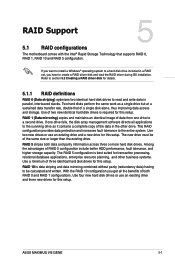
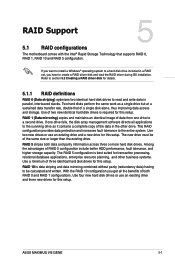
... of three identical hard disk drives for this setup.
RAID 10 is data striping and data mirroring combined without parity (redundancy data) having to be calculated and written. With the RAID 10 configuration you get all the benefits of both RAID 0 and RAID 1 configurations. Use four new hard disk drives or use an existing drive and three new drives for this setup.
ASUS MAXIMUS VIII GENE
5-1
User Guide - Page 190
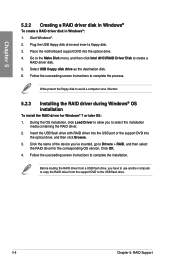
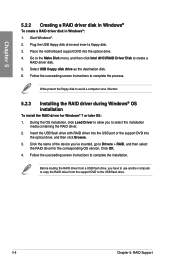
...the USB port or the support DVD into
the optical drive, and then click Browse. 3. Click the name of the device you've inserted, go to Drivers > RAID, and then select
the RAID driver for the corresponding OS version. Click OK. 4. Follow the succeeding screen instructions to complete the installation.
Before loading the RAID driver from a USB flash drive, you have to use another computer to copy the...

