Asus N82JQ driver and firmware
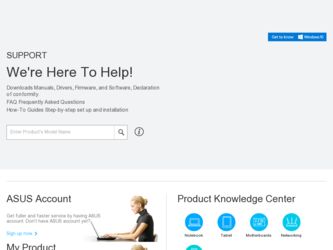
Related Asus N82JQ Manual Pages
Download the free PDF manual for Asus N82JQ and other Asus manuals at ManualOwl.com
User Manual - Page 8
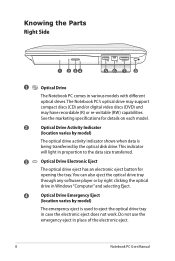
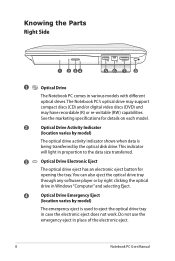
... by the optical disk drive. This indicator will light in proportion to the data size transferred.
3
Optical Drive Electronic Eject
The optical drive eject has an electronic eject button for
opening the tray. You can also eject the optical drive tray
through any software player or by right clicking the optical
drive in Windows "Computer" and selecting Eject.
4
Optical Drive Emergency Eject...
User Manual - Page 13
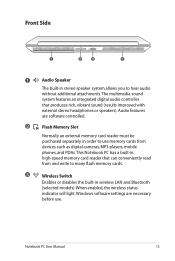
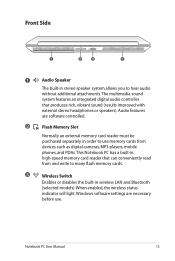
... cards from devices such as digital cameras, MP3 players, mobile phones, and PDAs. This Notebook PC has a built-in high-speed memory card reader that can conveniently read from and write to many flash memory cards.
3
Wireless Switch
Enables or disables the built-in wireless LAN and Bluetooth
(selected models). When enabled, the wireless status
indicator will light. Windows software settings...
User Manual - Page 14
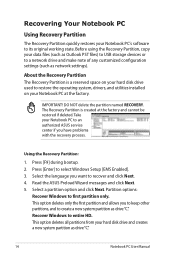
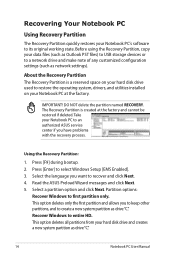
.... Before using the Recovery Partition, copy your data files (such as Outlook PST files) to USB storage devices or to a network drive and make note of any customized configuration settings (such as network settings).
About the Recovery Partition The Recovery Partition is a reserved space on your hard disk drive used to restore the operating system, drivers, and utilities installed on your Notebook...
User Manual - Page 15
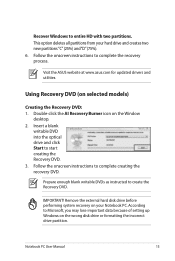
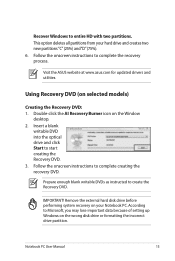
..."C"(25%) and"D"(75%). 6. Follow the onscreen instructions to complete the recovery process.
Visit the ASUS website at www.asus.com for updated drivers and utilities.
Using Recovery DVD (on selected models)
Creating the Recovery DVD: 1. Double-click the AI Recovery Burner icon on the Window
desktop. 2. Insert a blank
writable DVD into the optical drive and click Start to start creating the...
User Manual - Page 16
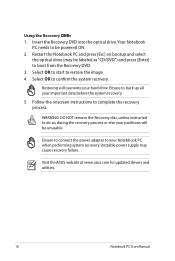
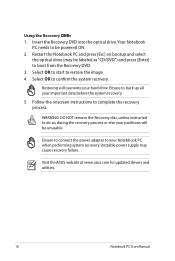
...recovery process.
WARNING: DO NOT remove the Recovery disc, unless instructed to do so, during the recovery process or else your partitions will be unusable.
Ensure to connect the power adapter to your Notebbook PC when performing system recovery. Unstable power supply may cause recovery failure.
Visit the ASUS website at www.asus.com for updated drivers and utilities.
16
Notebook PC User Manual
User Manual - Page 19
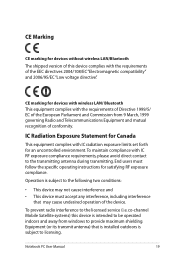
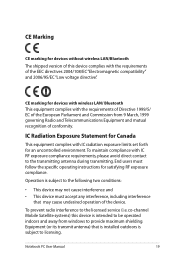
..., including interference
that may cause undesired operation of the device.
To prevent radio interference to the licensed service (i.e. co-channel Mobile Satellite systems) this device is intended to be operated indoors and away from windows to provide maximum shielding. Equipment (or its transmit antenna) that is installed outdoors is subject to licensing.
Notebook PC User Manual
19
User Manual - Page 3
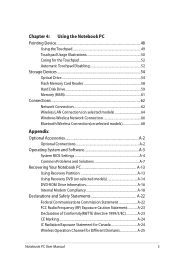
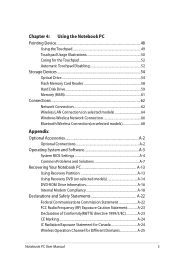
... 52 Storage Devices 54 Optical Drive...54 Flash Memory Card Reader 58 Hard Disk Drive 59 Memory (RAM 61 Connections...62 Network Connection 62 Wireless LAN Connection (on selected models 64 Windows Wireless Network Connection 66 Bluetooth Wireless Connection(on selected models 68
Appendix Optional Accessories A-2
Optional Connections A-2 Operating System and Software A-3
System BIOS...
User Manual - Page 14
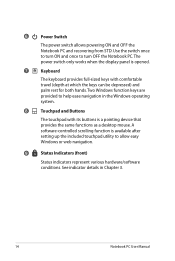
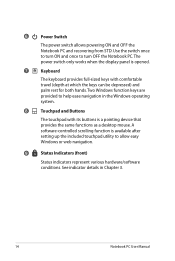
... with its buttons is a pointing device that provides the same functions as a desktop mouse. A software-controlled scrolling function is available after setting up the included touchpad utility to allow easy Windows or web navigation.
9
Status Indicators (front)
Status indicators represent various hardware/software conditions. See indicator details in Chapter 3.
14
Notebook PC User Manual
User Manual - Page 16
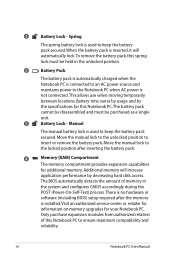
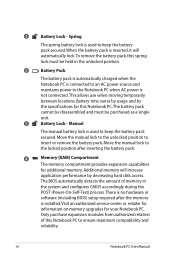
... performance by decreasing hard disk access.
The BIOS automatically detects the amount of memory in
the system and configures CMOS accordingly during the
POST (Power-On-Self-Test) process. There is no hardware or
software (including BIOS) setup required after the memory
is installed. Visit an authorized service center or retailer for
information on memory upgrades for your Notebook PC...
User Manual - Page 18
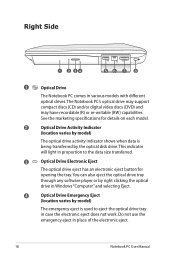
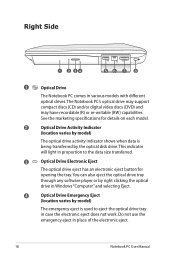
... by the optical disk drive. This indicator will light in proportion to the data size transferred.
3
Optical Drive Electronic Eject
The optical drive eject has an electronic eject button for
opening the tray. You can also eject the optical drive tray
through any software player or by right clicking the optical
drive in Windows "Computer" and selecting Eject.
4
Optical Drive Emergency Eject...
User Manual - Page 57
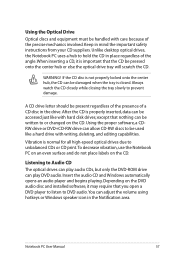
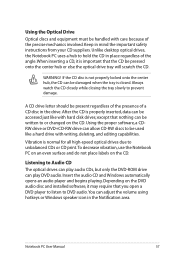
... the DVD-ROM drive can play DVD audio. Insert the audio CD and Windows automatically opens an audio player and begins playing. Depending on the DVD audio disc and installed software, it may require that you open a DVD player to listen to DVD audio. You can adjust the volume using hotkeys or Windows speaker icon in the Notification area.
Notebook PC User Manual
57
User Manual - Page 61
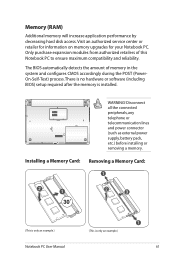
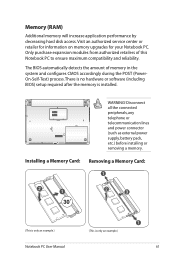
...-Self-Test) process. There is no hardware or software (including BIOS) setup required after the memory is installed.
WARNING! Disconnect all the connected peripherals, any telephone or telecommunication lines and power connector (such as external power supply, battery pack, etc.) before installing or removing a memory.
Installing a Memory Card: Removing a Memory Card:
33
(This is only an example...
User Manual - Page 62
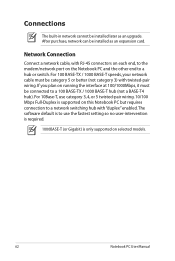
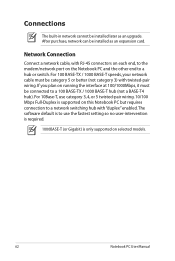
Connections
The built-in network cannot be installed later as an upgrade. After purchase, network can be installed as an expansion card.
Network Connection
Connect a network cable, with RJ-45 connectors on each end, to the modem/network port on the Notebook PC and the other end to a hub or switch. For 100 BASE-TX / 1000 BASE-T speeds, your network cable must be category 5 or...
User Manual - Page 73
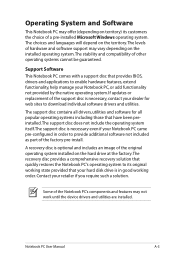
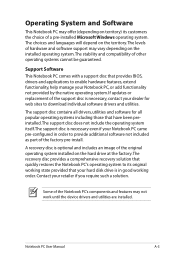
... of a pre-installed Microsoft Windows operating system. The choices and languages will depend on the territory.The levels of hardware and software support may vary depending on the installed operating system. The stability and compatibility of other operating systems cannot be guaranteed.
Support Software This Notebook PC comes with a support disc that provides BIOS, drivers and applications to...
User Manual - Page 77
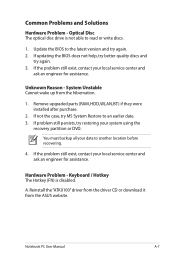
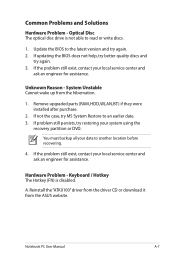
... latest version and try again. 2. If updating the BIOS does not help, try better quality discs and
try again. 3. If the problem still exist, contact your local service center and
ask an engineer for assistance.
Unknown Reason - System Unstable Cannot wake up from the hibernation.
1. Remove upgraded parts (RAM, HDD, WLAN, BT) if they were installed after...
User Manual - Page 80
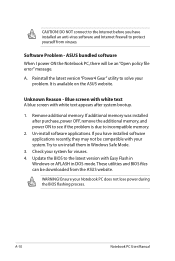
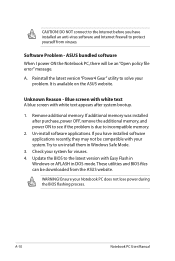
... to incompatible memory.
2. Un-install software applications. If you have installed software applications recently, they may not be compatible with your system.Try to un-install them in Windows Safe Mode.
3. Check your system for viruses. 4. Update the BIOS to the latest version with Easy Flash in
Windows or AFLASH in DOS mode. These utilities and BIOS files can be downloaded from the ASUS website...
User Manual - Page 81
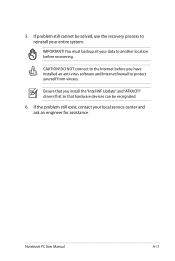
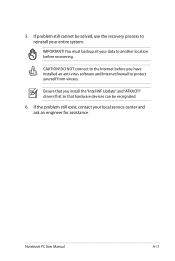
... to another location before recovering.
CAUTION! DO NOT connect to the Internet before you have installed an anti-virus software and Internet firewall to protect yourself from viruses.
Ensure that you install the "Intel INF Update" and "ATKACPI" drivers first so that hardware devices can be recognized.
6. If the problem still exist, contact your local service center and ask an...
User Manual - Page 82
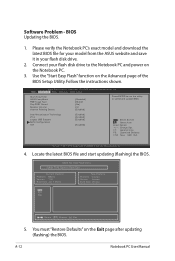
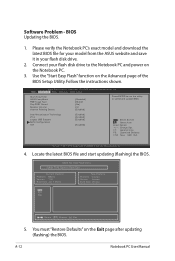
Software Problem - BIOS Updating the BIOS.
1. Please verify the Notebook PC's exact model and download the latest BIOS file for your model from the ASUS website and save it in your flash disk drive.
2. Connect your flash disk drive to the Notebook PC and power on the Notebook PC.
3. Use the "Start Easy Flash" function on the Advanced page of the BIOS Setup Utility. Follow the instructions shown....
User Manual - Page 83
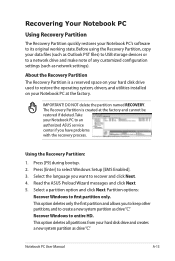
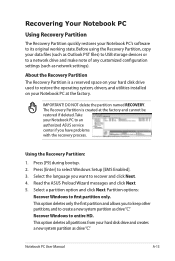
.... Before using the Recovery Partition, copy your data files (such as Outlook PST files) to USB storage devices or to a network drive and make note of any customized configuration settings (such as network settings).
About the Recovery Partition The Recovery Partition is a reserved space on your hard disk drive used to restore the operating system, drivers, and utilities installed on your Notebook...
User Manual - Page 84
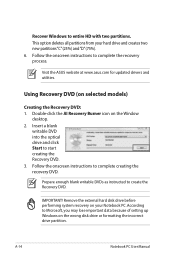
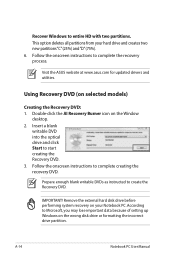
..."C"(25%) and"D"(75%). 6. Follow the onscreen instructions to complete the recovery process.
Visit the ASUS website at www.asus.com for updated drivers and utilities.
Using Recovery DVD (on selected models)
Creating the Recovery DVD: 1. Double-click the AI Recovery Burner icon on the Window
desktop. 2. Insert a blank
writable DVD into the optical drive and click Start to start creating the...

