Asus P4G8X Deluxe driver and firmware
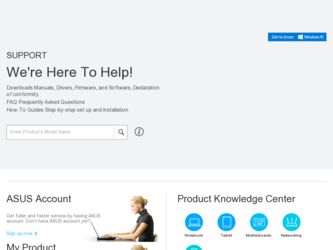
Related Asus P4G8X Deluxe Manual Pages
Download the free PDF manual for Asus P4G8X Deluxe and other Asus manuals at ManualOwl.com
P4G8X User Manual - Page 4
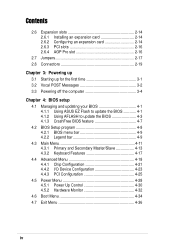
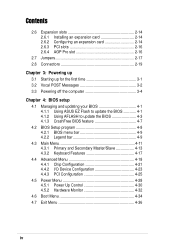
... Installing an expansion card 2-14 2.6.2 Configuring an expansion card 2-14 2.6.3 PCI slots 2-16 2.6.4 AGP Pro slot 2-16
2.7 Jumpers 2-17 2.8 Connectors 2-19
Chapter 3: Powering up
3.1 Starting up for the first time 3-1 3.2 Vocal POST Messages 3-2 3.3 Powering off the computer 3-4
Chapter 4: BIOS setup
4.1 Managing and updating your BIOS 4-1 4.1.1 Using ASUS EZ Flash to update the BIOS...
P4G8X User Manual - Page 5
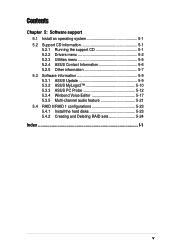
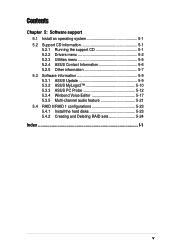
...
5.2.1 Running the support CD 5-1 5.2.2 Drivers menu 5-2 5.2.3 Utilities menu 5-5 5.2.4 ASUS Contact Information 5-6 5.2.5 Other information 5-7 5.3 Software information 5-9 5.3.1 ASUS Update 5-9 5.3.2 ASUS MyLogo2 5-10 5.3.3 ASUS PC Probe 5-12 5.3.4 Winbond Voice Editor 5-17 5.3.5 Multi-channel audio feature 5-21 5.4 RAID 0/RAID 1 configurations 5-23 5.4.1 Install the hard disks 5-23...
P4G8X User Manual - Page 8
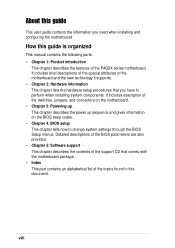
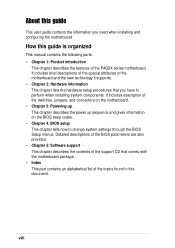
..., and connectors on the motherboard. • Chapter 3: Powering up This chapter describes the power up sequence and gives information on the BIOS beep codes. • Chapter 4: BIOS setup This chapter tells how to change system settings through the BIOS Setup menus. Detailed descriptions of the BIOS parameters are also provided. • Chapter 5: Software support This chapter describes the...
P4G8X User Manual - Page 9
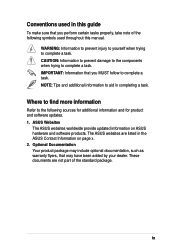
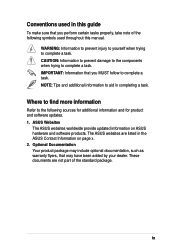
Conventions used in this guide
To make sure that you perform certain tasks properly, take note of the following symbols used throughout this manual.
WARNING: Information to ... and for product and software updates. 1. ASUS Websites
The ASUS websites worldwide provide updated information on ASUS hardware and software products. The ASUS websites are listed in the ASUS Contact Information on page ...
P4G8X User Manual - Page 40
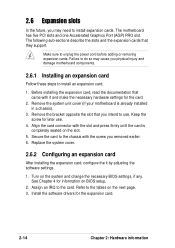
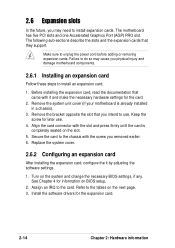
...
In the future, you may need to install expansion cards. The motherboard has five PCI slots and one Accelerated Graphics Port (AGP) PRO slot. The following sub-sections describe the slots and the expansion cards that they support.
Make sure to unplug the power cord before adding or removing expansion cards. Failure to do so may cause you physical...
P4G8X User Manual - Page 65
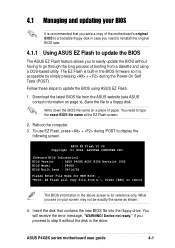
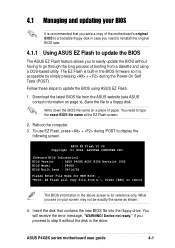
... disk.
Write down the BIOS file name on a piece of paper. You need to type the exact BIOS file name at the EZ Flash screen.
2. Reboot the computer.
3. To use EZ Flash, press + during POST to display the following screen.
ASUS EZ Flash V1.00 Copyright (C) 2002, ASUSTeK COMPUTER INC.
[Onboard BIOS Information]
BIOS Version : ASUS P4G8X ACPI BIOS Revision 1002
BIOS Model
: P4G8X
BIOS Built...
P4G8X User Manual - Page 67
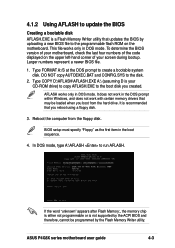
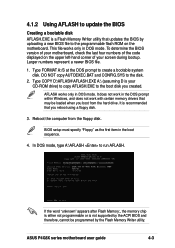
... copy AFLASH.EXE to the boot disk you created.
AFLASH works only in DOS mode. It does not work in the DOS prompt within Windows, and does not work with certain memory drivers that may be loaded when you boot from the hard drive. It is recommended that you reboot using a floppy disk.
3. Reboot the computer from the floppy disk.
BIOS setup...
P4G8X User Manual - Page 72
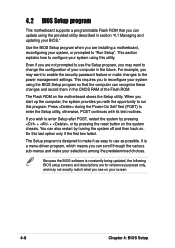
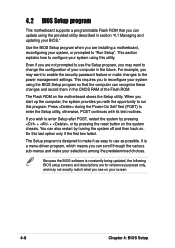
... to enable the security password feature or make changes to the power management settings. This requires you to reconfigure your system using the BIOS Setup program so that the computer can recognize these changes and record them in the CMOS RAM of the Flash ROM.
The Flash ROM on the motherboard stores the Setup utility. When you start up the computer, the system provides you...
P4G8X User Manual - Page 92
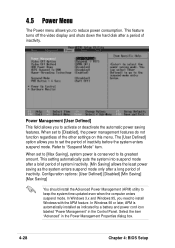
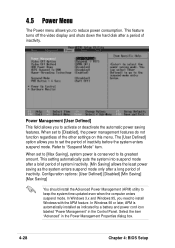
... system time updated even when the computer enters suspend mode. In Windows 3.x and Windows 95, you need to install Windows with the APM feature. In Windows 98 or later, APM is automatically installed as indicated by a battery and power cord icon labeled "Power Management" in the Control Panel. Select the item "Advanced" in the Power Management Properties dialog box.
4-28
Chapter 4: BIOS Setup
P4G8X User Manual - Page 105
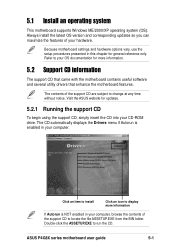
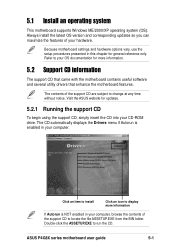
... the motherboard features.
The contents of the support CD are subject to change at any time without notice. Visit the ASUS website for updates.
5.2.1 Running the support CD
To begin using the support CD, simply insert the CD into your CD-ROM drive. The CD automatically displays the Drivers menu if Autorun is enabled in your computer.
Click an item to install...
P4G8X User Manual - Page 106
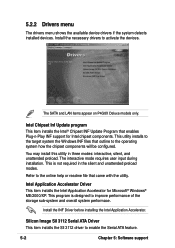
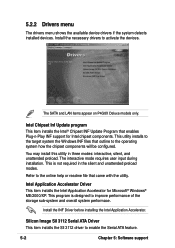
... if the system detects installed devices. Install the necessary drivers to activate the devices.
The SATA and LAN items appear on P4G8X Deluxe models only.
Intel Chipset Inf Update program
This item installs the Intel® Chipset INF Update Program that enables Plug-n-Play INF support for Intel chipset components. This utility installs to the target system the Windows INF files that outline...
P4G8X User Manual - Page 107
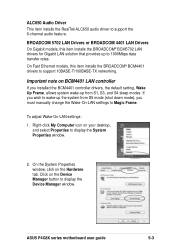
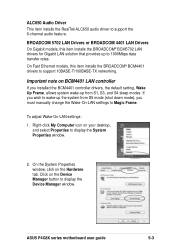
... mode), you must manually change the Wake-On-LAN settings to Magic Frame.
To adjust Wake-On-LAN settings:
1. Right-click My Computer icon on your desktop, and select Properties to display the System Properties window.
2. On the System Properties window, click on the Hardware tab. Click on the Device Manager button to display the Device Manager window.
ASUS P4G8X series motherboard user guide
5-3
P4G8X User Manual - Page 109
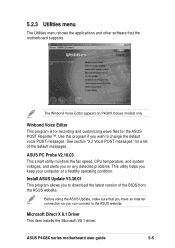
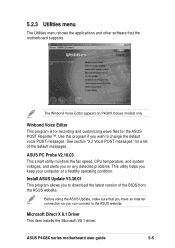
... computer at a healthy operating condition.
Install ASUS Update V3.36.01
This program allows you to download the latest version of the BIOS from the ASUS website.
Before using the ASUS Update, make sure that you have an Internet connection so you can connect to the ASUS website.
Microsoft Direct X 8.1 Driver
This item installs the Microsoft V8.1 driver.
ASUS P4G8X series motherboard user guide...
P4G8X User Manual - Page 113
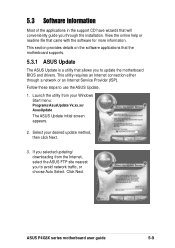
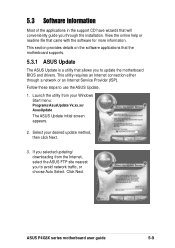
...ASUS Update.
1. Launch the utility from your Windows Start menu:
Programs/AsusUpdate Vx.xx.xx/ AsusUpdate
The ASUS Update initial screen appears.
2. Select your desired update method, then click Next.
3. If you selected updating/ downloading from the Internet, select the ASUS FTP site nearest you to avoid network traffic, or choose Auto Select. Click Next.
ASUS P4G8X series motherboard user guide...
P4G8X User Manual - Page 114
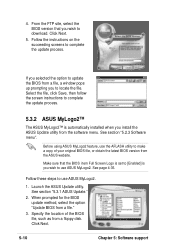
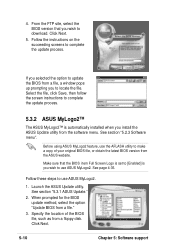
...process.
5.3.2 ASUS MyLogo2™
The ASUS MyLogo2™ is automatically installed when you install the ASUS Update utility from the software menu. See section "5.2.3 Software menu".
Before using ASUS MyLogo2 feature, use the AFLASH utility to make a copy of your original BIOS file, or obtain the latest BIOS version from the ASUS website.
Make sure that the BIOS item Full Screen Logo is set to...
P4G8X User Manual - Page 115
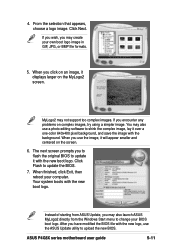
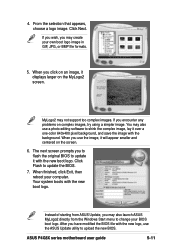
..., then reboot your computer. Your system boots with the new boot logo.
Instead of starting from ASUS Update, you may also launch ASUS MyLogo2 directly from the Windows Start menu to change your BIOS boot logo. After you have modified the BIOS file with the new logo, use the ASUS Update utility to upload the new BIOS.
ASUS P4G8X series motherboard user guide
5-11
P4G8X User Manual - Page 121
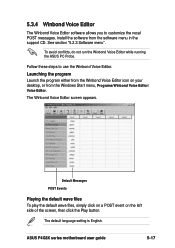
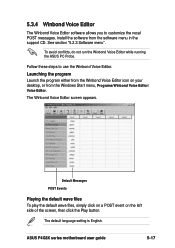
.... Install the software from the software menu in the support CD. See section "5.2.3 Software menu".
To avoid conflicts, do not run the Winbond Voice Editor while running the ASUS PC Probe.
Follow these steps to use the Winbond Voice Editor.
Launching the program
Launch the program either from the Winbond Voice Editor icon on your desktop, or...
P4G8X User Manual - Page 122
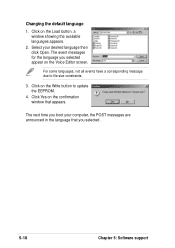
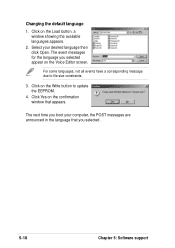
... Editor screen.
For some languages, not all events have a corresponding message due to file size constraints.
3. Click on the Write button to update the EEPROM.
4. Click Yes on the confirmation window that appears.
The next time you boot your computer, the POST messages are announced in the language that you selected .
5-18
Chapter 5: Software support
P4G8X User Manual - Page 123
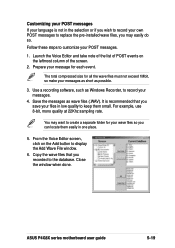
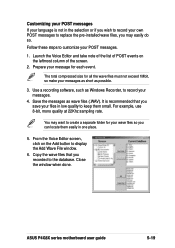
...if you wish to record your own POST messages to replace the pre-installed wave files, you may... messages as short as possible.
3. Use a recording software, such as Windows Recorder, to record your messages.
4. Save the messages as wave...display the Add Wave File window.
6. Copy the wave files that you recorded to the database. Close the window when done.
ASUS P4G8X series motherboard user guide
5-19
P4G8X User Manual - Page 125
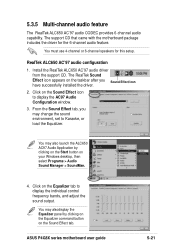
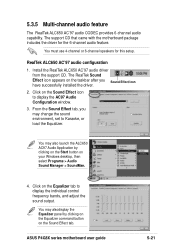
... Audio Application by clicking on the Start button on your Windows desktop, then select Programs > Audio Sound Manager > SoundMan.
4. Click on the Equalizer tab to display the individual control frequency bands, and adjust the sound output.
You may alsodisplay the Equalizer panel by clicking on the Equalizer command button on the Sound Effect tab.
ASUS P4G8X series motherboard user guide...

