Asus P8Z77-I DELUXE WD driver and firmware
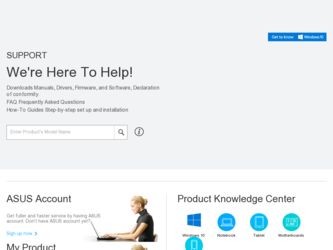
Related Asus P8Z77-I DELUXE WD Manual Pages
Download the free PDF manual for Asus P8Z77-I DELUXE WD and other Asus manuals at ManualOwl.com
P8Z77-I DELUXE/WD User's Manual - Page 4
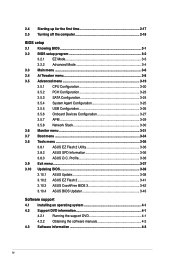
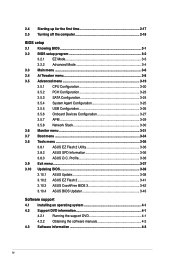
... SATA Configuration 3-24 3.5.4 System Agent Configuration 3-25 3.5.5 USB Configuration 3-26 3.5.6 Onboard Devices Configuration 3-27 3.5.7 APM 3-29 3.5.8 Network Stack 3-30 3.6 Monitor menu 3-31 3.7 Boot menu 3-34 3.8 Tools menu 3-36 3.8.1 ASUS EZ Flash 2 Utility 3-36 3.8.2 ASUS SPD Information 3-36 3.8.3 ASUS O.C. Profile 3-36 3.9 Exit menu 3-37 3.10 Updating BIOS 3-38 3.10.1 ASUS...
P8Z77-I DELUXE/WD User's Manual - Page 5
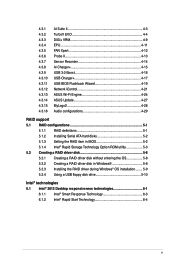
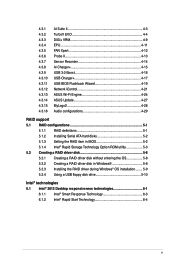
... 4-17 USB BIOS Flashback Wizard 4-19 Network iControl 4-21 ASUS Wi-Fi Engine 4-24 ASUS Update 4-27 MyLogo2 4-28 Audio configurations 4-29
RAID support 5.1 RAID configurations 5-1
5.1.1 RAID definitions 5-1 5.1.2 Installing Serial ATA hard disks 5-2 5.1.3 Setting the RAID item in BIOS 5-2 5.1.4 Intel® Rapid Storage Technology Option ROM utility 5-3 5.2 Creating a RAID driver disk...
P8Z77-I DELUXE/WD User's Manual - Page 8
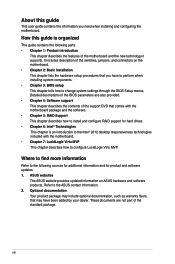
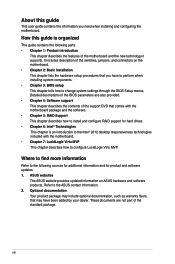
... to change system settings through the BIOS Setup menus. Detailed descriptions of the BIOS parameters are also provided. • Chapter 4: Software support This chapter describes the contents of the support DVD that comes with the motherboard package and the software. • Chapter 5: RAID Support This chapter describes how to install and configure RAID support for hard drives. • Chapter...
P8Z77-I DELUXE/WD User's Manual - Page 13


P8Z77-I DELUXE/WD specifications summary
Back Panel I/O connectors Internal I/O connectors Support DVD contents
1 x DisplayPort 1 x HDMI port 1 x DVI-I port 2 x antenna ports (Wi-Fi 802.11 a/g/n and Bluetooth v4.0/3.0+HS) 1 x Optical S/PDIF Out port 2 x eSATA ports 1 x LAN (RJ-45) ports 4 x USB 3.0/2.0 ports (blue, 1 supports USB BIOS Flashback) 4 x USB 2.0/1.1 ports 1 x USB BIOS Flashback ...
P8Z77-I DELUXE/WD User's Manual - Page 18
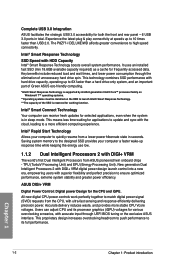
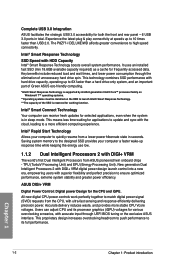
... rear panel - 6 USB 3.0 ports in total. Experience the latest plug & play connectivity at speeds up to 10 times faster than USB 2.0. The P8Z77-I DELUXE/WD affords greater convenience to high speed connectivity.
Intel® Smart Response Technology
SSD Speed with HDD Capacity Intel® Smart Response Technology boosts overall system performance. It uses an installed fast SSD...
P8Z77-I DELUXE/WD User's Manual - Page 20
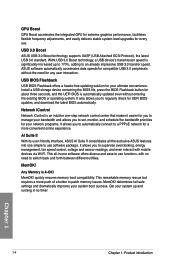
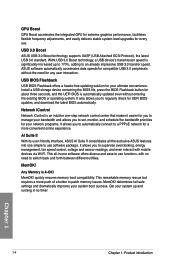
.... Install a USB storage device containing the BIOS file, press the BIOS Flashback button for about three seconds, and the UEFI BIOS is automatically updated even without entering the existing BIOS or operating system. It also allows you to regularly check for UEFI BIOS updates, and download the latest BIOS automatically.
Network iControl
Network iControl is an intuitive one-step network control...
P8Z77-I DELUXE/WD User's Manual - Page 21
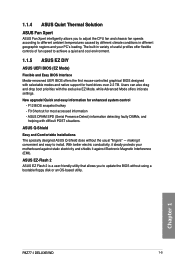
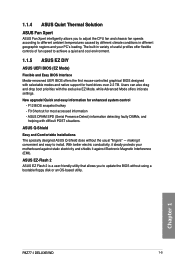
..." - making it convenient and easy to install. With better electric conductivity, it ideally protects your motherboard against static electricity and shields it against Electronic Magnetic Interference (EMI).
ASUS EZ-Flash 2 ASUS EZ Flash 2 is a user-friendly utility that allows you to update the BIOS without using a bootable floppy disk or an OS-based utility.
Chapter 1
P8Z77-I DELUXE/WD
1-5
P8Z77-I DELUXE/WD User's Manual - Page 29
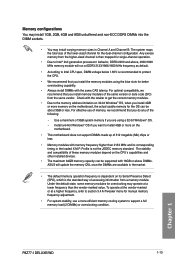
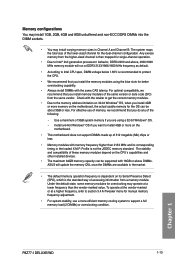
.... The stability and compatibility of these memory modules depend on the CPU's capabilities and other installed devices.
• The maximum 64GB memory capacity can be supported with 16GB or above DIMMs. ASUS will update the memory QVL once the DIMMs are available in the market.
• The default memory operation frequency is dependent on its Serial Presence Detect (SPD), which is...
P8Z77-I DELUXE/WD User's Manual - Page 39
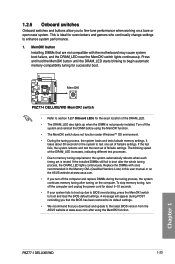
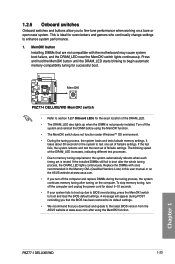
... boot up due to BIOS overclocking, press the MemOK! switch to boot and load the BIOS default settings. A message will appear during POST reminding you that the BIOS has been restored to its default settings. • We recommend that you download and update to the latest BIOS version from the ASUS website at www.asus.com after using the MemOK! function.
P8Z77-I DELUXE/WD
1-23
P8Z77-I DELUXE/WD User's Manual - Page 62
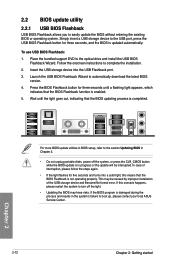
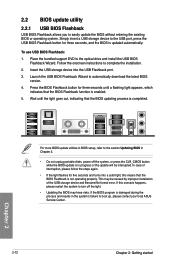
...seconds, and the BIOS is updated automatically.
To use USB BIOS Flashback: 1. Place the bundled support DVD to the optical drive and install the USB BIOS
Flashback Wizard. Follow the onscreen instructions to complete the installation. 2. Insert the USB storage device into the USB Flashback port. 3. Launch the USB BIOS Flashback Wizard to automatically download the latest BIOS
version. 4. Press the...
P8Z77-I DELUXE/WD User's Manual - Page 64
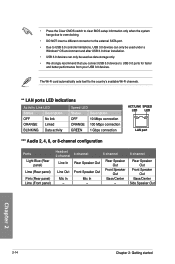
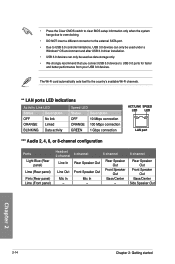
... Clear CMOS switch to clear BIOS setup information only when the system hangs due to overclocking.
• DO NOT insert a different connector to the external SATA port. • Due to USB 3.0 controller limitations, USB 3.0 devices can only be used under a
Windows® OS environment and after USB 3.0 driver installation. • USB 3.0 devices can only be used as data storage only. • We...
P8Z77-I DELUXE/WD User's Manual - Page 106
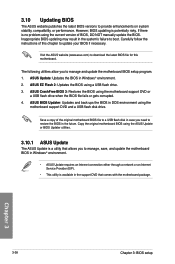
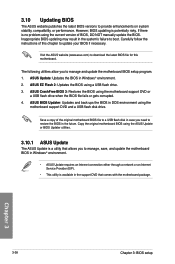
... the instructions of this chapter to update your BIOS if necessary.
Visit the ASUS website (www.asus.com) to download the latest BIOS file for this motherboard.
The following utilities allow you to manage and update the motherboard BIOS setup program. 1. ASUS Update: Updates the BIOS in Windows® environment. 2. ASUS EZ Flash 2: Updates the BIOS using a USB flash drive. 3. ASUS CrashFree BIOS...
P8Z77-I DELUXE/WD User's Manual - Page 115
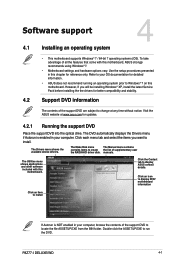
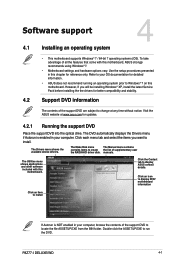
... notice. Visit the ASUS website at www.asus.com for updates.
4.2.1 Running the support DVD
Place the support DVD into the optical drive. The DVD automatically displays the Drivers menu if Autorun is enabled in your computer. Click each menu tab and select the items you want to install.
The Drivers menu shows the available device drivers.
The Make Disk menu
The Manual menu contains
contains...
P8Z77-I DELUXE/WD User's Manual - Page 117
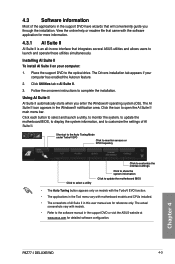
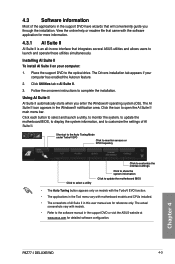
....
• The applications in the Tool menu vary with motherboard models and CPUs installed.
• The screeshots of AI Suite II in this user manual are for reference only. The actual screenshots vary with models.
• Refer to the software manual in the support DVD or visit the ASUS website at www.asus.com for detailed software configuration.
Chapter 4
P8Z77-I DELUXE/WD
4-3
P8Z77-I DELUXE/WD User's Manual - Page 133
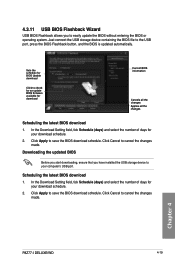
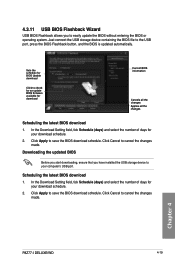
...the updated BIOS
Before you start downloading, ensure that you have installed the USB storage device to your computer's USB port.
Scheduling the latest BIOS download 1. In the Download Setting field, tick Schedule (days) and select the number of days for
your download schedule.
2. Click Apply to save the BIOS download schedule. Click Cancel to cancel the changes made.
Chapter 4
P8Z77-I DELUXE/WD...
P8Z77-I DELUXE/WD User's Manual - Page 134
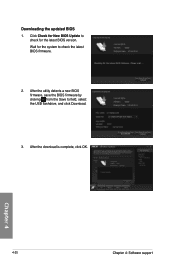
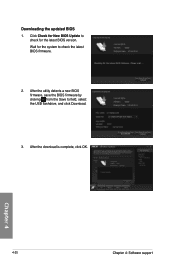
... the updated BIOS 1. Click Check for New BIOS Update to
check for the latest BIOS version. Wait for the system to check the latest BIOS firmware.
2. After the utility detects a new BIOS firmware, save the BIOS firmware by clicking from the Save to field, select the USB flashdrive, and click Download.
3. After the download is complete, click OK.
Chapter 4
4-20
Chapter 4: Software support
P8Z77-I DELUXE/WD User's Manual - Page 143
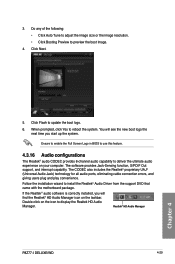
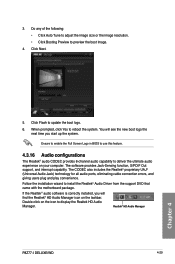
....
Follow the installation wizard to install the Realtek® Audio Driver from the support DVD that came with the motherboard package.
If the Realtek® audio software is correctly installed, you will find the Realtek® HD Audio Manager icon on the taskbar.
Double-click on the icon to display the Realtek HD Audio
Manager.
Realtek® HD Audio Manager
P8Z77-I DELUXE/WD
4-29
Chapter...
P8Z77-I DELUXE/WD User's Manual - Page 145
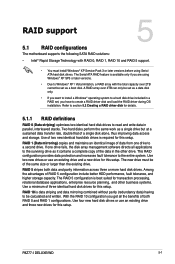
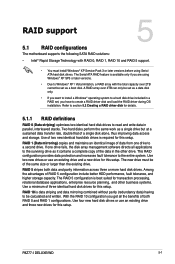
RAID support
5.1 RAID configurations
The motherboard supports the following SATA RAID solutions:
5
• Intel® Rapid Storage Technology with RAID 0, RAID 1, RAID 10 and RAID 5 support.
• You must install Windows® XP Service Pack 3 or later versions before using Serial ATA hard disk drives. The Serial ATA RAID feature is available only if you are using Windows® XP SP3 or ...
P8Z77-I DELUXE/WD User's Manual - Page 153
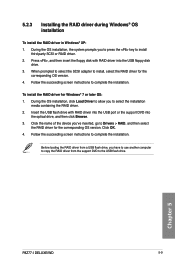
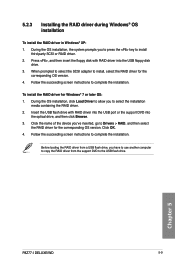
... of the device you've inserted, go to Drivers > RAID, and then select the RAID driver for the corresponding OS version. Click OK.
4. Follow the succeeding screen instructions to complete the installation.
Before loading the RAID driver from a USB flash drive, you have to use another computer to copy the RAID driver from the support DVD to the USB flash drive.
Chapter 5
P8Z77-I DELUXE/WD
5-9
P8Z77-I DELUXE/WD User's Manual - Page 169
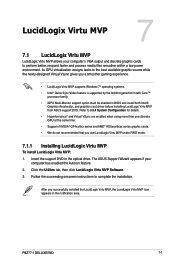
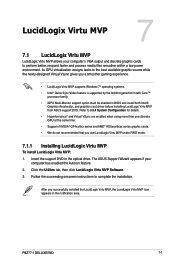
...the optical drive. The ASUS Support Wizard appears if your computer has enabled the Autorun feature.
2. Click the Utilites tab, then click LucidLogix Virtu MVP Software.
3. Follow the succeeding onscreen instructions to complete the installation.
After you successfully installed the LucidLogix Virtu MVP, the LucidLogix Virtu MVP icon appears in the notification area.
Chapter 7
P8Z77-I DELUXE/WD...

