Asus P8Z77-V LE PLUS driver and firmware
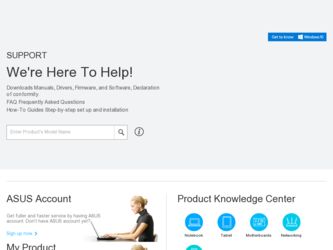
Related Asus P8Z77-V LE PLUS Manual Pages
Download the free PDF manual for Asus P8Z77-V LE PLUS and other Asus manuals at ManualOwl.com
User Guide - Page 4
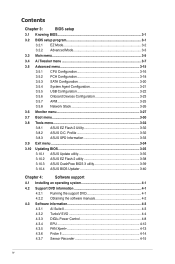
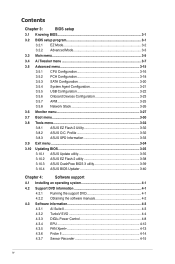
...10.2 ASUS EZ Flash 2 utility 3-38
3.10.3 ASUS CrashFree BIOS 3 utility 3-39
3.10.4 ASUS BIOS Updater 3-40
Chapter 4:
Software support
4.1 Installing an operating system 4-1
4.2 Support DVD information 4-1
4.2.1 Running the support DVD 4-1
4.2.2 Obtaining the software manuals 4-2
4.3 Software information 4-3
4.3.1 AI Suite II 4-3
4.3.2 TurboV EVO 4-4
4.3.3 DIGI+ Power Control...
User Guide - Page 5
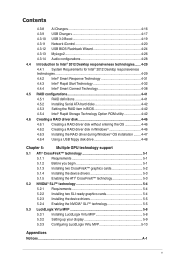
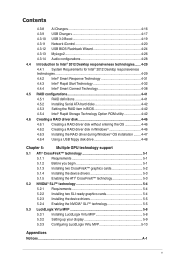
... Serial ATA hard disks 4-42
4.5.3 4.5.4
Setting the RAID item in BIOS 4-42 Intel® Rapid Storage Technology Option ROM utility 4-42
4.6 Creating a RAID driver disk 4-46
4.6.1 Creating a RAID driver disk without entering the OS 4-46
4.6.2 4.6.3
Creating a RAID driver disk in Windows 4-46 Installing the RAID driver during Windows® OS installation......... 4-47
4.6.4 Using a USB...
User Guide - Page 17
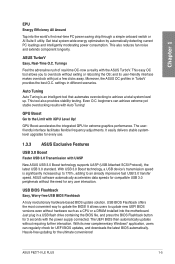
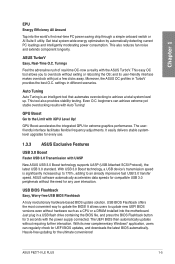
... BIOS update solution. USB BIOS Flashback offers the most convenient way to update the BIOS! It allows users to update new UEFI BIOS versions even without hardware such as a CPU or a DRAM installed into the motherboard. Just plug in a USB flash drive containing the BIOS file, and press the BIOS Flashback button for 3 seconds with the power supply connected. The UEFI BIOS then automatically updates...
User Guide - Page 36
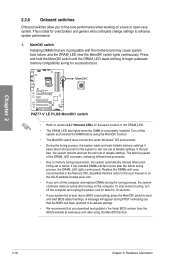
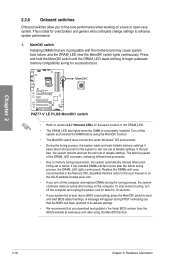
... computer and unplug the power cord for about 5-10 seconds. • If your system fail to boot due to BIOS overclocking, press the MemOK! switch to boot and load BIOS default settings. A message will appear during POST reminding you that the BIOS has been restored to its default settings. • We recommend that you download and update to the latest BIOS version...
User Guide - Page 101
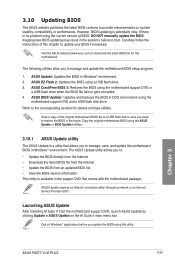
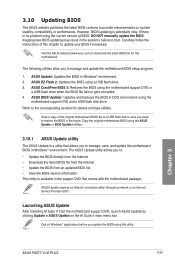
....
ASUS Update requires an Internet connection either through a network or an Internet Service Provider (ISP).
Launching ASUS Update
After installing AI Suite II from the motherboard support DVD, launch ASUS Update by clicking Update > ASUS Update on the AI Suite II main menu bar.
Quit all Windows® applications before you update the BIOS using this utility.
Chapter 3
ASUS P8Z77-V LE PLUS...
User Guide - Page 109
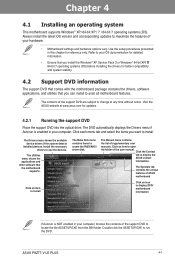
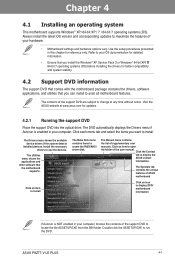
... drivers, software applications, and utilities that you can install to avail all motherboard features.
The contents of the support DVD are subject to change at any time without notice. Visit the ASUS website at www.asus.com for updates.
4.2.1 Running the support DVD
Place the support DVD into the optical drive. The DVD automatically displays the Drivers menu if Autorun is enabled in your computer...
User Guide - Page 111
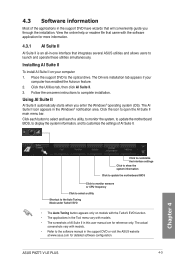
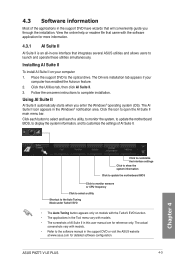
... TurboV EVO function. • The applications in the Tool menu vary with models. • The screeshots of AI Suite II in this user manual are for reference only. The actual
screenshots vary with models. • Refer to the software manual in the support DVD or visit the ASUS website
at www.asus.com for detailed software configuration.
ASUS P8Z77-V LE PLUS
4-3
User Guide - Page 128
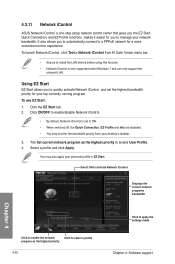
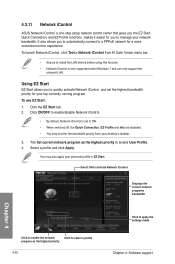
... from AI Suite II main menu bar.
• Ensure to install the LAN drivers before using this function. • Network iControl is only supported under Windows 7 and can only support the
onboard LAN.
Using EZ Start
EZ Start allows you to quickly activate Network iControl, and set the highest bandwidth priority for your top currently running program. To use EZ...
User Guide - Page 132
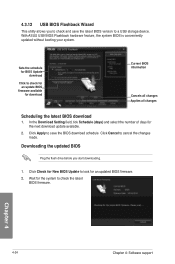
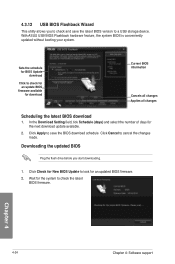
...
This utility allows you to check and save the latest BIOS version to a USB storage device. With ASUS USB BIOS Flashback hardware feature, the system BIOS is conveniently updated without booting your system.
Sets the schedule for BIOS Update download
Click to check for an update BIOS
firmware available for download
Current BIOS information
Cancels all changes Applies all changes
Scheduling the...
User Guide - Page 134
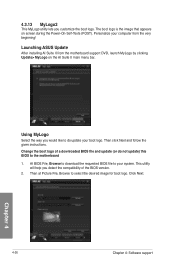
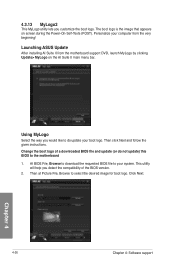
... computer from the very beginning!
Launching ASUS Update
After installing AI Suite II from the motherboard support DVD, launch MyLogo by clicking Update> MyLogo on the AI Suite II main menu bar.
Using MyLogo
Select the way you would like to do update your boot logo. Then click Next and follow the given instructions. Change the boot logo of a downloaded BIOS...
User Guide - Page 136
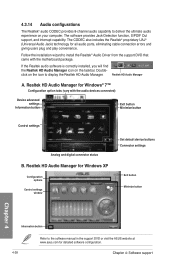
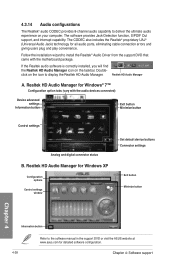
... for all audio ports, eliminating cable connection errors and
giving users plug and play convenience.
Follow the installation wizard to install the Realtek® Audio Driver from the support DVD that came with the motherboard package.
If the Realtek audio software is correctly installed, you will find
the Realtek HD Audio Manager icon on the taskbar. Double-
click on the icon to display the...
User Guide - Page 146
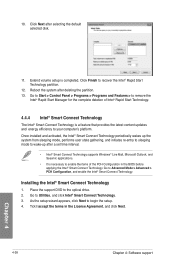
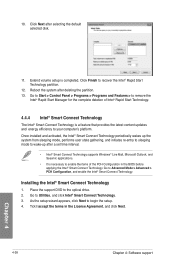
... the Intel® Smart Connect Technology.
Installing the Intel® Smart Connect Technology
1. Place the support DVD to the optical drive. 2. Go to Utilities, and click Intel® Smart Connect Technology. 3. As the setup wizard appears, click Next to begin the setup. 4. Tick I accept the terms in the License Agreement, and click Next.
4-38
Chapter 4: Software support
Chapter 4
User Guide - Page 149
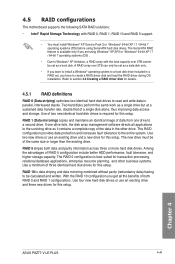
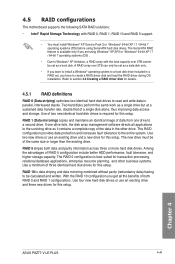
...
The motherboard supports the following SATA RAID solutions:
• Intel® Rapid Storage Technology with RAID 0, RAID 1, RAID 10 and RAID 5 support.
• You must install Windows® XP Service Pack 3 or Windows® 64-bit XP / 7 / 64-bit 7 operating systems (OS) before using Serial ATA hard disk drives. The Serial ATA RAID feature is available only if you are using Windows®...
User Guide - Page 154
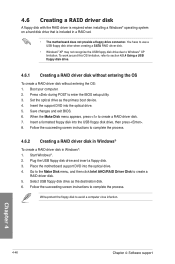
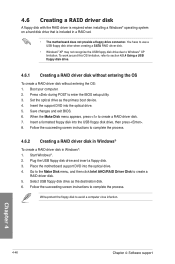
...your computer. 2. Press during POST to enter the BIOS setup utility. 3. Set the optical drive as the primary boot device. 4. Insert the support DVD into the optical drive. 5. Save changes and exit BIOS. 6. When the Make Disk menu appears, press to create a RAID driver disk. 7. Insert a formatted floppy disk into the USB floppy disk drive, then press . 8. Follow the succeeding screen instructions...
User Guide - Page 155
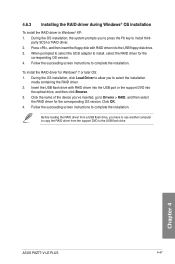
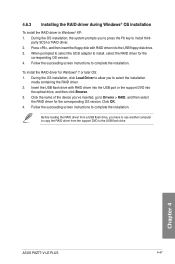
... of the device you've inserted, go to Drivers > RAID, and then select
the RAID driver for the corresponding OS version. Click OK. 4. Follow the succeeding screen instructions to complete the installation.
Before loading the RAID driver from a USB flash drive, you have to use another computer to copy the RAID driver from the support DVD to the USB flash drive.
Chapter 4
ASUS P8Z77-V LE PLUS
4-47
User Guide - Page 156
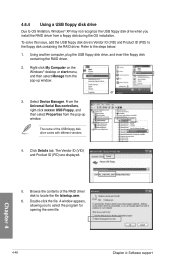
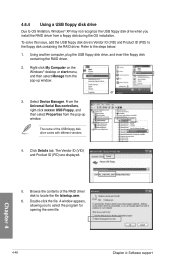
... floppy disk containing the RAID driver. Refer to the steps below: 1. Using another computer, plug the USB floppy disk drive, and insert the floppy disk
containing the RAID driver.
2. Right-click My Computer on the Windows® desktop or start menu, and then select Manage from the pop-up window.
or
3. Select Device Manager. From the Universal Serial Bus controllers, right-click xxxxxx USB Floppy...
User Guide - Page 159
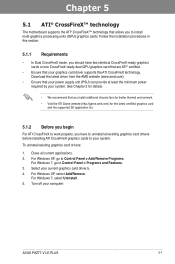
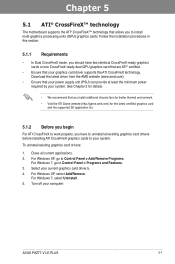
... graphics cards to your system.
To uninstall existing graphics card drivers:
1. Close all current applications. 2. For Windows XP, go to Control Panel > Add/Remove Programs.
For Windows 7, go to Control Panel > Programs and Features. 3. Select your current graphics card driver/s. 4. For Windows XP, select Add/Remove.
For Windows 7, select Uninstall. 5. Turn off your computer.
ASUS P8Z77-V LE PLUS...
User Guide - Page 161
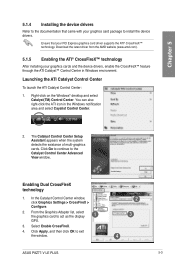
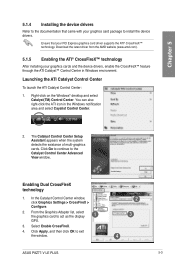
... to the Catalyst Control Center Advanced View window.
Enabling Dual CrossFireX technology
1. In the Catalyst Control Center window, click Graphics Settings > CrossFireX > Configure.
2. From the Graphics Adapter list, select the graphics card to act as the display
1
GPU.
3. Select Enable CrossFireX.
4. Click Apply, and then click OK to exit the window.
2 3
4
ASUS P8Z77-V LE PLUS
5-3
User Guide - Page 163
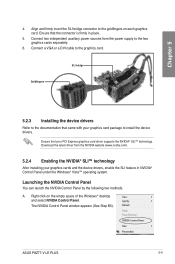
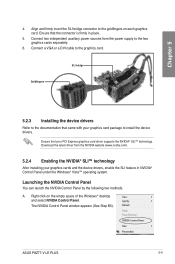
... the power supply to the two graphics cards separately.
6. Connect a VGA or a DVI cable to the graphics card.
SLI bridge
Goldfingers
5.2.3 Installing the device drivers
Refer to the documentation that came with your graphics card package to install the device drivers.
Ensure that your PCI Express graphics card driver supports the NVIDIA® SLI™ technology. Download the latest driver from...
User Guide - Page 166
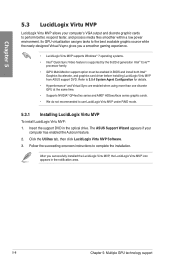
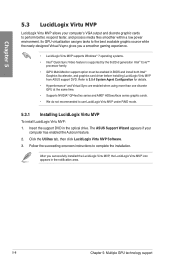
... cards. • We do not recommended to use LucidLogix Virtu MVP under RAID mode.
5.3.1 Installing LucidLogix Virtu MVP
To install LucidLogix Virtu MVP: 1. Insert the support DVD in the optical drive. The ASUS Support Wizard appears if your
computer has enabled the Autorun feature. 2. Click the Utilites tab, then click LucidLogix Virtu MVP Software. 3. Follow the succeeding onscreen instructions...

