Asus P9X79-E WS driver and firmware
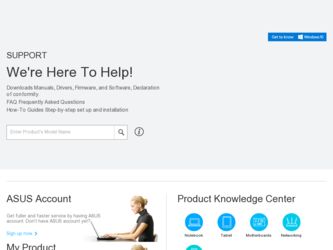
Related Asus P9X79-E WS Manual Pages
Download the free PDF manual for Asus P9X79-E WS and other Asus manuals at ManualOwl.com
User Guide - Page 4
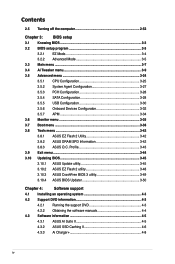
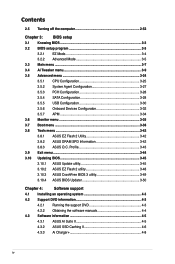
...10 Updating BIOS 3-45
3.10.1 ASUS Update utility 3-45
3.10.2 ASUS EZ Flash 2 utility 3-48
3.10.3 ASUS CrashFree BIOS 3 utility 3-49
3.10.4 ASUS BIOS Updater 3-50
Chapter 4:
Software support
4.1 Installing an operating system 4-3
4.2 Support DVD information 4-3
4.2.1 Running the support DVD 4-3
4.2.2 Obtaining the software manuals 4-4
4.3 Software information 4-5
4.3.1 ASUS AI...
User Guide - Page 9
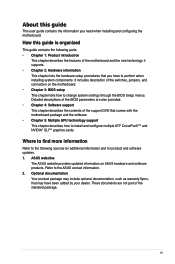
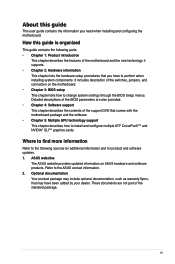
... motherboard package and the software. • Chapter 5: Multiple GPU technology support This chapter describes how to install and configure multiple ATI® CrossFireX™ and NVIDIA® SLI™ graphics cards.
Where to find more information
Refer to the following sources for additional information and for product and software updates. 1. ASUS websites
The ASUS website provides updated...
User Guide - Page 22
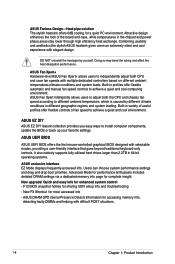
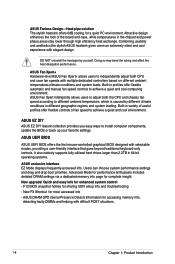
... collection provides you easy ways to install computer components, update the BIOS or back up your favorite settings.
ASUS UEFI BIOS
ASUS UEFI BIOS offers the first mouse-controlled graphical BIOS designed with selectable modes, providing a user-friendly interface that goes beyond traditional keyboard-only controls. It also natively supports fully-utilized hard drives larger than 2.2TB in 64-bit...
User Guide - Page 23
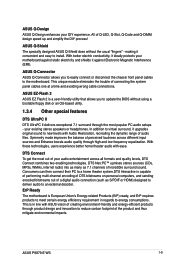
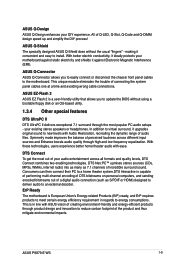
... the trouble of connecting the system panel cables one at a time and avoiding wrong cable connections.
ASUS EZ-Flash 2
ASUS EZ Flash 2 is a user-friendly utility that allows you to update the BIOS without using a bootable floppy disk or an OS-based utility.
1.3.4 Other special features
DTS UltraPC II
DTS UltraPC II delivers exceptional 7.1 surround through the most popular PC audio setups...
User Guide - Page 32


...). ASUS will update QVL once the DIMMs are available on the market.
• Always install DIMMs with the same CAS latency. For optimum compatibility, we recommend that you obtain memory modules from the same vendor.
• Due to the memory address limitation on 32-bit Windows OS, when you install 4GB or more memory on the motherboard, the actual usable memory...
User Guide - Page 37
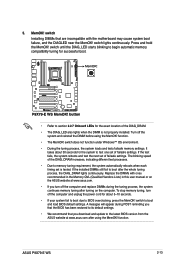
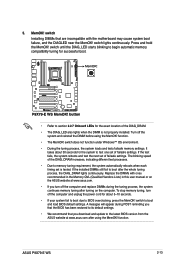
... fail to boot due to BIOS overclocking, press the MemOK! switch to boot and load BIOS default settings. A messgae will appear during POST reminding you that the BIOS has been restored to its default settings.
• We recommend that you download and update to the latest BIOS version from the ASUS website at www.asus.com after using the MemOK! function.
ASUS P9X79-E WS
2-13
User Guide - Page 42
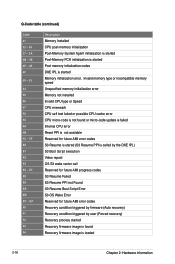
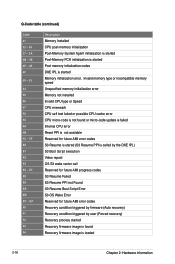
... initialization is started Post memory initialization codes DXE IPL is started Memory initialization error. Invalid memory type or incompatible memory speed Unspecified memory initialization error Memory not installed Invalid CPU type or Speed CPU mismatch CPU self test failed or possible CPU cache error CPU micro-code is not found or micro-code update is failed Internal CPU error Reset PPI is not...
User Guide - Page 50
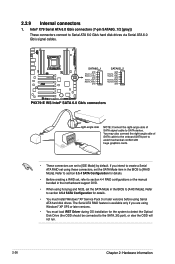
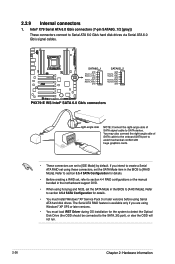
...details.
• You must install Windows® XP Service Pack 3 or later versions before using Serial ATA hard disk drives. The Serial ATA RAID feature is available only if you are using Windows® XP SP3 or later versions.
• You must load IRST Driver during OS installation for the system to detect the Optical Disk Drive (the ODD should be connected to the SATA_3G port), or else the ODD...
User Guide - Page 52
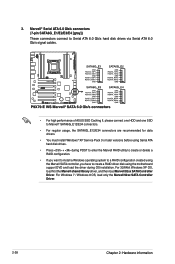
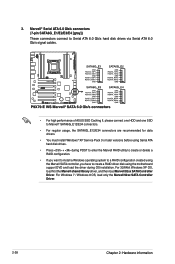
... Serial ATA hard disk drives.
• Press + during POST to enter the Marvell RAID utility to create or delete a RAID configuration.
• If you want to install a Windows operating system to a RAID configuration created using the Marvell SATA controller, you have to create a RAID driver disk using the motherboard support DVD and load the driver during OS installation. For 32/64bit Windows...
User Guide - Page 72
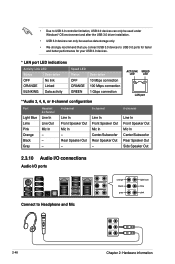
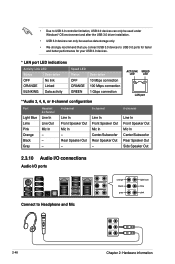
• Due to USB 3.0 controller limitation, USB 3.0 devices can only be used under Windows® OS environment and after the USB 3.0 driver installation.
• USB 3.0 devices can only be used as data storage only.
• We strongly recommend that you connect USB 3.0 devices to USB 3.0 ports for faster and better performance for your USB 3.0 devices.
* LAN port LED indications
Activity ...
User Guide - Page 79


...-only BIOS controls to enable more flexible and convenient mouse input. Users can easily navigate the new UEFI BIOS with the same smoothness as their operating system. The term "BIOS" in this user manual refers to "UEFI BIOS" unless otherwise specified.
BIOS (Basic Input and Output System) stores system hardware settings such as storage device configuration, overclocking settings, advanced power...
User Guide - Page 121
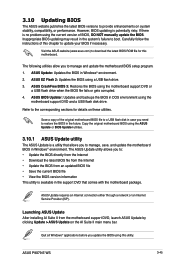
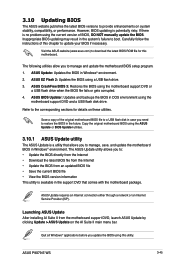
... instructions of this chapter to update your BIOS if necessary.
Visit the ASUS website (www.asus.com) to download the latest BIOS ROM file for this motherboard.
The following utilities allow you to manage and update the motherboard BIOS setup program. 1. ASUS Update: Updates the BIOS in Windows® environment. 2. ASUS EZ Flash 2: Updates the BIOS using a USB flash drive. 3. ASUS CrashFree BIOS...
User Guide - Page 131
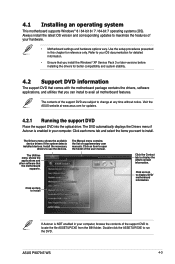
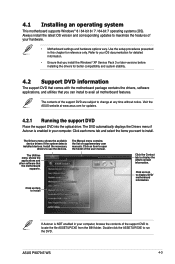
... drivers, software applications, and utilities that you can install to avail all motherboard features.
The contents of the support DVD are subject to change at any time without notice. Visit the ASUS website at www.asus.com for updates.
4.2.1 Running the support DVD
Place the support DVD into the optical drive. The DVD automatically displays the Drivers menu if Autorun is enabled in your computer...
User Guide - Page 133
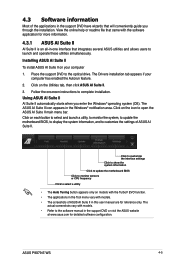
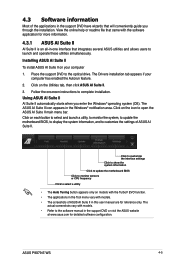
... To install ASUS AI Suite II on your computer 1. Place the support DVD to the optical drive. The Drivers installation tab appears if your
computer has enabled the Autorun feature. 2. Click on the Utilities tab, then click ASUS AI Suite II. 3. Follow the onscreen instructions to complete installation. Using ASUS AI Suite II AI Suite II automatically starts when you enter the Windows®...
User Guide - Page 150
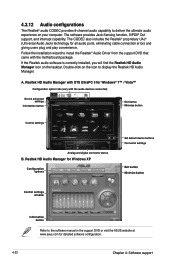
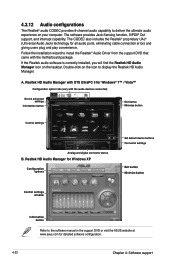
...Control settings
Analog and digital connector status
B. Realtek HD Audio Manager for Windows XP
Configuration options
Set default device buttons Connector settings
Exit button Minimize button
Control settings window
Information button
Refer to the software manual in the support DVD or visit the ASUS website at www.asus.com for detailed software configuration.
4-22
Chapter 4: Software support
User Guide - Page 151
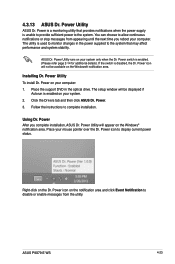
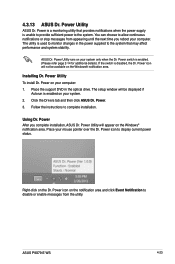
... notification area.
Installing Dr. Power Utility To install Dr. Power on your computer: 1. Place the support DVD in the optical drive. The setup window will be displayed if
Autorun is enabled on your system. 2. Click the Drivers tab and then click ASUS Dr. Power. 3. Follow the instructions to complete installation.
Using Dr. Power After you complete installation, ASUS Dr. Power Utility will appear...
User Guide - Page 153


... configurations
The motherboard supports the following SATA RAID solutions:
• Intel® Rapid Storage Technology with RAID 0, RAID 1, RAID 10 and RAID 5 support.
• Mavell® RAID utility with RAID 0 and RAID 1 support.
• You must install Windows® XP Service Pack 3 or later versions before using Serial ATA hard disk drives. The Serial ATA RAID feature is available only...
User Guide - Page 165
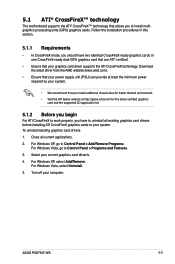
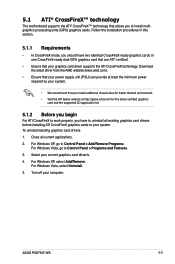
... cards to your system. To uninstall existing graphics card drivers 1. Close all current applications. 2. For Windows XP, go to Control Panel > Add/Remove Programs.
For Windows Vista, go to Control Panel > Programs and Features. 3. Select your current graphics card driver/s. 4. For Windows XP, select Add/Remove.
For Windows Vista, select Uninstall. 5. Turn off your computer.
ASUS P9X79-E WS...
User Guide - Page 169
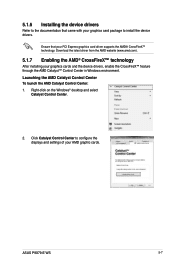
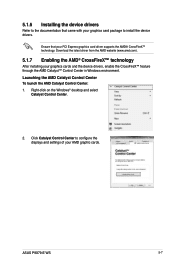
... drivers, enable the CrossFireX™ feature through the AMD Catalyst™ Control Center in Windows environment. Launching the AMD Catalyst Control Center To launch the AMD Catalyst Control Center: 1. Right-click on the Windows® desktop and select
Catalyst Control Center.
2. Click Catalyst Control Center to configure the displays and settings of your AMD graphic cards.
ASUS P9X79-E WS...
User Guide - Page 171
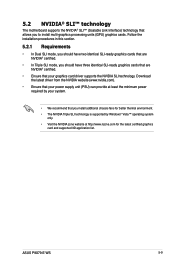
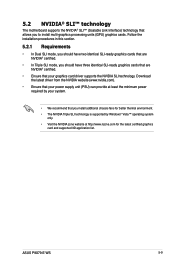
... minimum power required by your system.
• We recommend that you install additional chassis fans for better thermal environment.
• The NVIDIA Triple SLI technology is supported by Windows® Vista™ operating system only.
• Visit the NVIDIA zone website at http://www.nzone.com for the latest certified graphics card and supported 3D application list.
ASUS P9X79-E WS
5-9

