Asus RS300-H8-PS12 driver and firmware
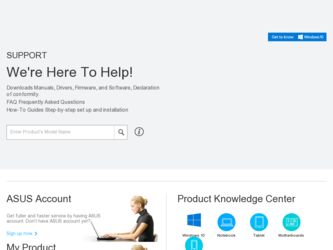
Related Asus RS300-H8-PS12 Manual Pages
Download the free PDF manual for Asus RS300-H8-PS12 and other Asus manuals at ManualOwl.com
User Guide - Page 4
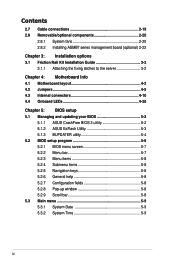
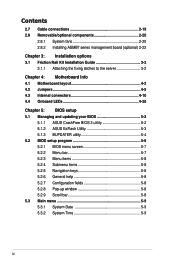
... board (optional) 2-22
Chapter 3: Installation options 3.1 Friction Rail Kit Installation Guide 3-2
3.1.1 Attaching the fixing latches to the server 3-2
Chapter 4: Motherboard Info 4.1 Motherboard layout 4-2 4.2 Jumpers 4-5 4.3 Internal connectors 4-10 4.4 Onboard LEDs 4-20 Chapter 5: BIOS setup 5.1 Managing and updating your BIOS 5-2
5.1.1 ASUS CrashFree BIOS 3 utility 5-2 5.1.2 ASUS...
User Guide - Page 6
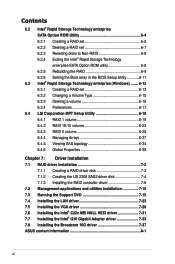
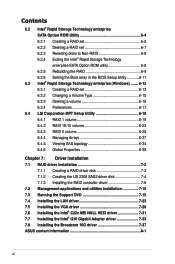
... 2308 SAS2 driver disk 7-4 7.1.3 Installing the RAID controller driver 7-6 7.2 Management applications and utilities installation 7-15 7.3 Running the Support DVD 7-15 7.4 Installing the LAN driver 7-23 7.5 Installing the VGA driver 7-28 7.6 Installing the Intel® C22x MEI NULL HECI driver 7-31 7.7 Installing the Intel® I210 Gigabit Adapter driver 7-33 7.8 Installing the Broadcom...
User Guide - Page 40
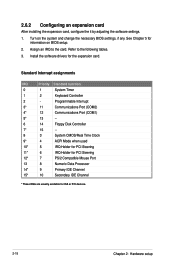
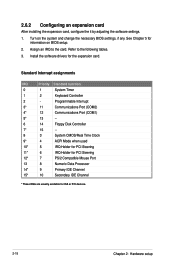
... on BIOS setup.
2. Assign an IRQ to the card. Refer to the following tables.
3. Install the software drivers for the expansion card.
Standard Interrupt assignments
IRQ
Priority Standard function
0
1
System Timer
1
2
Keyboard Controller
2
-
Programmable Interrupt
3*
11
Communications Port (COM2)
4*
12
Communications Port (COM1)
5*
13
--
6
14
Floppy Disk Controller
7*
15...
User Guide - Page 75
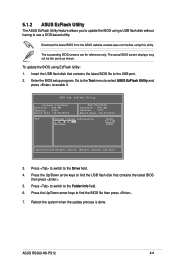
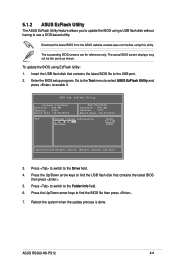
... [q]:Exit
3. Press to switch to the Drive field. 4. Press the Up/Down arrow keys to find the USB flash disk that contains the latest BIOS
then press . 5. Press to switch to the Folder Info field. 6. Press the Up/Down arrow keys to find the BIOS file then press . 7. Reboot the system when the update process is done.
ASUS RS300-H8-PS12
5-3
User Guide - Page 78
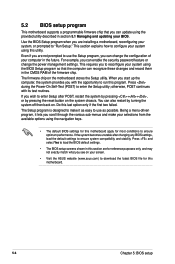
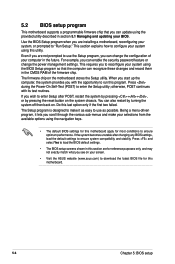
... can enable the security password feature or change the power management settings. This requires you to reconfigure your system using the BIOS Setup program so that the computer can recognize these changes and record them in the CMOS RAM of the firmware chip.
The firmware chip on the motherboard stores the Setup utility. When you start up the computer, the system provides you...
User Guide - Page 87
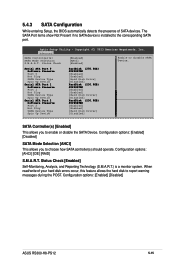
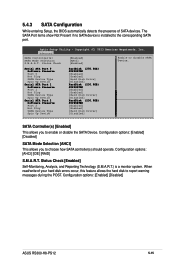
... 1 Hot Plug SATA Device Type Spin Up Device
Serial ATA Port 2 Software Preserve Port 2 Hot Plug SATA Device Type Spin Up Device
HardDisk (250.0GB) SUPPORTED [Enabled] [Enabled] [Hard Disk Drive] [Disabled] HardDisk (250.0GB) SUPPORTED [Enabled] [Enabled] [Hard Disk Driver] [Disabled] HardDisk (250.0GB) SUPPORTED [Enabled] [Enabled] [Hard Disk Driver] [Disabled]
SATA Controller(s) [Enabled] This...
User Guide - Page 112
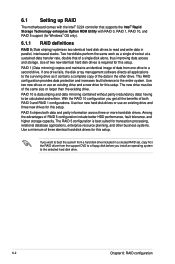
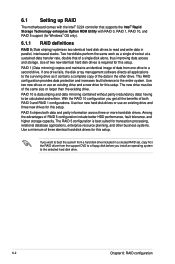
6.1 Setting up RAID
The motherboard comes with the Intel® C224 controller that supports the Intel® Rapid Storage Technology enterprise Option ROM Utility with RAID 0, RAID 1, RAID 10, and RAID 5 support (for Windows® OS only).
6.1.1 RAID definitions
RAID 0 (Data striping) optimizes two identical hard disk drives to read and write data in parallel, interleaved stacks. Two hard disks ...
User Guide - Page 150
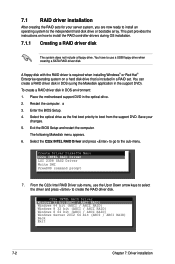
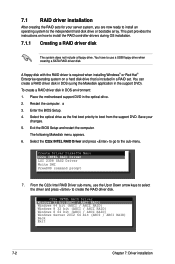
... to the independent hard disk drive or bootable array. This part provides the instructions on how to install the RAID controller drivers during OS installation.
7.1.1 Creating a RAID driver disk
The system does not include a floppy drive. You have to use a USB floppy drive when creating a SATA RAID driver disk.
A floppy disk with the RAID driver is required when installing Windows® or Red Hat...
User Guide - Page 152
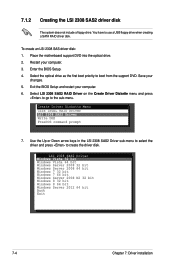
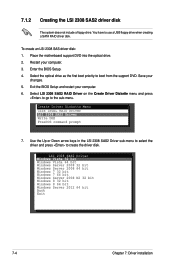
... a USB floppy drive when creating a SATA RAID driver disk.
To create an LSI 2308 SAS driver disk:
1. Place the motherboard support DVD into the optical drive.
2. Restart your computer.
3. Enter the BIOS Setup.
4. Select the optical drive as the first boot priority to boot from the support DVD. Save your changes.
5. Exit the BIOS Setup and restart your computer.
6. Select LSI 2308 SAS2 RAID Driver...
User Guide - Page 153
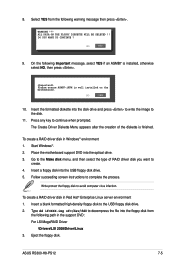
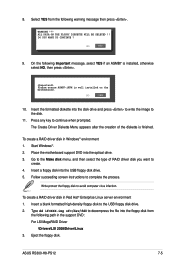
....
To create a RAID driver disk in Red Hat® Enterprise Linux server environment 1. Insert a blank formatted high-density floppy disk to the USB floppy disk drive. 2. Type dd if=XXX.img of=/dev/fd0 to decompress the file into the floppy disk from
the following path in the support DVD: For LSI MegaRAID Driver \Drivers\LSI 2308\Driver\Linux 3. Eject the floppy disk.
ASUS RS300-H8-PS12
7-5
User Guide - Page 154
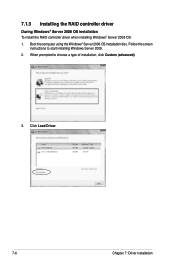
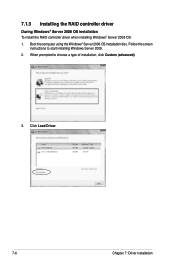
...the RAID controller driver
During Windows® Server 2008 OS installation To install the RAID controller driver when installing Windows® Server 2008 OS: 1. Boot the computer using the Windows® Server 2008 OS installation disc. Follow the screen
instructions to start installing Windows Server 2008. 2. When prompted to choose a type of installation, click Custom (advanced).
3. Click Load...
User Guide - Page 155
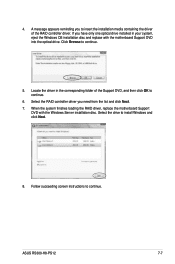
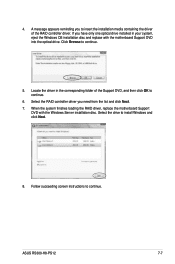
... folder of the Support DVD, and then click OK to continue.
6. Select the RAID controller driver you need from the list and click Next. 7. When the system finishes loading the RAID driver, replace the motherboard Support
DVD with the Windows Server installation disc. Select the drive to install Windows and click Next.
8. Follow succeeding screen instructions to continue.
ASUS RS300-H8-PS12
7-7
User Guide - Page 156
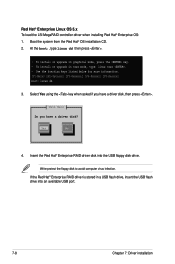
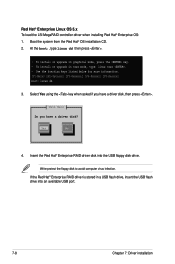
... a driver disk, then press .
Main Menu Do you have a driver disk?
Yes
No
4. Insert the Red Hat® Enterprise RAID driver disk into the USB floppy disk drive.
Write-protect the floppy disk to avoid computer virus infection. If the Red Hat® Enterprise RAID driver is stored in a USB flash drive, insert the USB flash drive into an available USB port.
7-8
Chapter 7: Driver installation
User Guide - Page 162


4. On the following screen, select USB drive as the driver update medium, select OK, then press .
Please choose the Driver Update medium.
USB drive other device
OK
Back
5. Select Back and follow the onscreen instructions to finish the installation.
7-14
Chapter 7: Driver installation
User Guide - Page 163
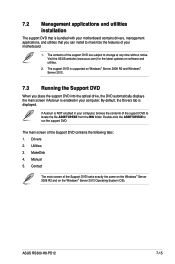
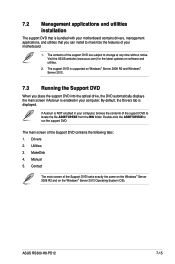
... BIN folder. Double-click the ASSETUP.EXE to run the support DVD.
The main screen of the Support DVD contains the following tabs: 1. Drivers 2. Utilities 3. MakeDisk 4. Manual 5. Contact
The main screen of the Support DVD looks exactly the same on the Windows® Server 2008 R2 and on the Windows® Server 2012 Operating System (OS).
ASUS RS300-H8-PS12
7-15
User Guide - Page 166
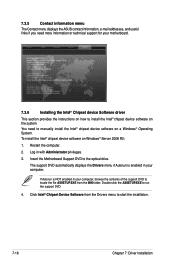
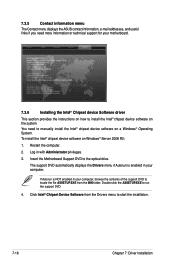
... the ASUS contact information, e-mail addresses, and useful
links if you need more information or technical support for your motherboard.
7.3.6 Installing the Intel® Chipset device Software driver This section provides the instructions on how to install the Intel® chipset device software on the system. You need to manually install the Intel® chipset device software on a Windows...
User Guide - Page 169
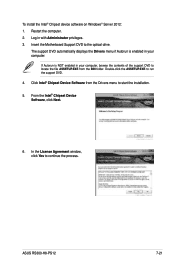
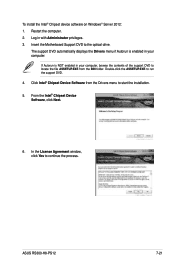
... computer, browse the contents of the support DVD to locate the file ASSETUP.EXE from the BIN folder. Double-click the ASSETUP.EXE to run the support DVD. 4. Click Intel® Chipset Device Software from the Drivers menu to start the installation. 5. From the Intel® Chipset Device Software, click Next.
6. In the License Agreement window, click Yes to continue the process.
ASUS RS300-H8-PS12...
User Guide - Page 171
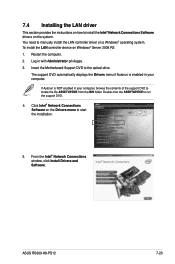
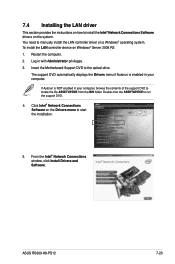
...174; Network Connections Software drivers on the system. You need to manually install the LAN controller driver on a Windows® operating system. To install the LAN controller device on Windows® Server 2008 R2: 1. Restart the computer. 2. Log in with Administrator privileges. 3. Insert the Motherboard Support DVD to the optical drive.
The support DVD automatically displays the Drivers menu...
User Guide - Page 173
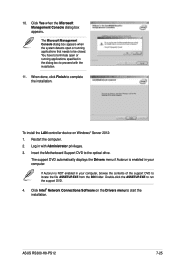
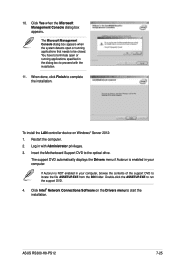
... displays the Drivers menu if Autorun is enabled in your computer.
If Autorun is NOT enabled in your computer, browse the contents of the support DVD to locate the file ASSETUP.EXE from the BIN folder. Double-click the ASSETUP.EXE to run the support DVD. 4. Click Intel® Network Connections Software on the Drivers menu to start the installation.
ASUS RS300-H8-PS12...
User Guide - Page 174
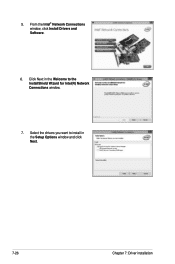
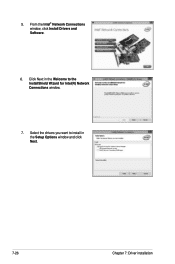
5. From the Intel® Network Connections window, click Install Drivers and Software.
6. Click Next in the Welcome to the InstallShield Wizard for Intel(R) Network Connections window.
7. Select the drivers you want to install in the Setup Options window and click Next.
7-26
Chapter 7: Driver installation

