Asus PRIME X299-A driver and firmware
Related Asus PRIME X299-A Manual Pages
Download the free PDF manual for Asus PRIME X299-A and other Asus manuals at ManualOwl.com
PRIME X299-A Users ManualEnglish - Page 2
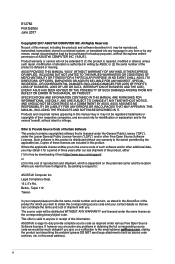
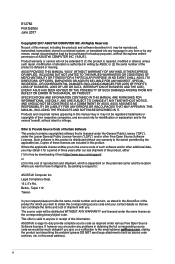
... the express written permission of ASUSTeK COMPUTER INC. ("ASUS"). Product warranty or service will not be extended if: (1) the product is repaired, modified or altered, unless such repair, modification of alteration is authorized in writing by ASUS; or (2) the serial number of the product is defaced or missing. ASUS PROVIDES THIS MANUAL "AS IS" WITHOUT WARRANTY OF...
PRIME X299-A Users ManualEnglish - Page 3
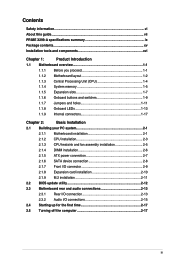
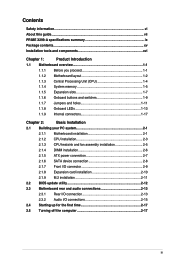
...2-1
2.1.1 Motherboard installation 2-1
2.1.2 CPU installation 2-3
2.1.3 CPU heatsink and fan assembly installation 2-5
2.1.4 DIMM installation 2-6
2.1.5 ATX power connection 2-7
2.1.6 SATA device connection 2-8
2.1.7 Front I/O connector 2-9
2.1.8 Expansion card installation 2-10
2.1.9 M.2 installation 2-11
2.2 BIOS update utility 2-12
2.3 Motherboard rear and audio connections...
PRIME X299-A Users ManualEnglish - Page 5
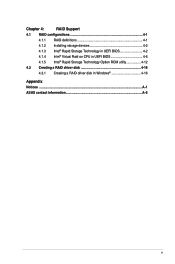
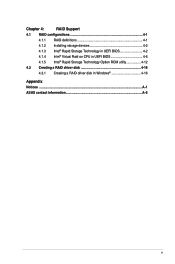
Chapter 4:
RAID Support
4.1 RAID configurations 4-1
4.1.1 RAID definitions 4-1
4.1.2 Installing storage devices 4-2
4.1.3 Intel® Rapid Storage Technology in UEFI BIOS 4-2
4.1.4 Intel® Virtual Raid on CPU in UEFI BIOS 4-6
4.1.5 Intel® Rapid Storage Technology Option ROM utility 4-12
4.2 Creating a RAID driver disk 4-16
4.2.1 Creating a RAID driver disk in Windows 4-...
PRIME X299-A Users ManualEnglish - Page 7
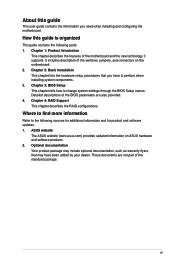
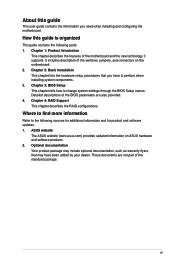
... BIOS Setup This chapter tells how to change system settings through the BIOS Setup menus. Detailed descriptions of the BIOS parameters are also provided. 4. Chapter 4: RAID Support This chapter describes the RAID configurations.
Where to find more information
Refer to the following sources for additional information and for product and software updates. 1. ASUS website
The ASUS website (www.asus...
PRIME X299-A Users ManualEnglish - Page 14
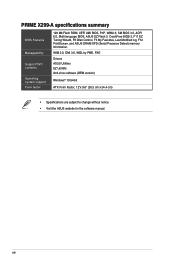
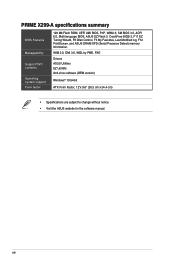
...
128 Mb Flash ROM, UEFI AMI BIOS, PnP, WfM2.0, SM BIOS 3.0, ACPI 6.0, Multi-language BIOS, ASUS EZ Flash 3, CrashFree BIOS 3, F11 EZ Tuning Wizard, F6 Qfan Control, F3 My Favorites, Last Modified log, F12 PrintScreen, and ASUS DRAM SPD (Serial Presence Detect) memory information.
WfM 2.0, DMI 3.0, WOL by PME, PXE
Drivers ASUS Utilities EZ Update Anti-virus software (OEM version)
Windows® 10...
PRIME X299-A Users ManualEnglish - Page 25
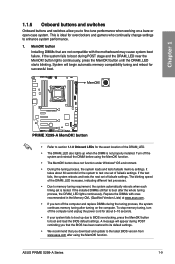
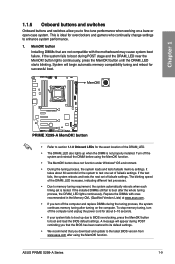
... system fails to boot up due to BIOS overclocking, press the MemOK! button to boot and load the BIOS default settings. A message will appear during POST reminding you that the BIOS has been restored to its default settings.
• We recommend that you download and update to the latest BIOS version from www.asus.com after using the MemOK! function.
ASUS PRIME X299-A Series
1-9
PRIME X299-A Users ManualEnglish - Page 28
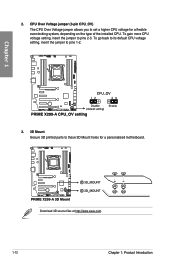
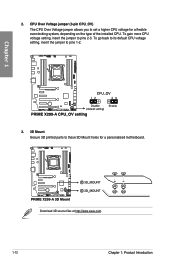
... on the type of the installed CPU. To gain more CPU voltage setting, insert the jumper to pins 2-3. To go back to its default CPU voltage setting, insert the jumper to pins 1-2.
Chapter 1
3. 3D Mount Secure 3D printed parts to these 3D Mount holes for a personalized motherboard.
Download 3D source files at http://www.asus.com.
1-12
Chapter 1: Product...
PRIME X299-A Users ManualEnglish - Page 30
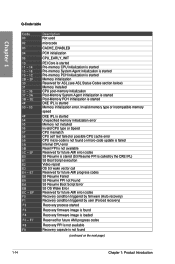
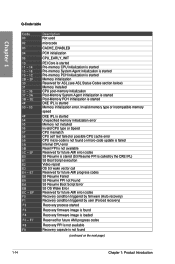
... is started DXE IPL is started Memory initialization error. Invalid memory type or incompatible memory speed
DXE IPL is started Unspecified memory initialization error Memory not installed Invalid CPU type or Speed CPU mismatch CPU self test failed or possible CPU cache error CPU micro-code is not found or micro-code update is failed Internal CPU error Reset PPI is not available Reserved...
PRIME X299-A Users ManualEnglish - Page 31
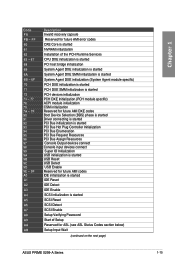
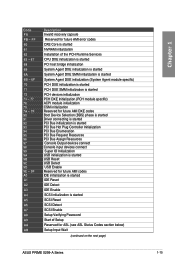
...PCI Bus Enumeration PCI Bus Request Resources PCI Bus Assign Resources Console Output devices connect Console input devices connect Super IO Initialization USB initialization is started USB Reset USB Detect USB Enable Reserved for future AMI codes IDE initialization is started IDE Reset
IDE Detect
IDE Enable
SCSI initialization is started
SCSI Reset
SCSI Detect
SCSI Enable
Setup Verifying Password...
PRIME X299-A Users ManualEnglish - Page 56
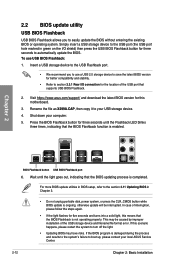
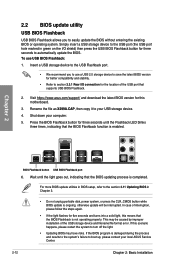
... Refer to section 2.3.1 Rear I/O connection for the location of the USB port that supports USB BIOS Flashback.
2. Visit https://www.asus.com/support/ and download the latest BIOS version for this motherboard.
3. Rename the file as X299A.CAP, then copy it to your USB storage device.
4. Shut down your computer.
5. Press the BIOS Flashback button for three seconds until the Flashback LED blinks three...
PRIME X299-A Users ManualEnglish - Page 63
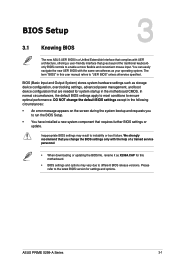
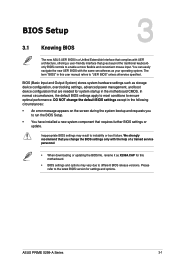
.... We strongly recommend that you change the BIOS settings only with the help of a trained service personnel.
• When downloading or updating the BIOS file, rename it as X299A.CAP for this motherboard.
• BIOS settings and options may vary due to different BIOS release versions. Please refer to the latest BIOS version for settings and options.
Chapter 3
ASUS PRIME X299-A Series
3-1
PRIME X299-A Users ManualEnglish - Page 79
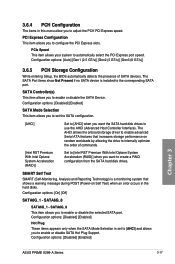
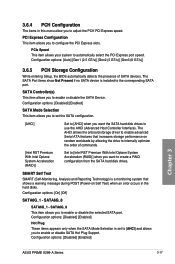
... SATA port.
SATA Controller(s) This item allows you to enable or disable the SATA Device. Configuration options: [Disabled] [Enabled]
SATA Mode Selection This item allows you to set the SATA configuration.
[AHCI]
Set to [AHCI] when you want the SATA hard disk drives to use the AHCI (Advanced Host Controller Interface). The AHCI allows the onboard storage driver to enable advanced Serial ATA...
PRIME X299-A Users ManualEnglish - Page 82
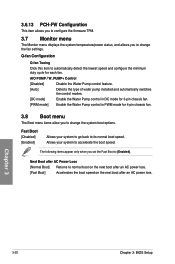
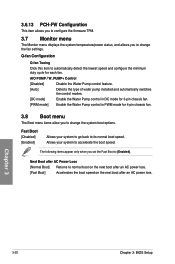
... you to configure the firmware TPM.
3.7 Monitor menu
The Monitor menu displays the system temperature/power status, and allows you to change the fan settings.
Q-fan Configuration
Q-fan Tuning
Click this item to automatically detect the lowest speed and configure the minimum duty cycle for each fan.
AIO PUMP / W_PUMP+ Control
[Disabled]
Disable the Water...
PRIME X299-A Users ManualEnglish - Page 83
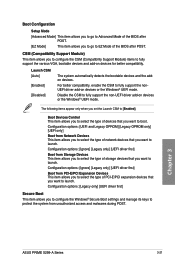
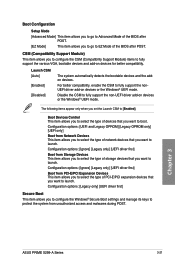
... PCI-E/PCI Expansion Devices This item allows you to select the type of PCI-E/PCI expansion devices that you want to launch. Configuration options: [Legacy only] [UEFI driver first]
Secure Boot
This item allows you to configure the Windows® Secure Boot settings and manage its keys to protect the system from unauthorized access and malwares during POST.
Chapter 3
ASUS PRIME X299...
PRIME X299-A Users ManualEnglish - Page 84
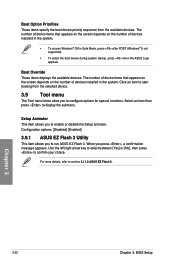
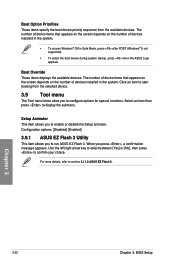
... screen depends on the number of devices installed in the system.
• To access Windows® OS in Safe Mode, press after POST (Windows® 8 not supported).
• To select the boot device during system startup, press when the ASUS Logo appears.
Boot Override These items displays the available devices. The number of device items that appears on the screen...
PRIME X299-A Users ManualEnglish - Page 88
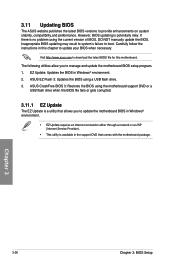
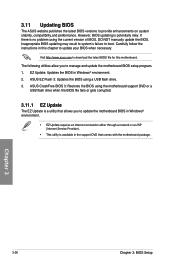
... the instructions in this chapter to update your BIOS when necessary.
Visit http://www.asus.com to download the latest BIOS file for this motherboard.
The following utilities allow you to manage and update the motherboard BIOS setup program. 1. EZ Update: Updates the BIOS in Windows® environment. 2. ASUS EZ Flash 3: Updates the BIOS using a USB flash drive. 3. ASUS CrashFree BIOS 3: Restores...
PRIME X299-A Users ManualEnglish - Page 93
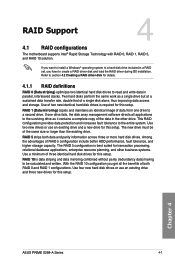
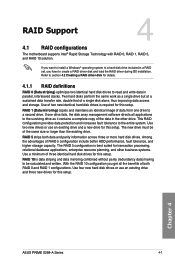
... RAID Support
RAID Support
4
4.1 RAID configurations
The motherboard supports Intel® Rapid Storage Technology with RAID 0, RAID 1, RAID 5, and RAID 10 solution.
If you want to install a Windows® operating system to a hard disk drive included in a RAID set, you have to create a RAID driver disk and load the RAID driver during OS installation. Refer to section 4.2 Creating a RAID driver...
PRIME X299-A Users ManualEnglish - Page 102
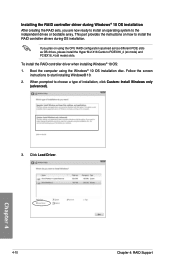
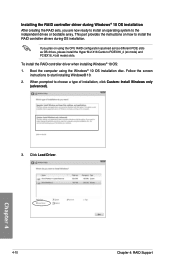
... Windows® 10 OS installation After creating the RAID sets, you are now ready to install an operating system to the independent drives or bootable array. This part provides the instructions on how to install the RAID controller drivers during OS installation.
If you plan on using the CPU RAID configuration spanned across different PCIE slots as OS drives, please install the Hyper M.2 X16 Cards...
PRIME X299-A Users ManualEnglish - Page 103
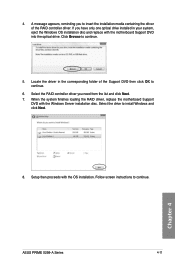
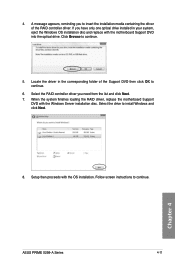
....
6. Select the RAID controller driver you need from the list and click Next. 7. When the system finishes loading the RAID driver, replace the motherboard Support
DVD with the Windows Server installation disc. Select the drive to install Windows and click Next.
8. Setup then proceeds with the OS installation. Follow screen instructions to continue.
Chapter 4
ASUS PRIME X299-A Series
4-11
PRIME X299-A Users ManualEnglish - Page 108
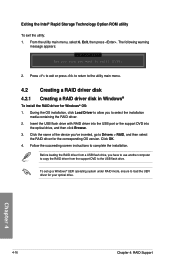
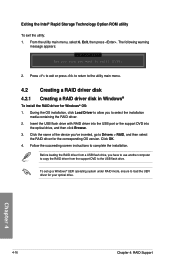
...the name of the device you've inserted, go to Drivers > RAID, and then select
the RAID driver for the corresponding OS version. Click OK. 4. Follow the succeeding screen instructions to complete the installation.
Before loading the RAID driver from a USB flash drive, you have to use another computer to copy the RAID driver from the support DVD to the USB flash drive.
To set up a Windows® UEFI...

